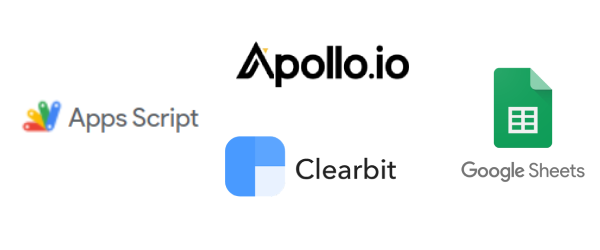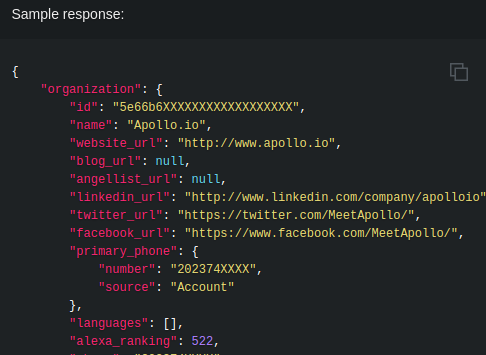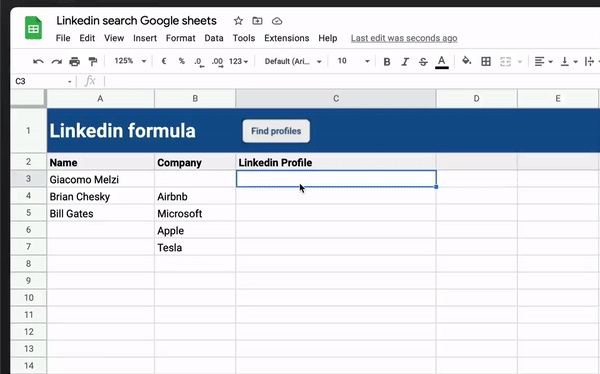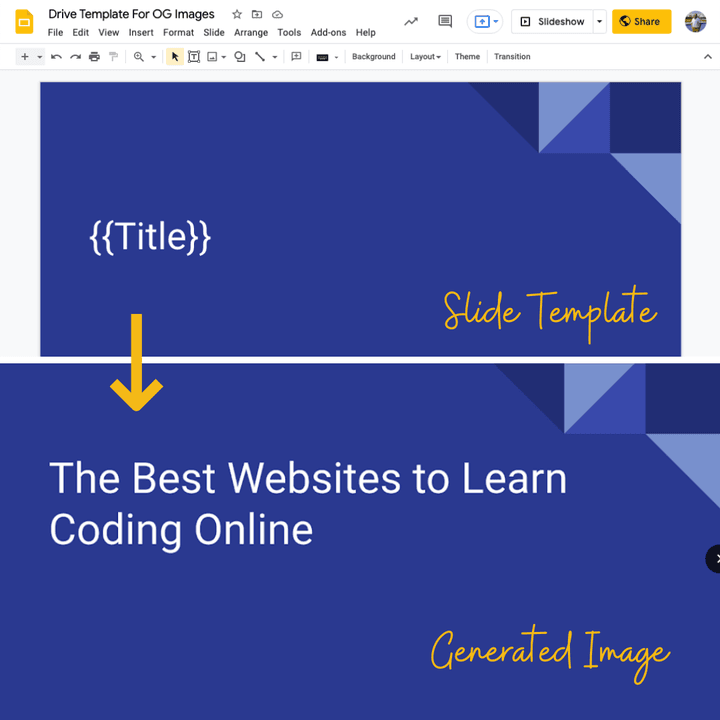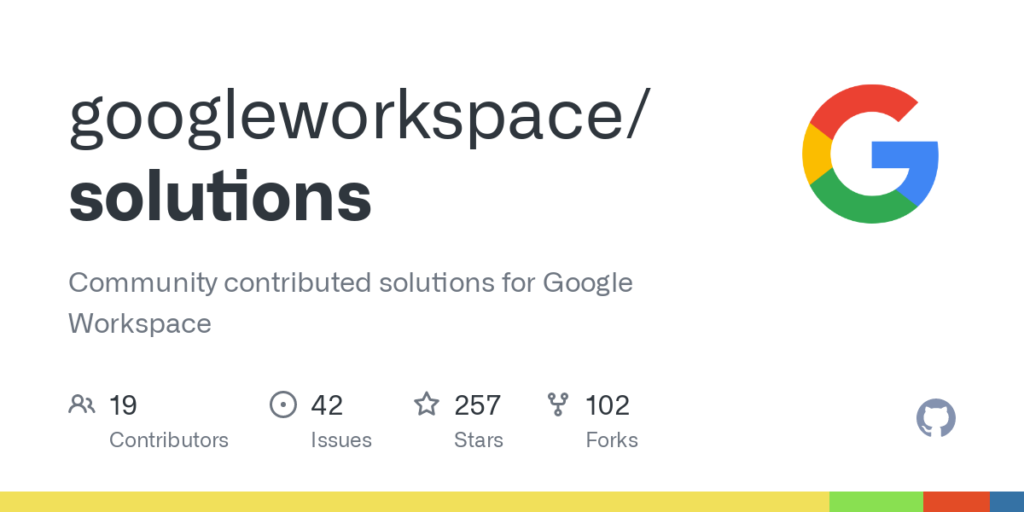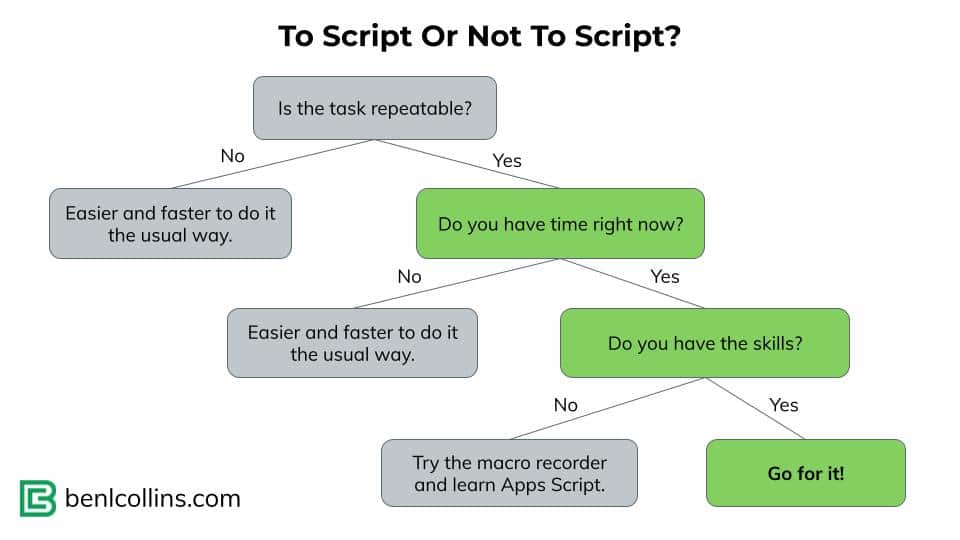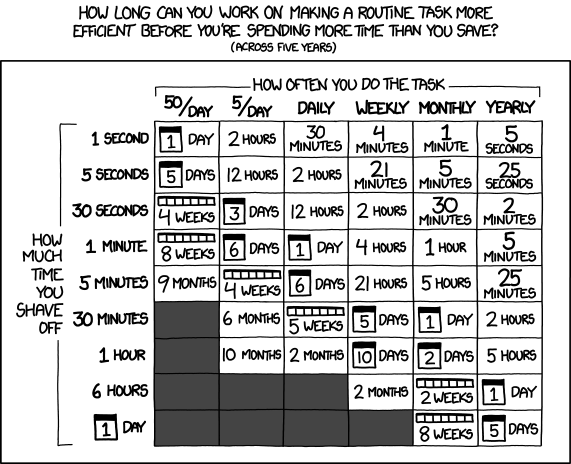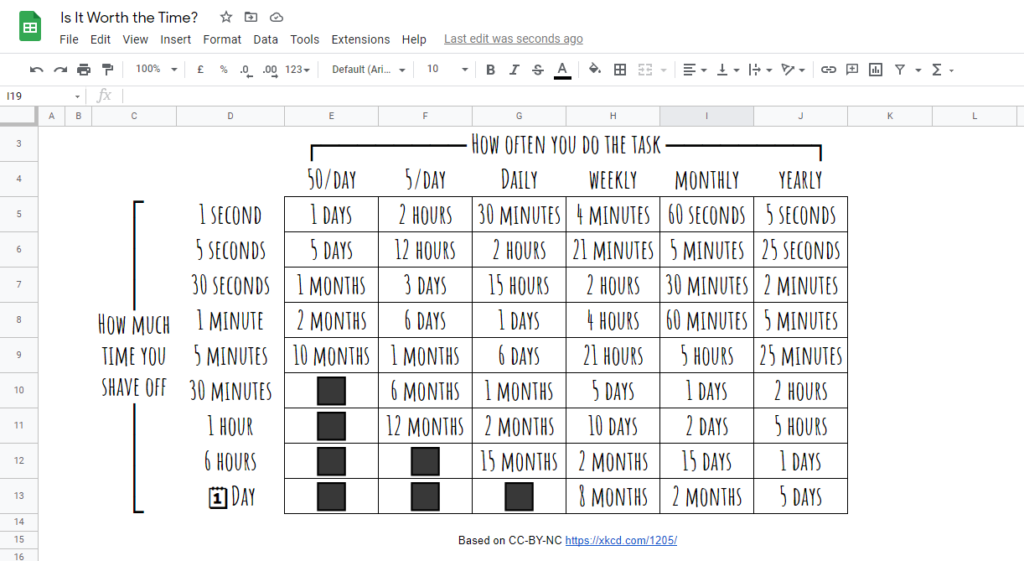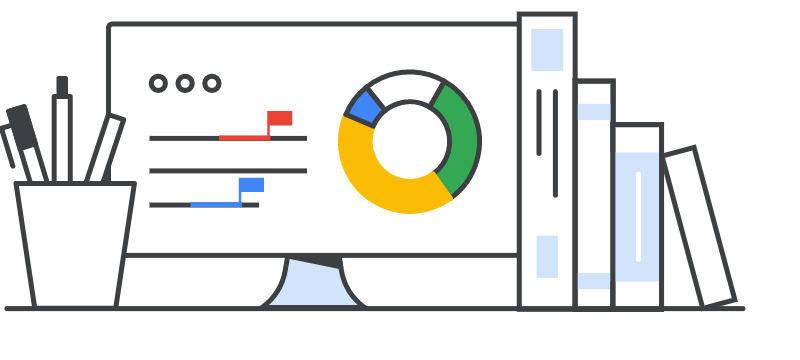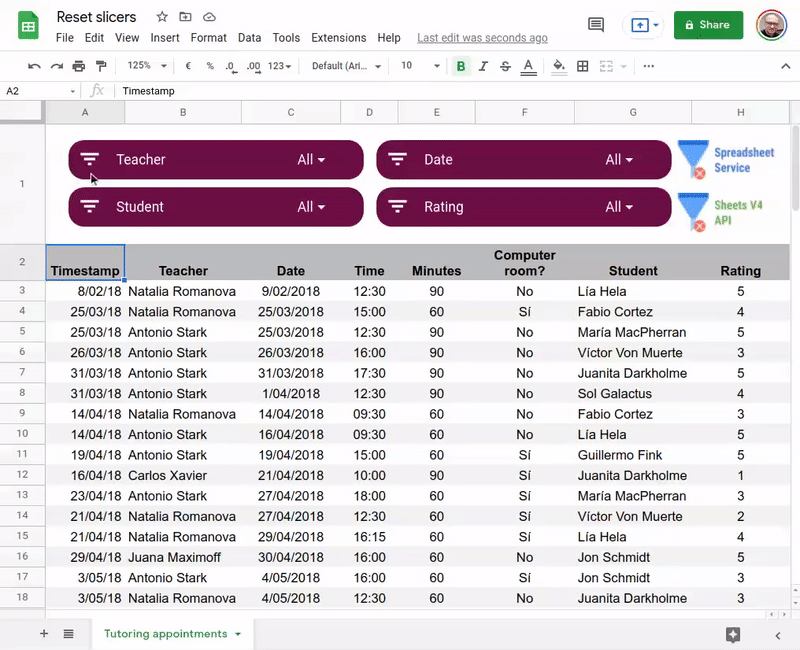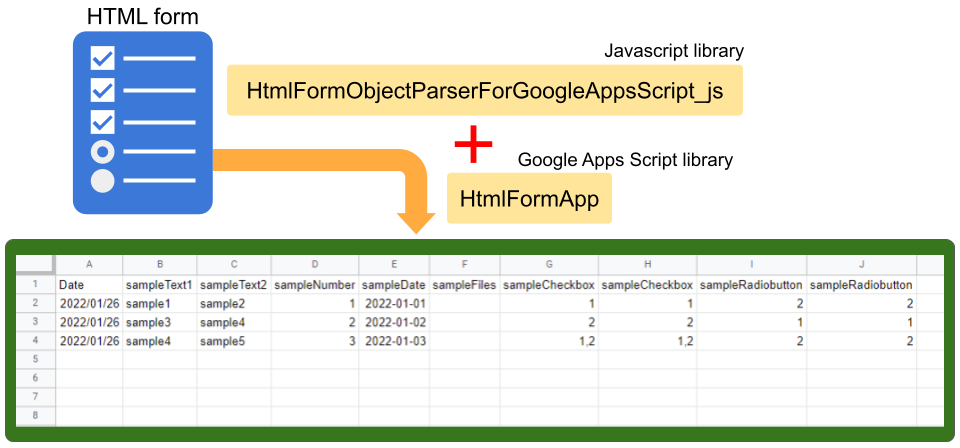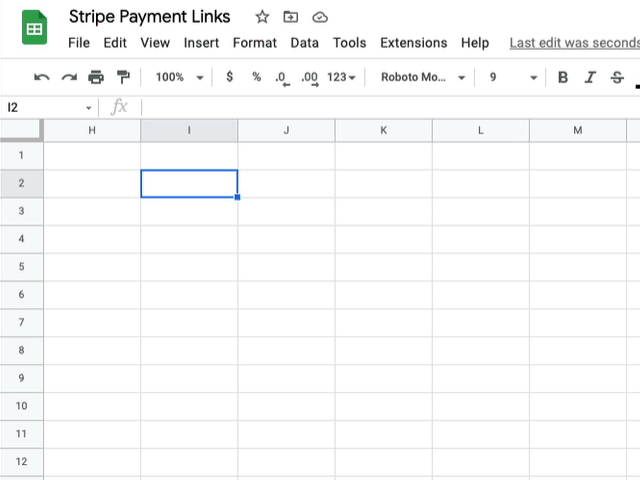Scripting in Google Sheets gives you super power, and it’s very easy to use APIs to enrich your document.
In this article I’ll show you how-to:
We recently highlighted a Medium post on How to get Linkedin profiles in Google Sheets. Here is a similar example which combines data from the Clearbit and Apollo to return company information including other social media urls and more.
Some great tips in this post including using the Cache Service, find out more via the source link 👇.
Source: How to retrieve Company info in Google Sheets with Clearbit and Apollo API

Member of Google Developers Experts Program for Google Workspace (Google Apps Script) and interested in supporting Google Workspace Devs.