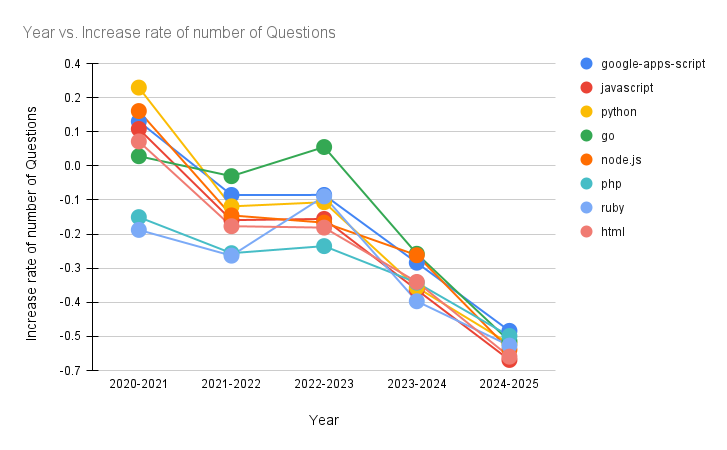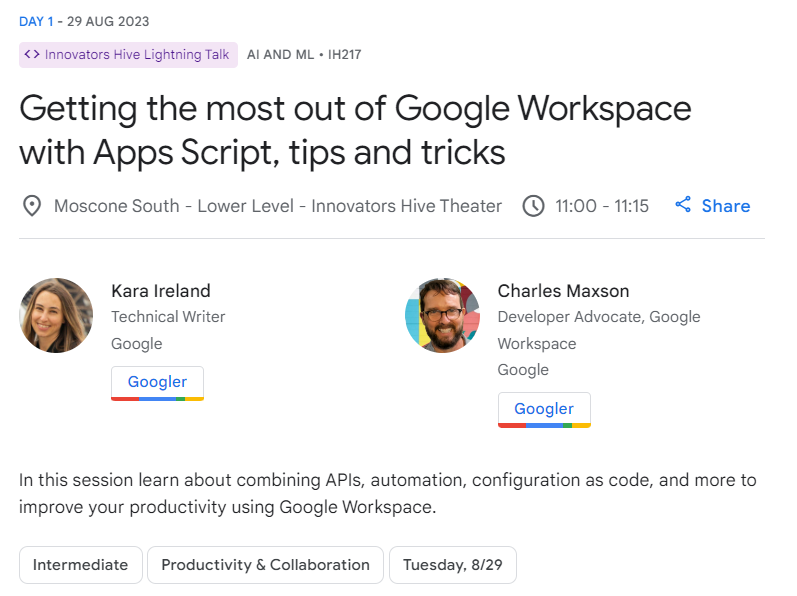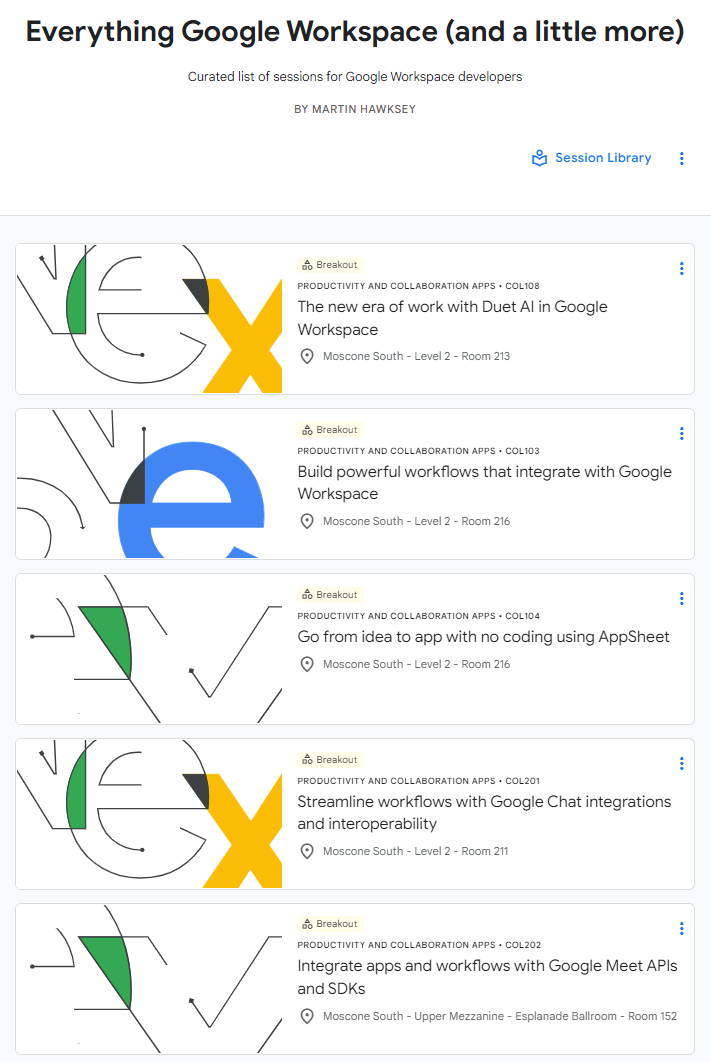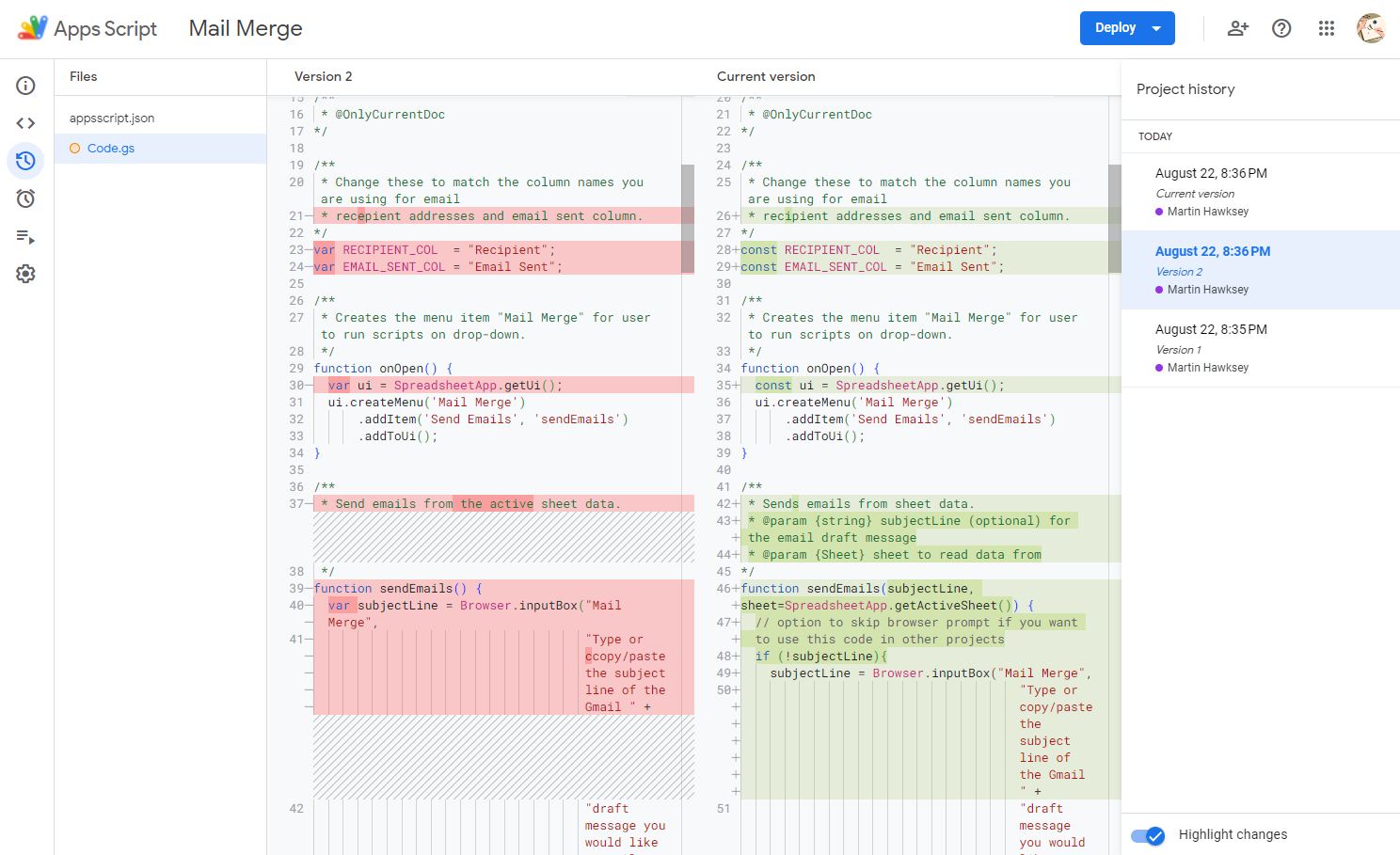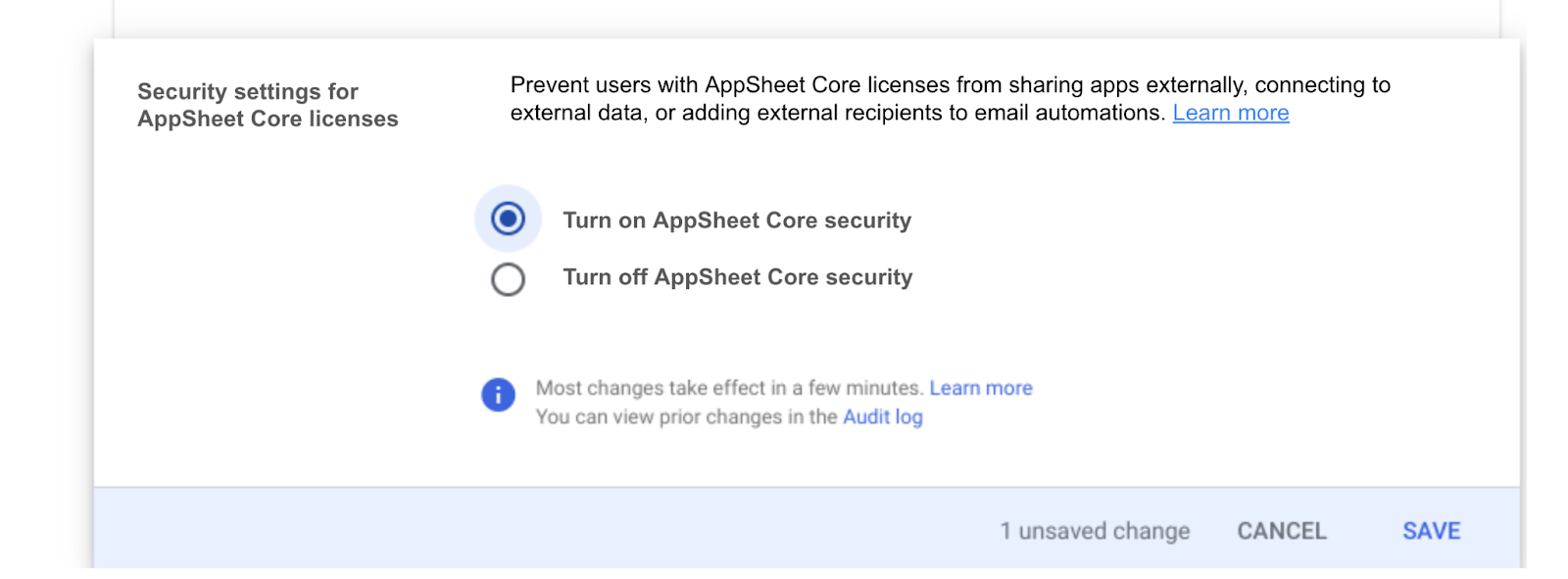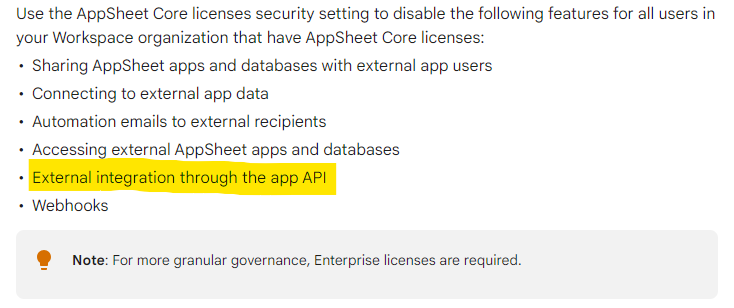This article was co-authored with Gemini for Google Workspace. You can read the full transcript of our conversation.
I appreciate this isn’t the typical Pulse post, but in my mind a lot of Google Workspace Developers who subscribe to this site have a wider interest in Google Workspace. Having worked with and supported a number of customers exploring Gemini for Google Workspace I thought it would be useful to sharing some of my thoughts and observations regarding the transformative power of Generative AI. As part of this I share insights around:
- The importance of change management in adopting GenAI.
- Mastering the art of prompting and interaction.
- The need for continuous learning in a rapidly evolving landscape.
- The future of human-AI collaboration.
Introduction
Imagine collaborating with an AI to draft a compelling marketing campaign, brainstorming ideas in a fluid conversation, and watching as it generates compelling copy and visuals in real-time. This is the power of generative AI tools like Gemini for Google Workspace, and it’s transforming how enterprises work.
My own journey with generative AI began in late 2023 when I had the opportunity to be part of Google Cloud’s trusted tester program. Working with early models in MakerSuite, Bard, and Duet AI gave me a glimpse of this transformative power. I was immediately struck by the shift to a conversational paradigm. We’re no longer just issuing commands to machines; we’re engaging in dynamic dialogues to create and innovate.
Having now supported several businesses with Gemini for Workspace ‘proof of value’ pilots, I’ve come to realize that simply introducing these powerful tools isn’t enough. To truly unlock the potential of generative AI like Gemini, organizations need a multifaceted approach. This includes investing in training, fostering internal “champions,” strategically identifying pain points for improvement, measuring success, and thoughtfully disseminating new ways of working. This is the key to successfully integrating this revolutionary technology into the enterprise.
The Promise of GenAI for Enterprise Productivity
McKinsey’s research paints a compelling picture of generative AI’s potential to revolutionize productivity. They estimate that generative AI could add the equivalent of $2.6 trillion to $4.4 trillion annually across the 63 use cases they analysed. This staggering figure underscores the transformative impact this technology could have on businesses across various sectors, from automating mundane tasks to unlocking entirely new levels of creativity and efficiency.
But the true promise of GenAI extends far beyond simply saving time. Tools like Gemini empower employees to:
- Improve quality: By providing intelligent suggestions, generating alternative approaches, and catching errors, GenAI helps elevate the overall quality of work.
- Upskill and learn: Gemini not only provides answers but often explains the “why” and “how” behind them, offering valuable learning opportunities and fostering deeper understanding.
- Conduct advanced analysis: With the ability to analyse vast amounts of data, GenAI unlocks new levels of insight and understanding that were previously impossible.
Just this week, I was working with a pilot participant from a company’s People team. They needed to analyse an employee satisfaction survey with hundreds of free-text responses. Imagine the task: categorizing those responses by theme, extracting key quotes, and generating a comprehensive report with recommendations. Gemini was able to analyse all the responses and create a draft report in minutes – a task that would normally take a full day. While the person still needed to check the data and refine the report, having this head start, complete with accurate thematic categorization and relevant quotes, significantly enhanced their efficiency and allowed them to focus on higher-level analysis and recommendations.
These benefits highlight the transformative potential of GenAI to not just speed up work, but to fundamentally enhance the way we work and the value we create.
The Importance of Change Management
Introducing a powerful tool like Gemini into an organization is more than just adding a new piece of software; it requires a fundamental shift in how people work and think about their roles. This is where change management becomes crucial. The ADKAR model, which focuses on Awareness, Desire, Knowledge, Ability, and Reinforcement, provides a useful framework for navigating this transition.
- Awareness: First, employees need to be aware of what Gemini is, its capabilities, and how it can impact their work. This goes beyond simply showcasing features; it’s about communicating the ‘why’ behind the change and painting a clear picture of how Gemini can benefit them individually and the organization as a whole.
- Desire: Next, we need to foster a desire to use Gemini. This involves addressing concerns, highlighting the advantages, and creating a sense of excitement about the possibilities. One of the biggest hurdles is overcoming the mindset of ‘I need to do this myself.’ Many employees have never had the experience of having an assistant, so it’s about encouraging them to embrace Gemini as a valuable partner that can augment their capabilities and free them to focus on higher-value tasks. In one of my pilot programs, an employee was hesitant to use Gemini in Gmail because it felt like ‘cheating’ to spend less time writing emails. To address this, I explained that Gemini wasn’t about cutting corners; it was about freeing up time for more valuable activities. By using Gemini to generate a first draft, the employee could then dedicate more time to refining the message, adding personal touches, and ensuring the communication was truly impactful. This reframing helped the employee see the value of GenAI not as a replacement for their skills, but as a tool to enhance them.
- Knowledge: Once the desire is there, employees need the knowledge to use Gemini effectively. This involves providing comprehensive training on the tool’s functionalities, best practices for prompting, and strategies for integrating it into their workflows. It’s about equipping them with the skills and understanding to truly leverage Gemini’s potential.
- Ability: Knowledge is not enough; employees need the ability to apply what they’ve learned. This requires hands-on practice, opportunities for experimentation, and ongoing support. It’s about creating a safe environment where people can explore, make mistakes, and learn by doing.
- Reinforcement: Finally, to ensure lasting adoption, reinforcement is key. This involves recognizing and rewarding successful use of Gemini, providing ongoing support and resources, and continuously communicating the benefits and impact of the tool. It’s about creating a culture where GenAI is seamlessly integrated into the way work gets done.
Addressing the “Assistant Mindset”
A key element of this change management process is helping employees embrace the “assistant mindset.” This means moving away from the idea that they need to do everything themselves and towards a collaborative approach where they leverage Gemini as a powerful ally. It’s about reframing their roles, recognizing that delegating tasks to Gemini can free them to focus on more strategic, creative, and fulfilling aspects of their work.
Mastering the Art of Prompting and Interaction
While generative AI tools like Gemini are incredibly powerful, their effectiveness hinges on our ability to communicate our needs and intentions clearly. This goes beyond simply typing in a text prompt; it’s about mastering the art of interaction and understanding the full range of ways to make the most of Gemini’s capabilities within Google Workspace.
Prompt Engineering: The Basics
Effective prompting is essential for getting the most out of Gemini. Here are a few key principles to keep in mind:
- Be clear and specific: The more specific your instructions, the better the results. Instead of asking “write a training plan,” try “create a training plan for a new sales onboarding program, including modules on product knowledge, sales techniques, and company values. The plan should be structured for a 3-day program with a mix of presentations, role-playing activities, and online assessments.”
- Provide context: Give Gemini the information it needs to understand your request. If you want it to summarize a document, provide the document or a link to it.
- Experiment and iterate: Don’t be afraid to try different prompts and refine your approach based on the results. Prompt engineering is an iterative process.
Beyond Text Prompts: Unlocking Advanced Capabilities
But mastering Gemini goes beyond just text prompts. It’s about understanding how to fully utilize its potential within the Workspace environment. Here’s where things get really interesting:
- The Gemini Side Panel: This powerful tool allows you to interact with Gemini in more sophisticated ways. You can drag and drop files, incorporate information from multiple sources, and apply Gemini’s analytical capabilities to generate insights and create new content. For example, I recently worked with a client who was impressed with Google Meet’s “take notes for me” and transcript features but found themselves spending significant time reformatting these into structured meeting minutes. I showed them how to use the Gemini Side Panel to combine three files – the meeting agenda, the Google Meet transcript, and an example of minutes from a previous meeting – and then use a prompt to generate new minutes from the transcript, formatted in the same way as the previous minutes. This saved them a huge amount of time and effort.
- Contextual Awareness: Gemini is designed to understand the context of your work within Workspace. This means it can access and process information from your emails, documents, and other files, allowing for more intelligent and relevant responses.
- Multimodal Interaction: Gemini is not just about text. It can also process images and potentially other forms of media in the future, opening up even more possibilities for creative expression and problem-solving.
By mastering these advanced interaction techniques, you can unlock the true power of Gemini and transform the way you work.
Looking Ahead: The Future of Work with GenAI
As we’ve seen, generative AI tools like Gemini have the potential to revolutionize the way we work. But the journey has just begun. One of the defining characteristics of this technology is its rapid pace of evolution. New features, capabilities, and ways of interacting with Gemini are emerging constantly. This presents both exciting opportunities and unique challenges for enterprises.
The Need for Continuous Learning
In this dynamic environment, continuous learning is no longer a luxury; it’s a necessity. Employees need to be equipped with the skills and mindset to adapt to new features and functionalities as they become available. Organizations need to foster a culture of continuous learning and provide ongoing support and resources to help their teams stay ahead of the curve.
This rapid evolution was evident in one of our recent pilot programs. At the start of the pilot, Gemini’s ability to analyse quantitative data in the Side Panel within Google Sheets was limited. However, just a few weeks in, Google pushed an update that significantly enhanced these capabilities. This step change opened up a whole new range of possibilities for our pilot participants, but it also highlighted the need for ongoing awareness and education around new features and functionalities.
Human-AI Collaboration: A New Era of Work
The future of work with GenAI is not about humans being replaced by machines; it’s about humans and AI collaborating to achieve more than ever before. This requires a shift in mindset, where we view AI as a partner that can augment our capabilities and free us to focus on higher-value tasks.
Imagine a future where:
- Marketing teams use GenAI to brainstorm creative campaigns and generate compelling content.
- Sales teams use GenAI to analyse customer data and personalize their outreach.
- HR teams use GenAI to streamline recruitment processes and enhance employee engagement.
- Engineering teams use GenAI to write and debug code, accelerating development cycles.
This collaborative future requires us to develop new skills, embrace new ways of working, and cultivate a mindset of continuous learning.
Responsible AI: Ethical Considerations
As we integrate GenAI into our workflows, it’s essential to consider the ethical implications and ensure responsible use of this powerful technology. This includes:
- Data privacy and security: Protecting sensitive information and ensuring compliance with data protection regulations.
- Bias mitigation: Being aware of potential biases in AI models and taking steps to mitigate their impact.
- Transparency and explainability: Understanding how AI models arrive at their conclusions and ensuring transparency in their use.
This also extends to establishing clear guidelines and policies around the use of GenAI within the organization. In our pilot programs, we’ve been actively helping businesses explore these questions. For instance, in one organization, we facilitated a discussion around the feasibility of having a policy where any content or analysis generated with the assistance of Gemini was clearly noted in the document, presentation, or other output. This type of proactive policy-making can foster transparency, build trust, and ensure that GenAI is used ethically and responsibly.
By embracing these principles, we can harness the transformative power of GenAI while building a future of work that is both innovative and ethical.
Conclusion
The era of generative AI has arrived, and tools like Gemini for Google Workspace are poised to revolutionize the enterprise. But technology alone is not enough. To truly unlock the transformative potential of GenAI, organizations need to invest in change management, foster a culture of continuous learning, and embrace a collaborative approach to human-AI interaction. By doing so, they can empower their employees, enhance productivity, and shape a future of work that is both innovative and ethical.
The journey may be challenging, but the rewards are immense. Let’s embrace this new era of work with open minds, a willingness to learn, and a commitment to responsible AI practices. The future is collaborative, and it’s powered by generative AI.
Source: The Transformative Power of Generative AI: Reimagining the Enterprise with Gemini for Google Workspace