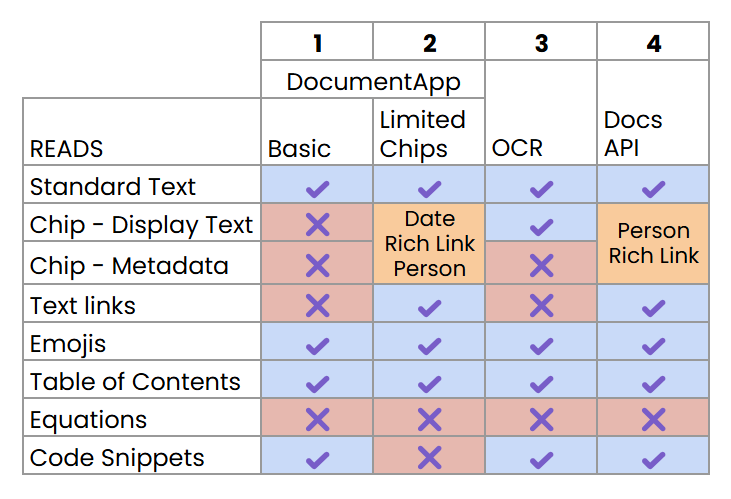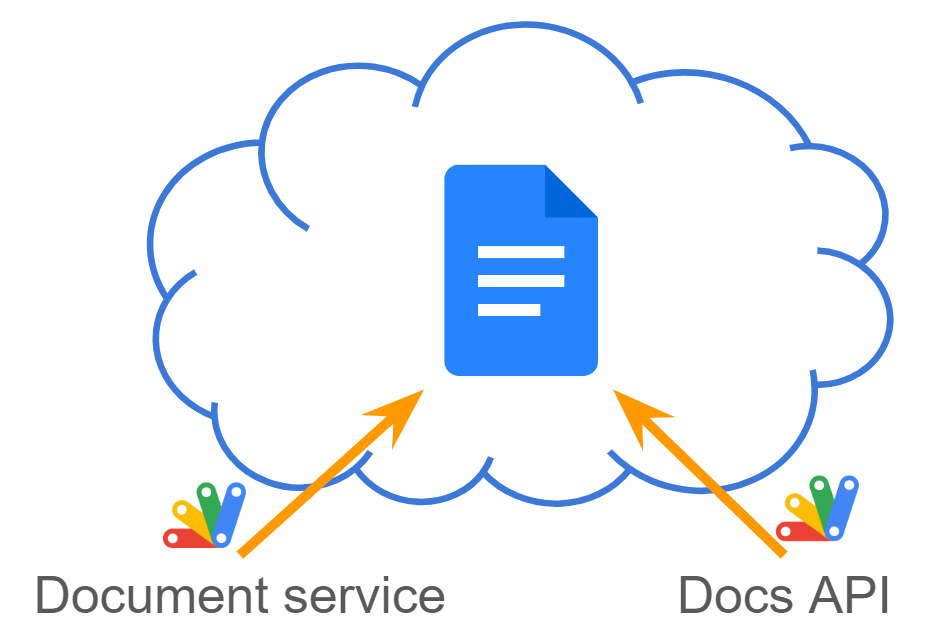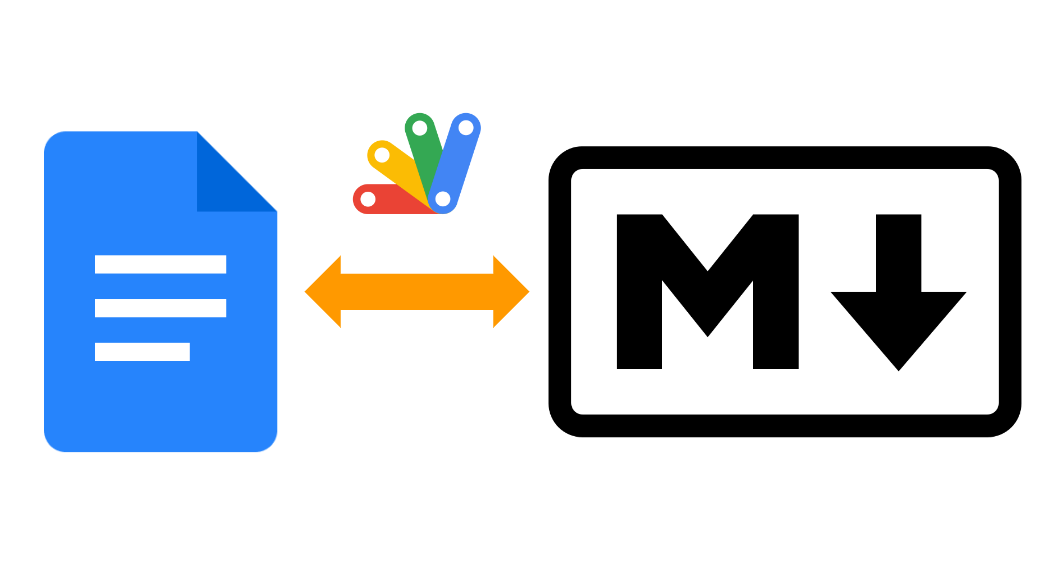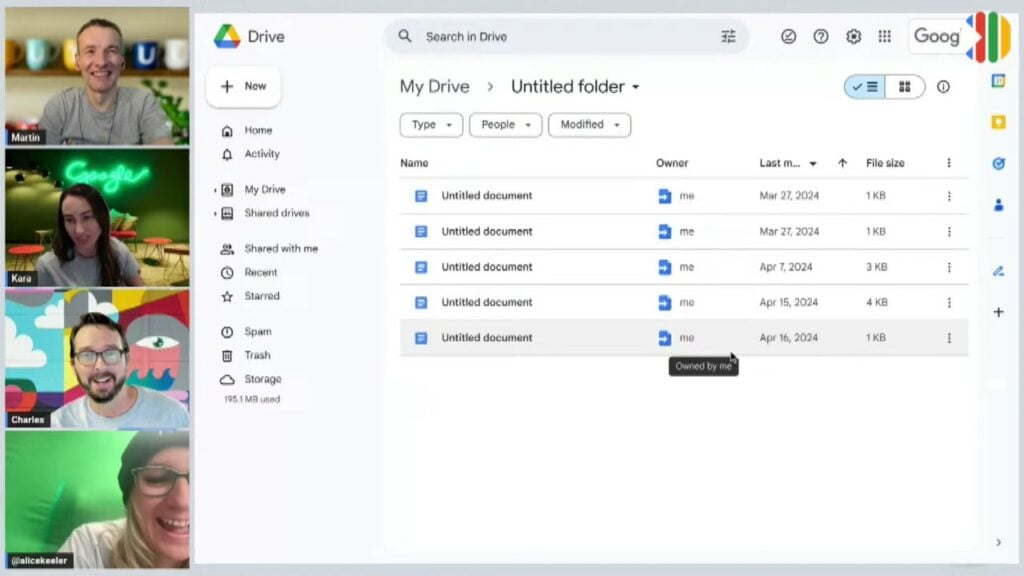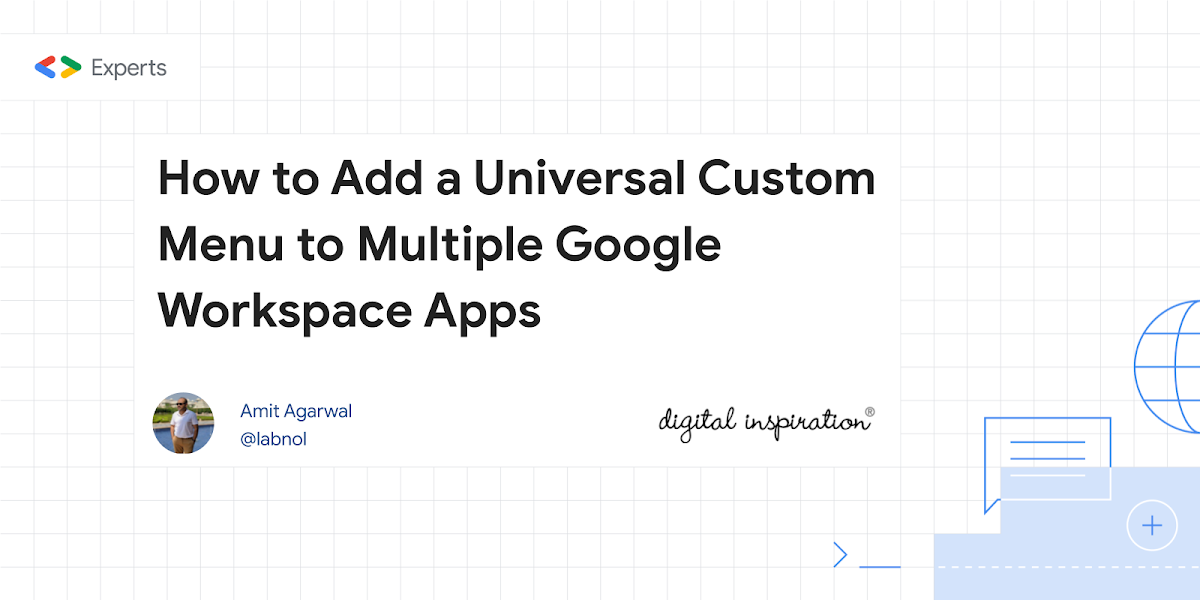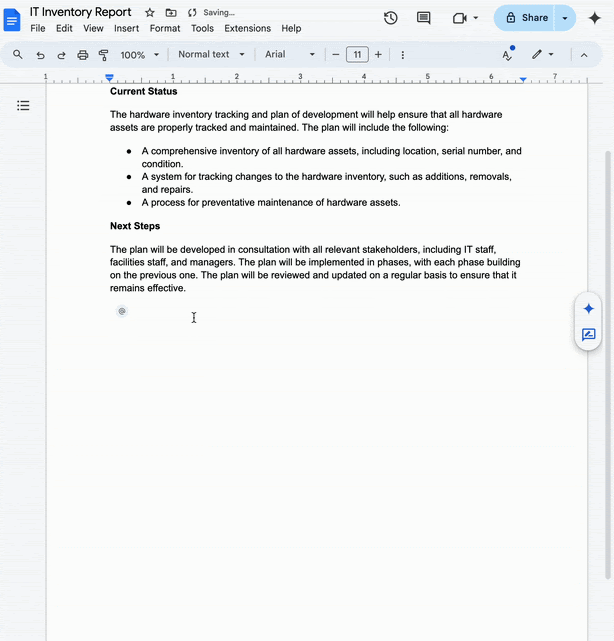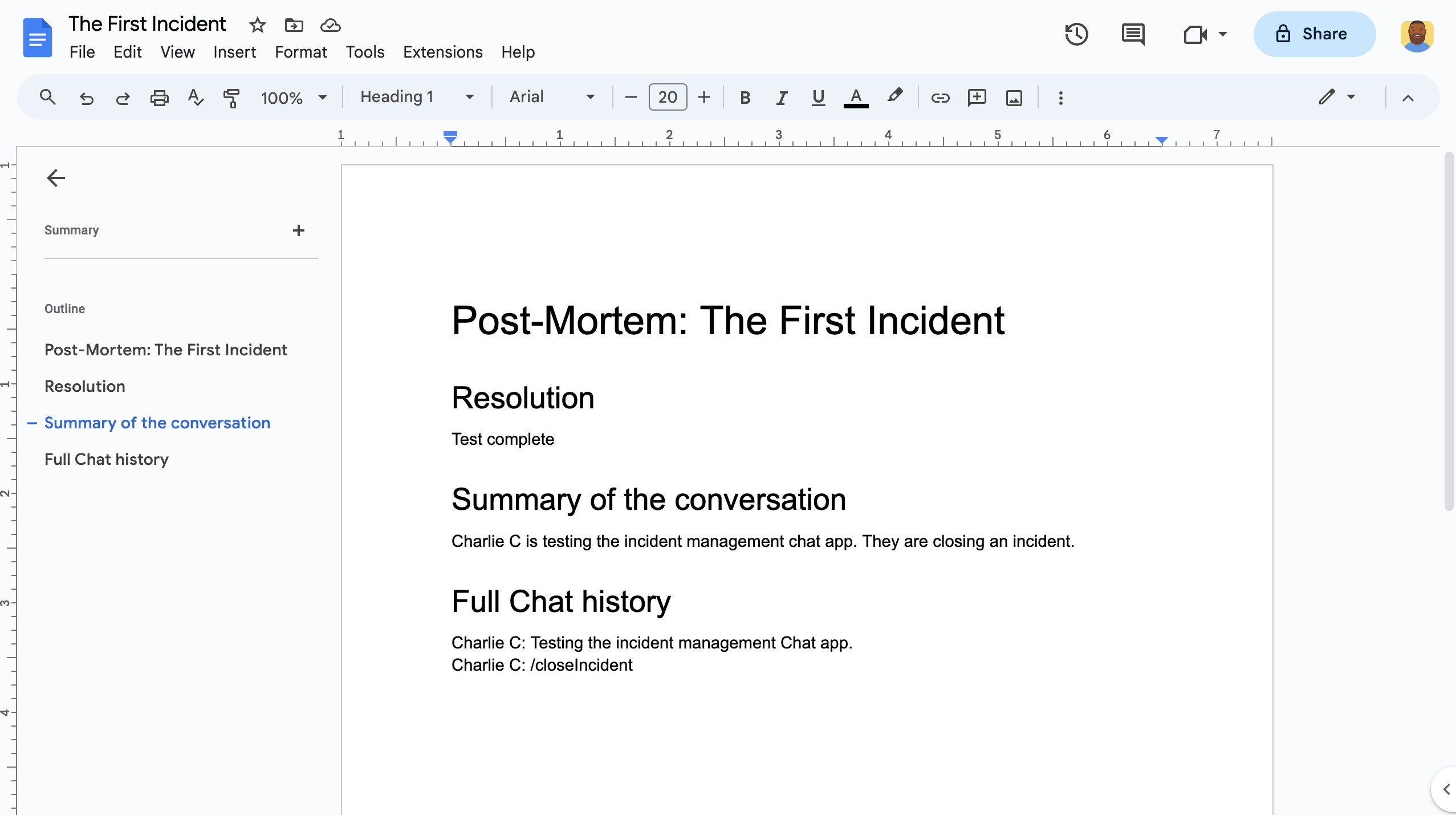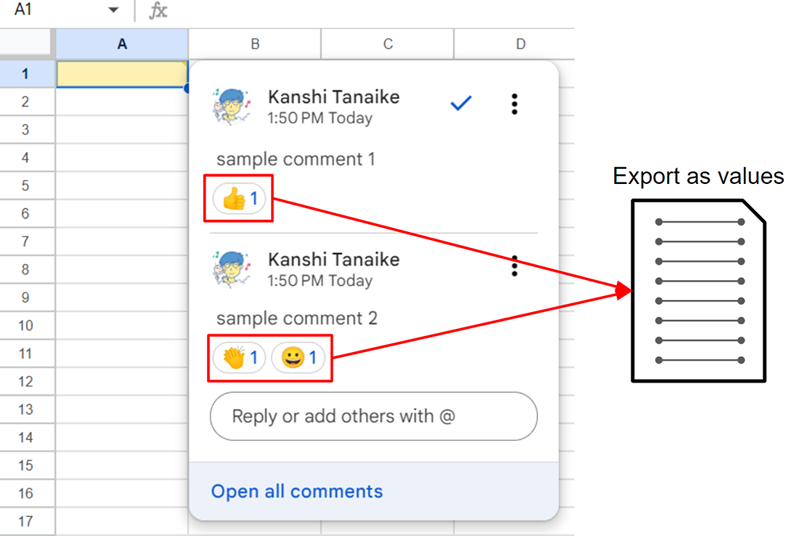4 Approaches to extracting the body text of a Google Doc with Google Apps Script. Full Code and tutorial
Scott Donald must be one of the most comprehensive Google Apps Script writers I know. All of his tutorials are packed with information and useful tips. This recent post is no exception, as Scott dives in and shares this detailed guide on retrieving a Google Docs body text using Google Apps Script.
The tutorial explores four approaches to extracting text from a Google Doc:
- DocumentApp: This approach is straightforward for basic text extraction but may not capture all elements, especially “Smart Chips.”
- DocumentApp with Element Iteration: This method allows for extracting text and URLs from standard text and supports some “Smart Chips” like Date, Rich Link, and Person.
- OCR Approach: This involves converting the document to a PDF, applying OCR, and reading the extracted text. It captures most displayed text but may not recognise emojis or some formula symbols.
- Docs API Advanced Service: This approach utilises the Docs REST API to access text, links, and specific “Smart Chip” data. It offers more control over data extraction but may require navigating complex JSON responses.
Scott’s tutorial provides a comprehensive and practical guide to retrieving Google Docs body text using Google Apps Script. Be sure to check out the full tutorial for detailed explanations, code examples, and helpful tips. And don’t forget to share your preferred approach and any challenges you’ve encountered on Scott’s post.
Source: Get a Google Docs Body Text with Apps Script – Yagisanatode

Member of Google Developers Experts Program for Google Workspace (Google Apps Script) and interested in supporting Google Workspace Devs.