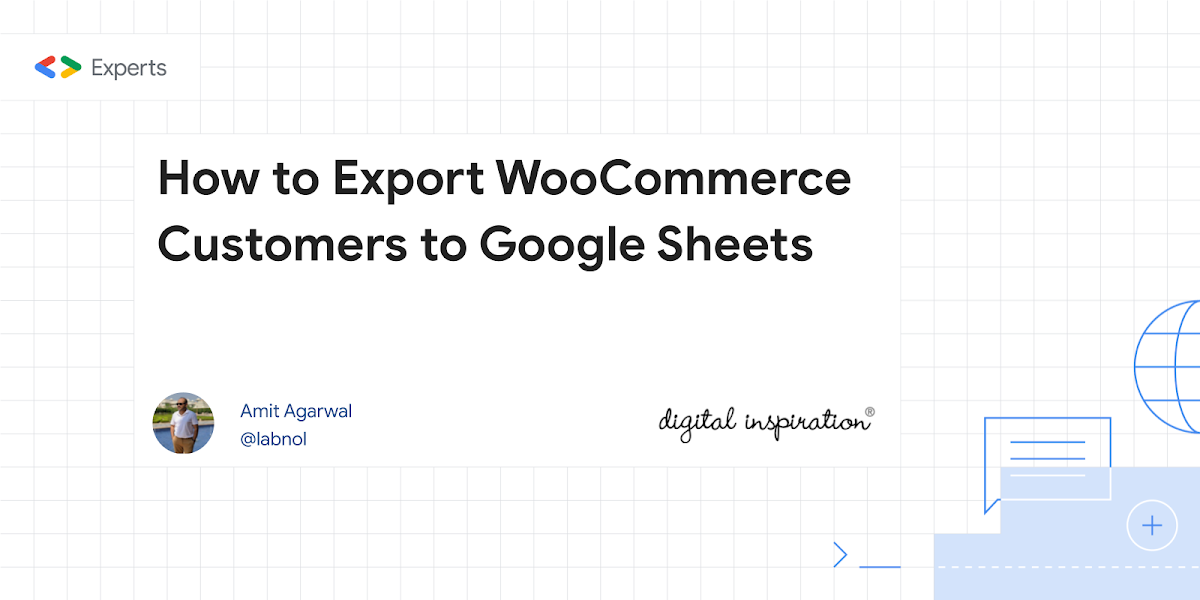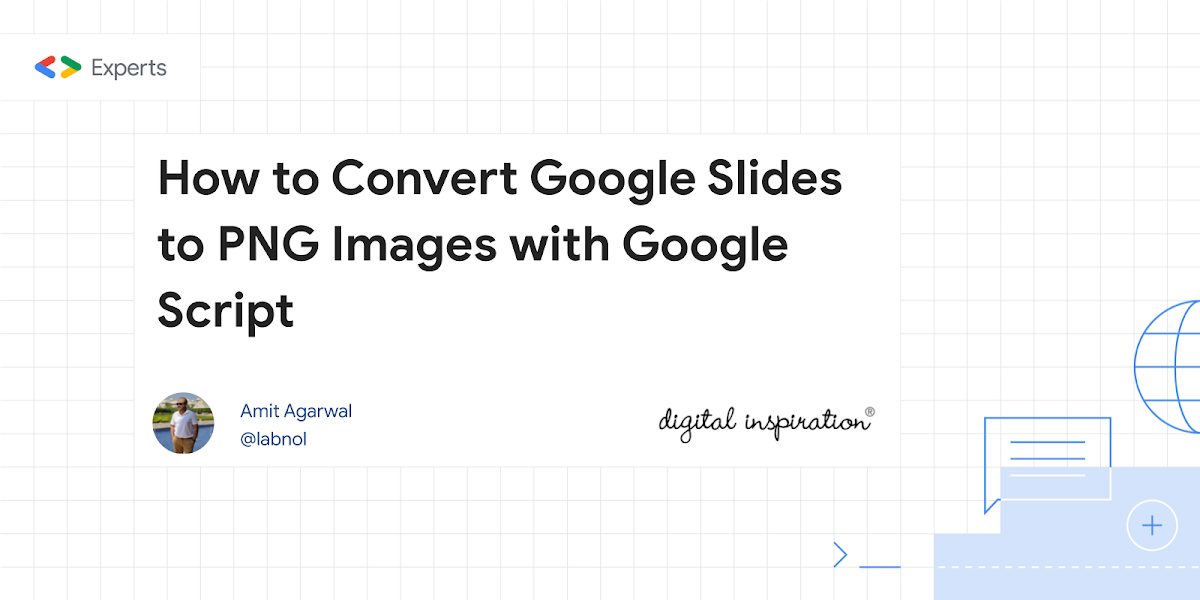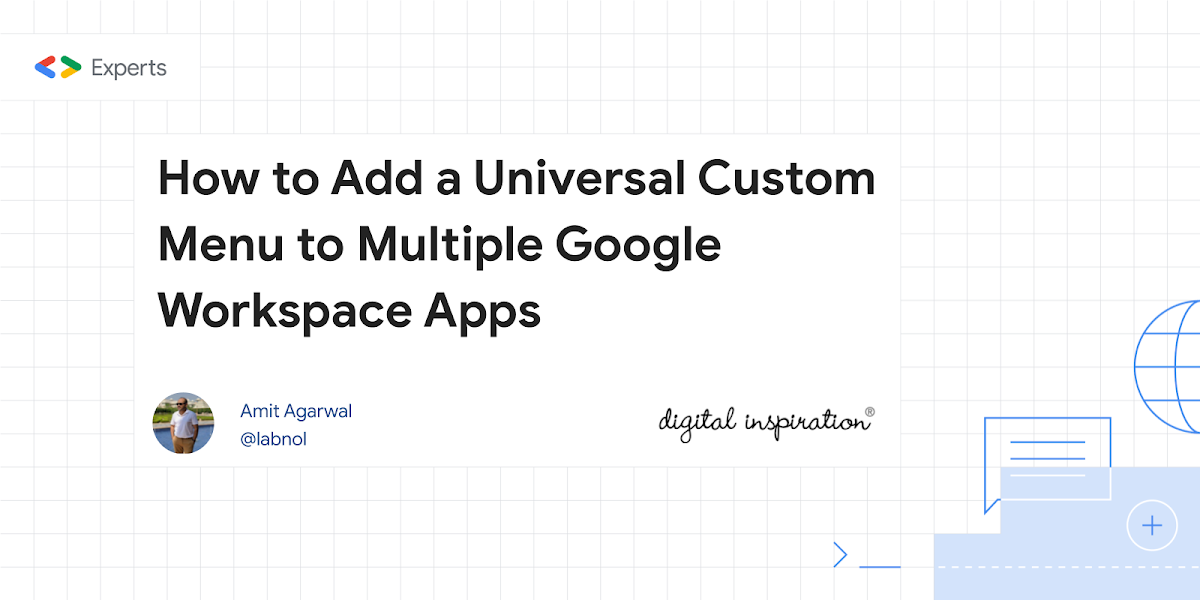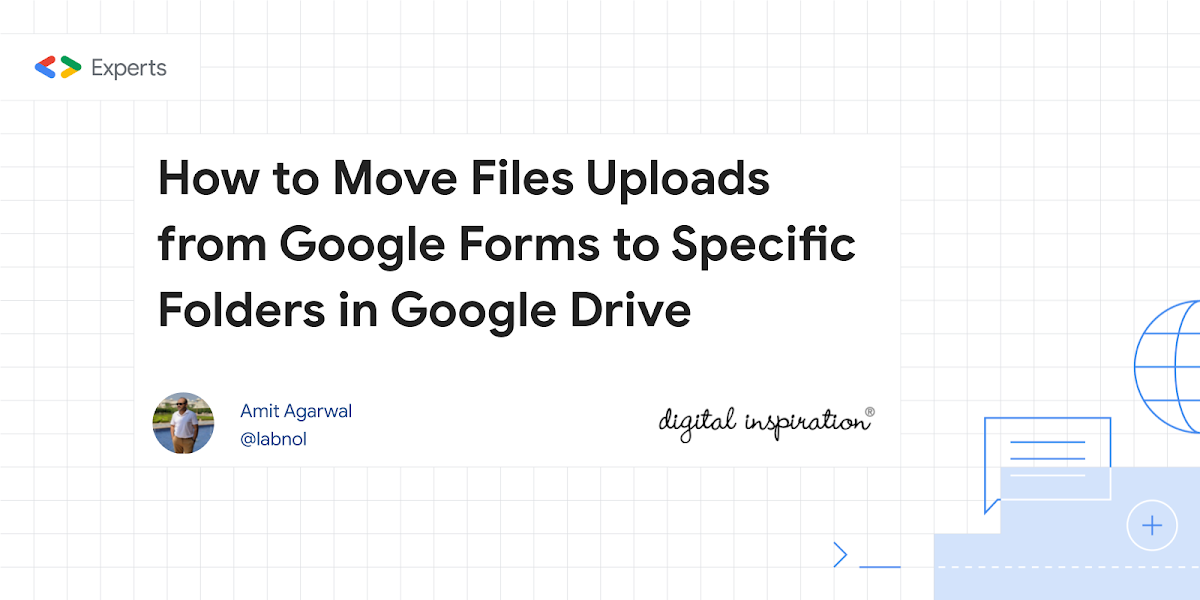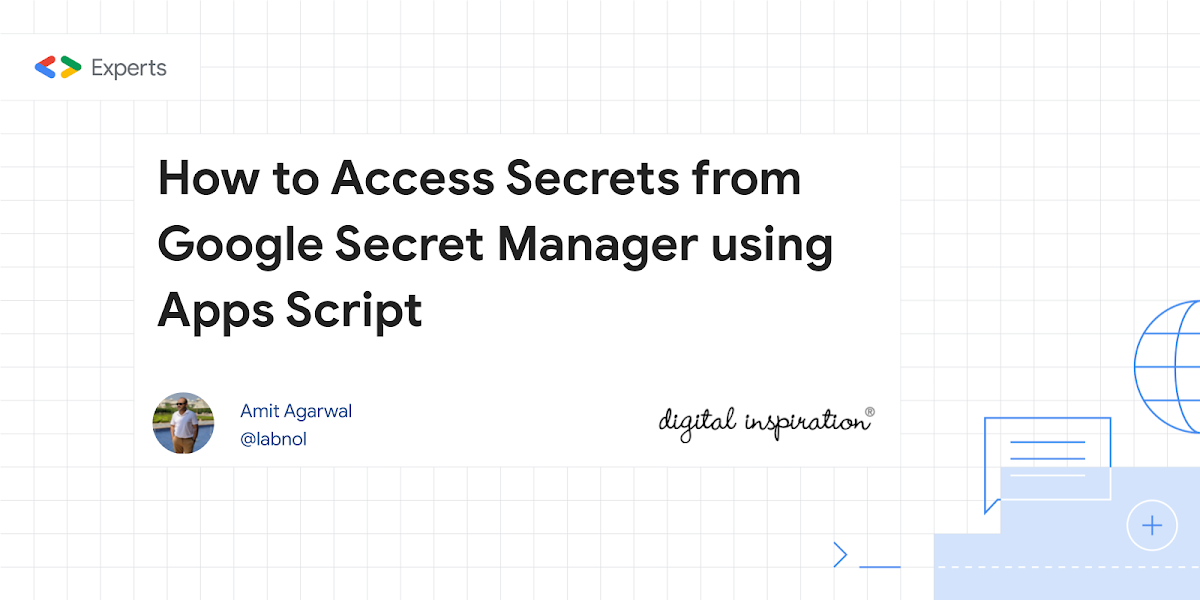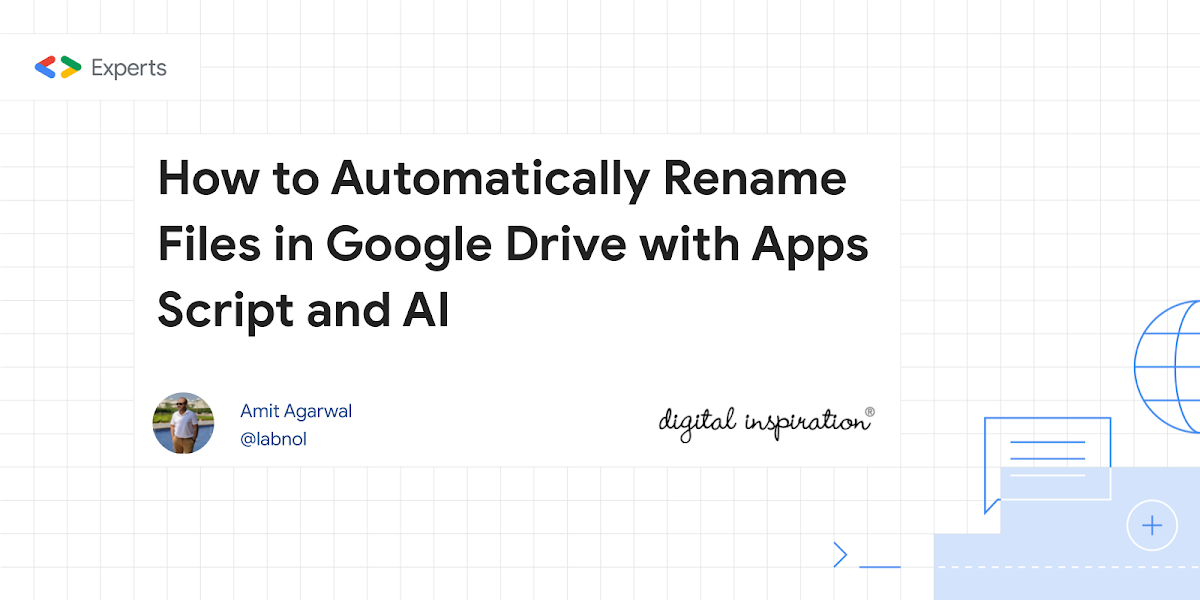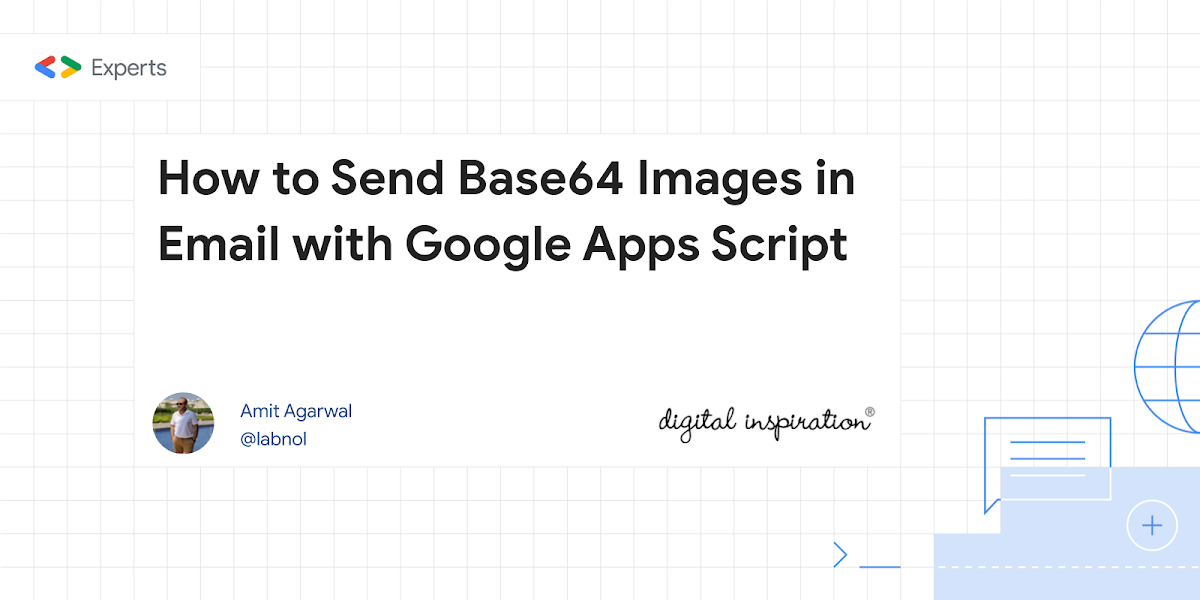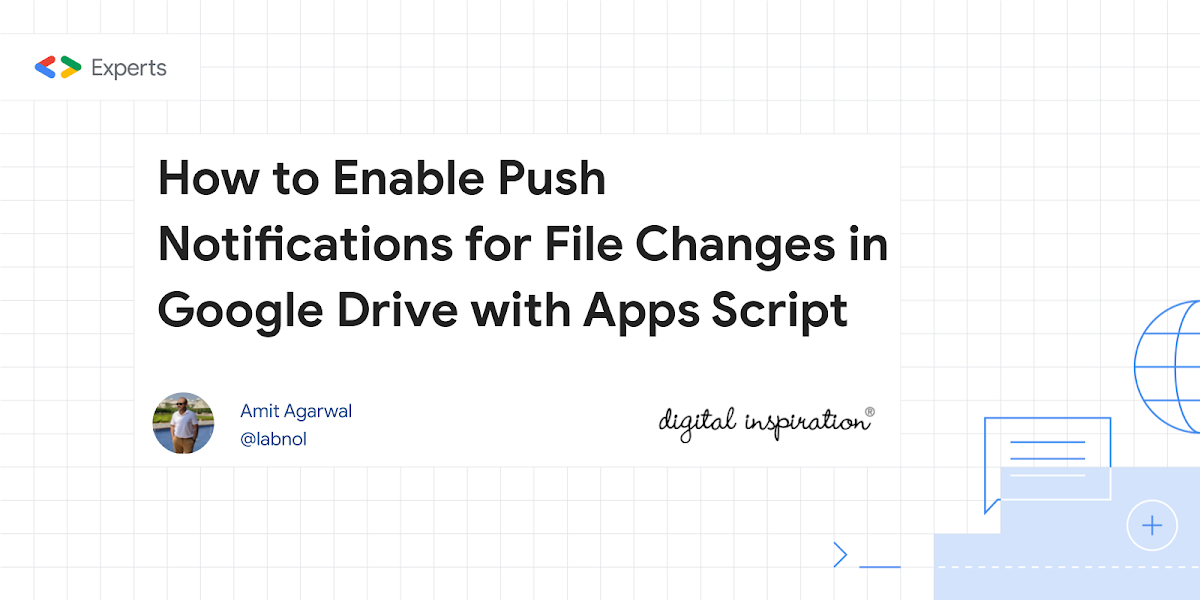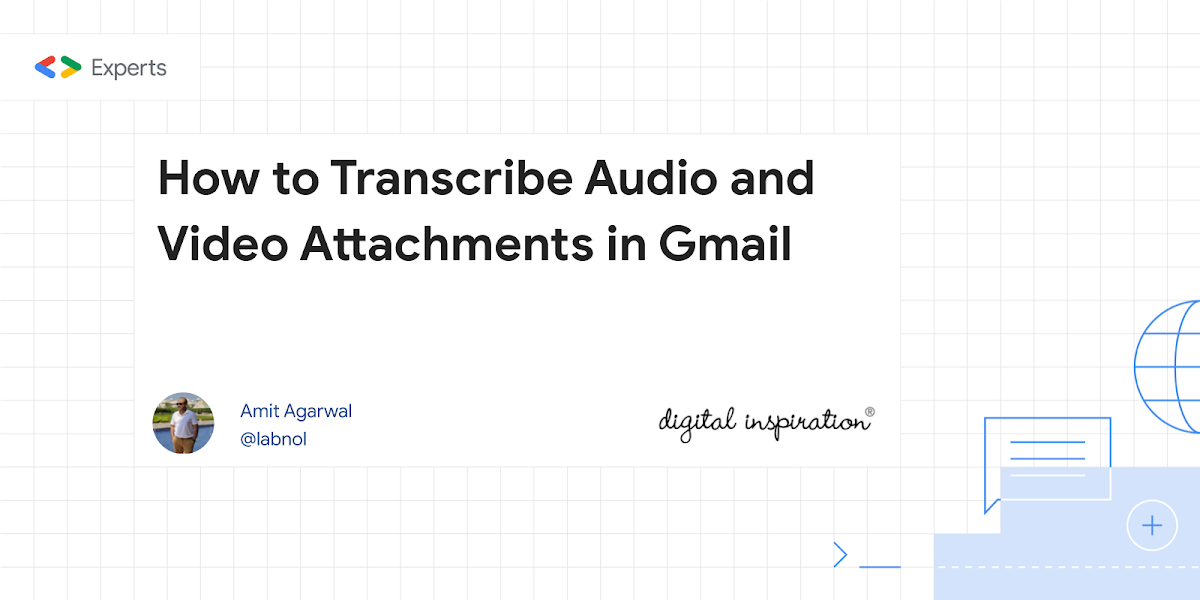Learn how to easily export your WooCommerce customers email, name and address to Google Sheets using Google Apps Script. The script will create a new tab in your Google Sheet and copy the data from the WooCommerce customers table.
If you are a WooCommerce store owner you might be interested in this solution by Amit Agarwal who provides a step-by-step guide on how to export WooCommerce customer data (email, name, address) to Google Sheets using Google Apps Script.
No more manual CSV exports or complex integrations, simply copy the provided script and follow the setup instructions. With this solution you can enhance your workflows, gain insights, and enhance your customer outreach. If you are not an existing WooCommerce user a solution for developers to keep in mind if you are seeking to optimise your Google Workspace add-ons customer experience.
Source: How to Export WooCommerce Customers to Google Sheets – Digital Inspiration

Member of Google Developers Experts Program for Google Workspace (Google Apps Script) and interested in supporting Google Workspace Devs.