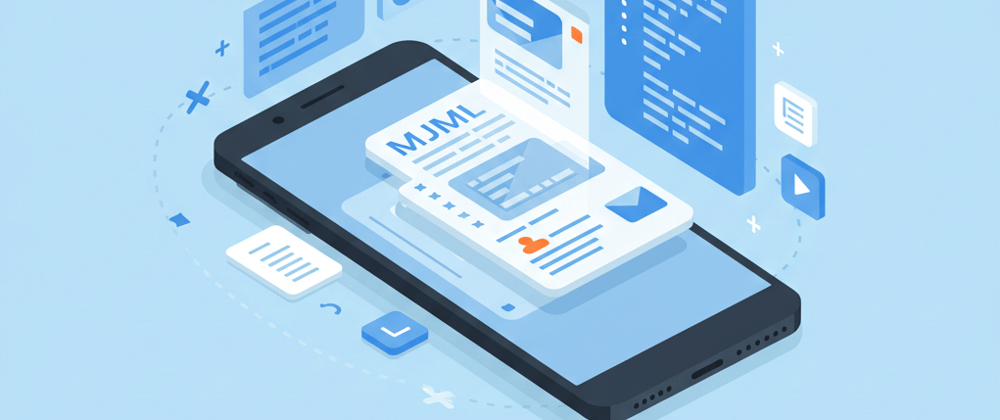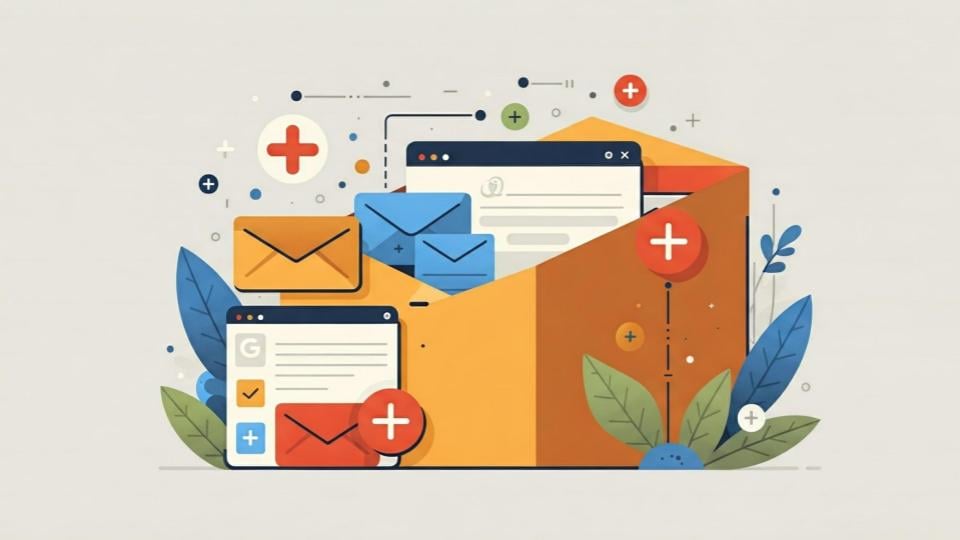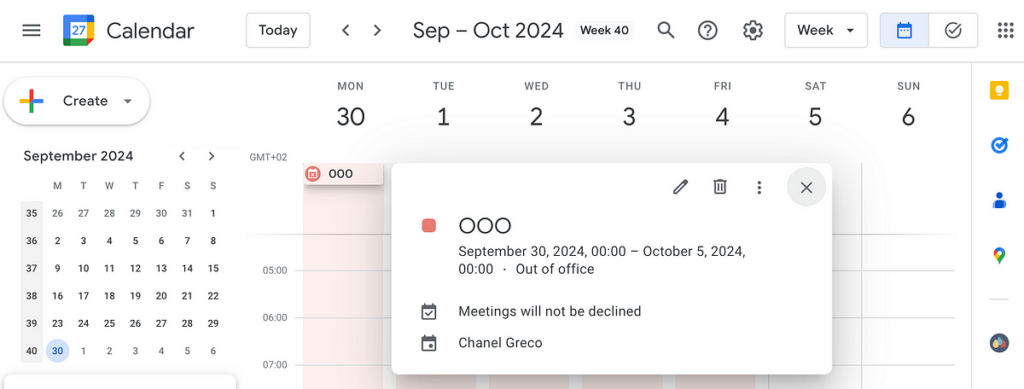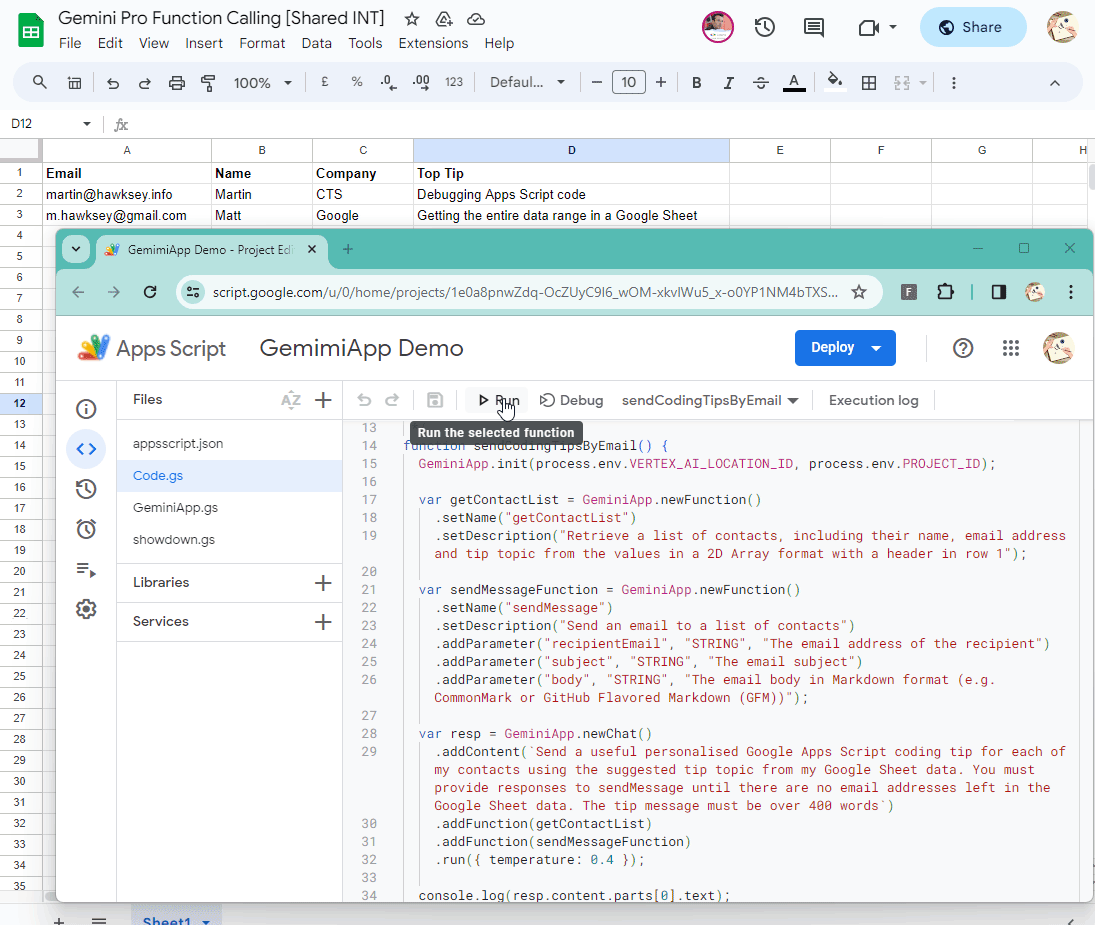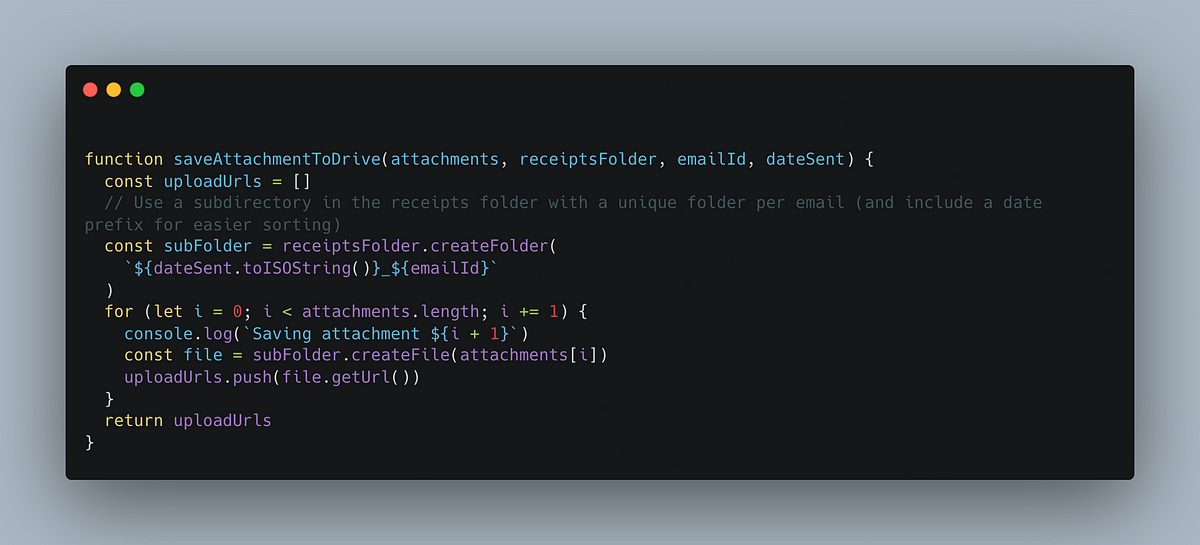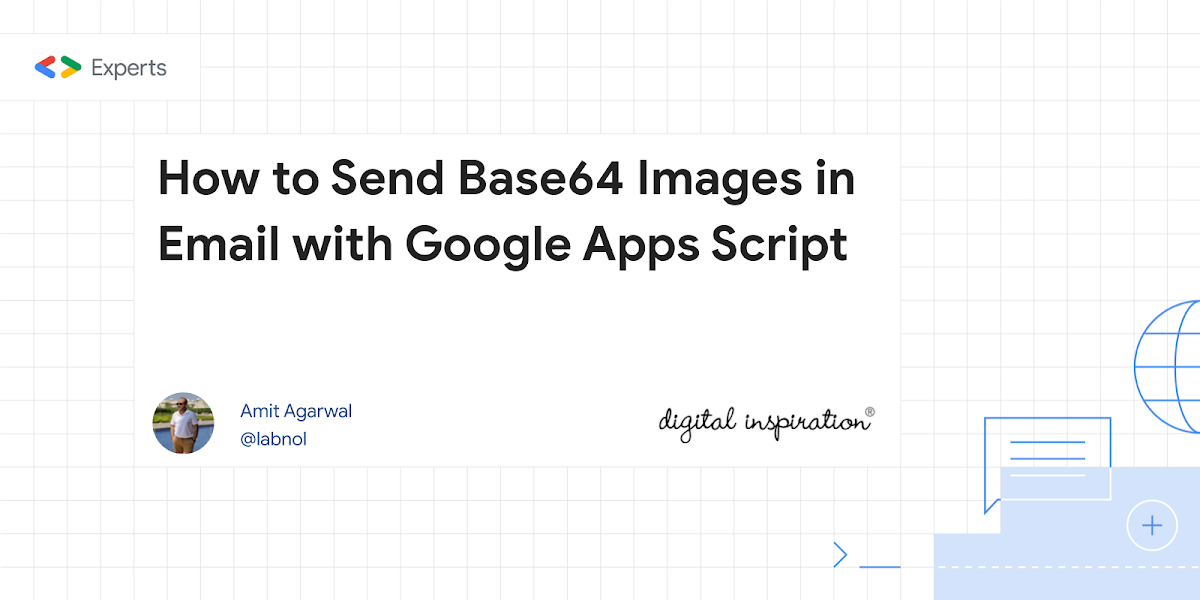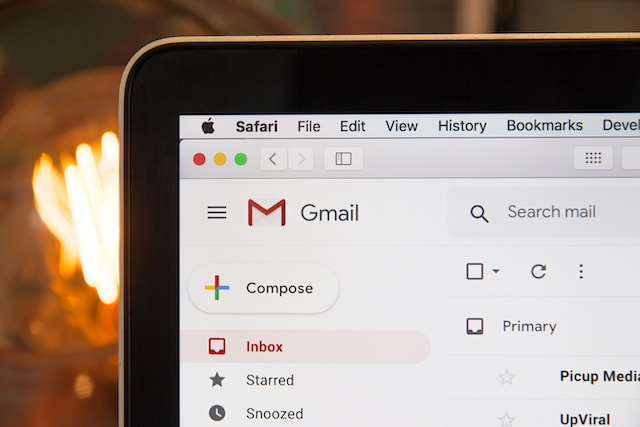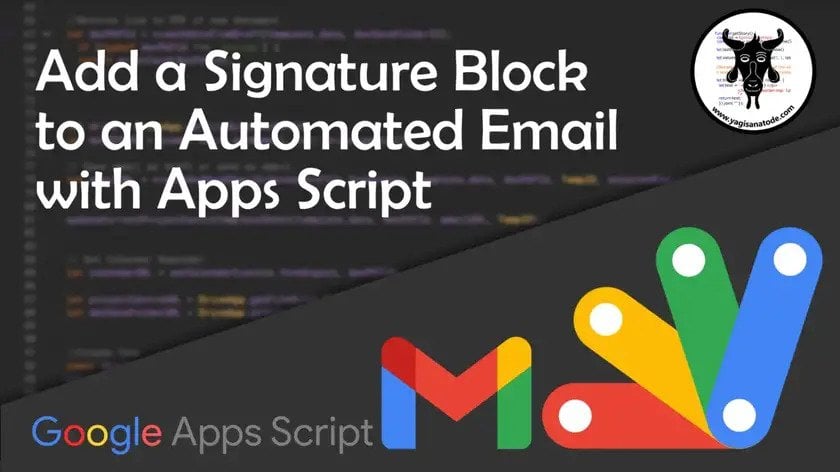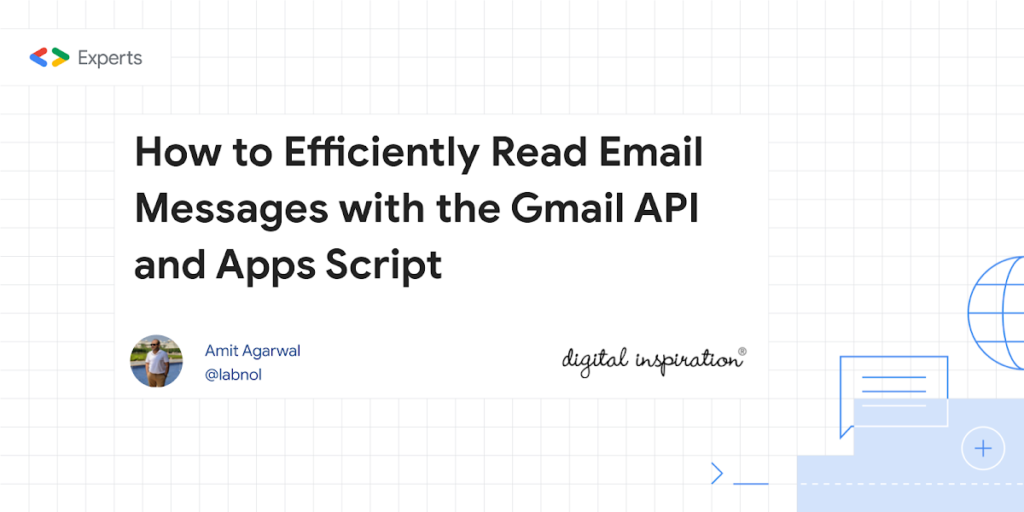Today I had the task of implementing a newsletter for internal updates and decided to use Google Apps Script since I was already using it for managing the project data. Based upon past experiences with emails using HTML I need this area was full of landmines and I didn’t want to navigate through it. 💣
So I decided to use MJML with Google Apps Script.
Sending emails using Google Apps Script is a common task, however, creating HTML emails that render consistently across different email clients and that look visually appealing can be challenging.
Justin Poehnelt’s post on DEV Community, “Using MJML in Google Apps Script to Send Beautiful Emails,” offers a solution to this problem. MJML is a markup language that makes it easy to create responsive HTML emails. It removes some of the complexities of HTML email development, allowing users to focus on the content of their emails.
In the post, Justin explains how to use MJML with Google Apps Script to send beautiful, responsive emails. He also mentions that he has published a library, MJMLApp, that “hides the gnarly bits” of using MJML with Google Apps Script. This library is available on GitHub in the mjml-apps-script repo where you can find the library ID and basic usage information.
Source: Using MJML in Google Apps Script to Send Beautiful Emails

Member of Google Developers Experts Program for Google Workspace (Google Apps Script) and interested in supporting Google Workspace Devs.