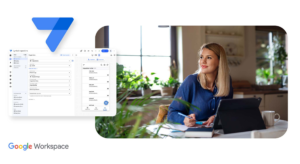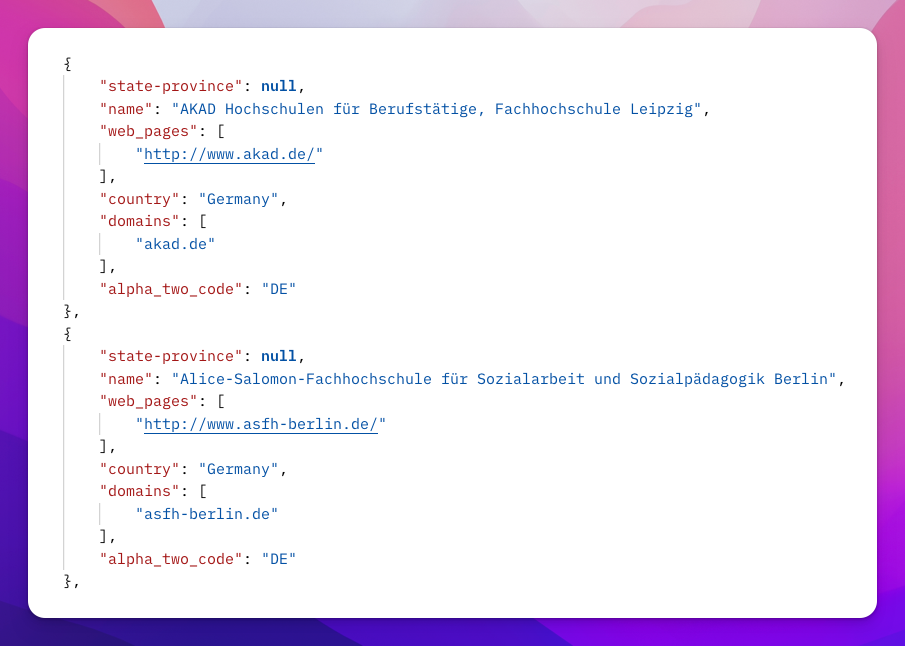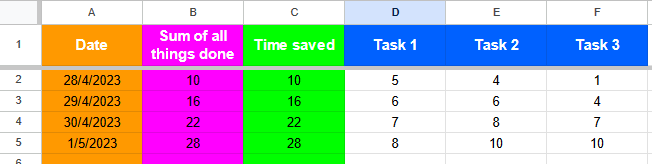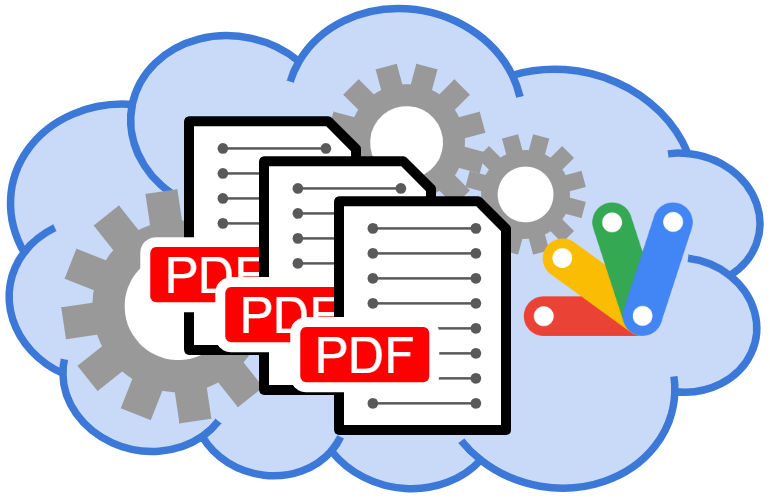This post has covered how you can quickly copy MakerSuite code examples to run them in Google Apps Script. To make the iterative process easier I’ve created
GenerativeLanguageAppso that once you’ve created/saved an API key, you can drop these code snippets into your Google Apps Script project:
Generative AI (GenAI) is a rapidly developing field that has the potential to revolutionize many industries, including the way we work. Google has developed a number of LLMs that are generally available to developers, including foundation models trained for text, chat and code which are accessible as part of the PaLM 2 API. To help developers explore the capabilities of these models, Google has created the MakerSuite site.
In this post I share GenerativeLanguageApp, a Google Apps Script helper class which makes it easy to quickly copy MakerSuite code examples to run them in Google Apps Script. This is a great way to start experimenting with LLMs and seeing how they can be used in Google Workspace.
In the next part of this series, I’ll explore some of the capabilities of when using the PaLM 2 API with data from Google Sheets. Stay tuned!
Source: GenAI for Google Workspace: Exploring the PaLM 2 API and LLM capabilities in Google Sheets with…

Member of Google Developers Experts Program for Google Workspace (Google Apps Script) and interested in supporting Google Workspace Devs.