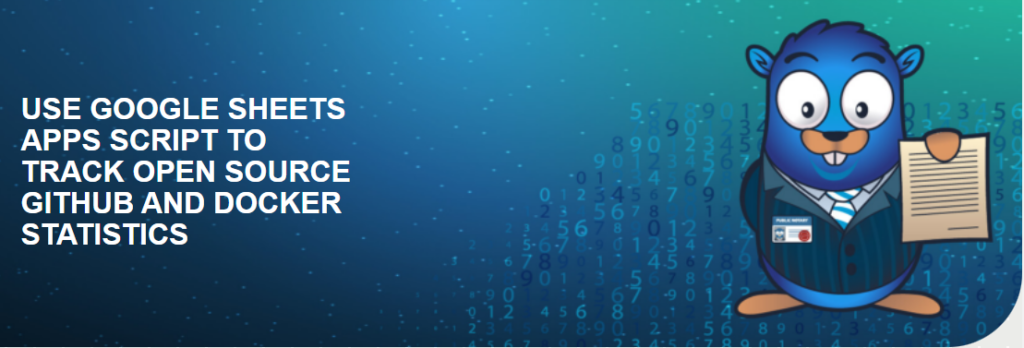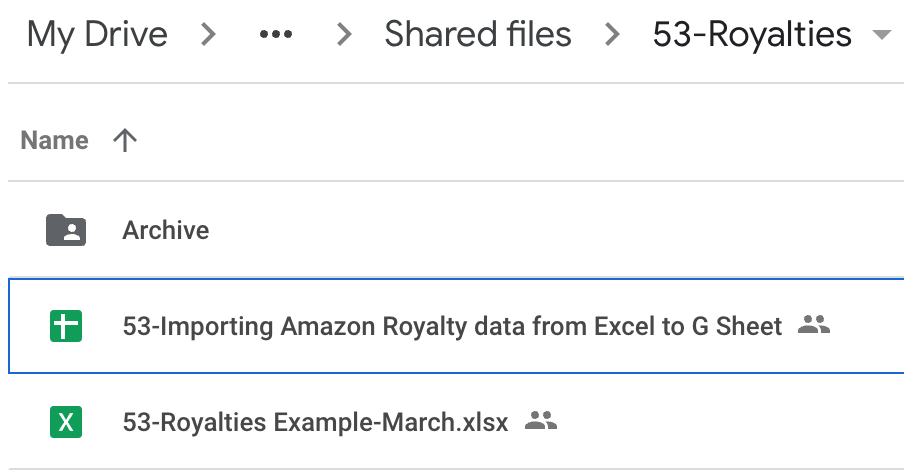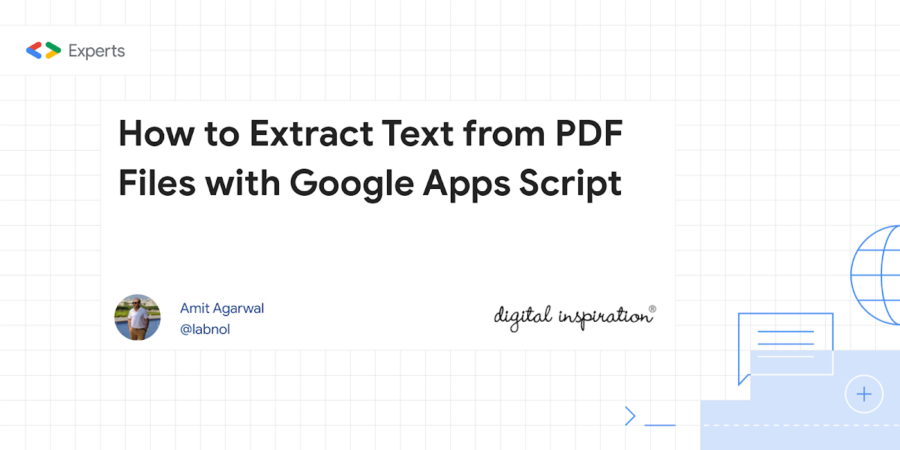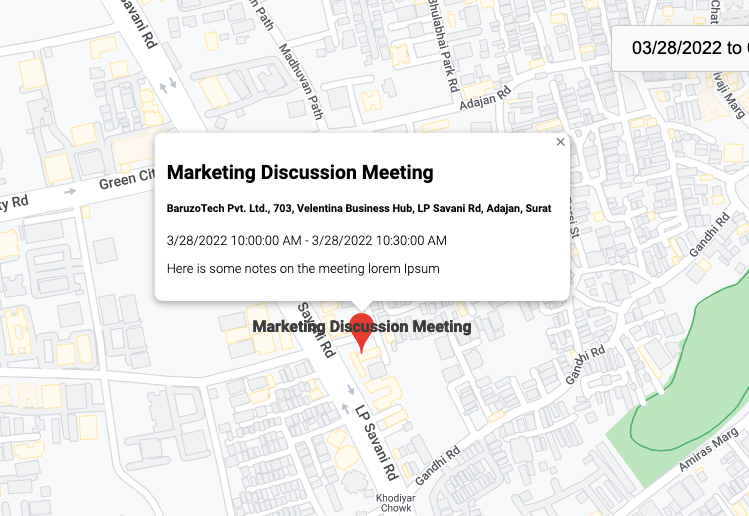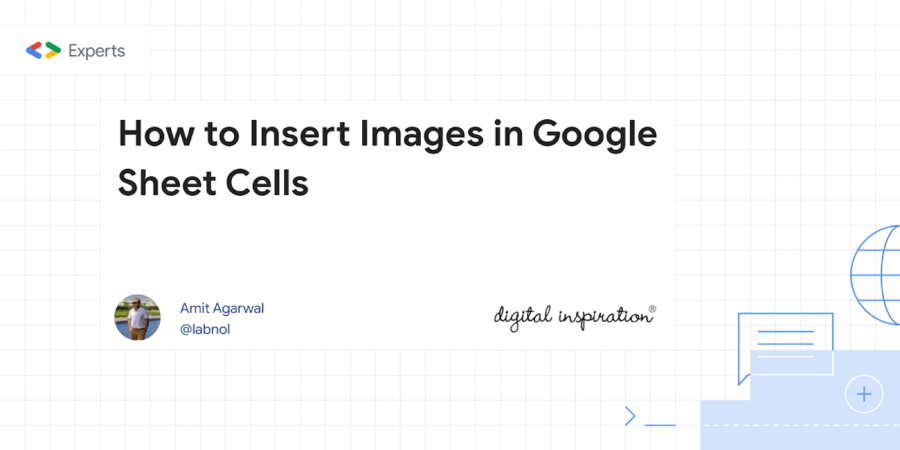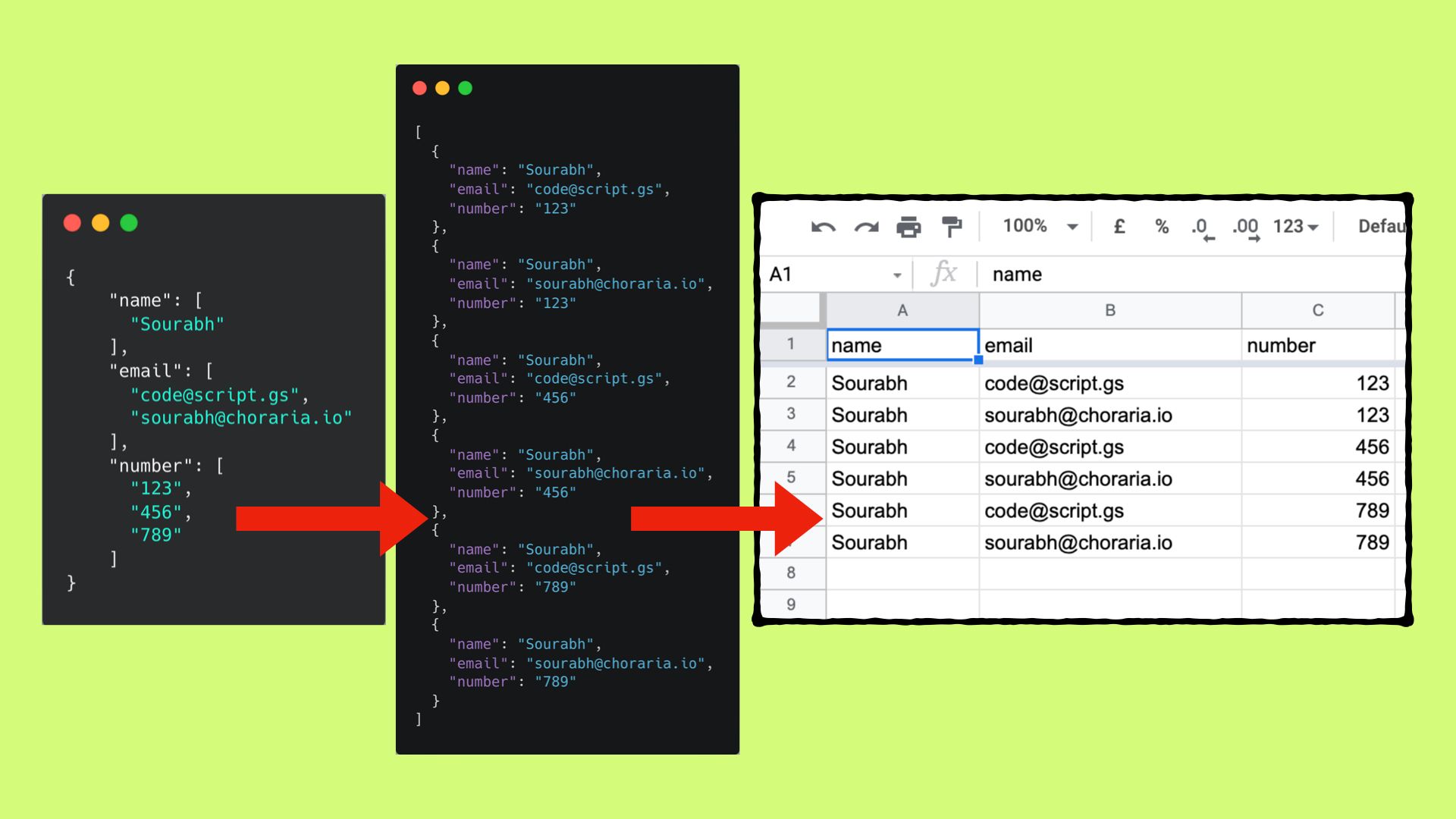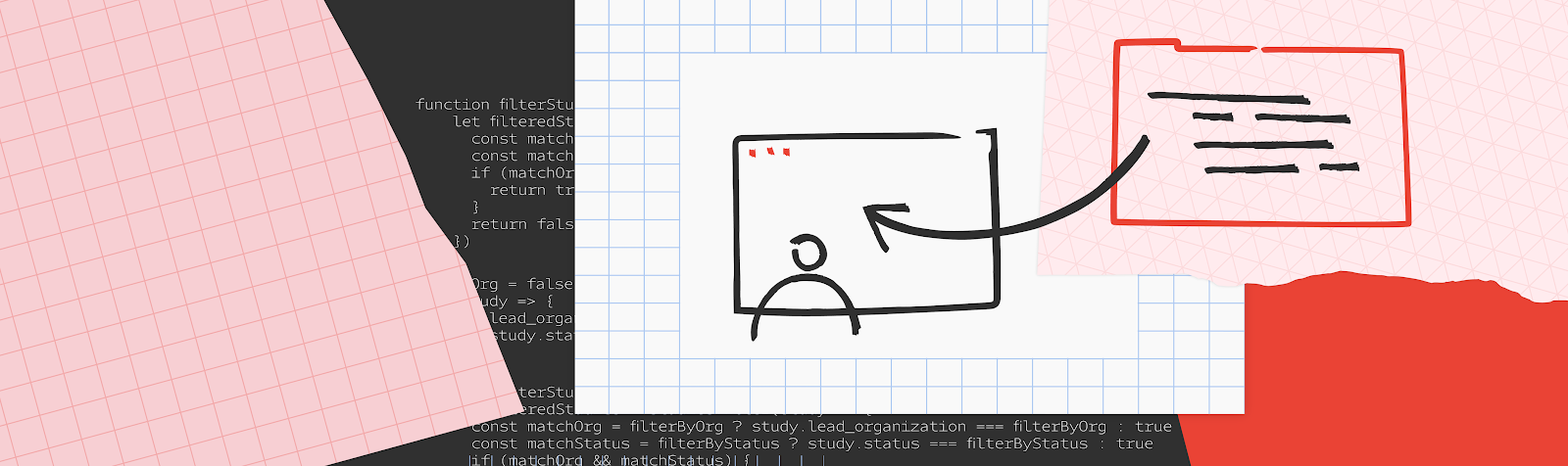Was able to use #jsonata in #GoogleAppsScript project
Please see the code here:https://t.co/Hg0J3XpFnd
jsonata is a tool for managing your JSON. Love it! You may try it live here:https://t.co/HwruiCnHoV
— Max Makhrov (@max__makhrov) April 27, 2022
One of the benefits of Google moving Apps Script to the V8 engine is the possibility to drop in existing JavaScript libraries. Max Makhrov recently highlighted on Twitter how JSONata, which can be used to query and transform JSON data can be used in Google Apps Script:
JSONata is a lightweight query and transformation language for JSON data. Inspired by the ‘location path’ semantics of XPath 3.1, it allows sophisticated queries to be expressed in a compact and intuitive notation. A rich complement of built in operators and functions is provided for manipulating and combining extracted data, and the results of queries can be formatted into any JSON output structure using familiar JSON object and array syntax. Coupled with the facility to create user defined functions, advanced expressions can be built to tackle any JSON query and transformation task. – JSONata
JSONata is a solution better understood by trying it out, which you can do thanks to the script project shared by Max on Twitter or on the JSONata website. If you are interested in data query/manipulation solutions for Google Apps Script you might also want to check out our previous post on using AlaSQL for Apps Script.
Update: Max has published JSONata as an Apps Script library

Member of Google Developers Experts Program for Google Workspace (Google Apps Script) and interested in supporting Google Workspace Devs.