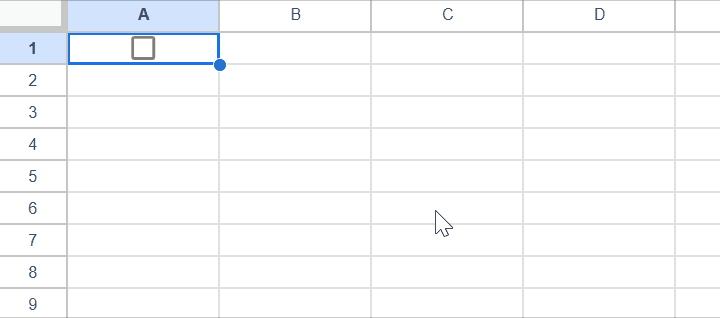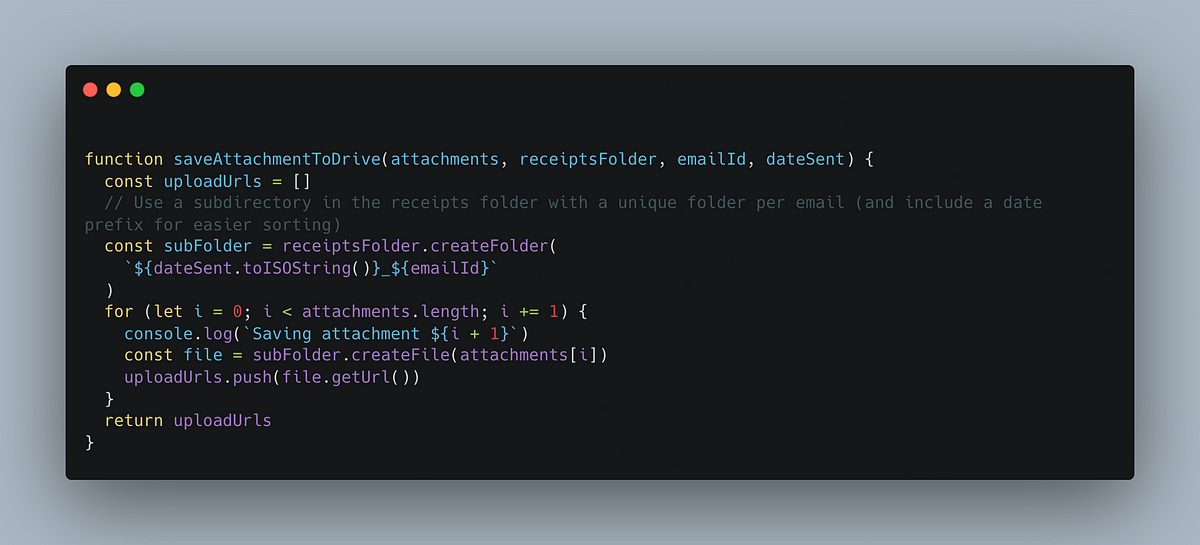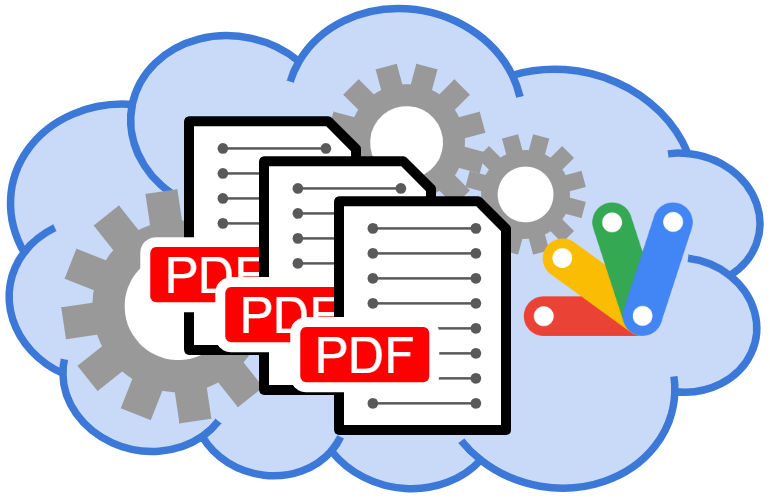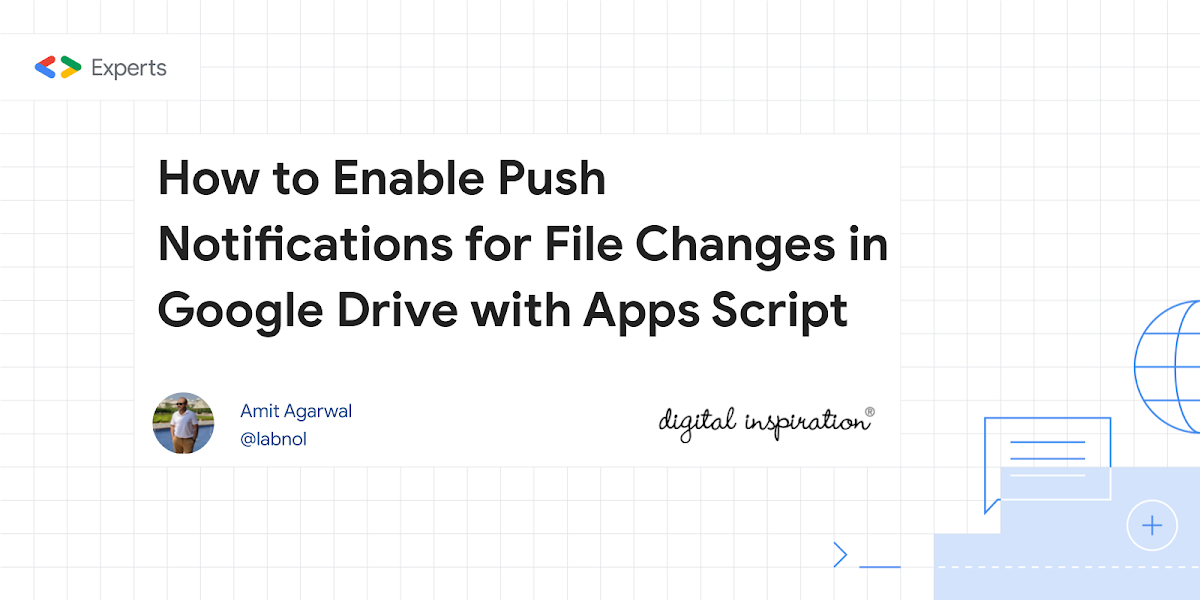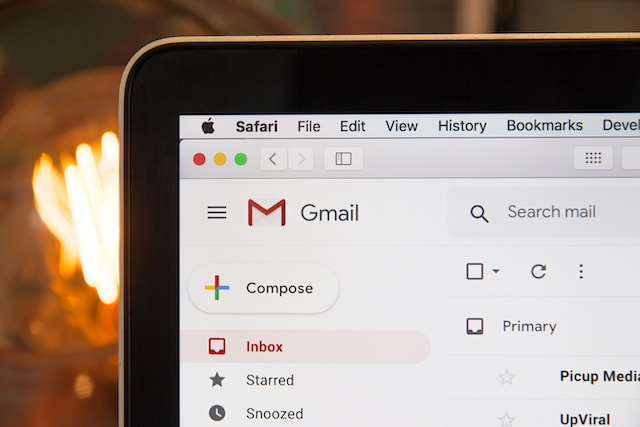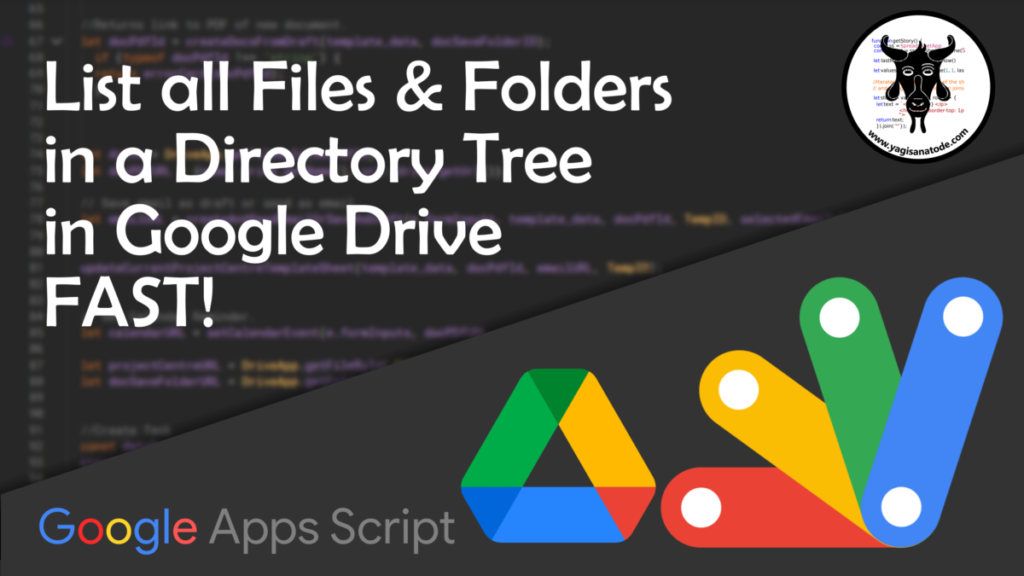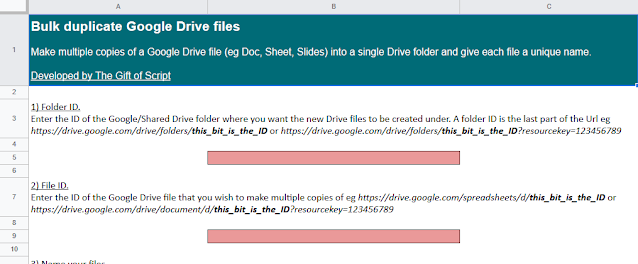Making the shared users input a value and upload a file without authorization of the scopes with a dialog on Google Spreadsheet.
It’s usually unavoidable when you are creating and sharing Apps Script projects that the user will be required to complete an authentication flow to approve access to the services you include in your script such as reading/writing to Google Sheets, Drive etc.
The process is reliant on OAuth scopes, which are identifiers that specify the level of access an application requests from a user’s Google Account data. They are essentially a way for developers to define the specific actions or data their application needs to access. When a user grants an application access to their Google Account, they are agreeing to allow the application to perform the actions or access the data specified by the scopes.
Sometimes you can restrict the ‘scope’, for example, usually for Sheets, Docs, Slides, and Forms where I need only permission for the current doc I will include the following documented comment to only require access to the doc that the script project is bound to:
/** * @OnlyCurrentDoc */
There are some limitations when defining the scopes you need. For example if you would like a user to upload a document to Drive usually you would require the very broad https://www.googleapis.com/auth/drive scope which will prompt the user to ‘view and manage all of your Drive files’.
Understandably users may become nervous approving such a scope and in some cases Google Workspace Admins may prevent authentication for this type of scope for unverified/unconfigured applications.
There are alternative approaches to allowing users to execute Apps Script projects without having to approve scopes like Google Drive. There are clearly security considerations when you do this, so always proceed with caution.
This post from Kanshi Tanaike has some examples of how users can be prompted to upload files to Google Drive without authorising Drive access. The post includes two approaches, the first using a Web App which is pre authenticated to run as the user who has deployed the Web App, the other using a service account. The source post contains all you need to know include the code.

Member of Google Developers Experts Program for Google Workspace (Google Apps Script) and interested in supporting Google Workspace Devs.