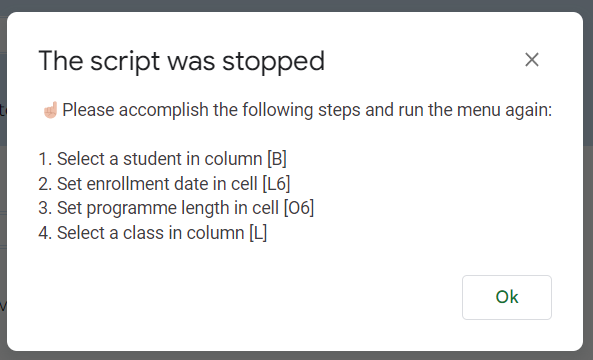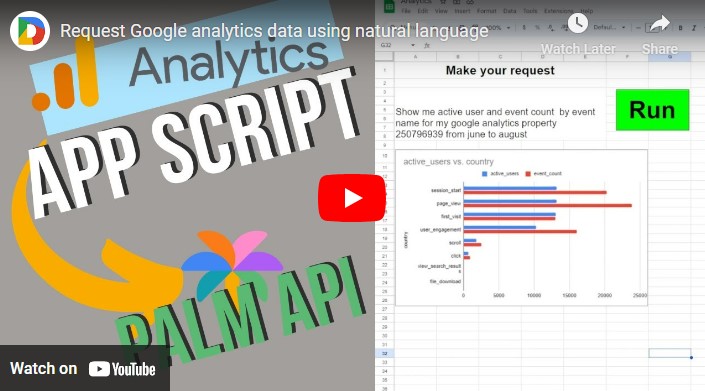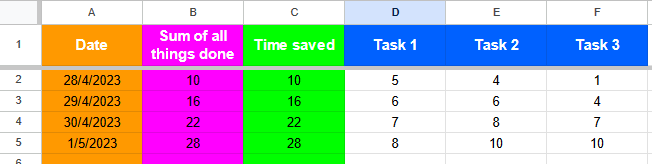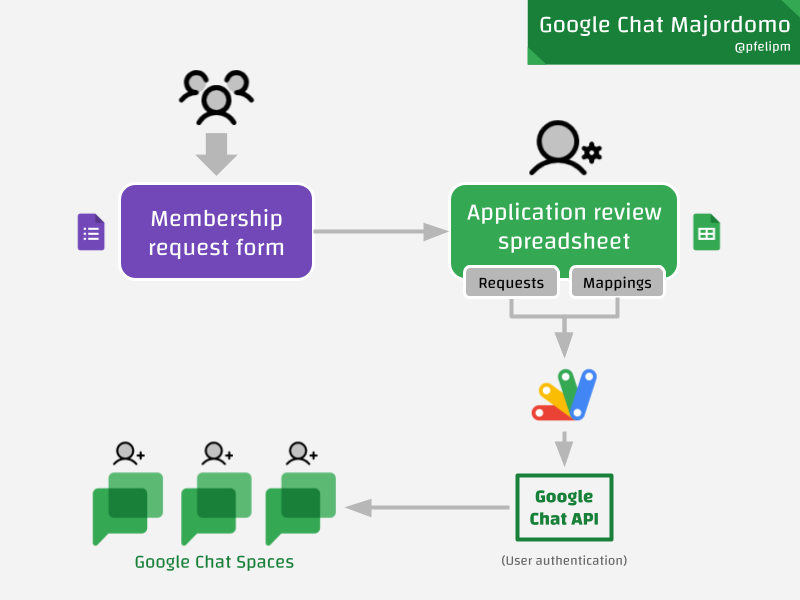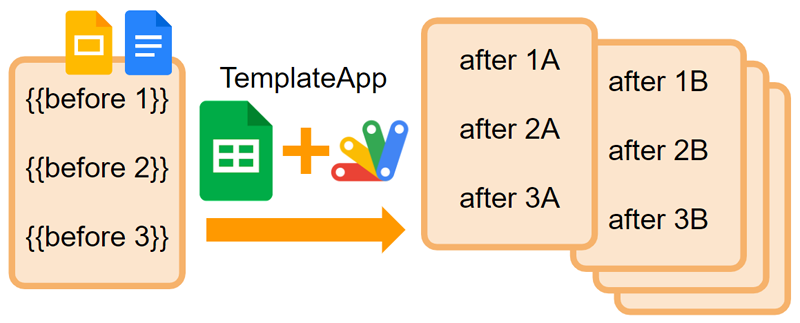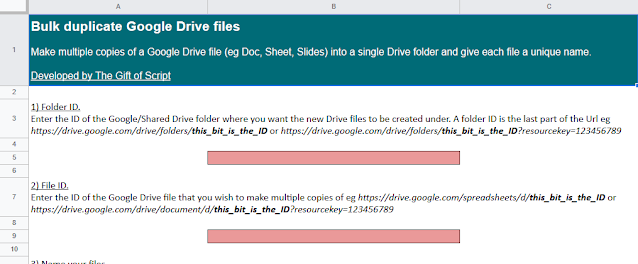The common pattern for checking the business logic before executing automation
Here’s a clever little snippet from Max Makhrov which combines Google Apps Script with conditional logic created using Google Sheets functions, the resulting cell value being used for the error message.
/**
* @param {String} rangeName
*
* @returns {Boolean} toStopExecution
*/
function getStopMessageBoxFromNamedRange_(rangeName) {
var ss = SpreadsheetApp.getActive();
var r = ss.getRangeByName(rangeName);
var v = r.getValue();
if (v === '') {
return false;
}
var stopHeader = 'The script was stopped';
Browser.msgBox(stopHeader, v, Browser.Buttons.OK);
return true;
}
If after reading Max’s post you are unsure how this works, here is an example Google Sheet with some test data and logic as well as a ‘My Menu’ open to test the bound script.
Source: Apps Script Pattern. Stop Script Execution on conditions from Sheet

Member of Google Developers Experts Program for Google Workspace (Google Apps Script) and interested in supporting Google Workspace Devs.