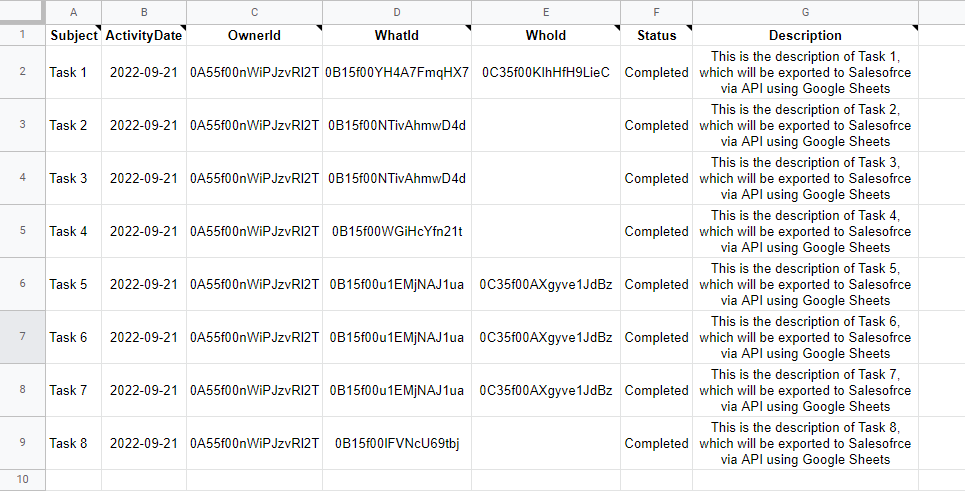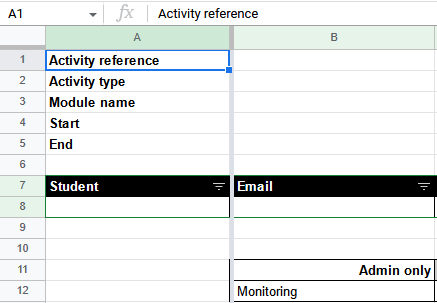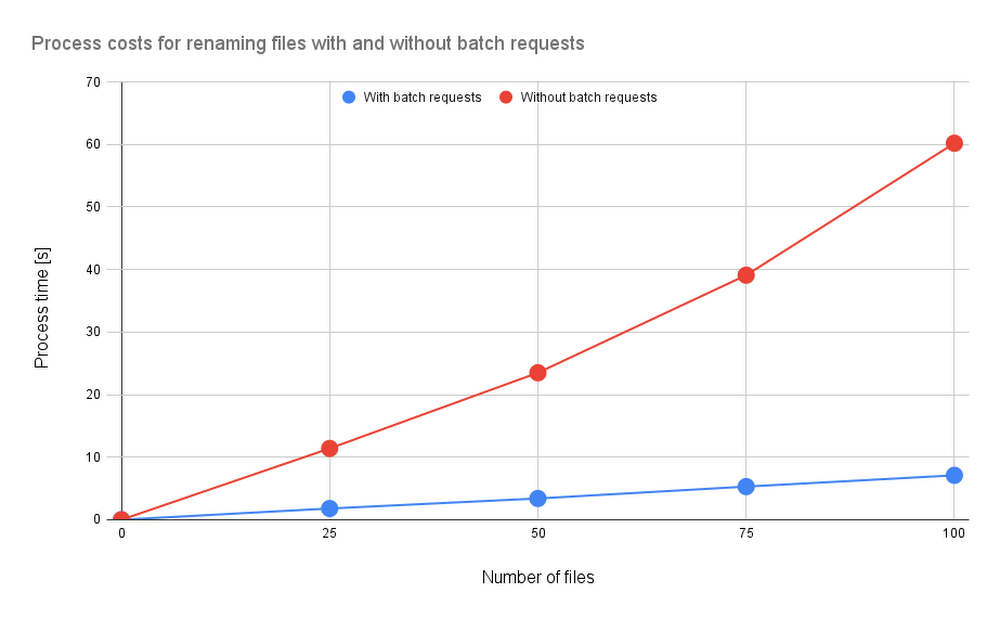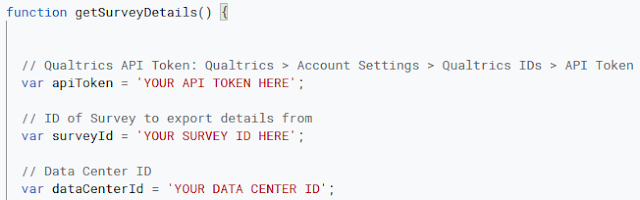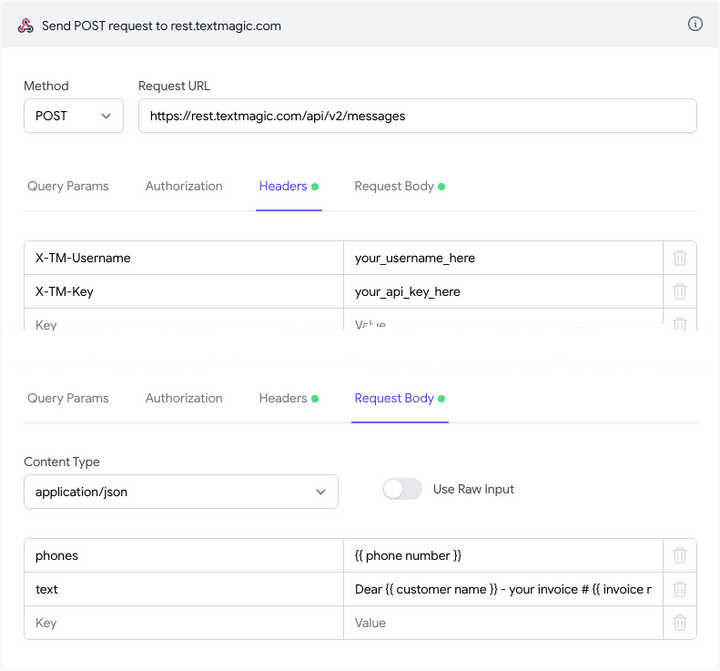There is a way to use Google Docs as a programming IDE and run JavaScript code inside the editor … It is no replacement for a dedicated IDE like Visual Studio code but Google Docs can be used as a JavaScript playground to quickly run code snippets.
A familiar story I hear is people with no formal coding experience starting their developer journey with Google Apps Script. I find being able to run small snippets of code are a great way to learn and a number of sites like W3 Schools and also increasingly Stack Overflow include the ability to ‘try it yourself’ with inline code runners.
If you are looking to support users getting started with Google Apps Script Amit Agarwal has this little code snippet which lets you inline/run Google Apps Script code in Google Docs. There are both limitations and considerations with this approach but as a quick way for learners to run and collaborate on small snippets, which can be contextualised with explanatory text/resources, it’s a nice starting point. Check out the source link for more details.
Source: How to Use Google Docs as a Code Runner – Digital Inspiration

Member of Google Developers Experts Program for Google Workspace (Google Apps Script) and interested in supporting Google Workspace Devs.