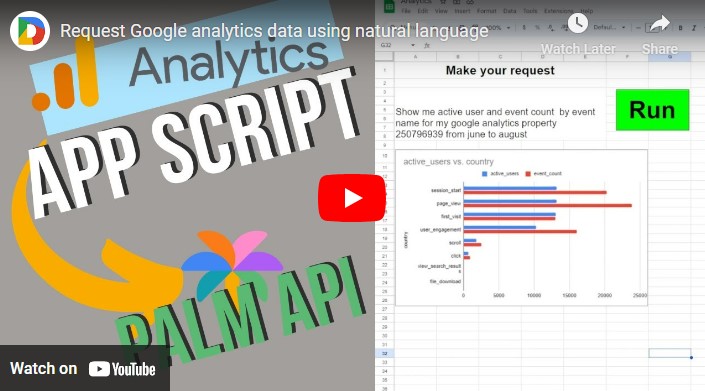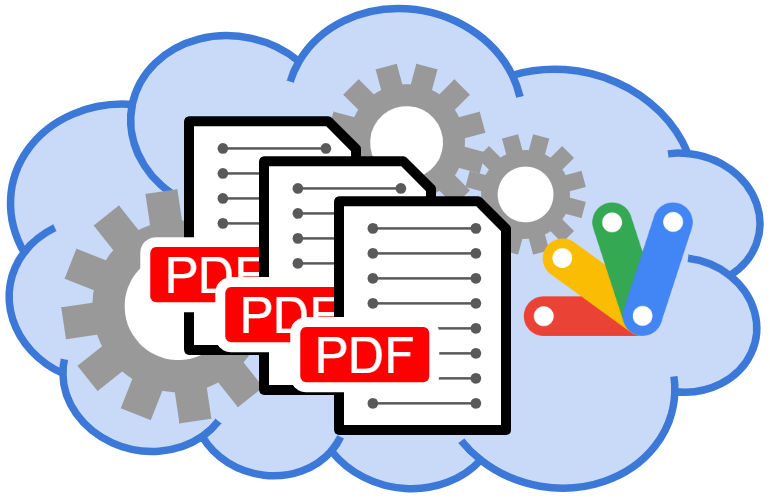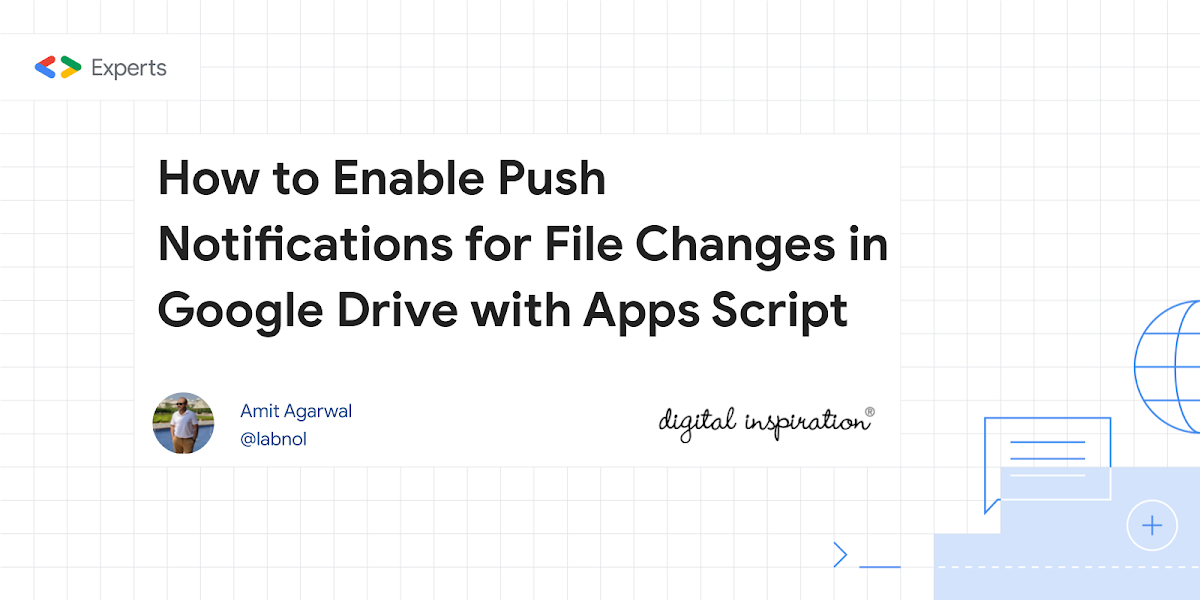This video shows how to use the Palm API with Google Apps Script to extract data from Google Analytics 4 accounts. This can be useful for a variety of purposes, such as creating custom reports, automating data analysis, and building new data-driven applications.
Following on from the last post in Pulse where we looked at using Google PaLM API and MakerSuite in Google Apps Script, here’s another example from GDE Linda Lawton. As the video in the post shows Linda has been able to engineer prompts that allow you to use natural language to extract reports from Google Analytics. This shows the emergent capabilities of LLMs as well as some clever prompt engineering. The source post contains more detail, but here is an example:
var text = "The current date is '"+ date + "'. Create a JSON object which contains five parameter's dimension, metrics, start_date, end_date and property_id. The dimension and metric parameter's will be comma separated strings they can be empty if there is no valid text for it. The value of the dimension parameter should be a comma separated string of these dimensions names 'country, eventName, city, audienceName' and the value of the metric parameter should be a comma separated string of these metric names 'activeUsers, eventCount, screenPageViews', the property_id field will also be a string it will be a large number, start date and end date must be in the following format YYYY-MM-DD, which can be found in the given this text '" + prompt + "'. If no start date is found use set it to seven days ago and if no end date is found set it to today."
A couple of highlights worth noting:
- Context – The current
dateis included programmatically to give the LLM a reference point - Reinforcement – ‘start date and end date must be in the following format YYYY-MM-DD’
- Exceptions – ‘If no start date is found use set it to seven days ago and if no end date is found set it to today’
Source: GA4 + Palm API with Google App script

Member of Google Developers Experts Program for Google Workspace (Google Apps Script) and interested in supporting Google Workspace Devs.