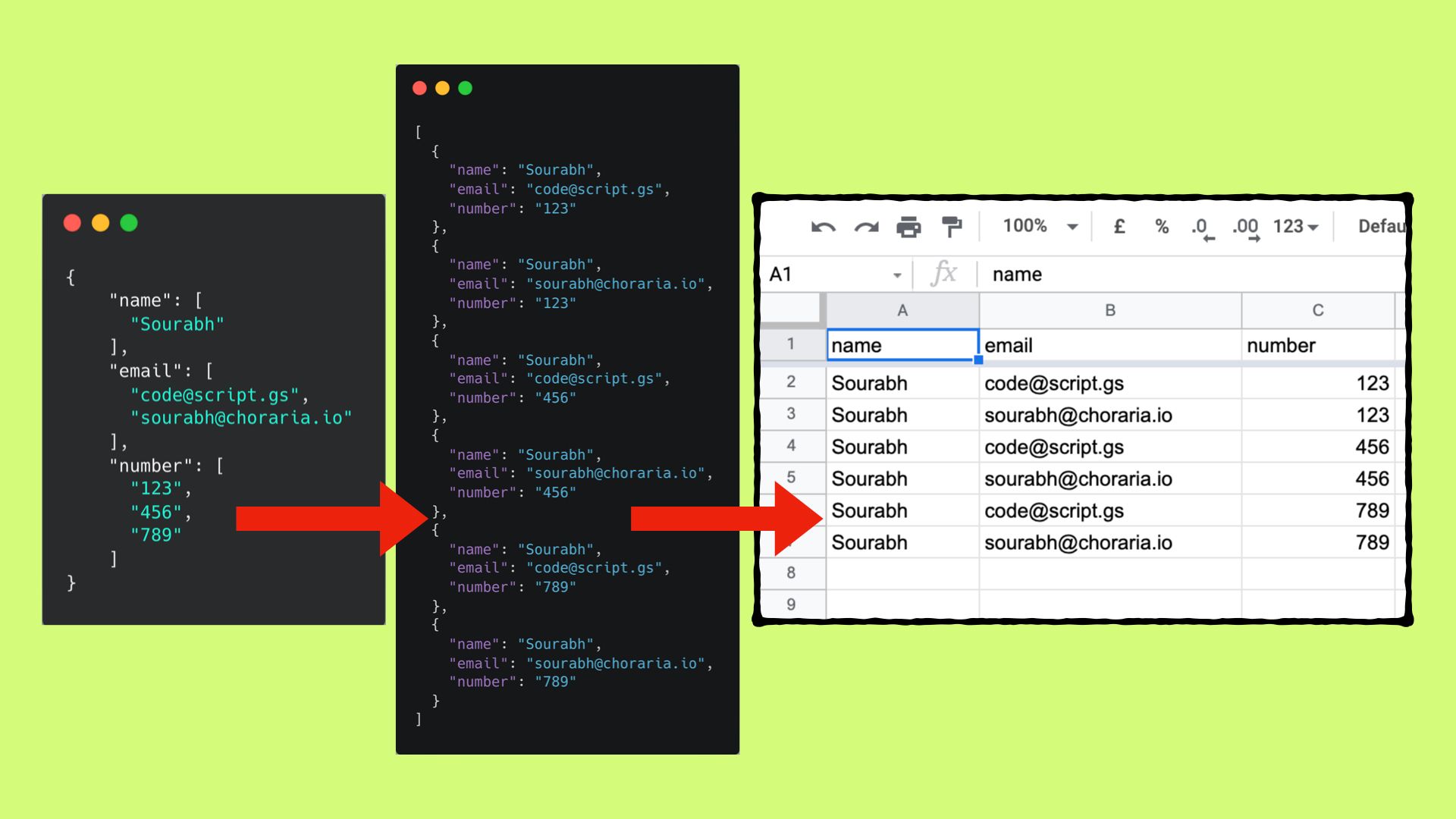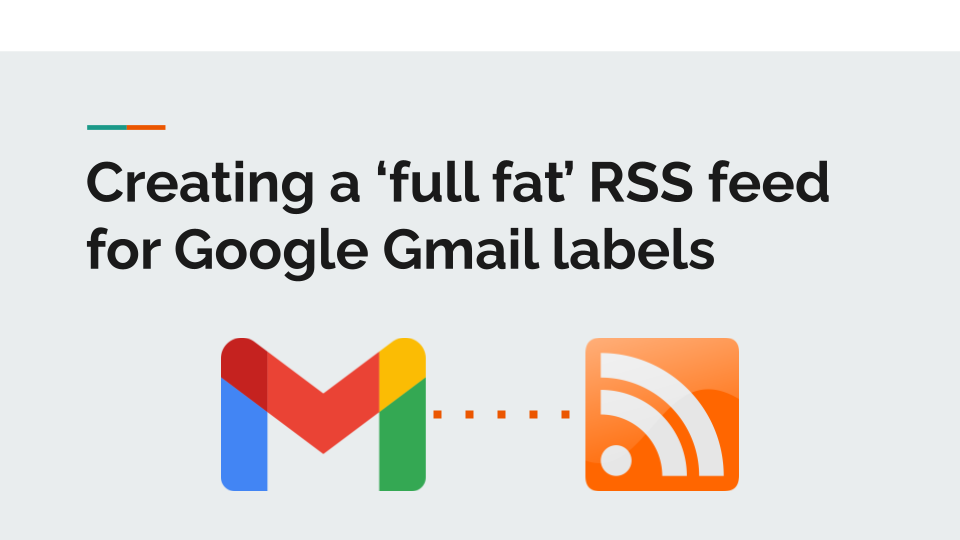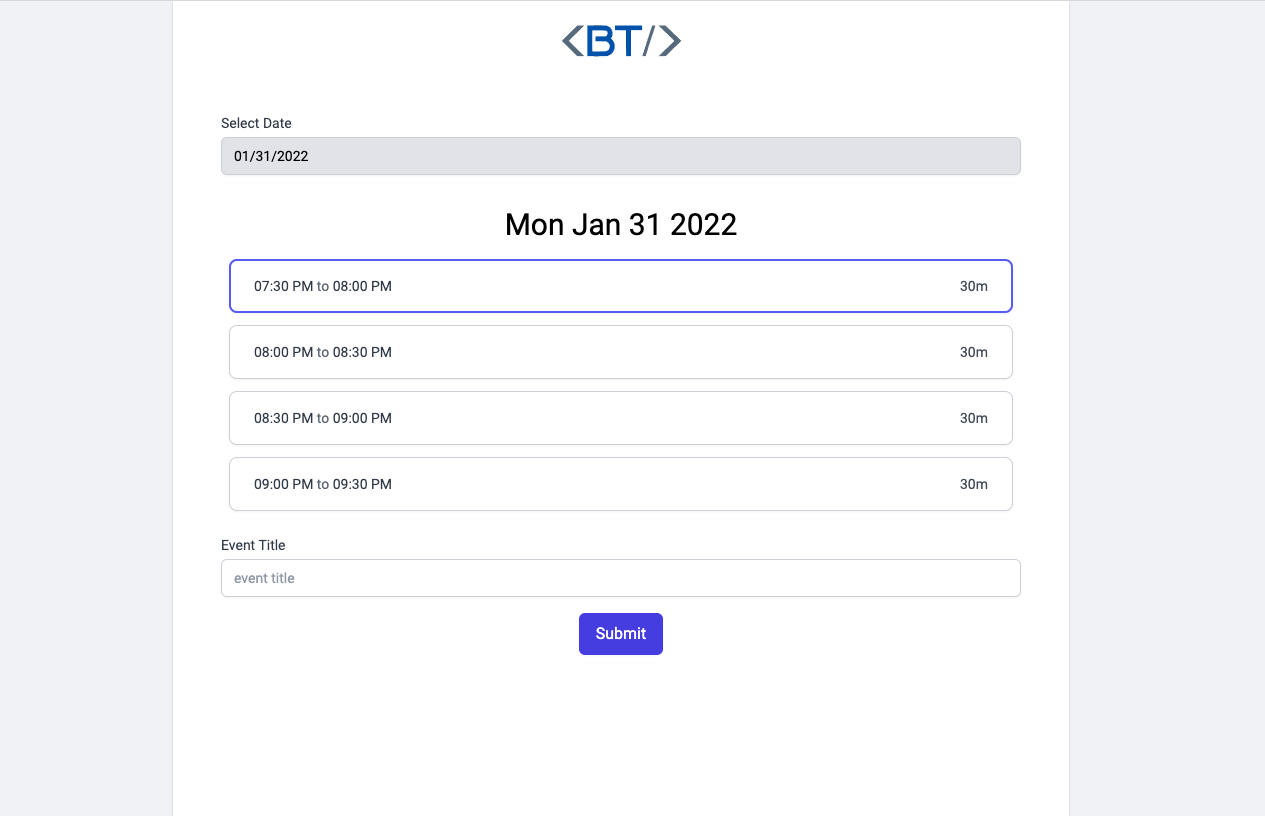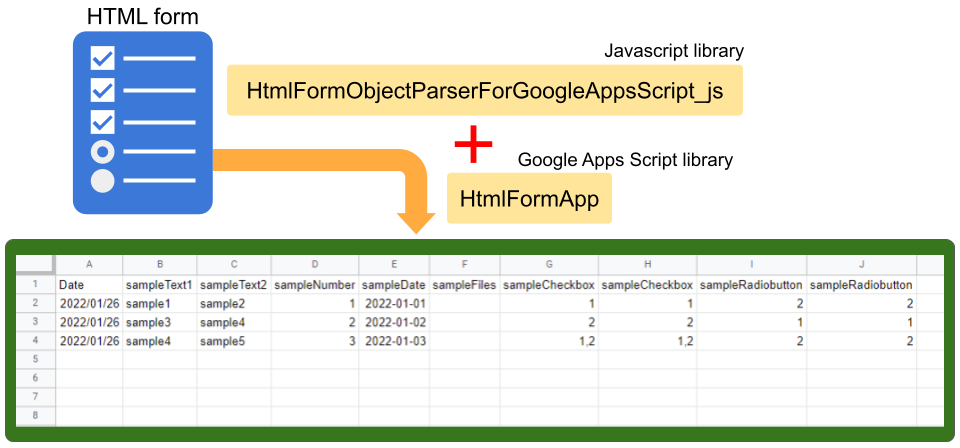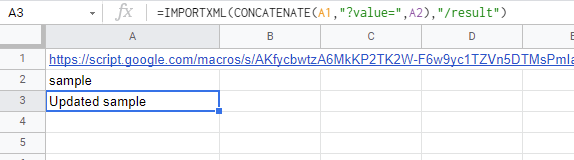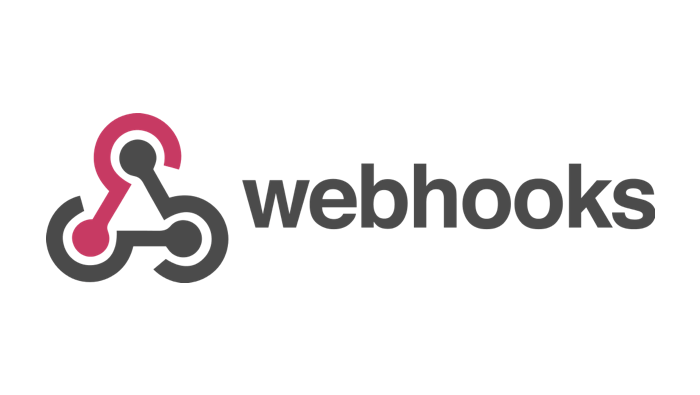Convert array values from the doGet & doPost event parameters into 2D array when writing them onto a Google Sheet.
Sourabh Choraria has hit a rich patch of Google Apps Script exploration and following the post we shared recently on Google Sheets cell precedents in this latest post Sourabh looks at restructuring data into a cartesian product. The post contains some nice other ‘Easter Eggs’, in particular, worth checking out Sourabh’s latest Workspace Add-on, Webhooks for Sheets, and a snippet of code on GitHub used in the add-on for handling GET and POST requests.
Source: Unnest an object with array values using cartesian product

Member of Google Developers Experts Program for Google Workspace (Google Apps Script) and interested in supporting Google Workspace Devs.