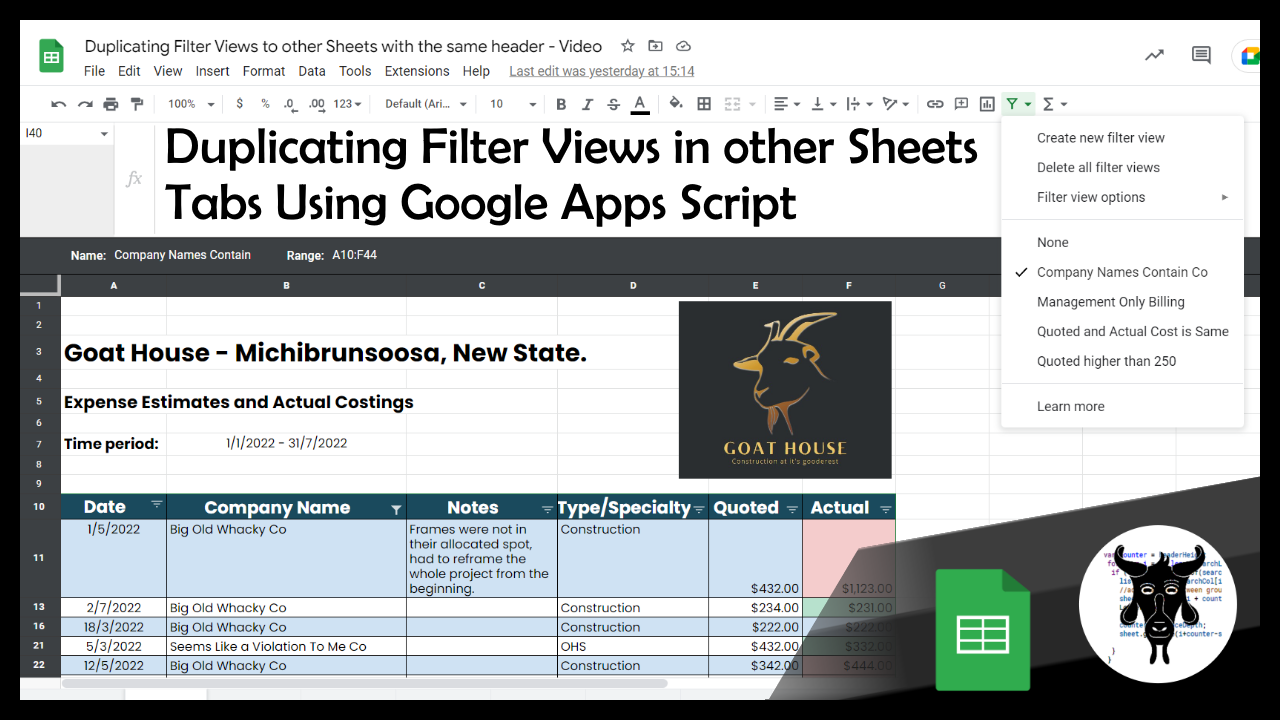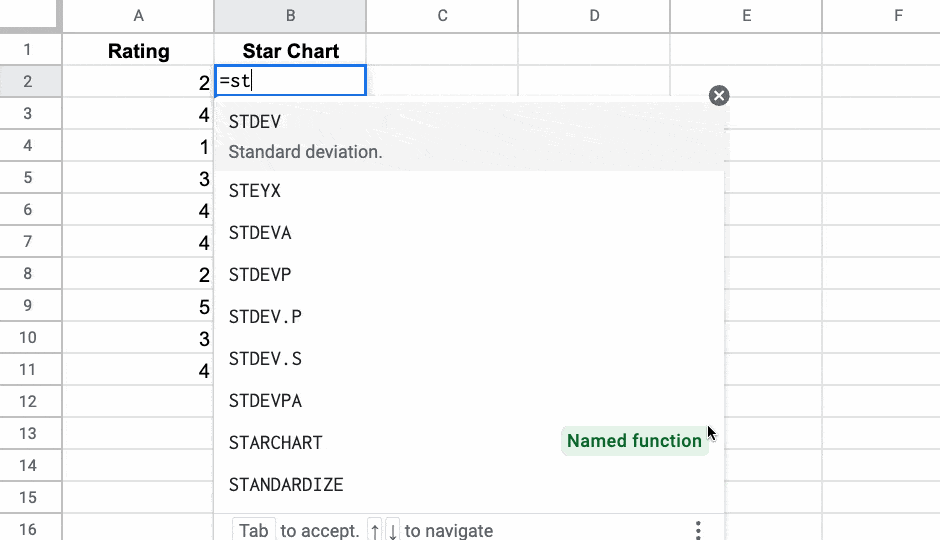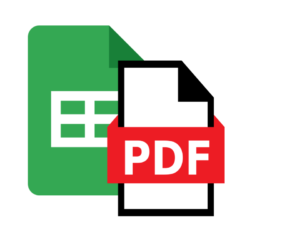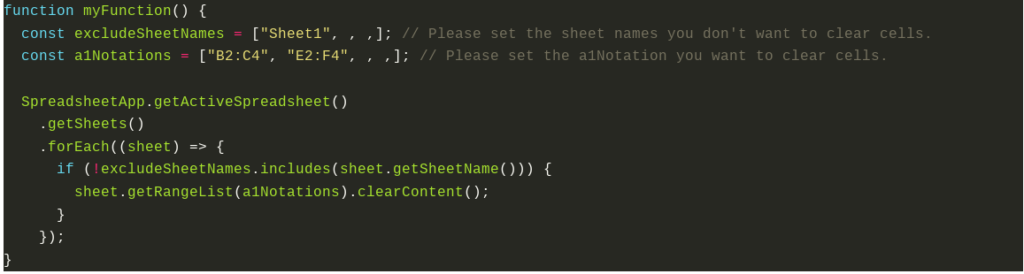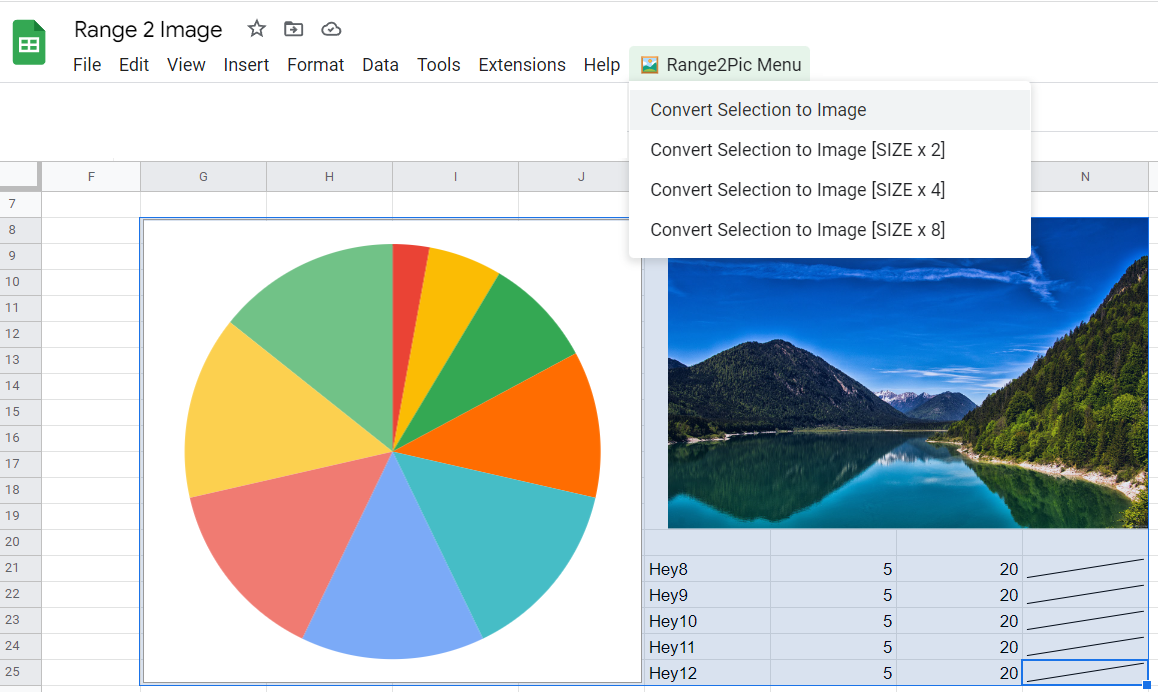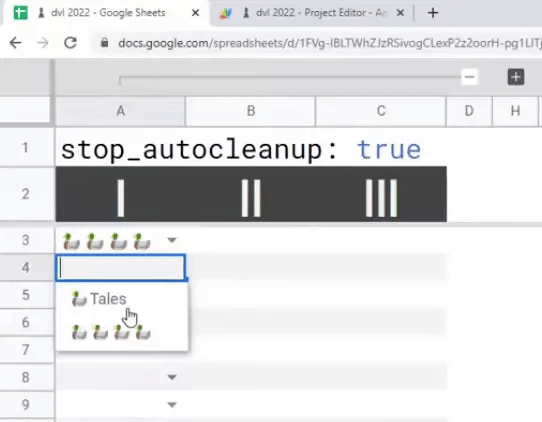While there is not way to directly duplicate Filter Views into other sheet tabs in Google Sheets we can do this with a little bit of Google Apps Script magic.
In this tutorial, we will walk through how to duplicate all filter views from a source Google Sheets tab and duplicate them into selected sheets tab.
We’ll start off with an example sheet to better understand what we are going to achieve and then share the code along with a quick-use guide for those of you who want to to just get in and use the script in your own project.
This tutorial from Scott Donald is a great opportunity to learn more about manipulating Filtered Views in Google Sheets and as a bonus you may pick up some tips on how to use the Sheets Advanced Service.
Source: Duplicate Filter Views in Selected Google Sheet Tabs with Google Apps Script – Yagisanatode

Member of Google Developers Experts Program for Google Workspace (Google Apps Script) and interested in supporting Google Workspace Devs.