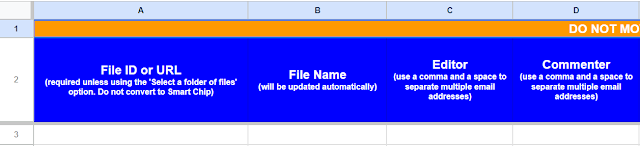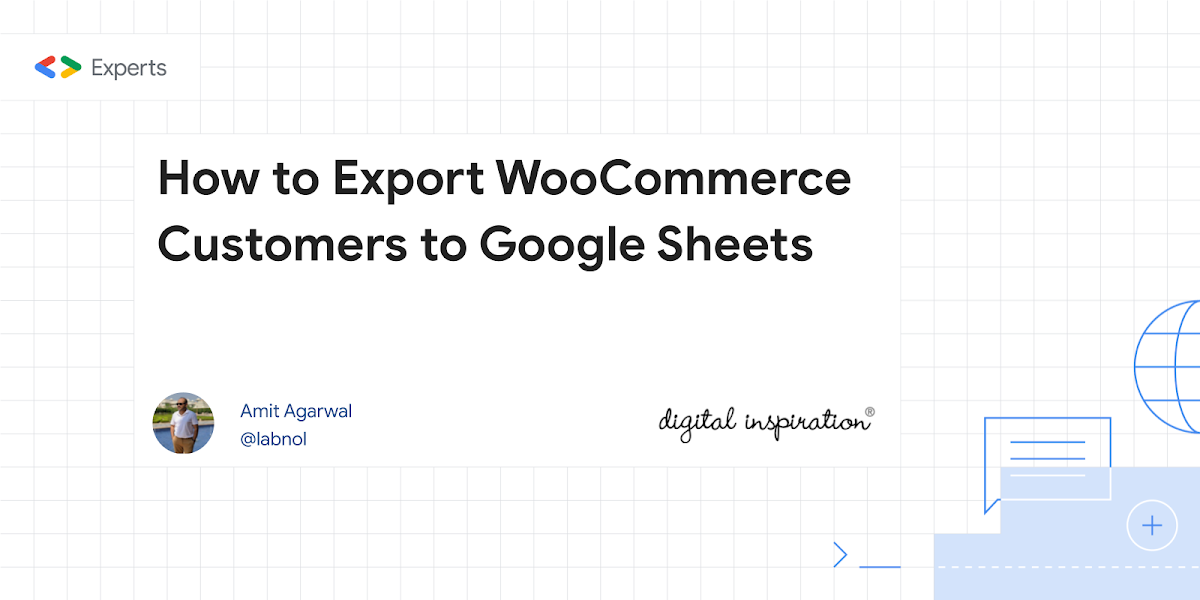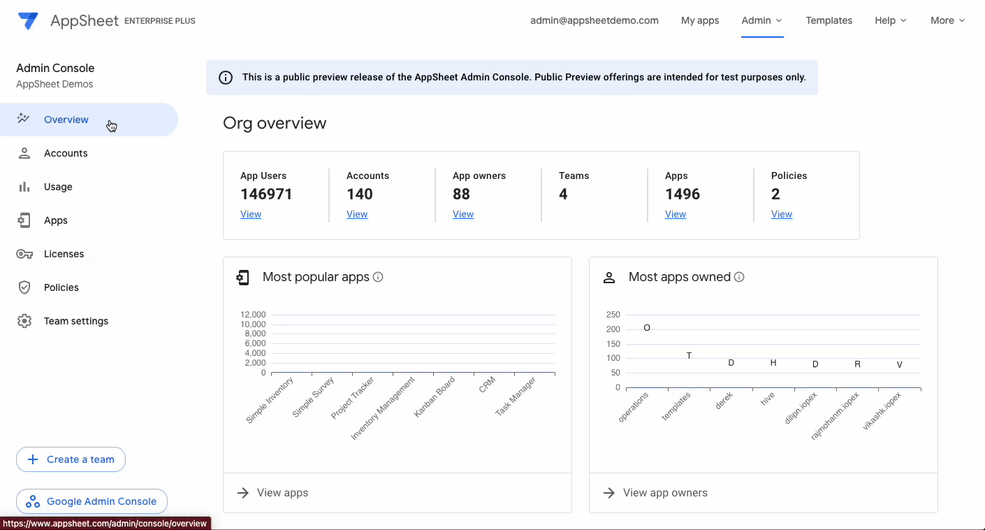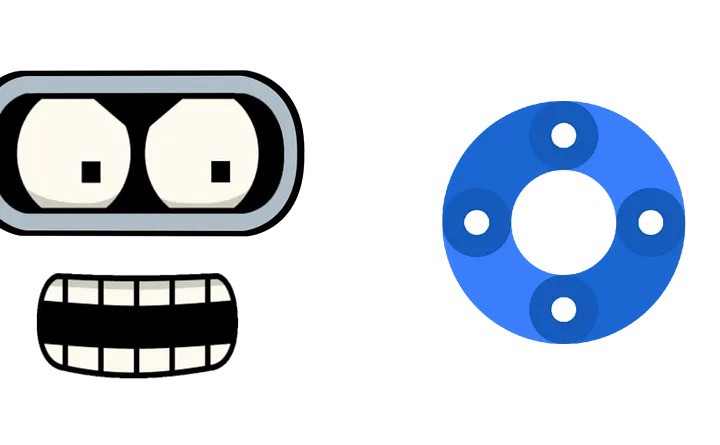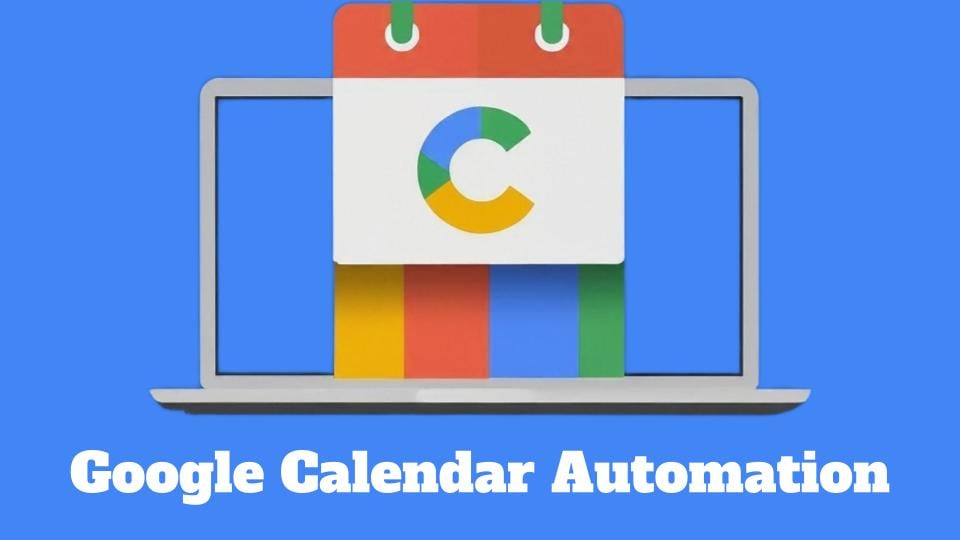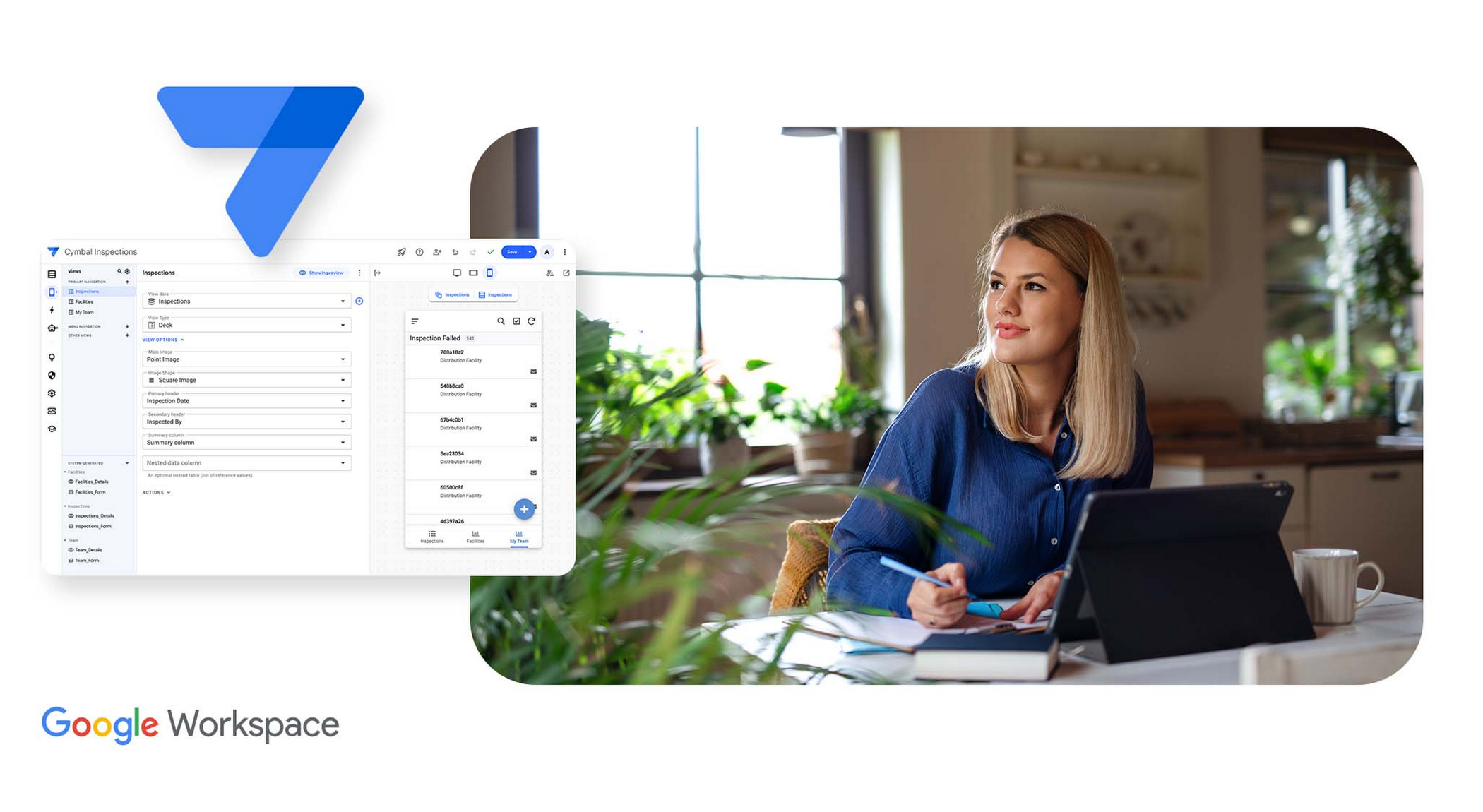We’re all used to dealing with iterables such as Arrays, Maps and Sets. Creating a collection of input items, transforming then outputting is what we do all the time. However, sometimes that’s not possible – for example, where we have a potentially large input data set of unknown size that would be too big to fit in memory, or perhaps an output method with rate limits. Dealing with items 1 by 1, despite being by far the simplest to code, is often the least efficient to execute – so we use a paging method to get an input chunk at a time, and a bulk method to flush out the transformed results.
All of that can get a bit tricky, especially if you add asynchronicity into the mix.The use of iterators and generators can make coding as simple as 1 in -> 1 out, while handling chunking and bulking automagically. In this article, we’ll look at how to implement these.
In this blog post, Bruce Mcpherson explores the use of iterators and generators in JavaScript and how these can be used in Google Apps Script. A generator is a special type of function that can be paused and resumed at any point, yielding values one at a time. This is unlike regular functions that return all their results at once. Generators can be useful for handling large datasets efficiently by processing items in chunks and outputting results in bulk, even when dealing with asynchronous operations.
While Apps Script doesn’t natively support generators, Bruce has found a handy converter published by Facebook to make them compatible. As part of the post Bruce includes some Apps Script samples you can test and modify, demonstrating how to apply these techniques in real-world scenarios, even within the limitations of the platform. Bruce provides clear explanations of these concepts, illustrated with practical examples like finding breweries near specific locations and well worth spending the time to digest.
Source: Paging large data sets and how to make Apps Script understand generators – Desktop liberation

Member of Google Developers Experts Program for Google Workspace (Google Apps Script) and interested in supporting Google Workspace Devs.