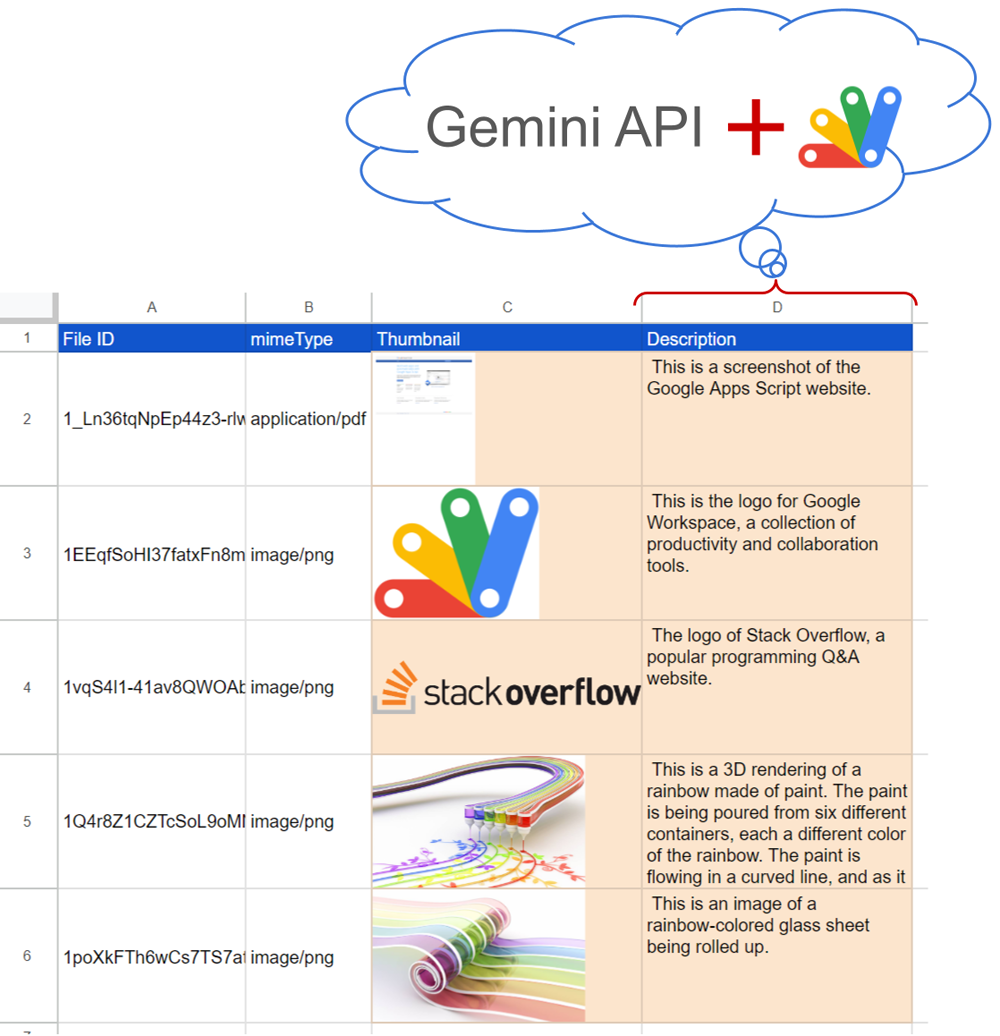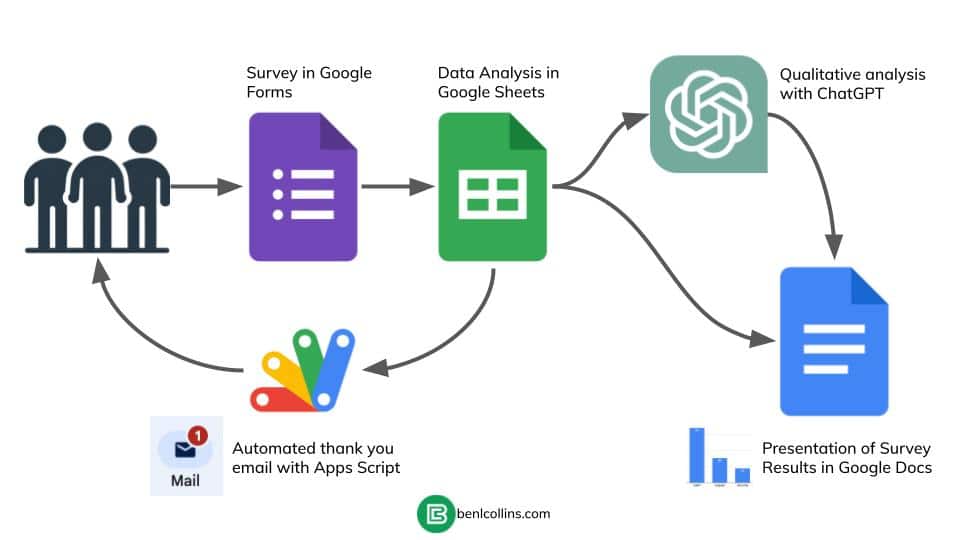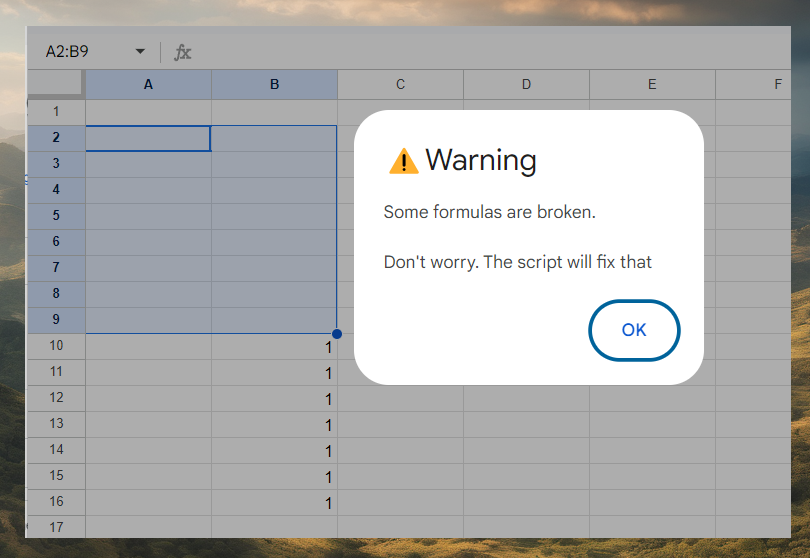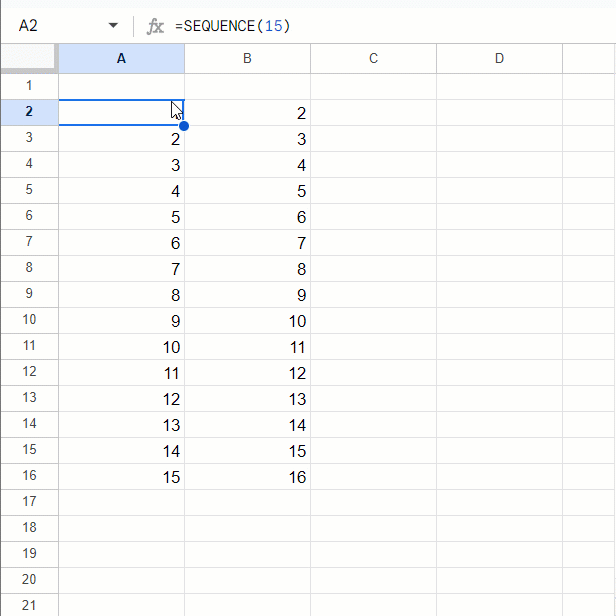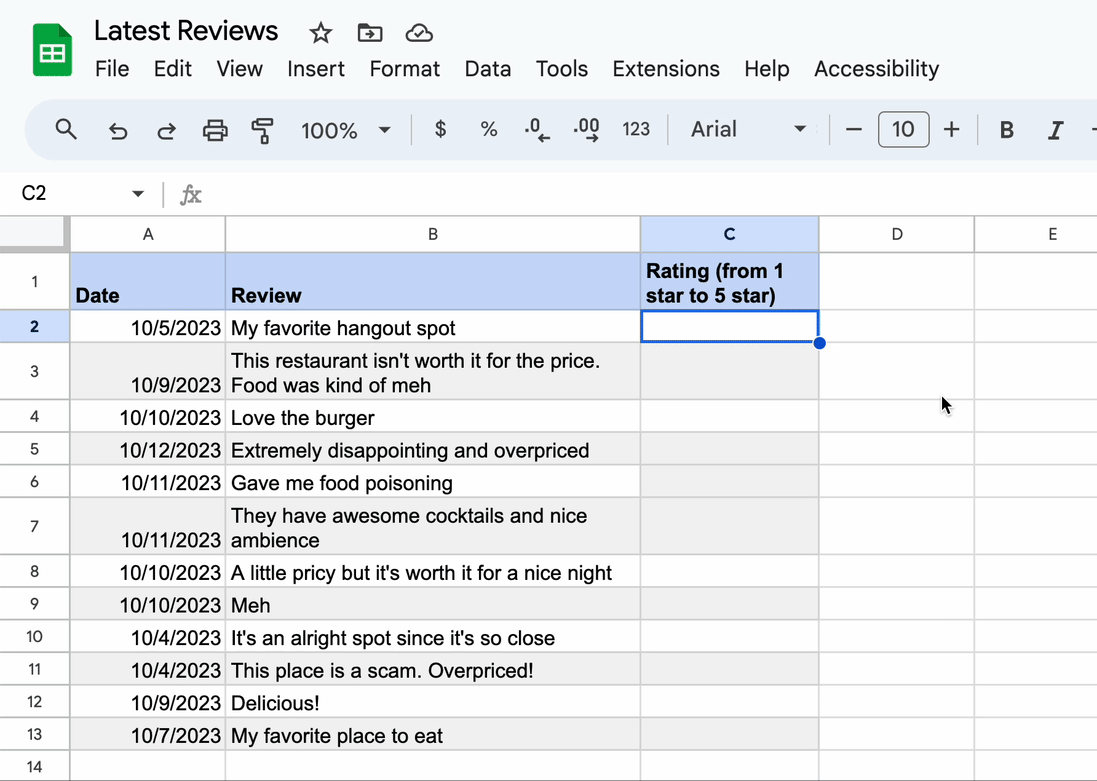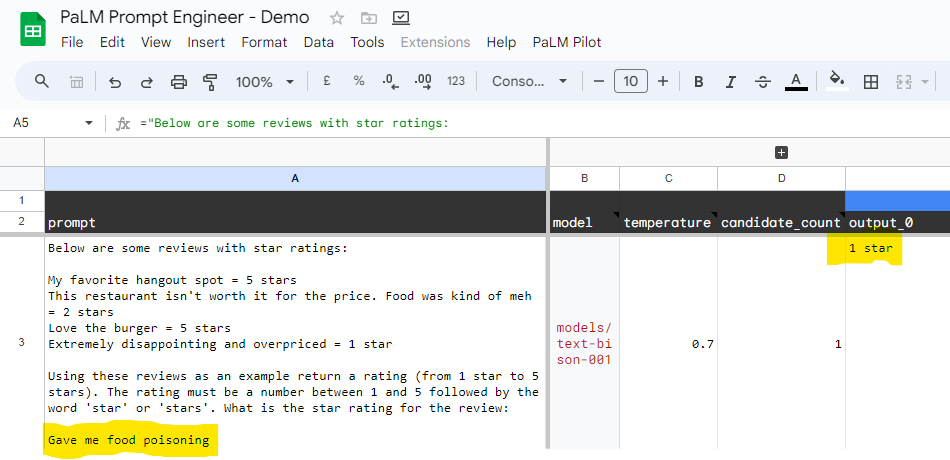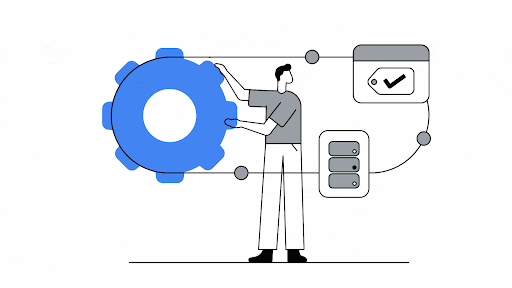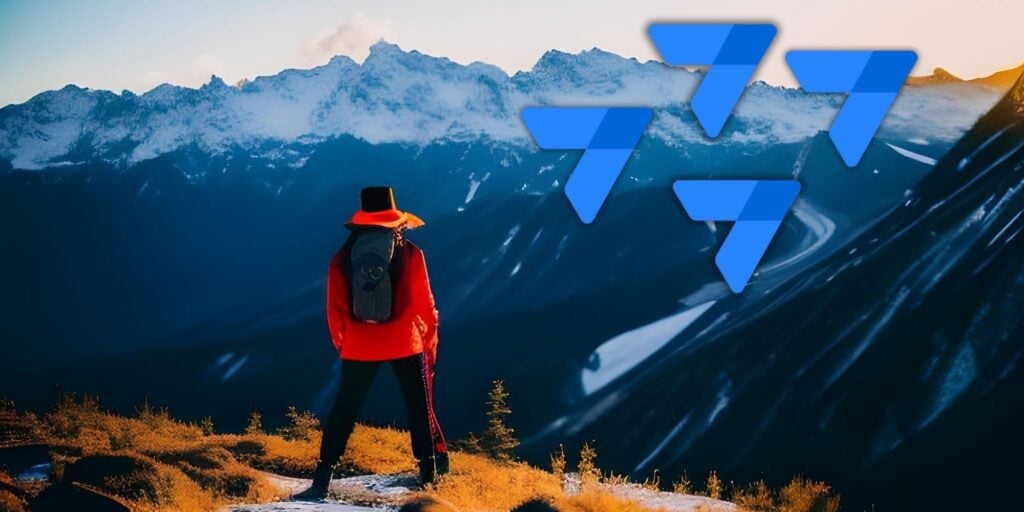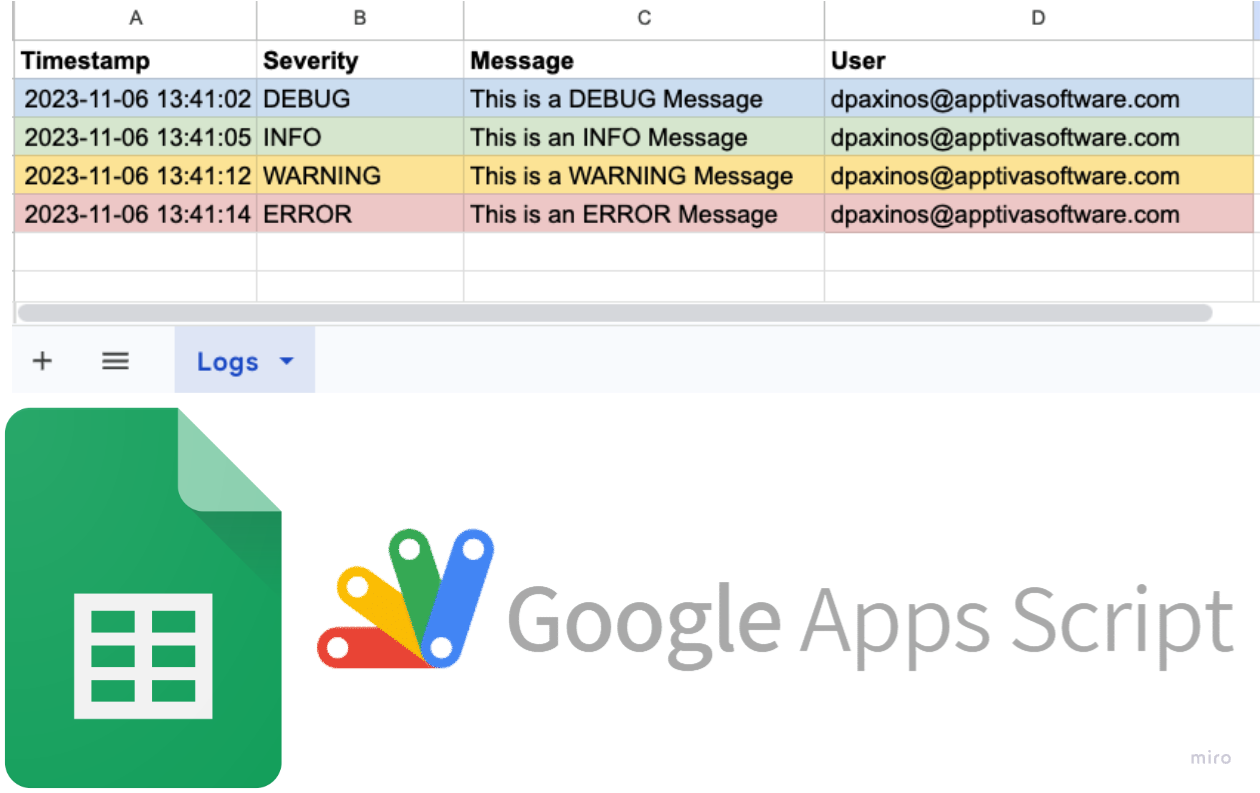Gemini LLM, now a Vertex AI/Studio API, unlocks easy document summarization and image analysis via Google Apps Script. This report details an example script for automatically creating the description of the files on Google Drive and highlights seamless integration options with API keys.
In this blog post, Kanshi Tanaike shows how you can automatically create descriptions for files on Google Drive using the Gemini Pro API with Google Apps Script. The post includes a step-by-step guide on how to set up and use the Gemini Pro API by generating a key is Google AI Studio (formerly Maker Suite). There are geographic restrictions on Google AI Studio, but you can call Gemini Pro from a Google Cloud project with a little more setup (a previous post sharing Tutorial: Respond to incidents with Google Chat, Vertex AI, and Apps Script outlines a general approach for connecting Apps Script to Google Vertex AI services.)
The post includes a couple of examples showing how Gemini can be used to provide responses to both text and visual prompts. Gemini Pro is still in public preview and as Kanshi Tanaike highlights rate limiting will likely prevent putting these solutions into production just now. At this point hopefully there is enough to start experimenting with Google Workspace integrations to Gemini.

Member of Google Developers Experts Program for Google Workspace (Google Apps Script) and interested in supporting Google Workspace Devs.