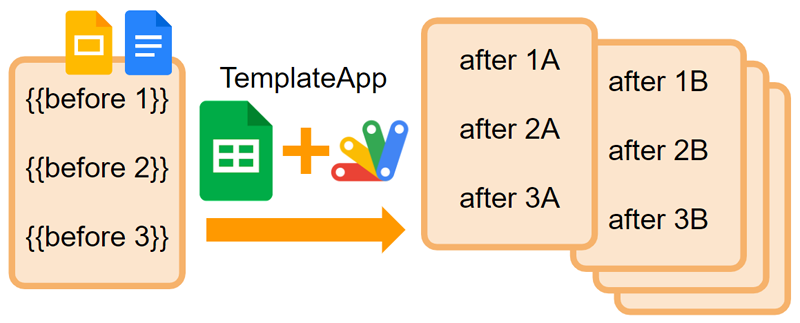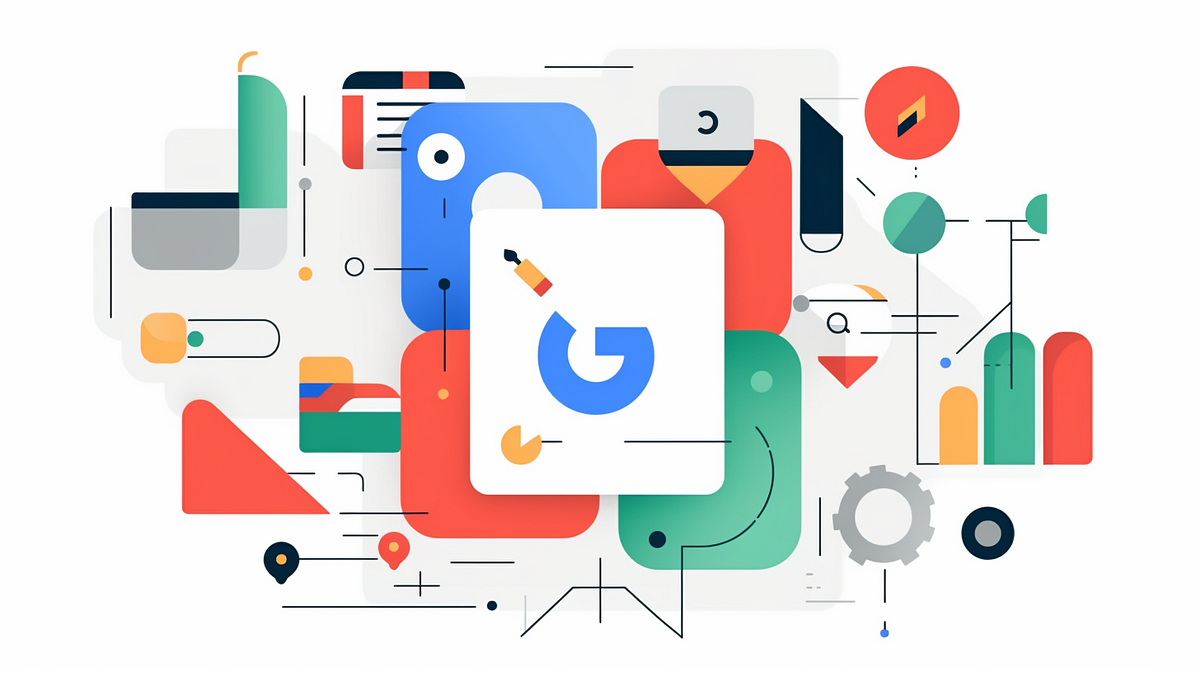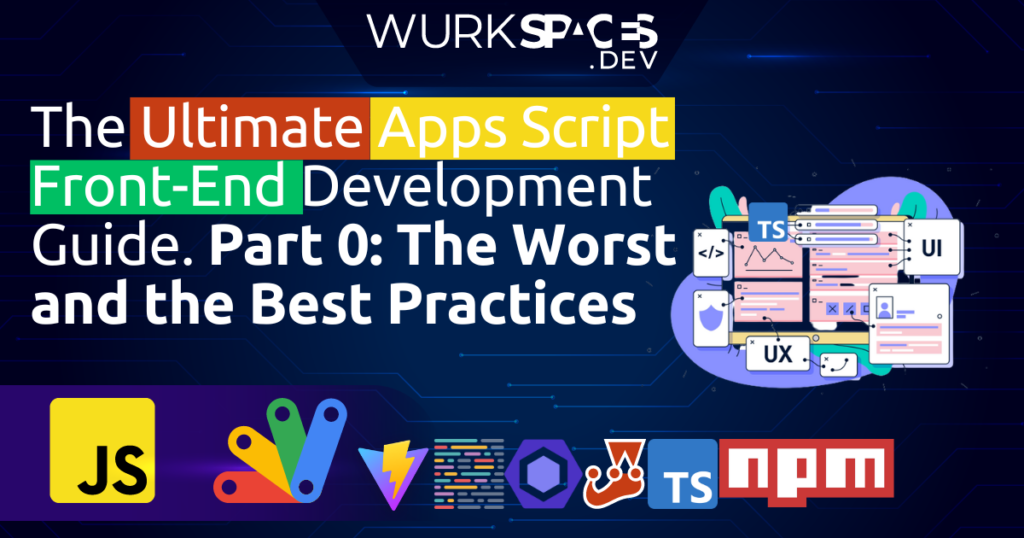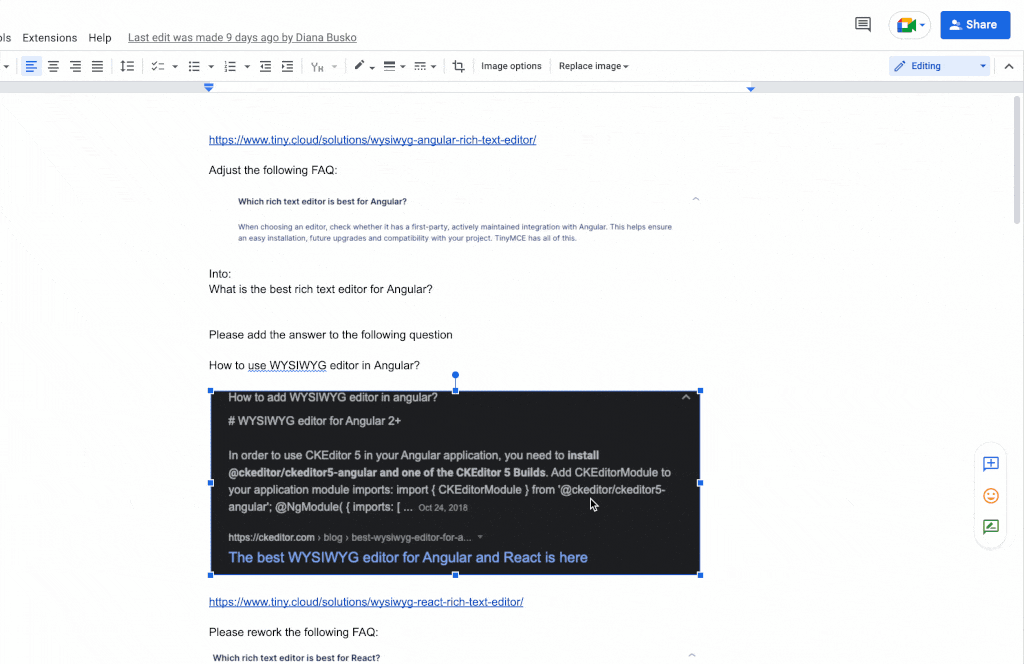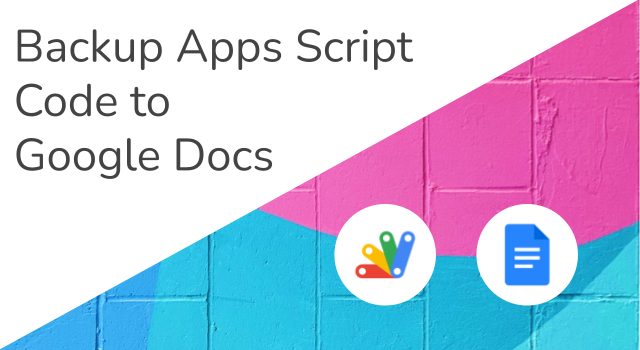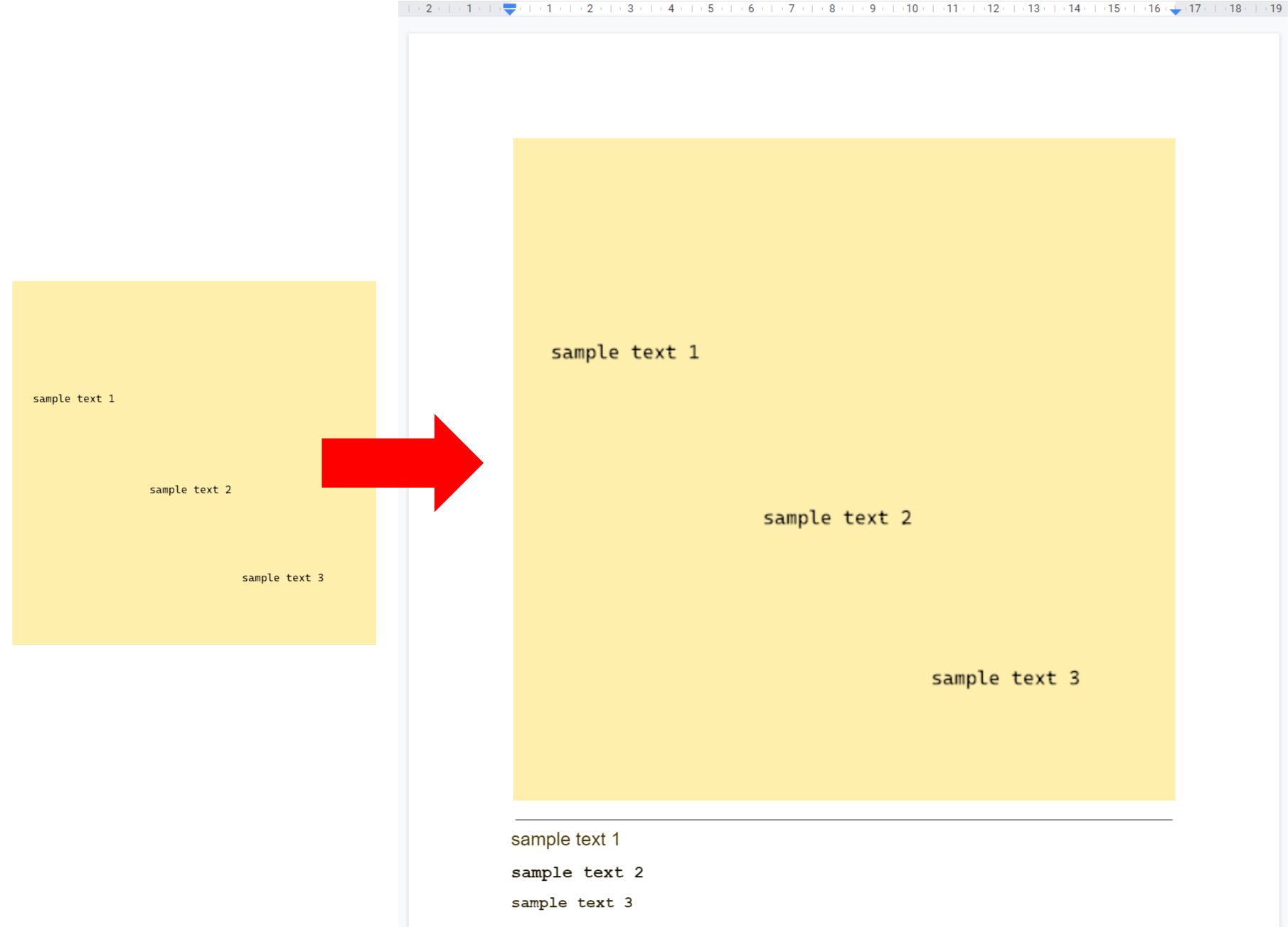Learn how extract all the embedded images from a Google Document or Google Slides presentation and save them as individual files in a specified folder in your Google Drive.
Often I’ll use Google Docs for drafting blog posts. With the introduction of Duet AI having a generative assistant in situ helps with the creative process. As well as text Google Docs is a really simple canvas for quickly copy/pasting screenshots. Copying content from Google Docs to WYSIWYG editors can sometimes be challenging, particularly, when it comes to images.
Next time I encounter this problem I’ll be using the script solution from Amit Agarwal, which can extract images from Google Docs and Slides and save them to Google Drive. I’m sure there are many other situations where this snippet could come in handy.
Source: How to Extract Images from Google Docs and Google Slides – Digital Inspiration

Member of Google Developers Experts Program for Google Workspace (Google Apps Script) and interested in supporting Google Workspace Devs.