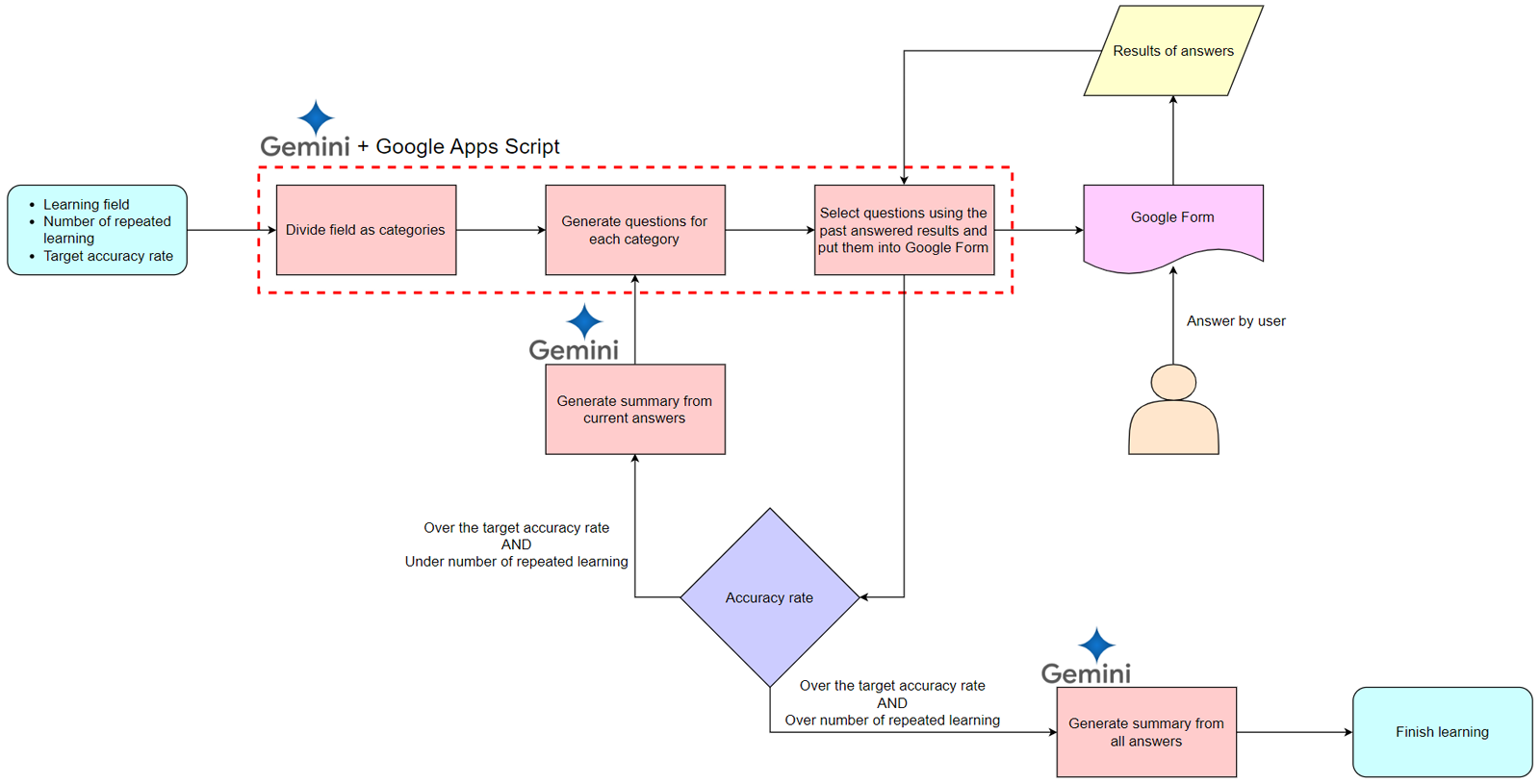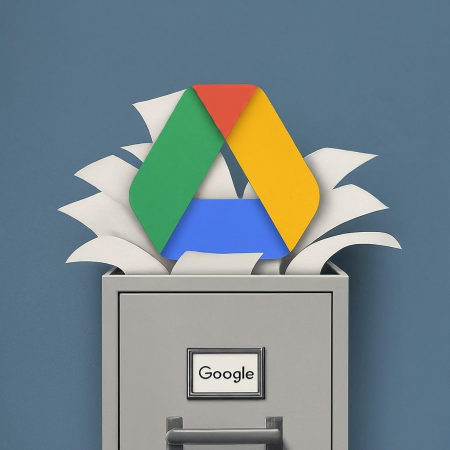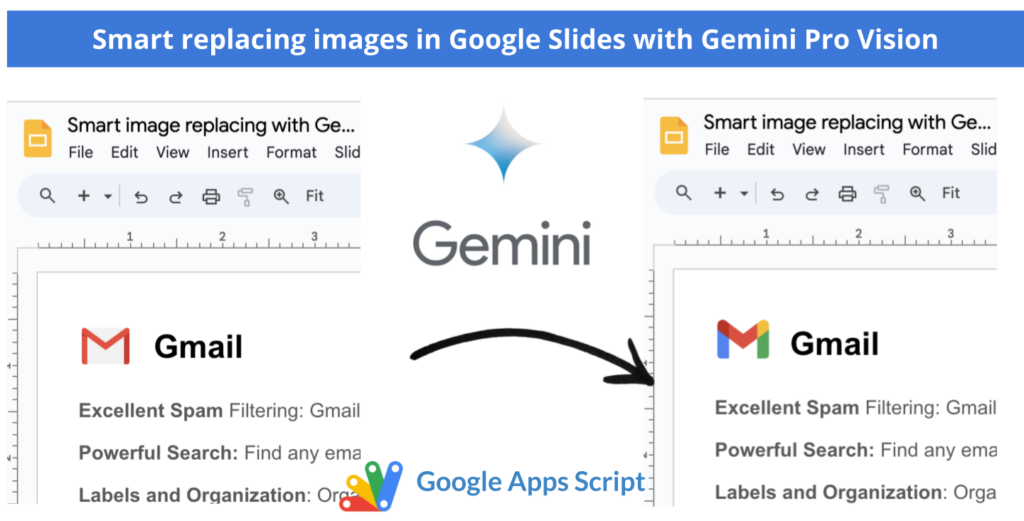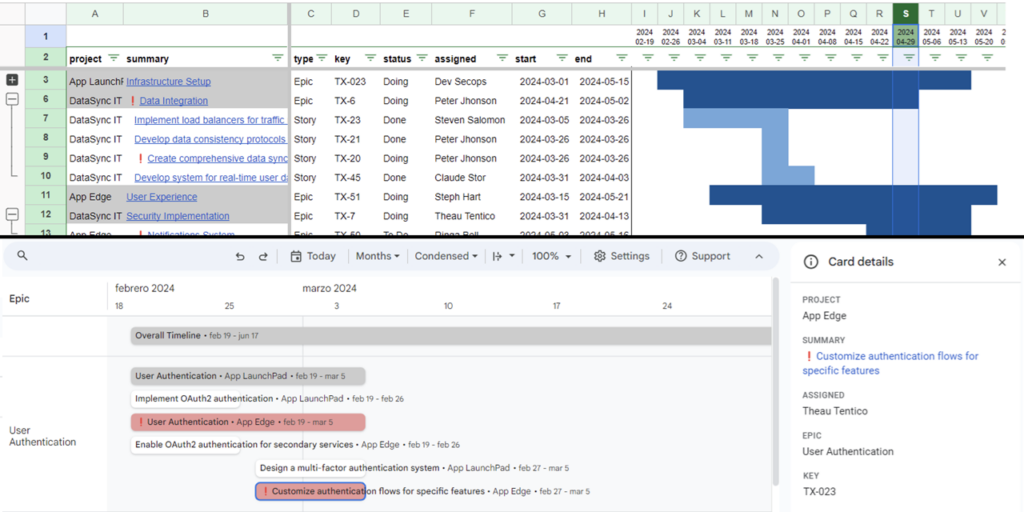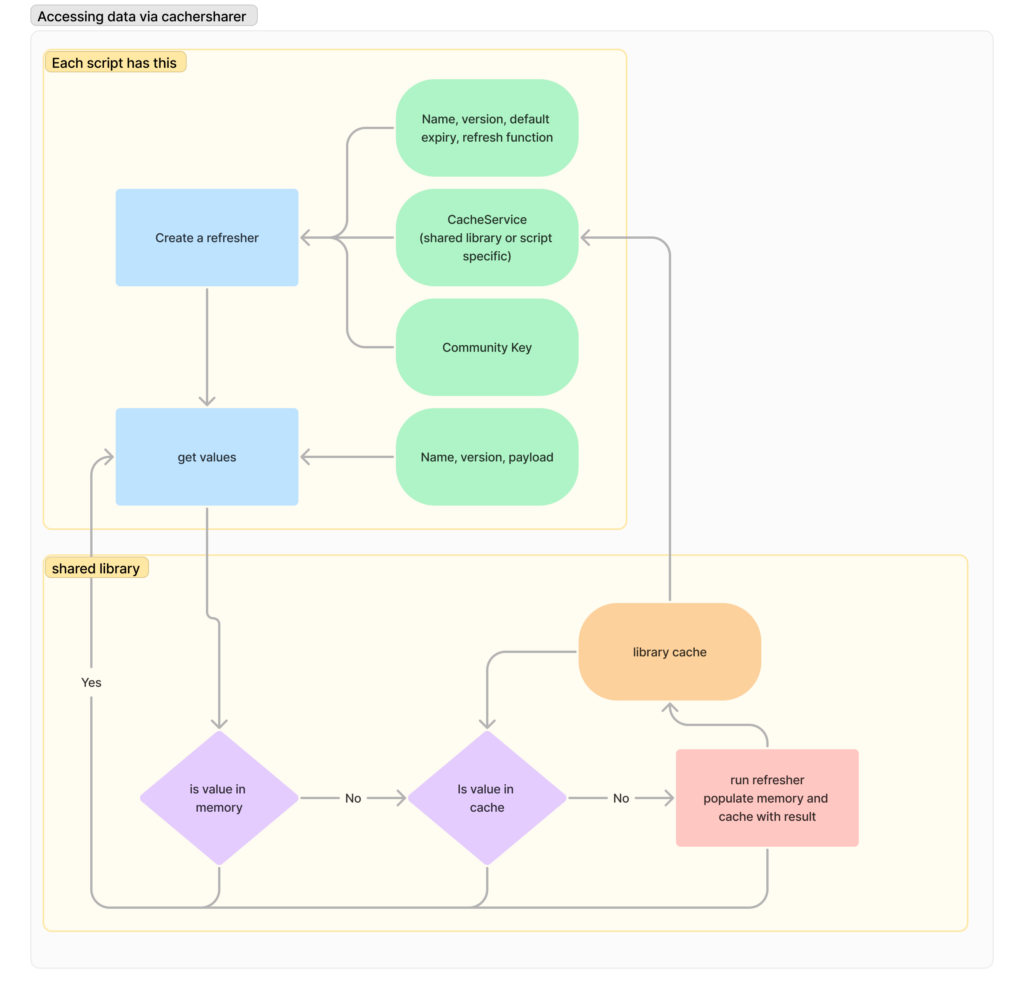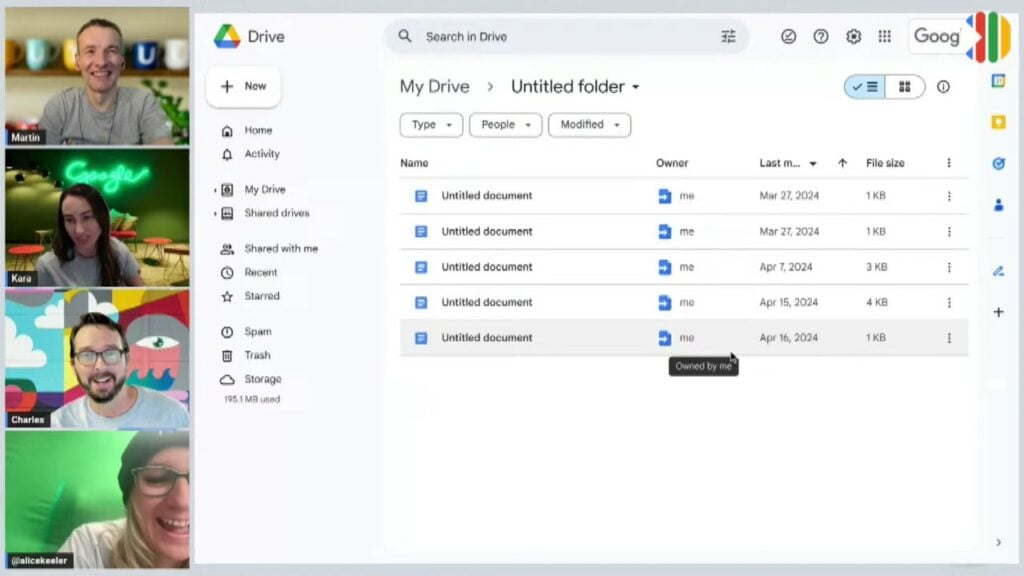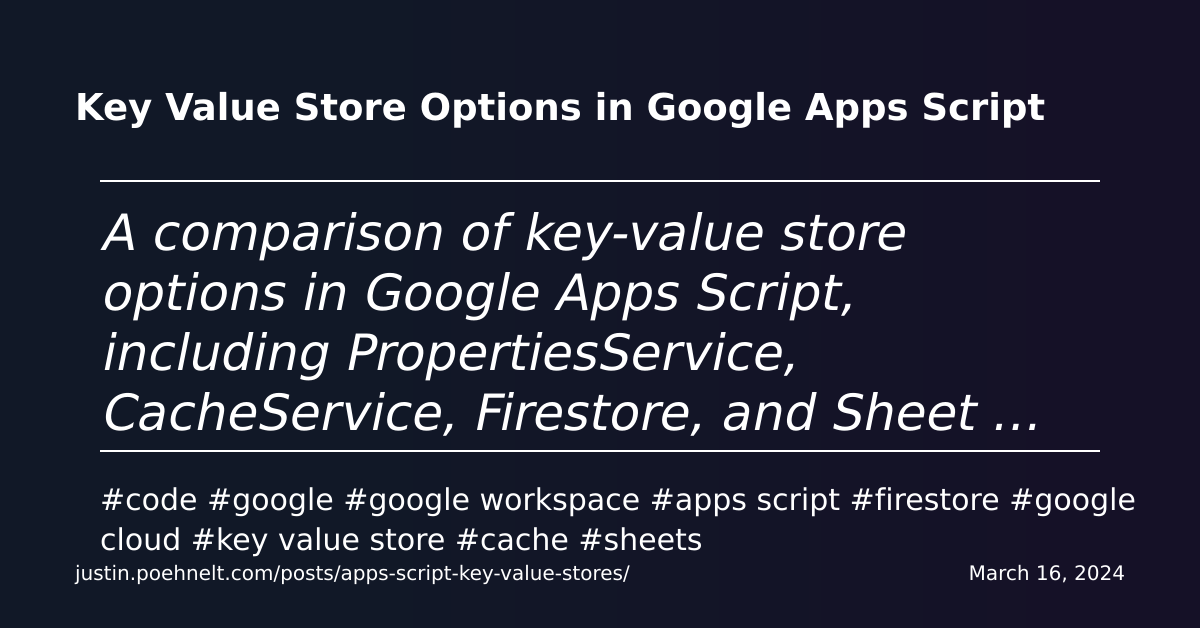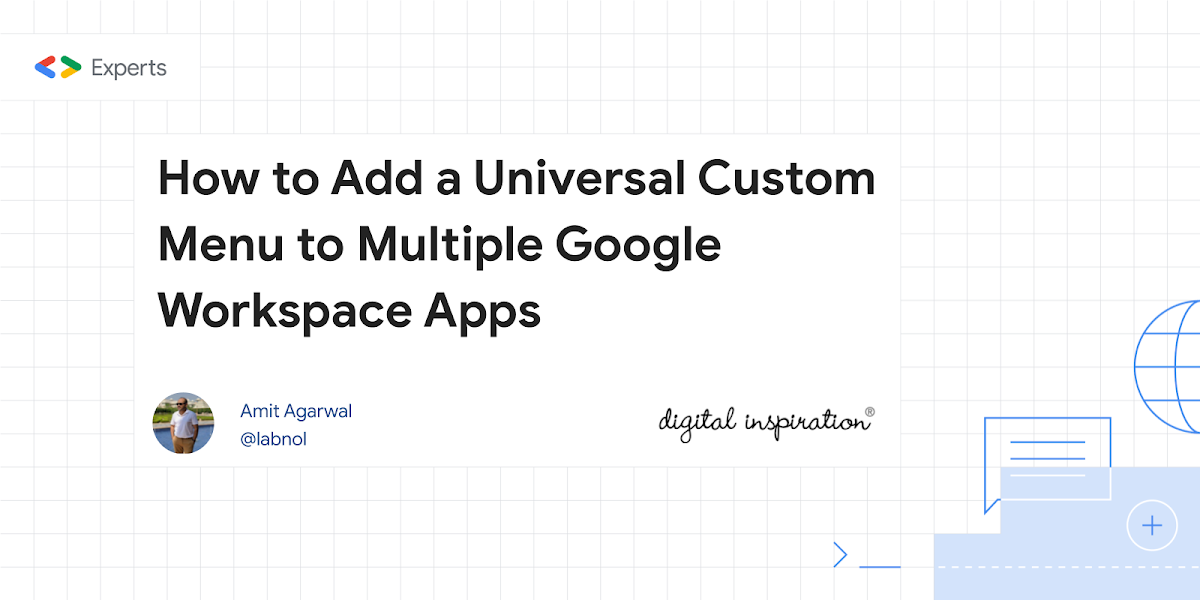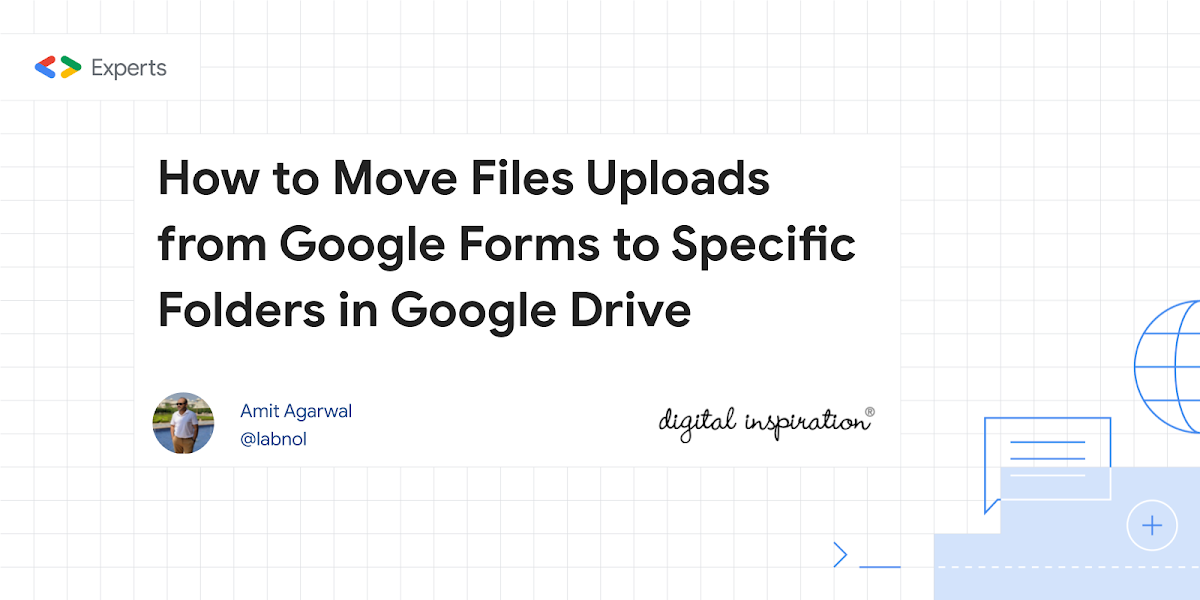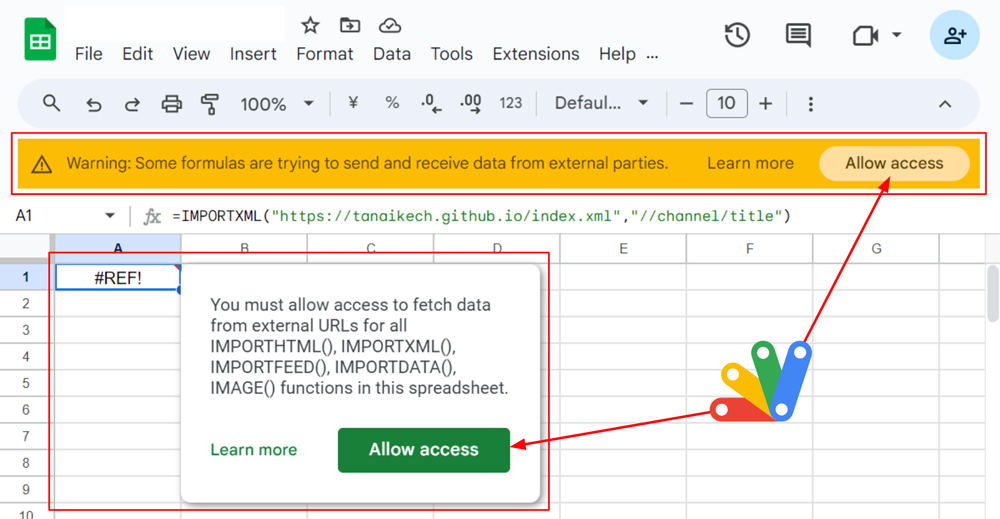This report proposes a novel learning method using Gemini to automate Q&A generation, addressing the challenges of manual Q&A creation. By integrating with Google tools, this approach aims to enhance learning efficiency, accessibility, and personalization while reducing costs.
The rapid advancement of technology has offered both opportunities and challenges to the education sector. While technology can be a valuable tool for supporting teaching and learning, concerns about its appropriate use have existed for a long time.
The education sector is witnessing an increase in AI tools, each promising to enhance teaching and learning. However, the quality of these tools varies significantly. Some are better designed and can – if used appropriately – can be beneficial, while others are poorly designed. This can make it challenging for educators to find the right solutions that meet their specific needs.
This blog post by Kanshi Tanaike sheds light on the inner workings of some commercial AI tools developed for educators. It demonstrates how these tools can use generative AI to create multiple-choice questions (MCQs) on a given topic. In this particular solution, Google Forms are used in the process, with questions and answers automatically generated by the Gemini API for the user to answer in a Google Form.
For educators who have experience with Google Apps Script, this project looks like a useful starting point to refine and create your own solution or simply used to gain insights into the functioning of similar commercial tools.
Source: A Novel Approach to Learning: Combining Gemini with Google Apps Script for Automated Q&A

Member of Google Developers Experts Program for Google Workspace (Google Apps Script) and interested in supporting Google Workspace Devs.