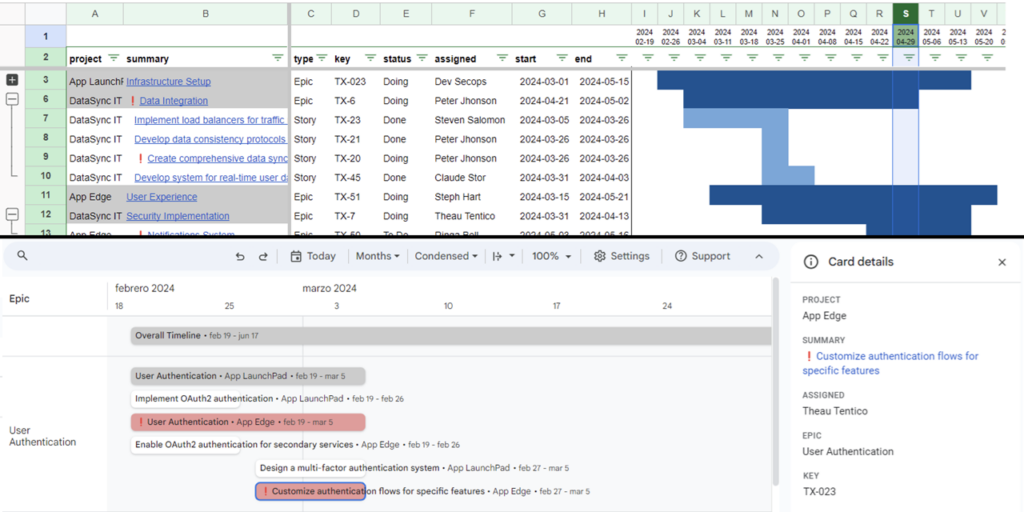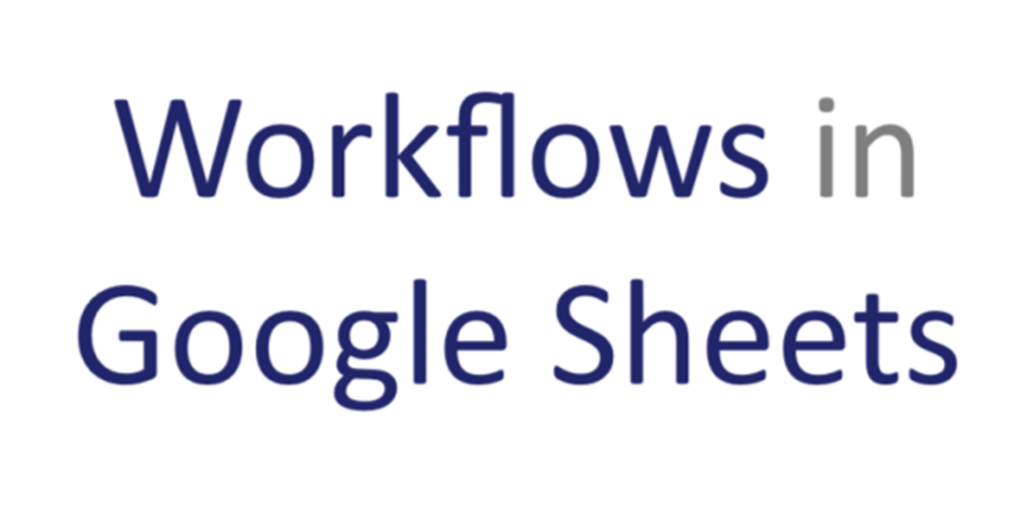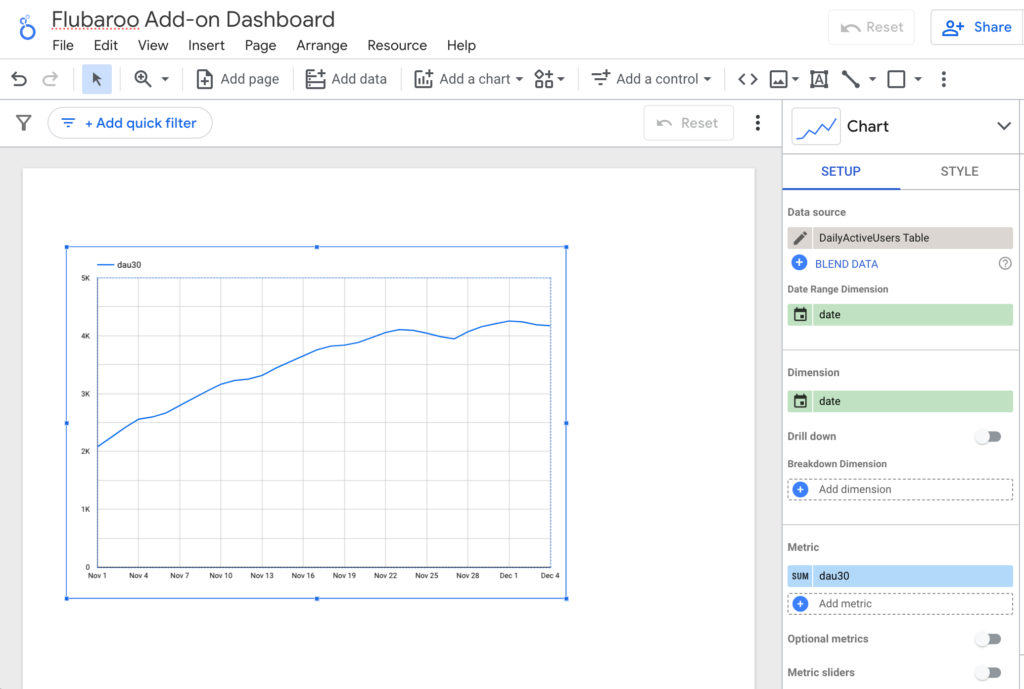Create awesome Jira timelines for multiple projects in Google sheets – zmandel/timeline-jira-google-sheets
Viewing Jira timelines in Google Sheets can be beneficial in a number of ways including allowing you to use the features of Sheets for further analysis and exploration of the data. One such feature is Google Sheet timeline graphs. These can be customisable and let you configure timelines to display specific data, such as issue type, priority, or assignee.
To help with getting your Jira data into Google Sheets, Sig Mandel has recently published a Google Sheets template which you can copy and connect to your Jira data. Features of the template include:
Makes Timelines with Multiple Jira Projects – Create comprehensive timelines that encompass multiple Jira projects, enabling you to visualize and track the progress of related initiatives simultaneously.
Alerts When Issues Are Not Started or Ended on Time – Stay informed with timely alerts that notify you when issues are not started or ended according to their designated timelines. Proactively address potential delays and ensure projects remain on schedule.
View Timelines as Regular Sheets and as Native Timelines – View your timelines in two distinct formats: as traditional spreadsheets for detailed analysis and as visually appealing native timelines that offer a comprehensive overview of project progress.
One Click to View Issue Details or to Open in Jira – Seamlessly access issue details and navigate to the corresponding Jira issues with a single click. Quickly drill down into specific tasks to gain deeper insights and make informed decisions.
Works in “Epics & Stories” and “Stories & Subtasks” Modes for Issue Grouping – Customize your timelines by grouping issues based on “Epics & Stories” or “Stories & Subtasks.” This flexibility allows you to tailor the timeline presentation to your project’s unique structure and requirements.
Keeps All Previously Made Timelines for Easy Comparison – Maintain a historical record of all previously created timelines. Easily compare timelines to identify trends, progress, and areas for improvement over time.
Follow the source link to the GitHub repo, open the template preview link and click ‘Use Template’ to get started.

Member of Google Developers Experts Program for Google Workspace (Google Apps Script) and interested in supporting Google Workspace Devs.