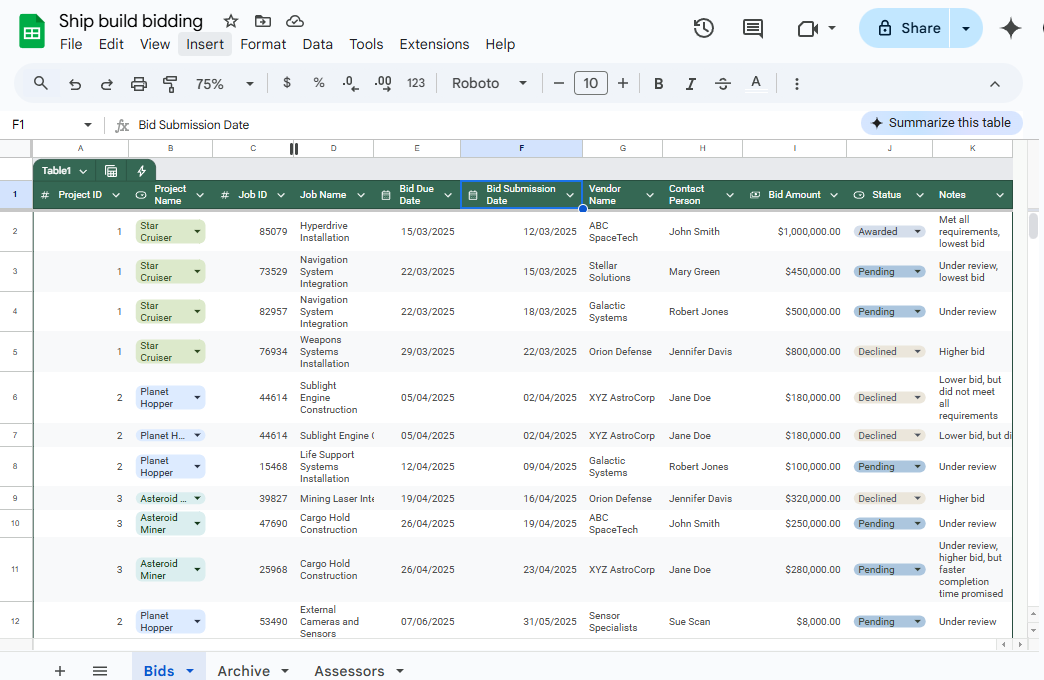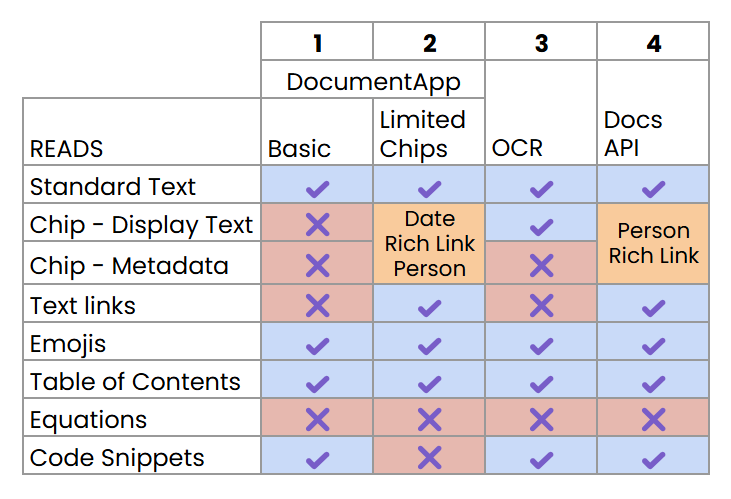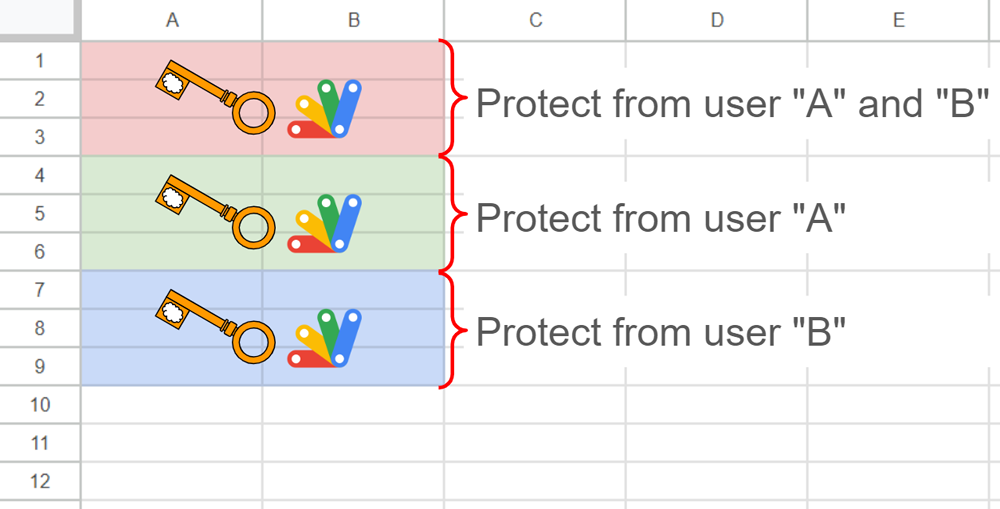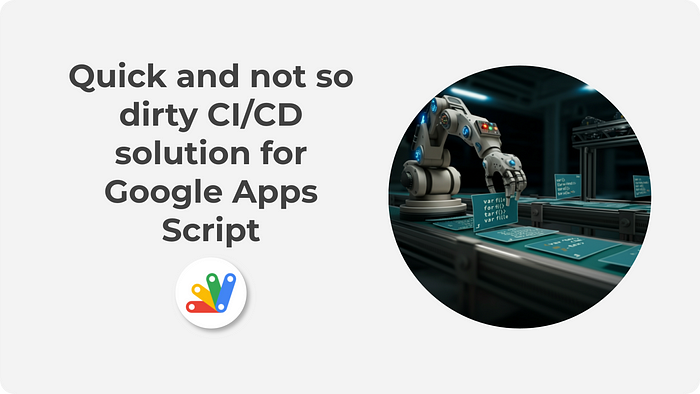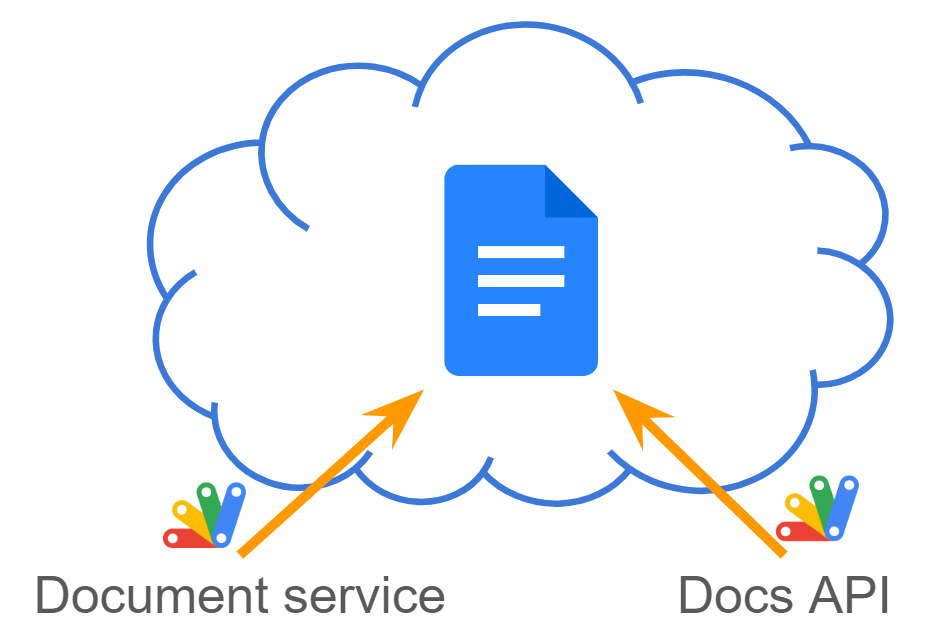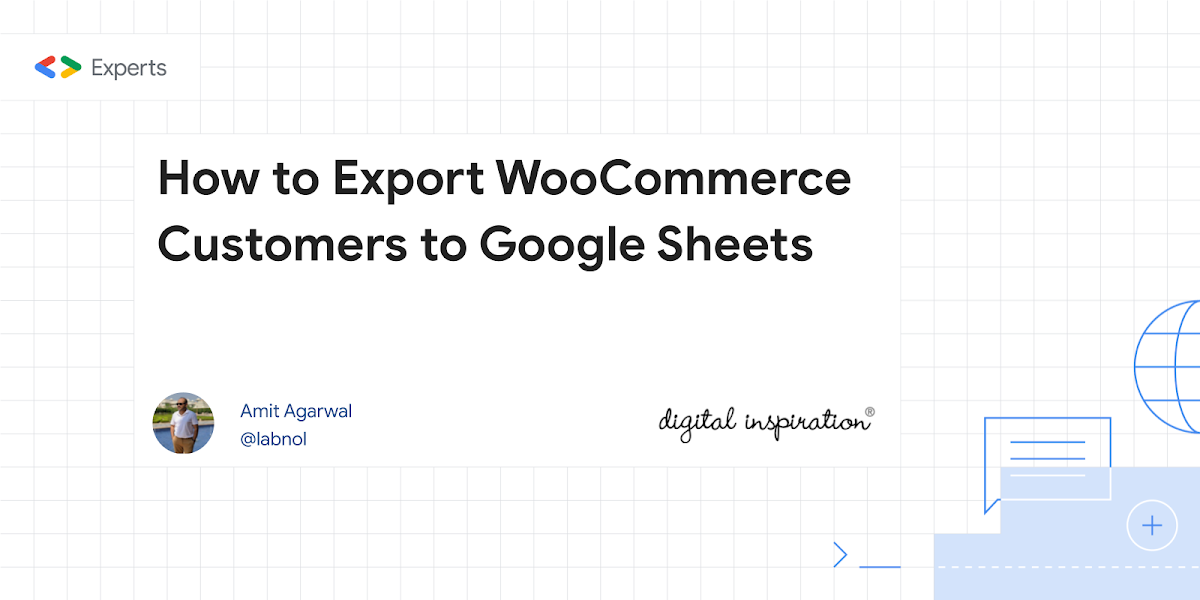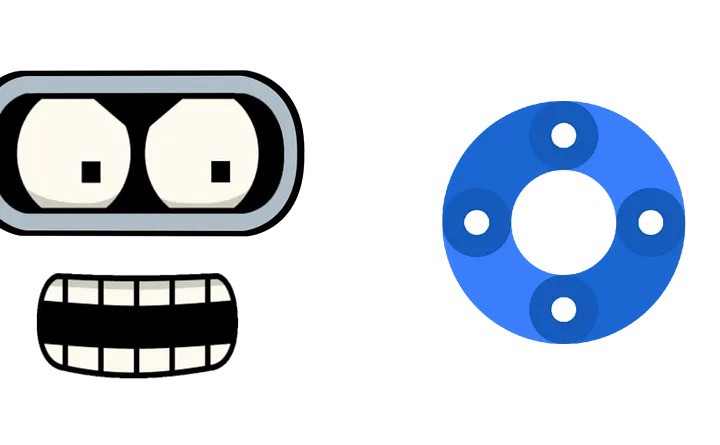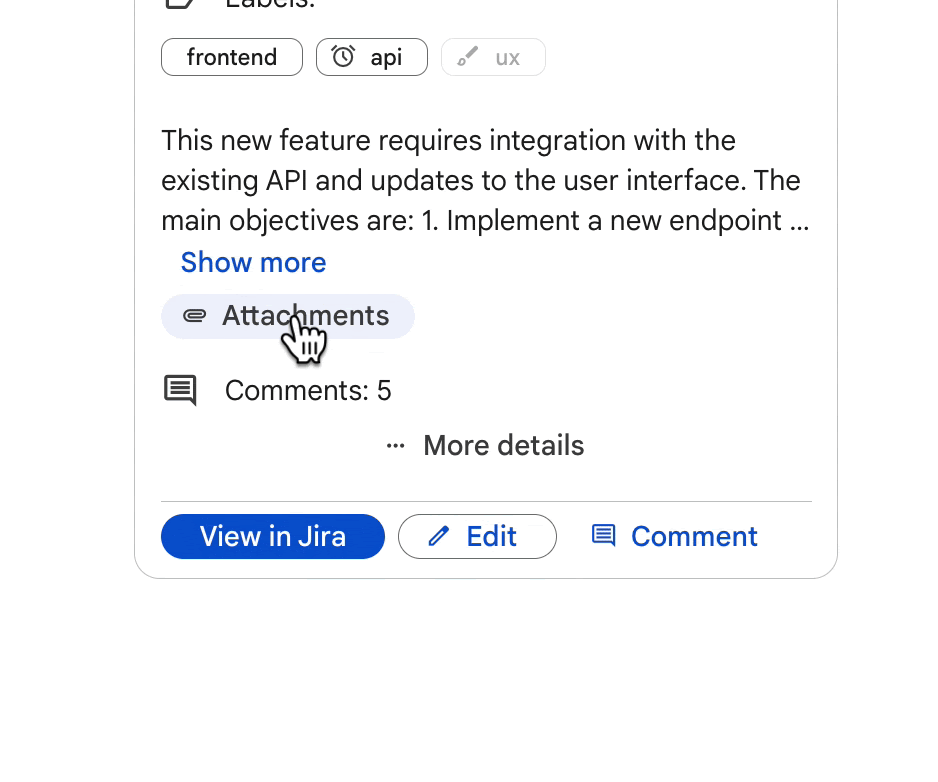Archive Google Sheet Data with Google Sheets API Advanced Service in Google Apps Script
Keeping your Google Sheets organised can be a chore. A recent tutorial by Scott Donald shows you how to automatically archive old rows based on multi-column parameters using Google Apps Script and the Advanced Sheets API, making data management easier and more efficient. This post highlights Scott’s approach to scripting a solution, including how to set up the Sheets API, the main components of the script, and potential applications.
As always Scott packs in a lot of useful tips and guidance; in particular, the tutorial highlights how to archive data using just five API calls, potentially making it faster than the standard SpreadsheetApp approach. Scott also details how to modify the script to suit different processes and includes details on his SsReq class. It provides a structured way to perform common operations like retrieving data, finding rows based on criteria, copying rows, appending rows, and removing rows, making it a great addition to your personal Apps Script toolbox.
For detailed explanations, code examples, and helpful tips, consult the complete tutorial.

Member of Google Developers Experts Program for Google Workspace (Google Apps Script) and interested in supporting Google Workspace Devs.