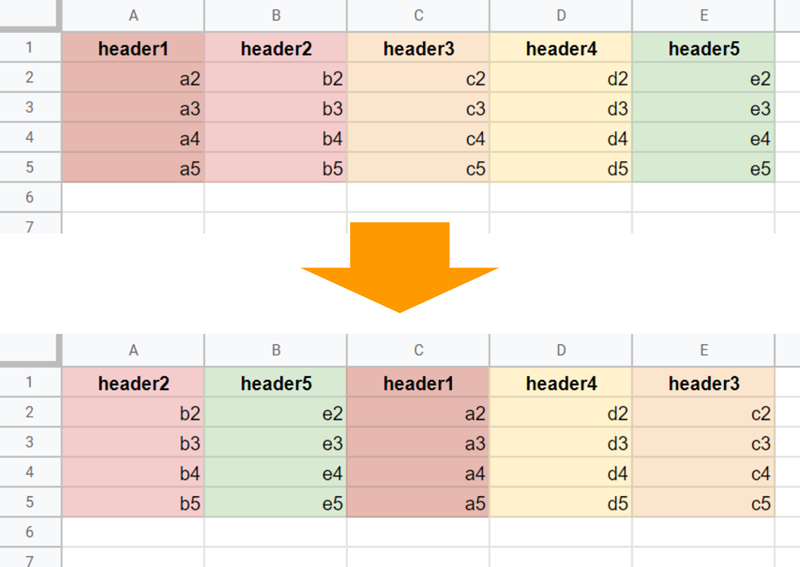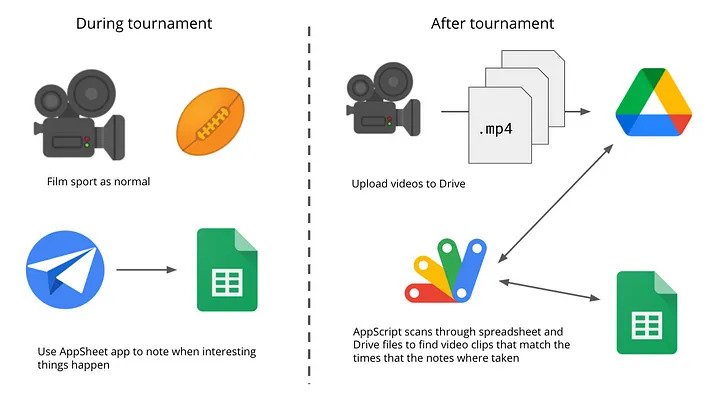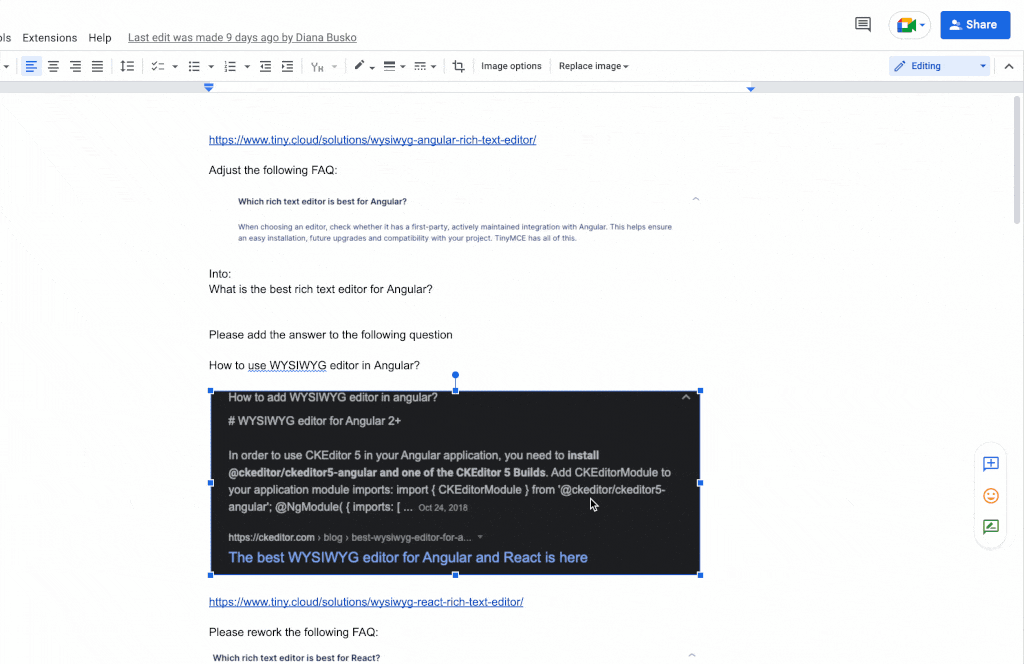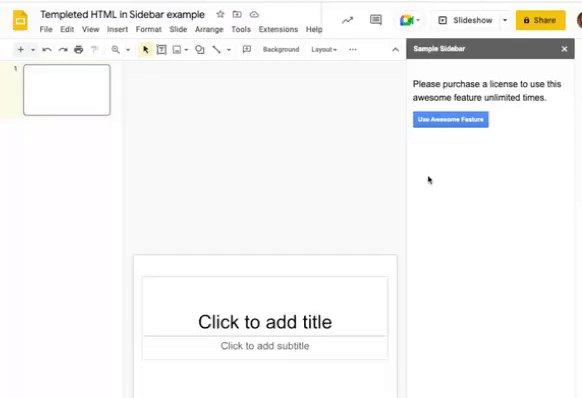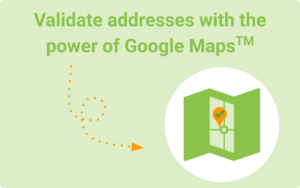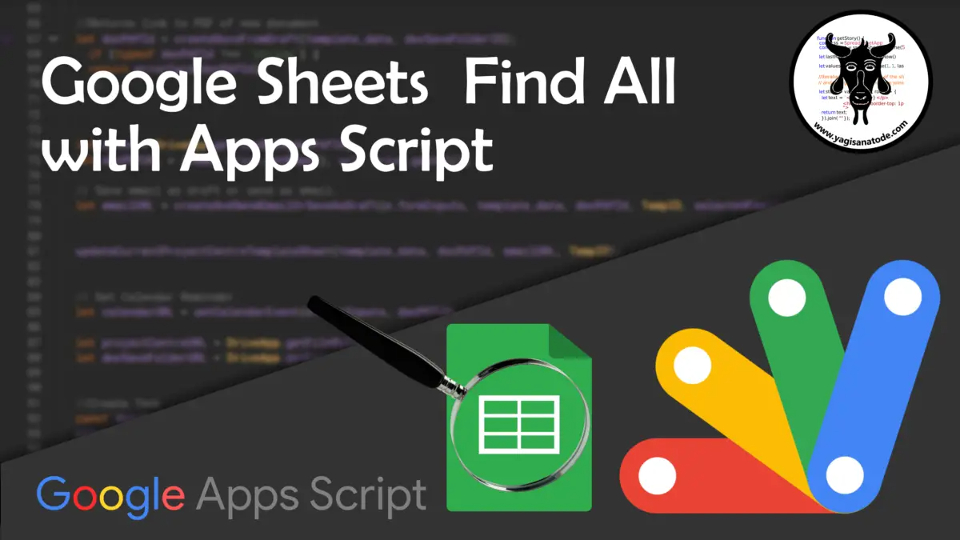This is a sample script for rearranging columns on Google Spreadsheet using Google Apps Script.
Following on from the recent example from Scott Donald on How to sort tabs in Google Sheets with Google Apps Script, here is a handy little snippet from Kanshi Tanaike for changing the column order in Google Sheets using Apps Script and the moveColumns method.
Source: Rearranging Columns on Google Spreadsheet using Google Apps Script

Member of Google Developers Experts Program for Google Workspace (Google Apps Script) and interested in supporting Google Workspace Devs.