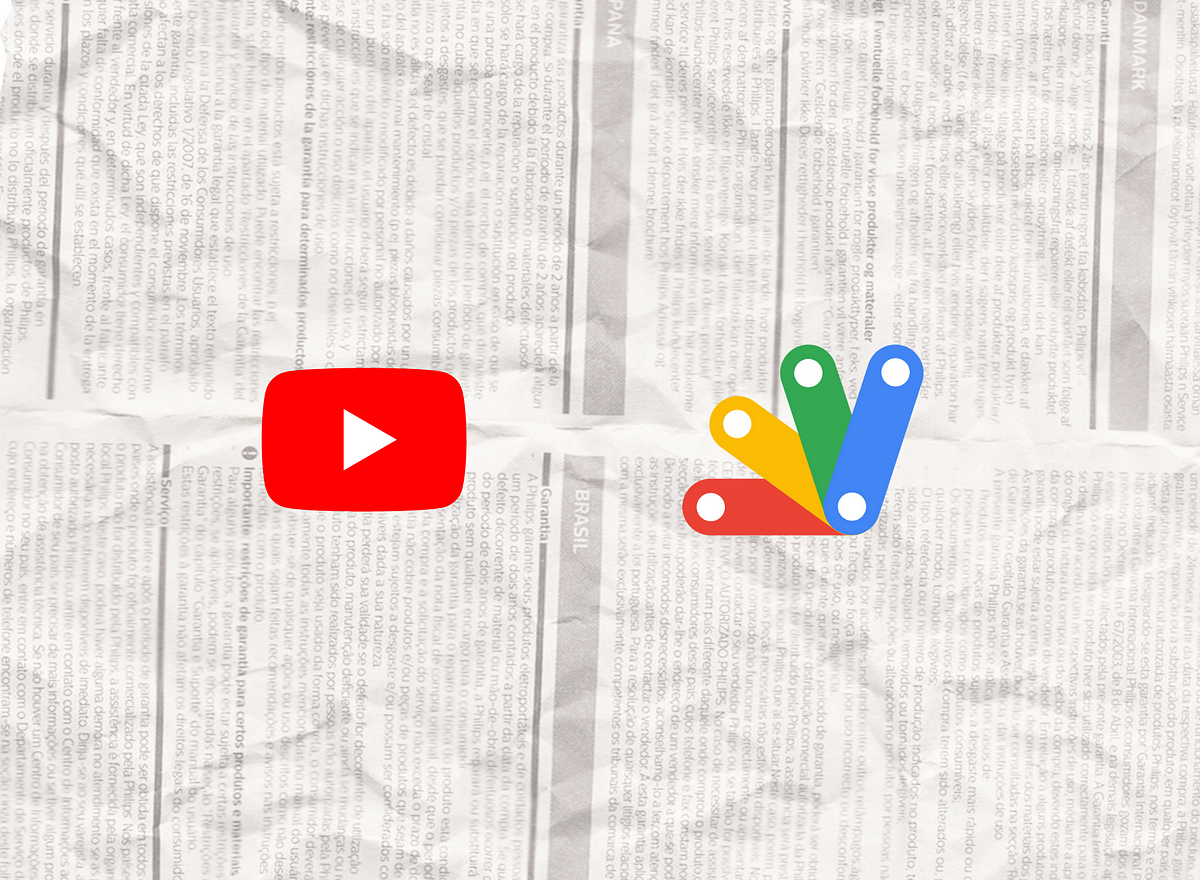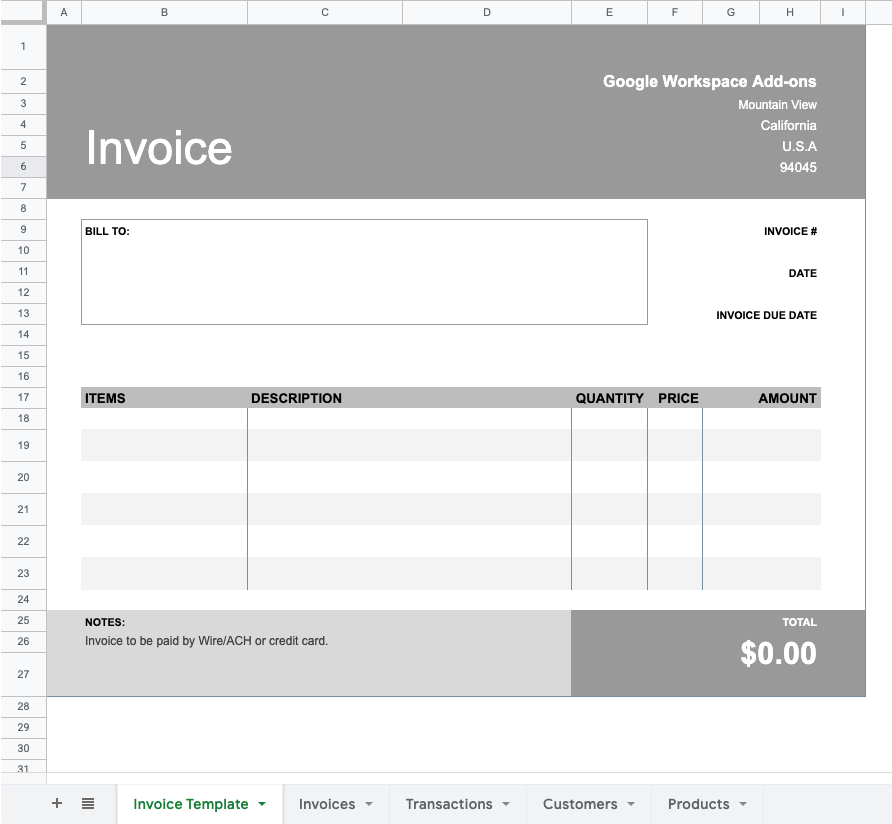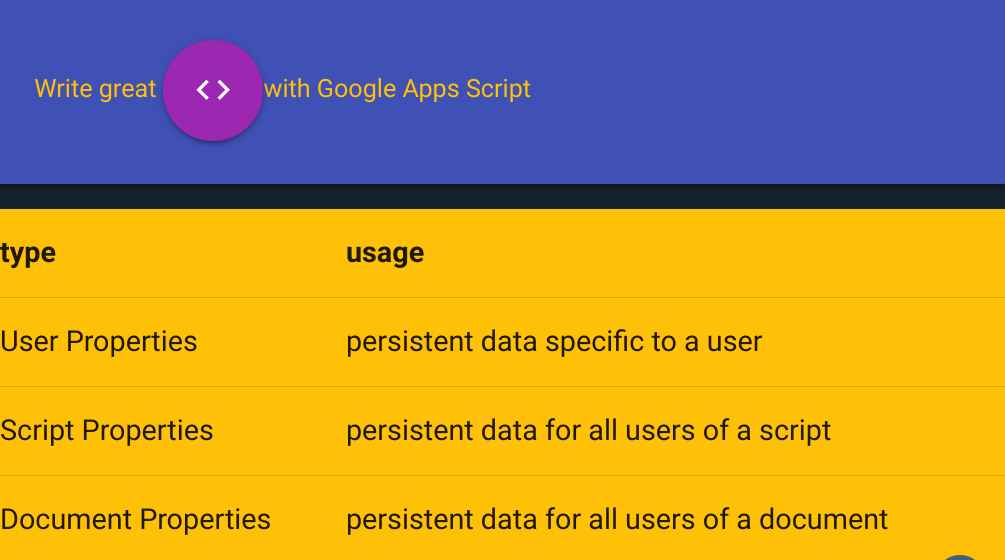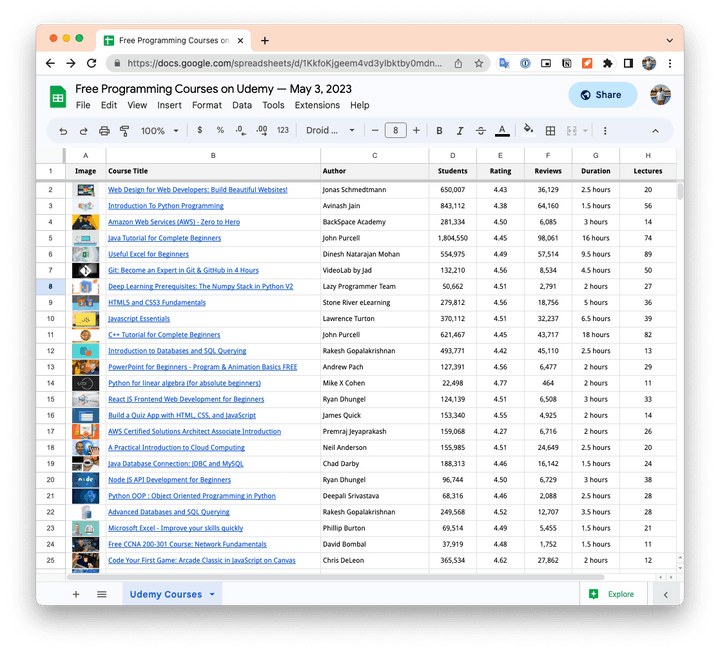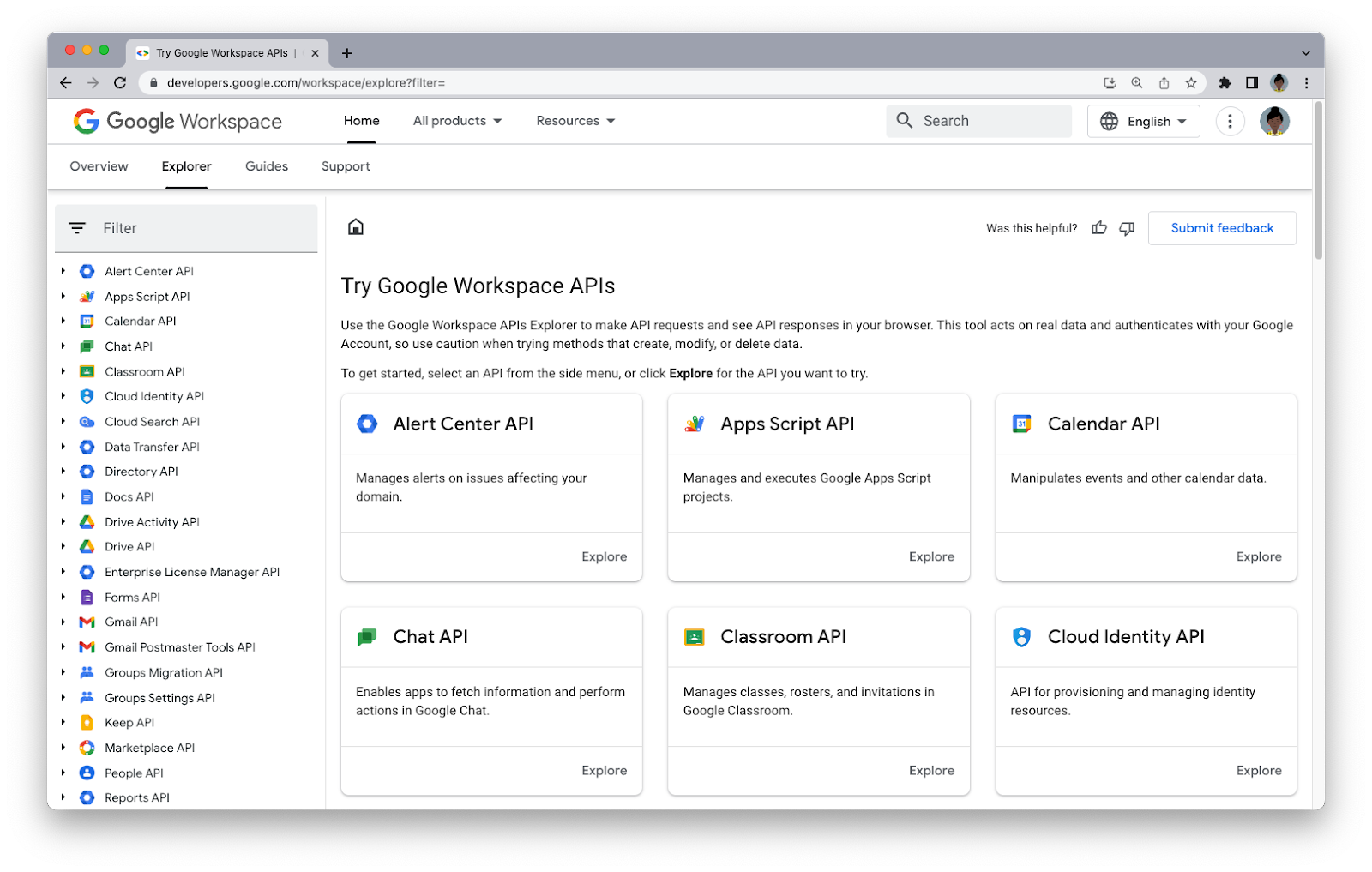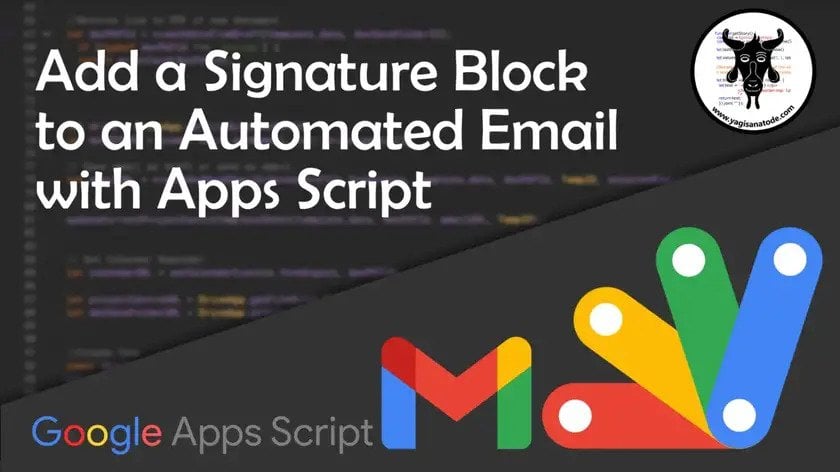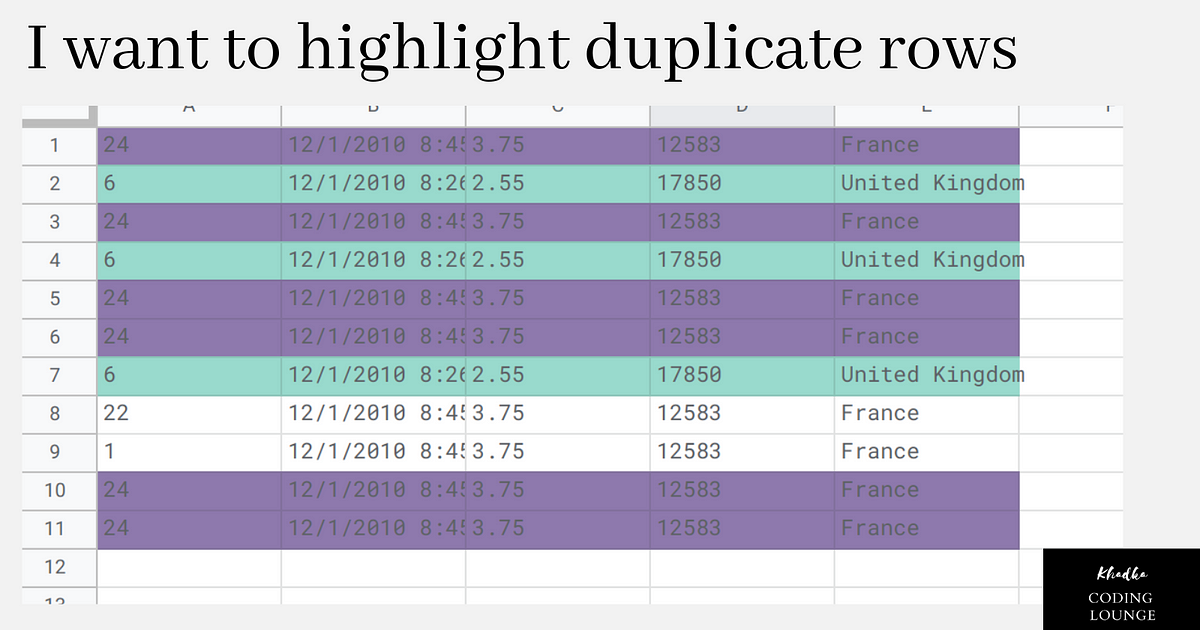In order to add and delete a text for the rich text in a cell, it is required to create a script while the current text style is kept. This is actually complicated. In this post, I would like to introduce the enriched management of rich text on Google Spreadsheet using Google Apps Script. In order to enrich the management of Rich Text using Google Apps Script, I created a library RichTextAssistant.
Some very clever work from Kanshi Tanaike which can help with the management of cell text formatting in Google Sheets. The RichTextAssistant Apps Script library included in the post has some nice methods for both handling and preserving cell text formatting. It’s worth spend a little time checking the various samples provided to see what is possible and how these might enhance one of your own script projects. If you are curious the source code for the library is also on GitHub and linked from the post.
Source: Enriched Management of Rich Text on Google Spreadsheet using Google Apps Script

Member of Google Developers Experts Program for Google Workspace (Google Apps Script) and interested in supporting Google Workspace Devs.