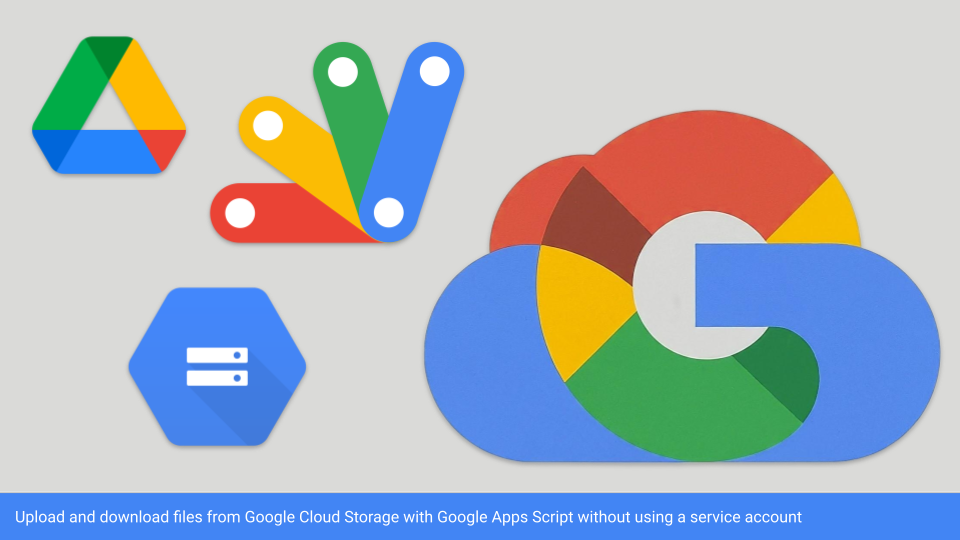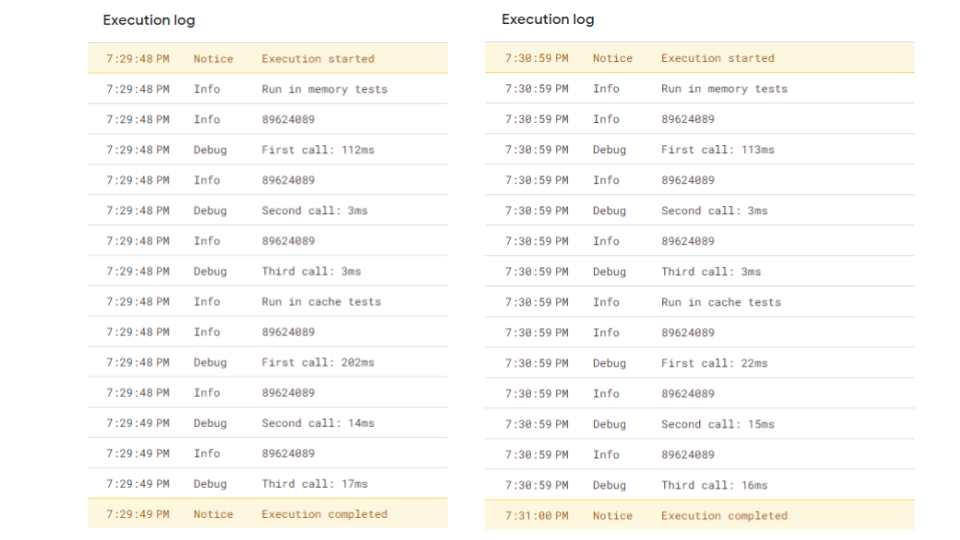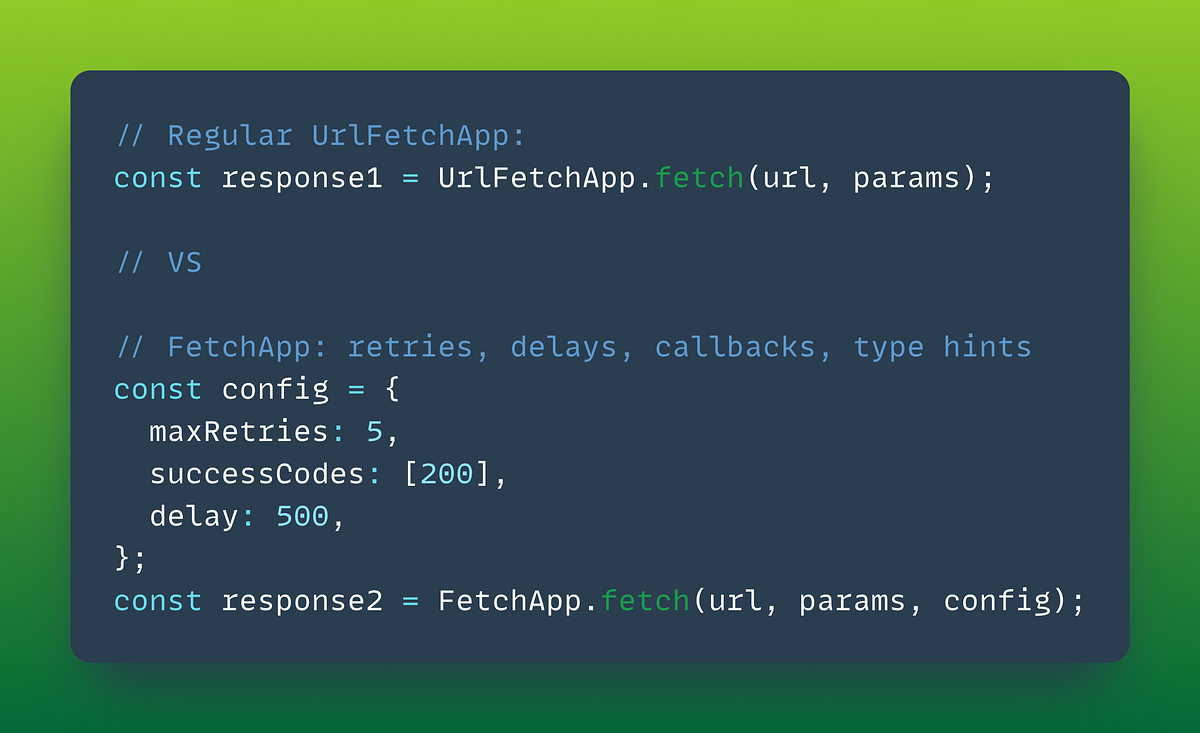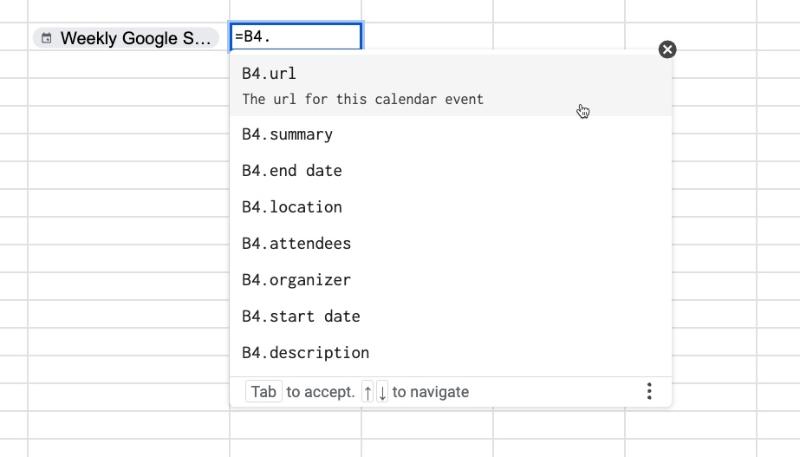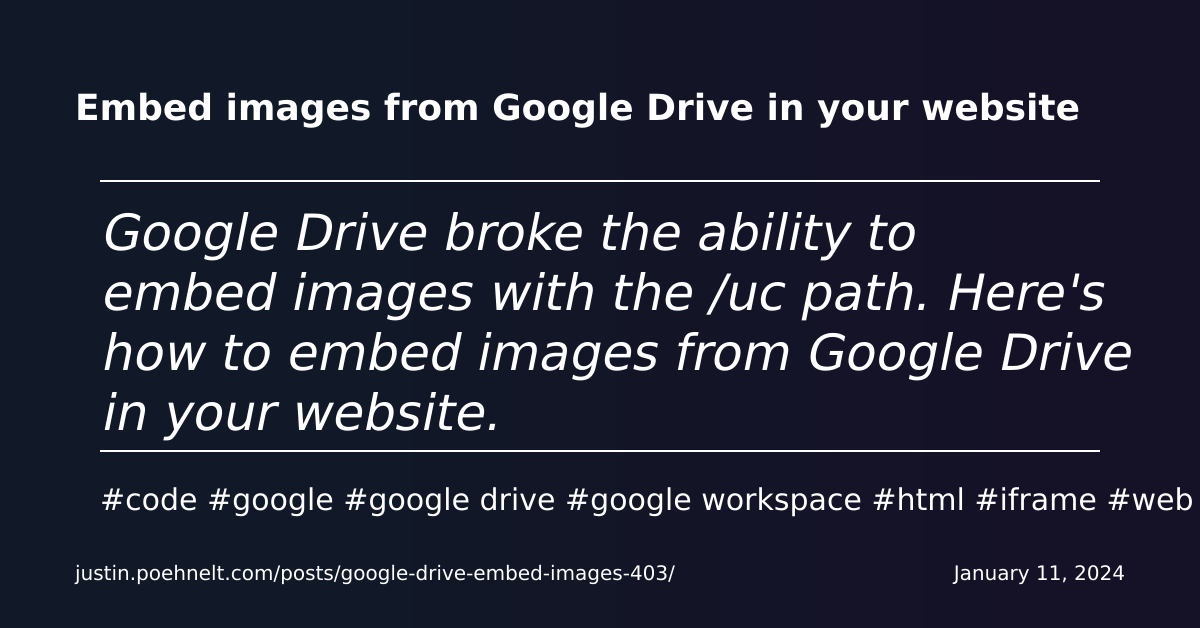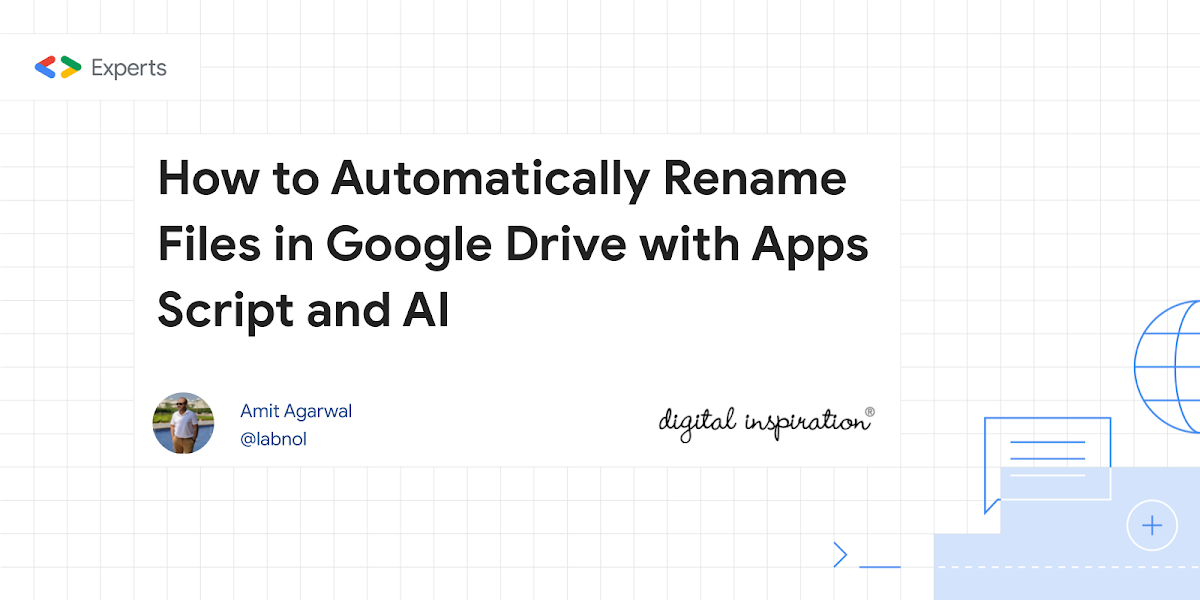Using Google Apps Script scoped authentication to interact with Google Cloud resources without a service account
A key feature of Google Apps Script is its integration into Google Cloud. The default behaviour when any Apps Script project is created is that an associated Google Cloud project is created and configured. This default project is not accessible to the user and for most scripts, the user doesn’t need to worry about any of the configurations such as enabling APIs and configuring authentication settings.
Other key aspects are identity and authentication. The default behaviour for scripts is usually to run as the account executing the script, Apps Script automatically determining what authorisation is required for different Google services based on an automatic scan of your code or from what scopes have been set explicitly in the Apps Script manifest file.
The last piece in the puzzle is the .getOAuthToken() method which is part of the ScriptApp Service:
Gets the OAuth 2.0 access token for the effective user. … The token returned by this method only includes scopes that the script currently needs. Scopes that were previously authorized but are no longer used by the script are not included in the returned token. If additional OAuth scopes are needed beyond what the script itself requires, they can be specified in the script’s manifest file.
What this means is in script projects we can borrow an access token to use other services that the effective user has access to and have been declared in the script project scopes. For example, if my Google account [email protected] has been added to another Google Cloud project with the Google Cloud Storage service enabled, I can use Apps Script to generate a token to use the Cloud Storage service in that project.
To help illustrate this, here are two examples for interacting with Google Cloud Storage buckets to upload and download files to Google Drive.
Source: Managing Google Cloud Storage files with Google Apps Script without using a service account

Member of Google Developers Experts Program for Google Workspace (Google Apps Script) and interested in supporting Google Workspace Devs.