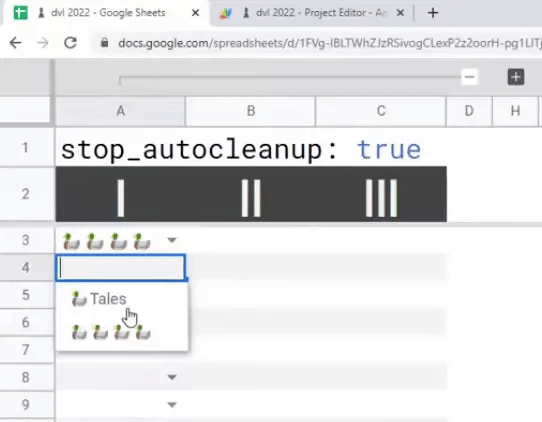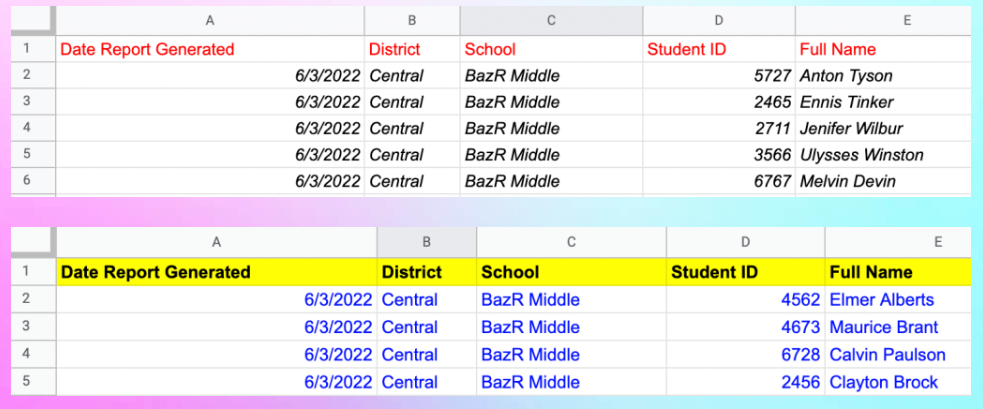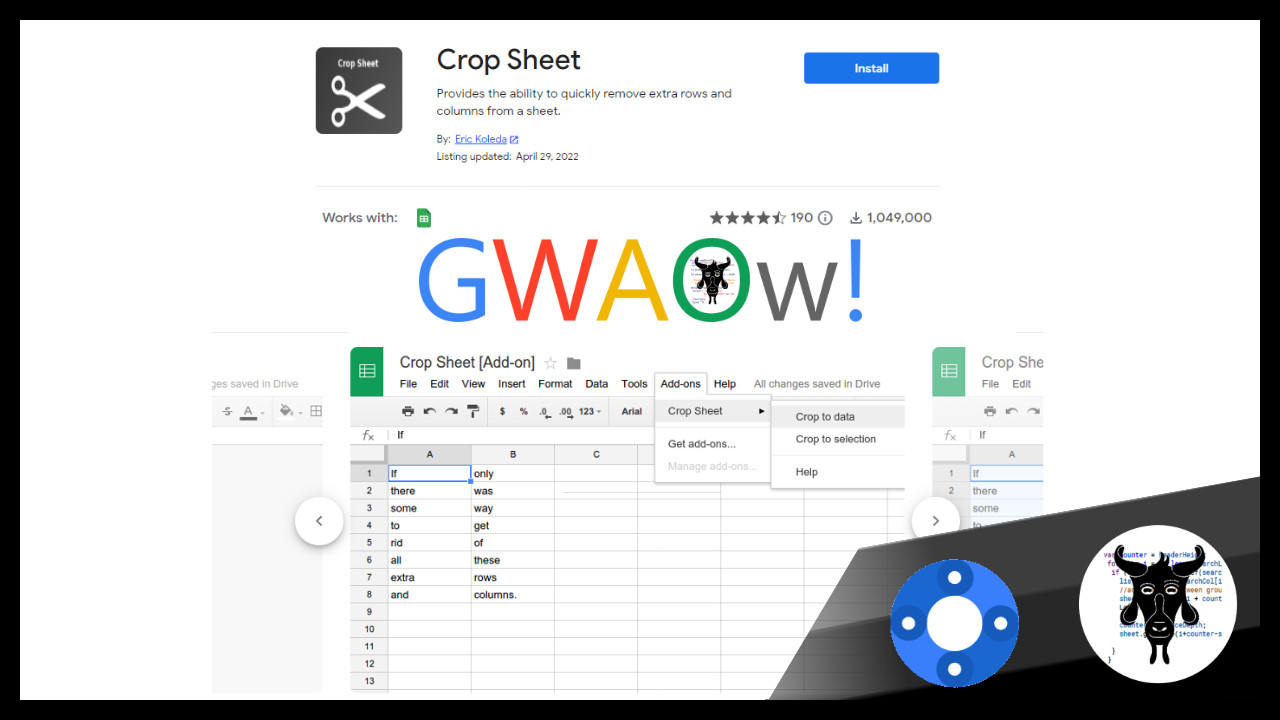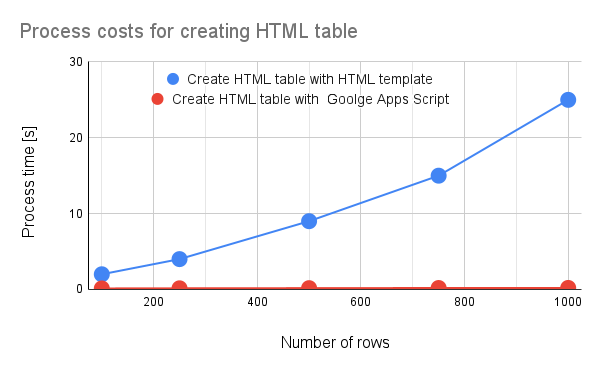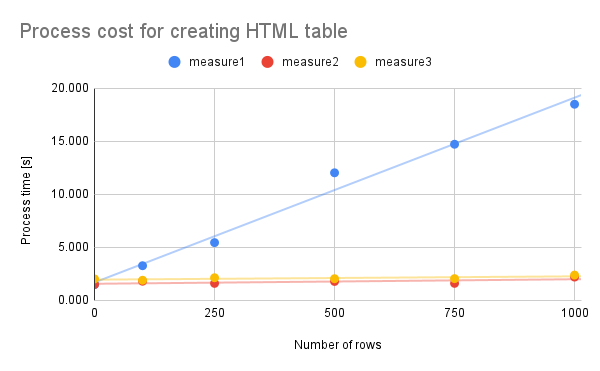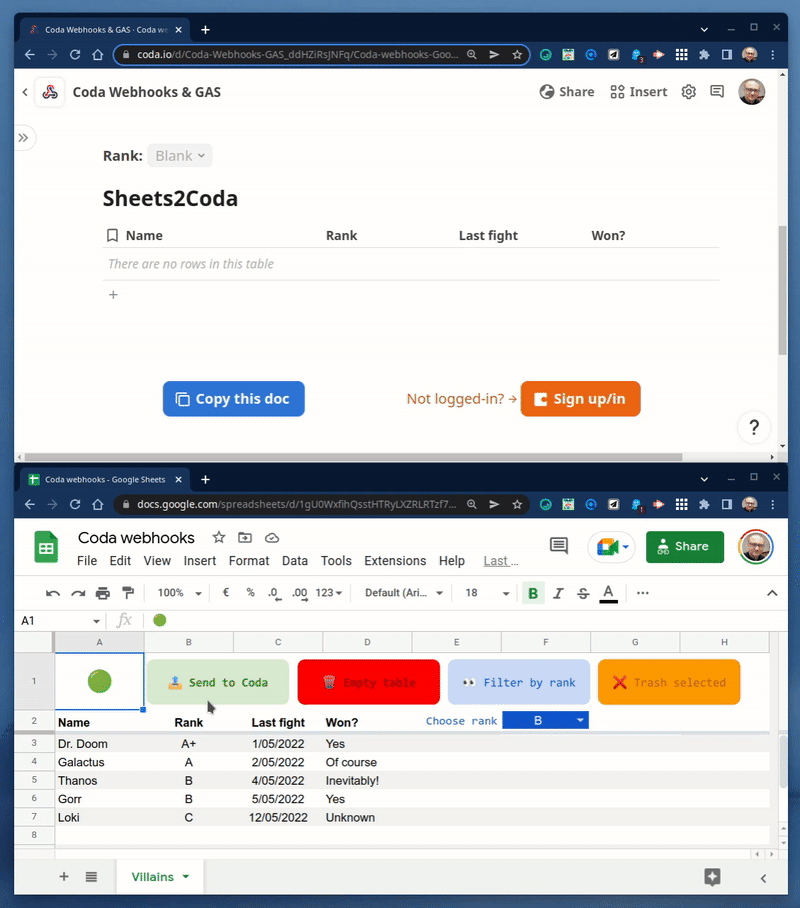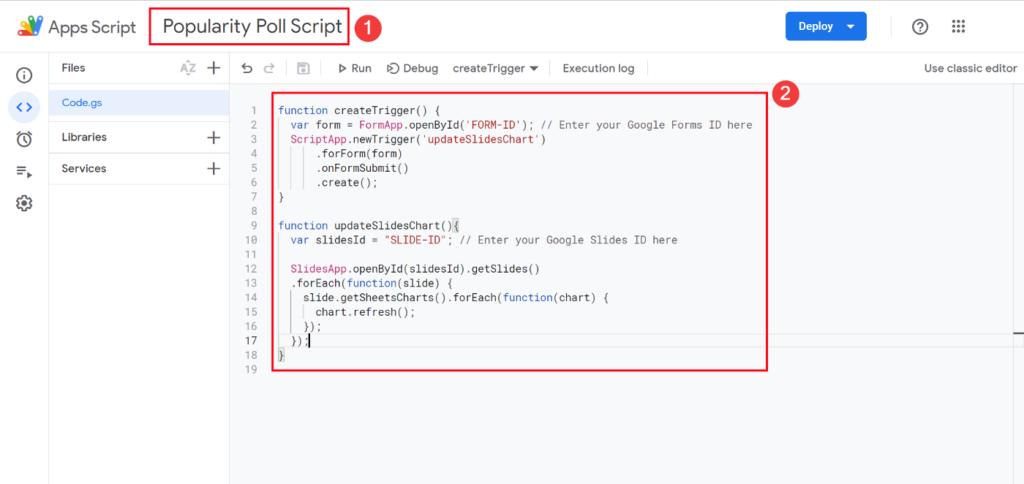The following Google Apps Script is designed to reposition 2 columns within a Google Sheet. It is a small and simple bit of code but it was something new to me when I was collating lots of files together and appending columns at the end – which then needed to be moved.
In this example I am moving columns ‘collegename’ (E) and ‘shoesize’ (F) to the left of ‘postcode’ (D). So that ‘postcode’ will be the final column (F).
Source: The Gift of Script: Move Column Positions

I use Google Apps Script to support staff and students in my job. I enjoy dabbling with creating tools to help with automation and I freely share my learning experiences on my blog, where I also have a number of useful Google Add-ons: www.pbainbridge.co.uk