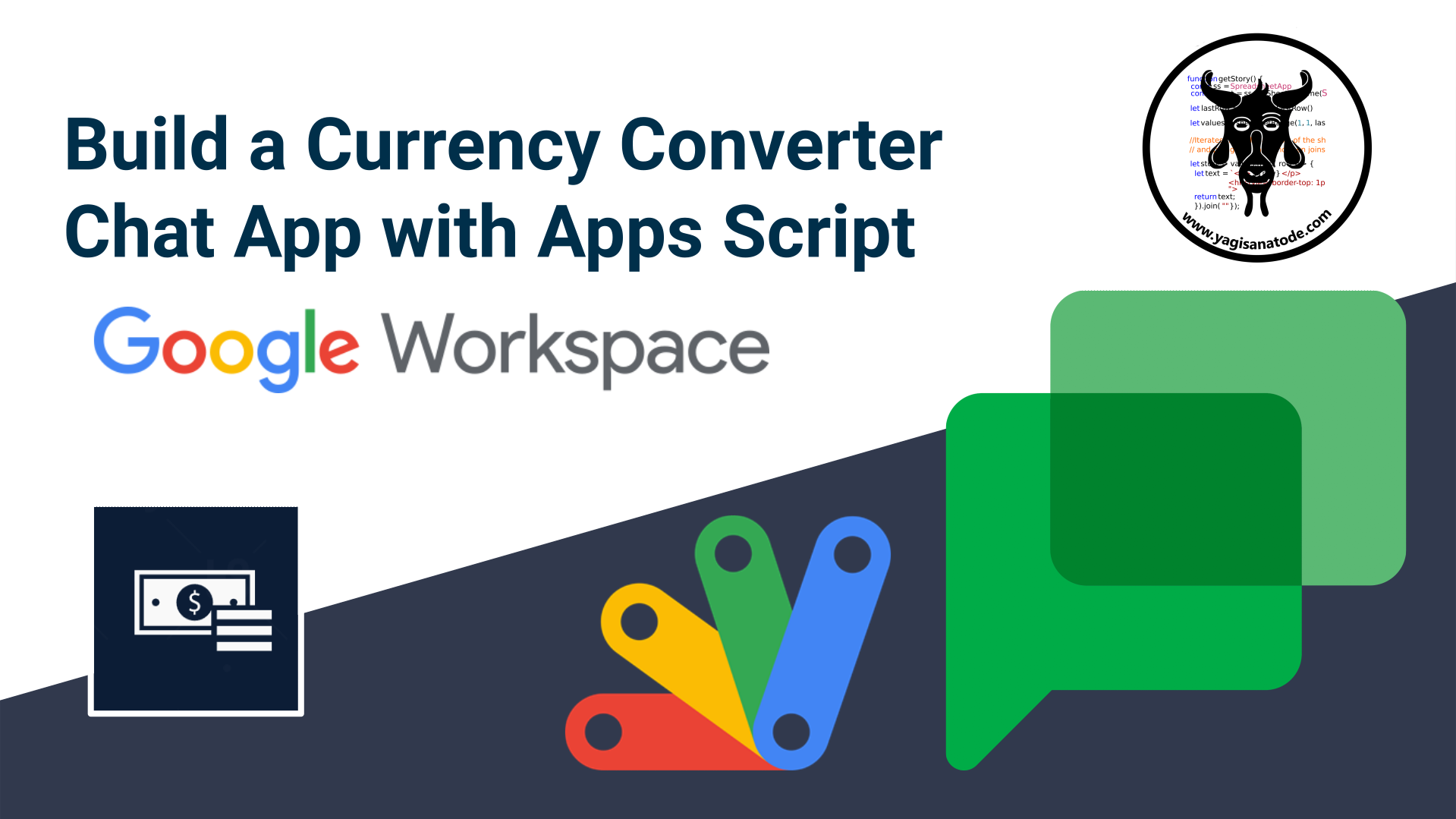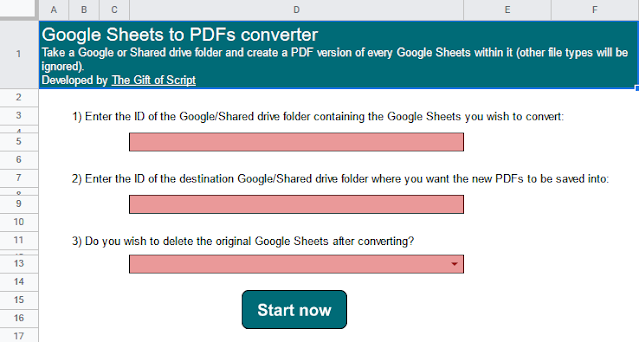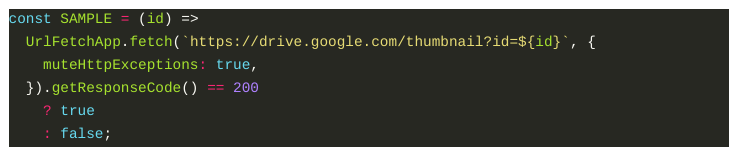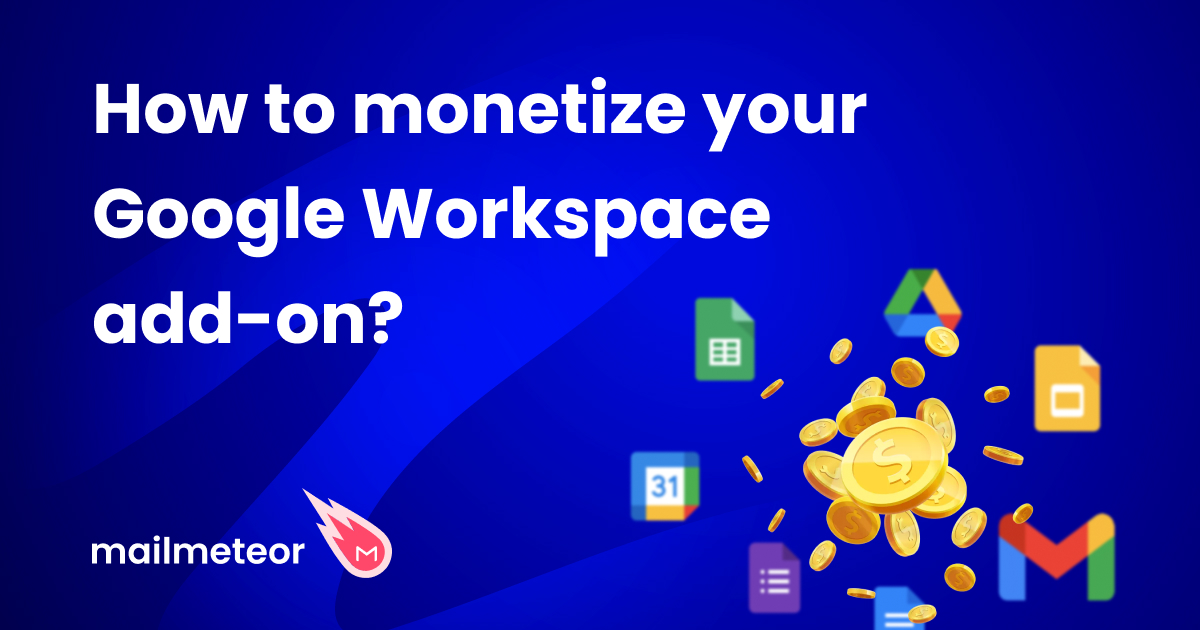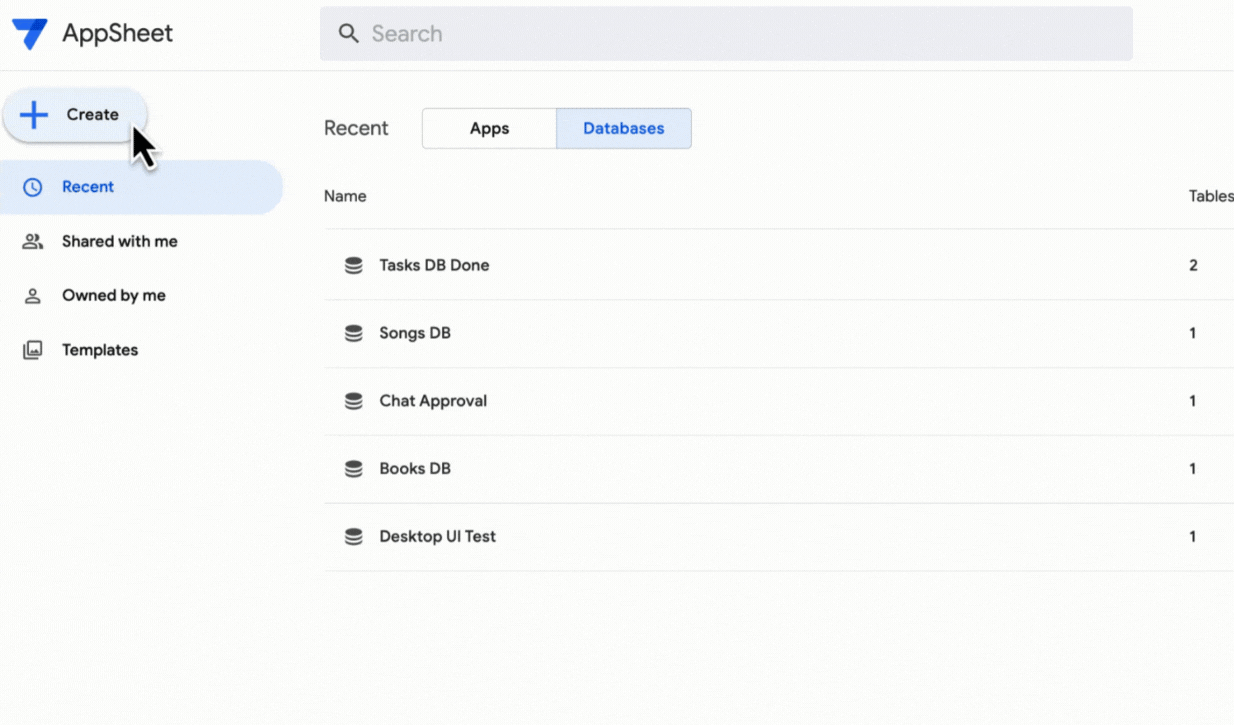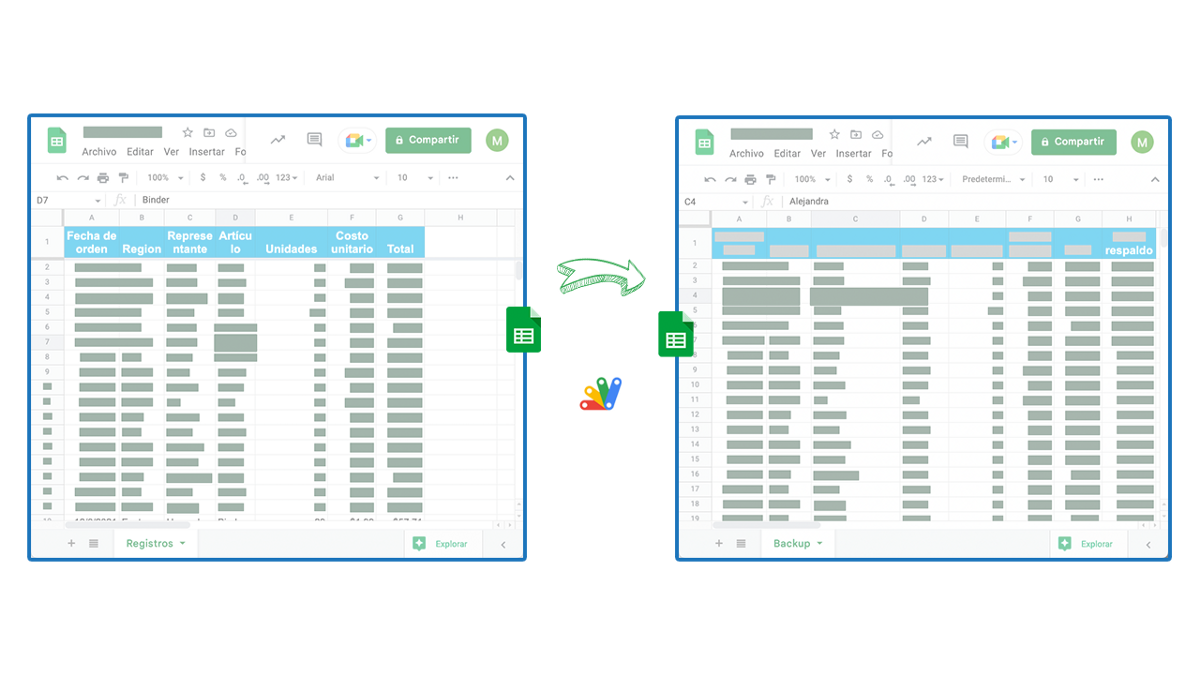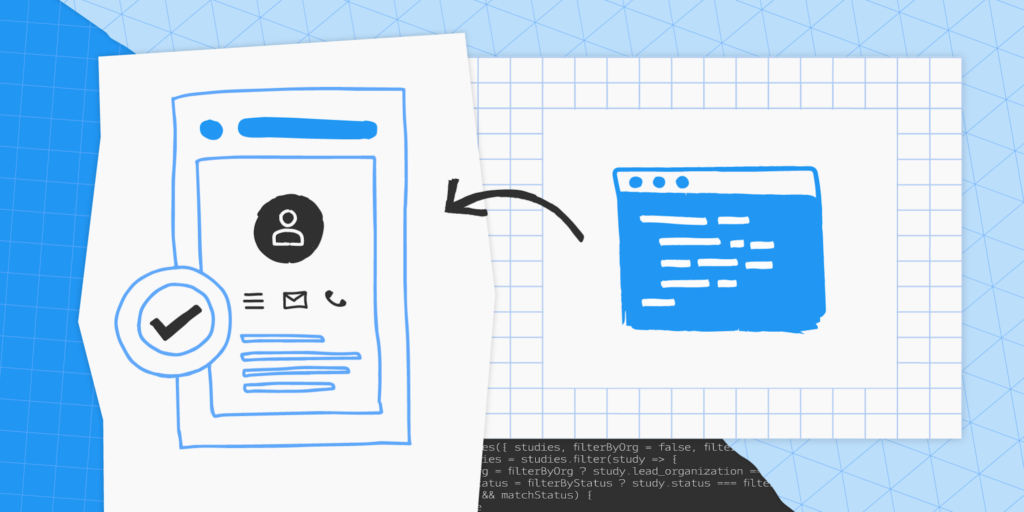Have you ever wanted to convert currencies instantly while in Google Chat with colleagues and clients? In this tutorial, we are going to build a Currency Converter Google Chat App with Google Apps Script to do just that.
This tutorial is a multi-media series containing step-by-step video instructions for each stage of the process along with code snippets for each stage, important links and some further details on the more unusual parts of the code.
This is a great video series wrapped in a blog post, which highlights a Google Chat app development process. The particular project presented by Scott Donald is a currency converter but there are many repeatable aspects that would work in a wide range of Google Chat applications. The project is coded in Google Apps Script and the post includes plenty of snippets to help you understand various aspects of Google Chat app development including slash commands and information cards.
Source: Develop a Google Chat App Currency Converter with Google Apps Script – Yagisanatode

Member of Google Developers Experts Program for Google Workspace (Google Apps Script) and interested in supporting Google Workspace Devs.