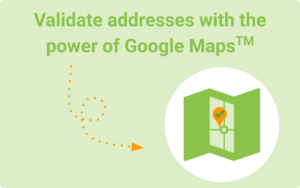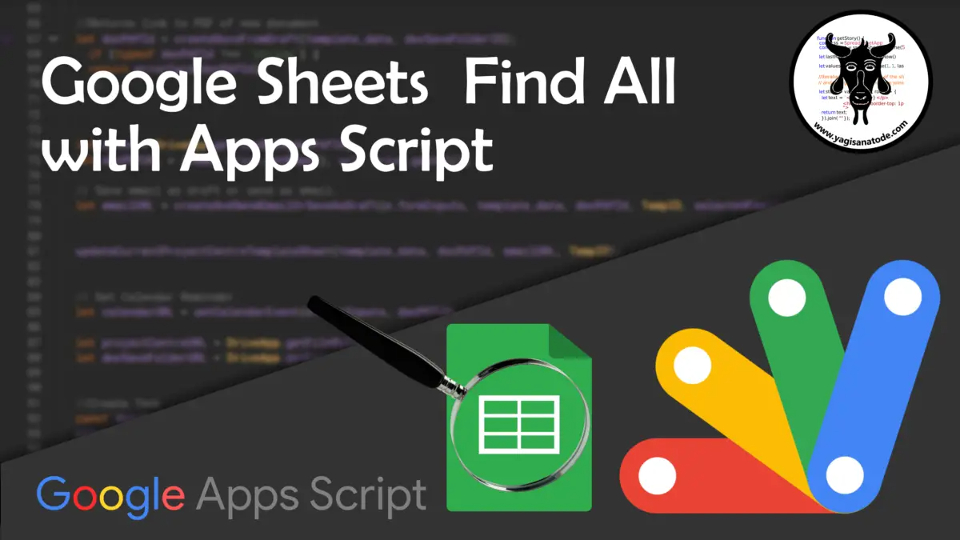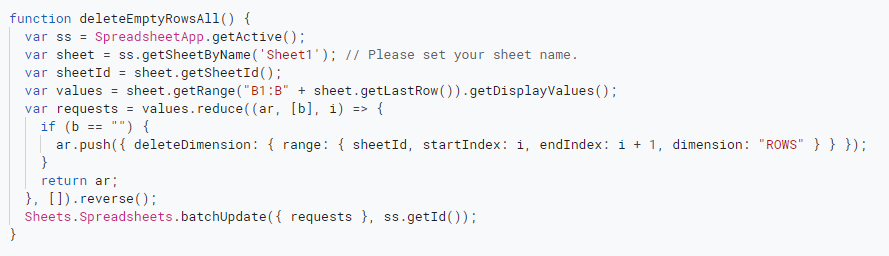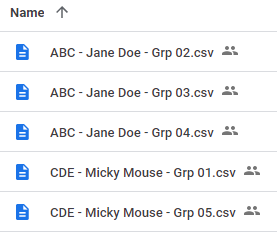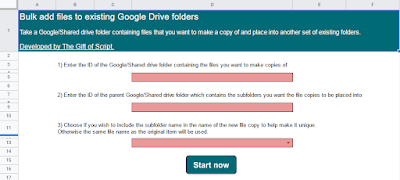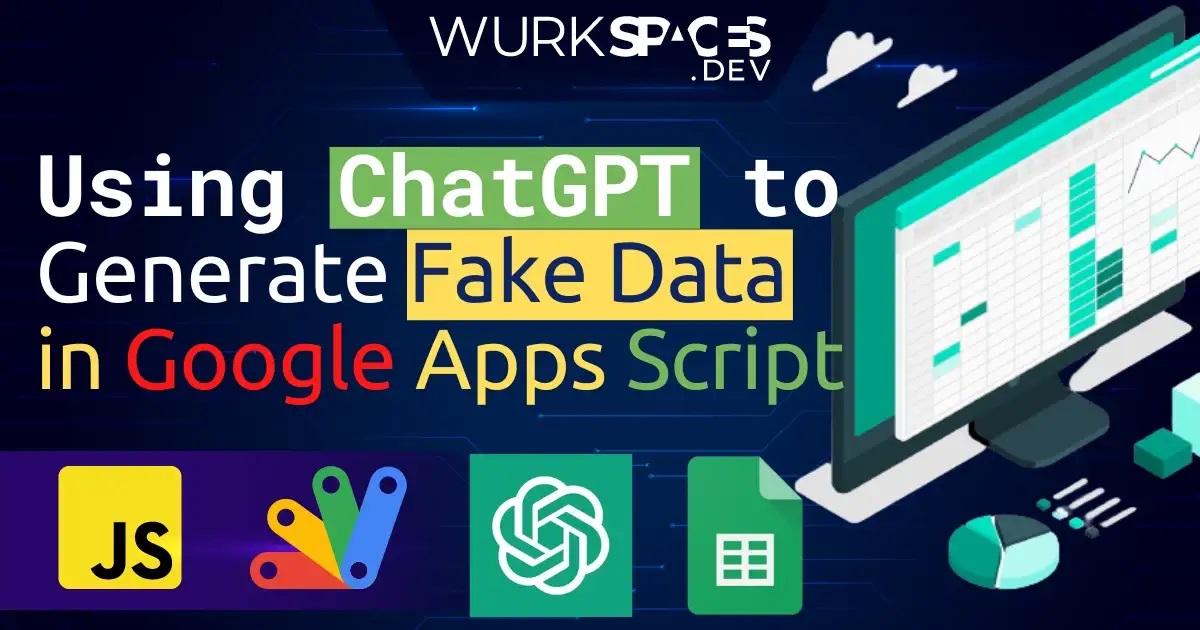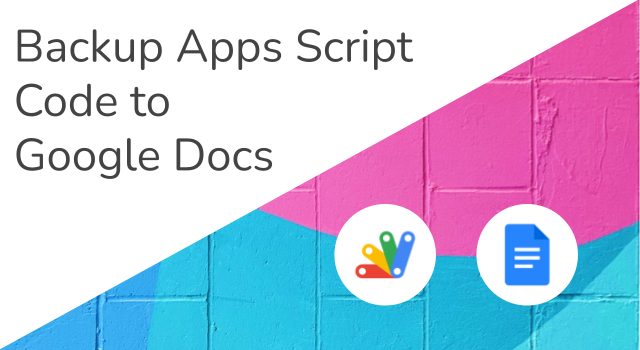We’re happy to announce that AppSheet-powered no-code chat apps are now available in preview for Workspace customers in AppSheet!
You can access this feature right now if you are in the Preview Program, and you can provide any feedback in this thread. If needed, additional information can be found in our help center articles. We’re targeting a full launch for later this year.
I’ve been spending a fair bit of time in Google’s ‘no-code’ platform AppSheet. Even for developers there is plenty to get your teeth into with features like Apps Script integration. One of the incredibly powerful core features of AppSheet is the ability to send dynamic emails which include forms designed in AppSheet. These allow users to interact with your app without leaving their inbox.
Whilst the inbox dominates in many business sectors, support for frontline workers increasingly leans on other communication channels including Google Chat. With the announcement of AppSheet powered no-code Google Chat apps there is now an opportunity to also push dynamic forms, send data and interact with Chat users in that space. For developers there is also the opportunity to do even more with the Apps Script integration. Follow the link to the announcement post to find out more…
Source: Announcing: AppSheet Chat Apps Now Available to Preview Program!

Member of Google Developers Experts Program for Google Workspace (Google Apps Script) and interested in supporting Google Workspace Devs.