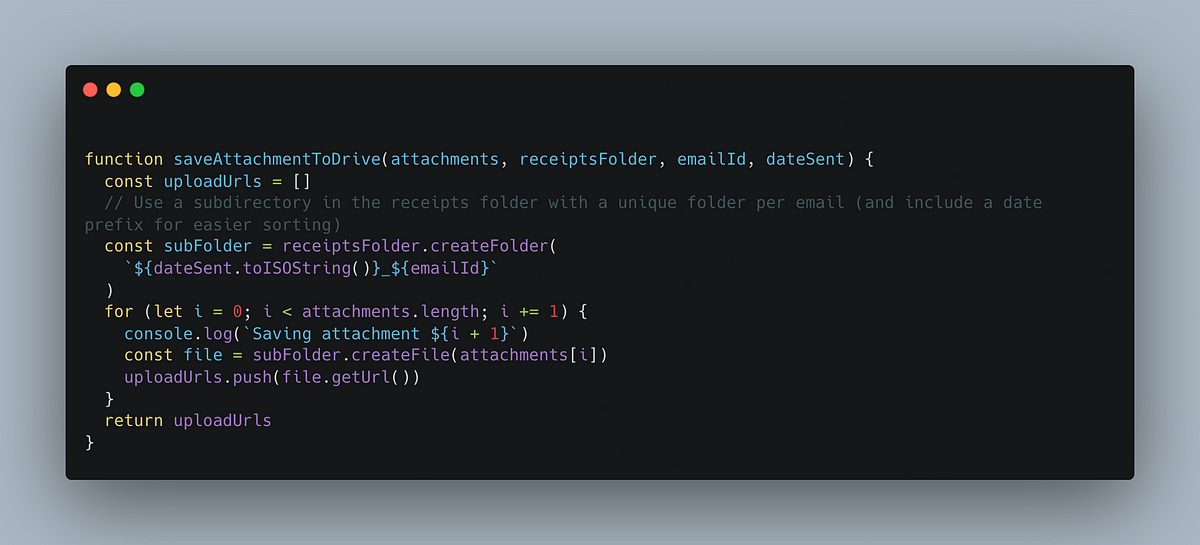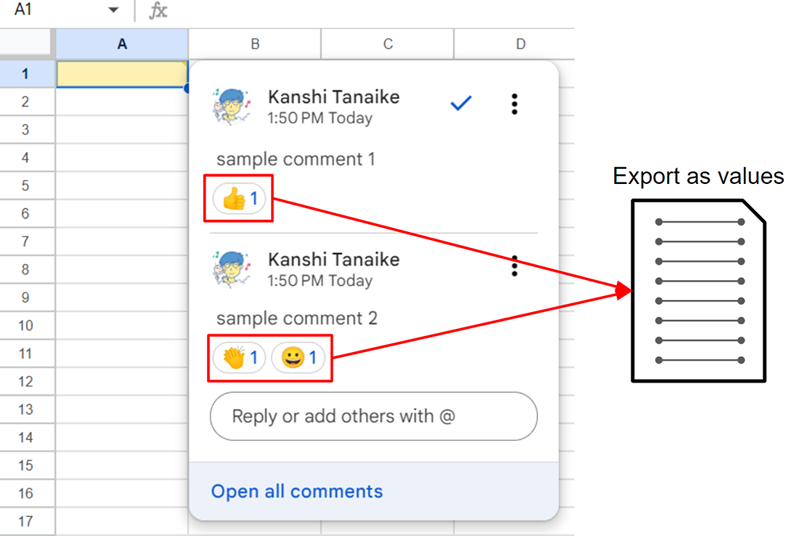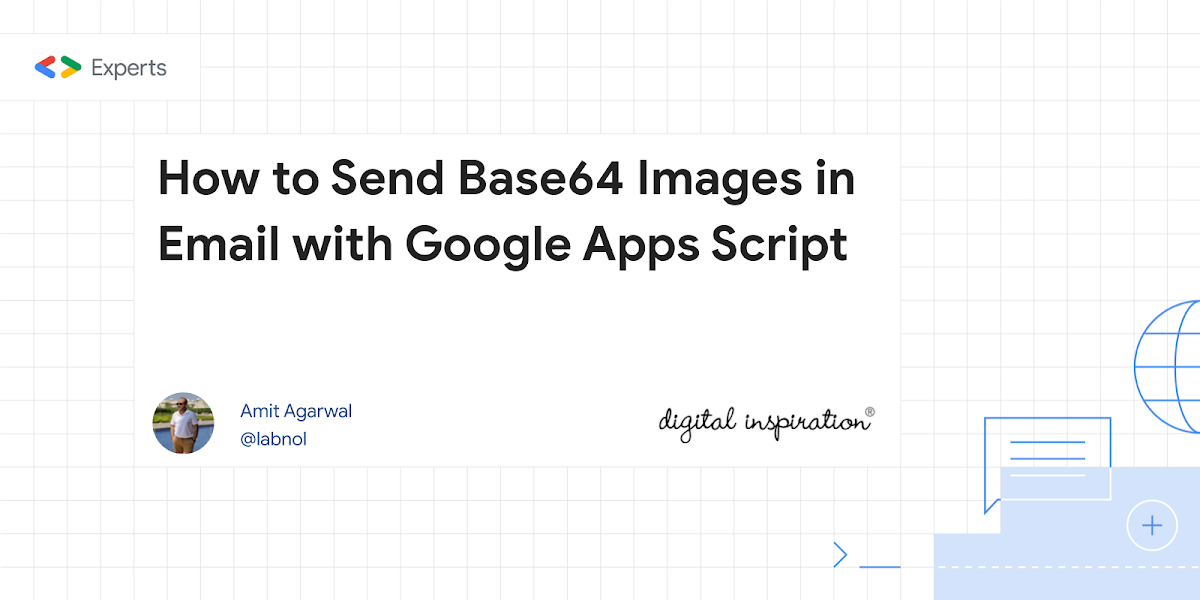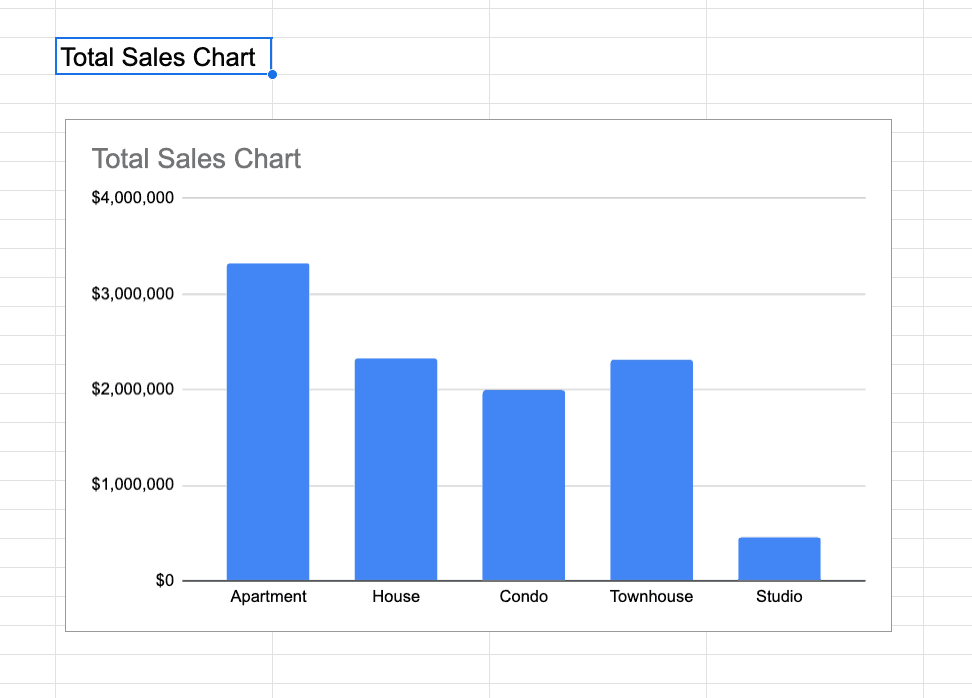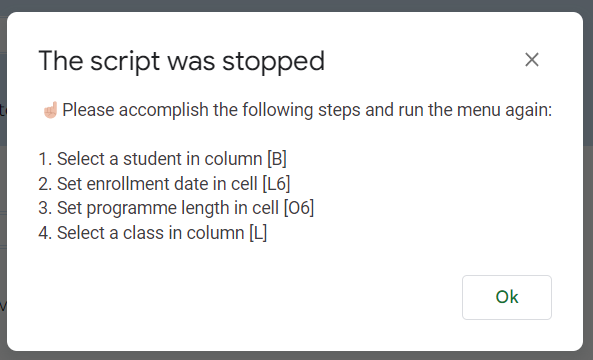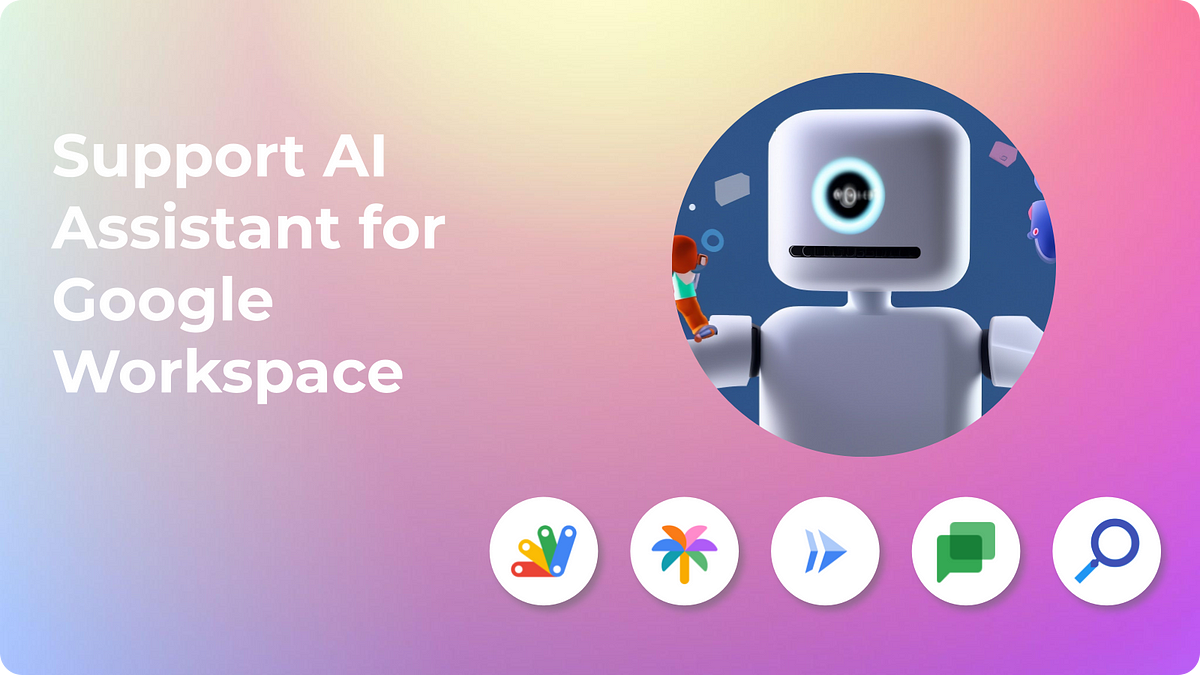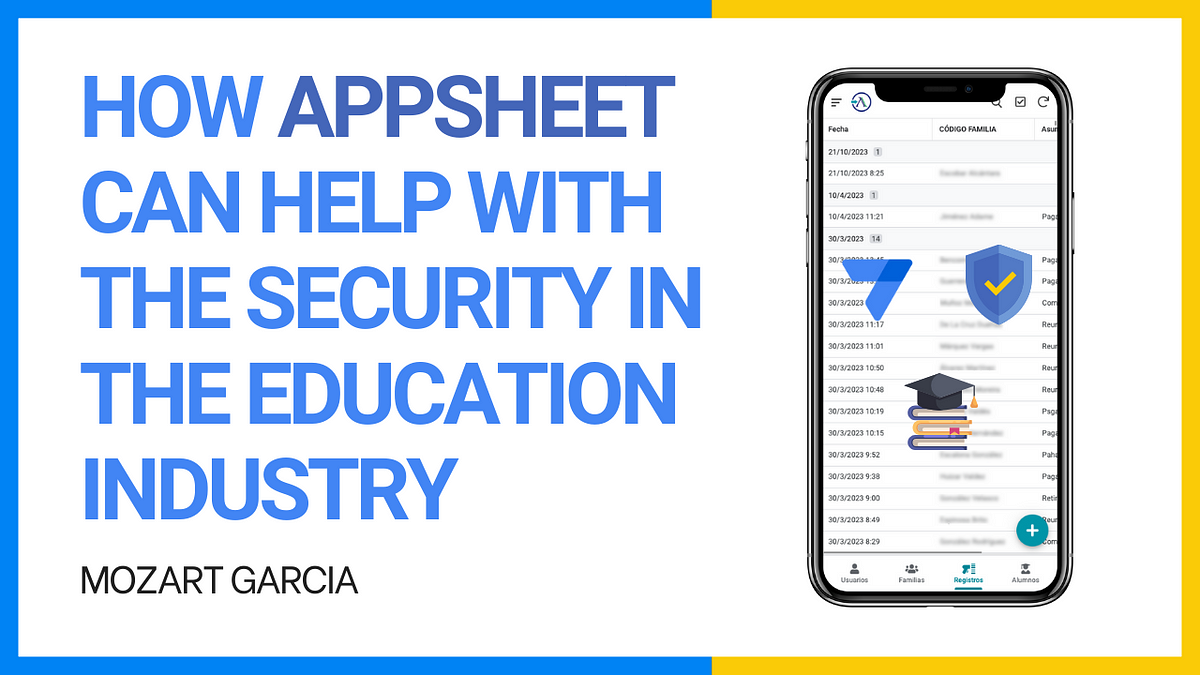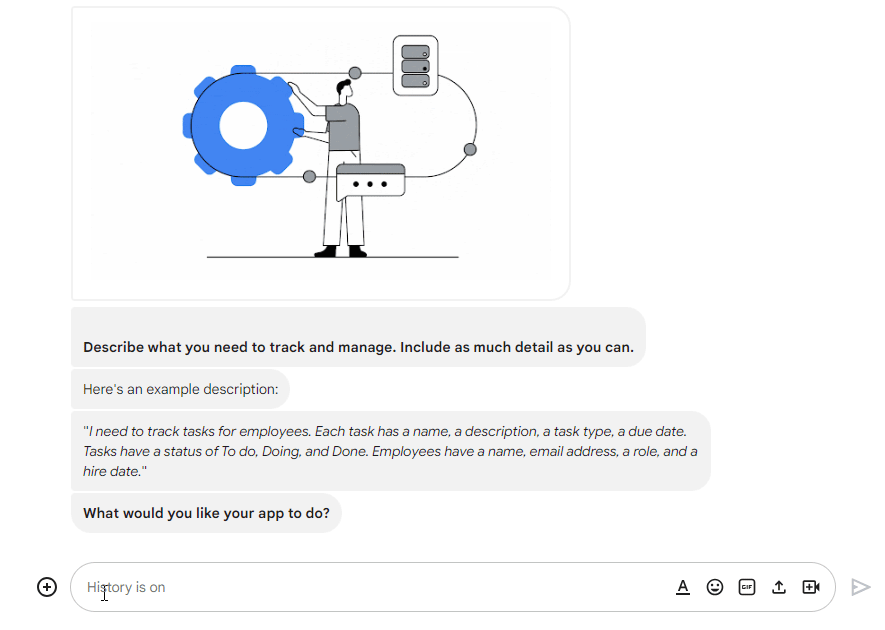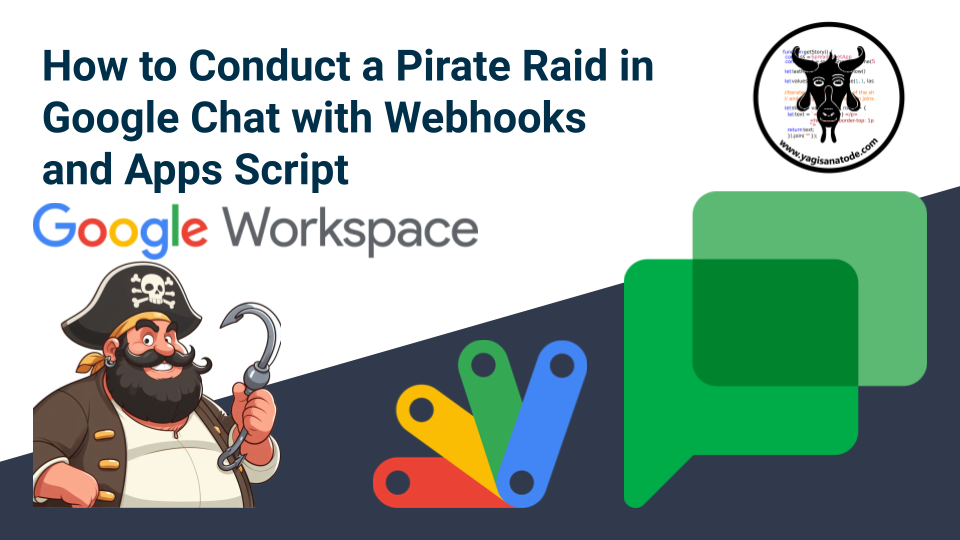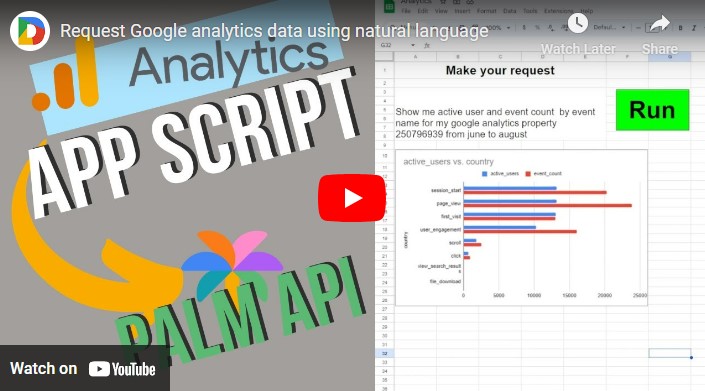Use Google Apps Script to automate email-based expense tracking. Store and track your receipts entirely through Gmail, Drive and Sheets
Here’s a nice tutorial on how to create an email-based expense tracking system using Google Apps Script. The solution allows users to submit expense reports via email, which are then automatically processed and stored in a Google Sheet with attachments stored in Google Drive.
The blog post by Joshua Mustill provides detailed instructions on how to set up the system, including how to create the Gmail labels and filters, the Google Sheet and the Apps Script code. There are some nice features in the code you might want to use in other projects including the creation of date based Google Drive folders for storing Gmail attachments.
Source: Build your own email-based expense tracking with Google Apps Script

Member of Google Developers Experts Program for Google Workspace (Google Apps Script) and interested in supporting Google Workspace Devs.