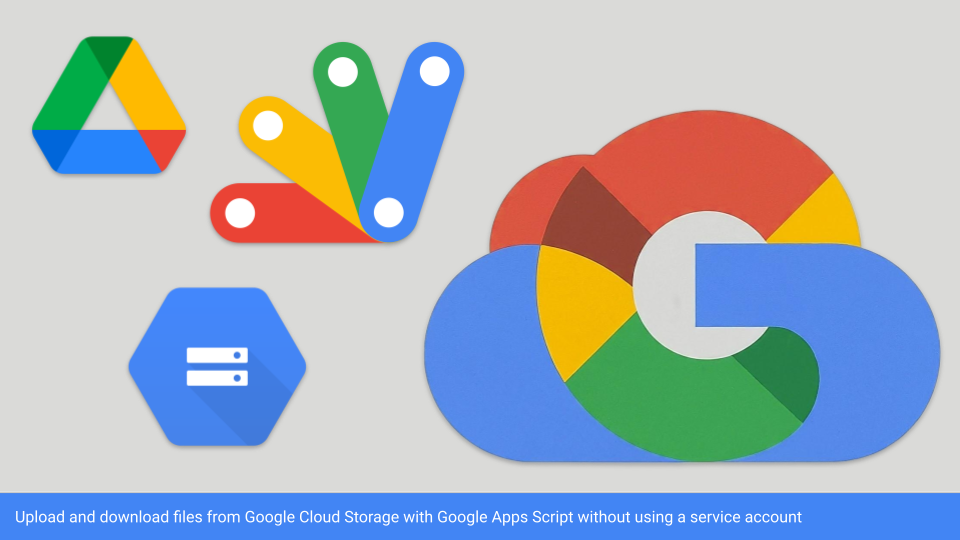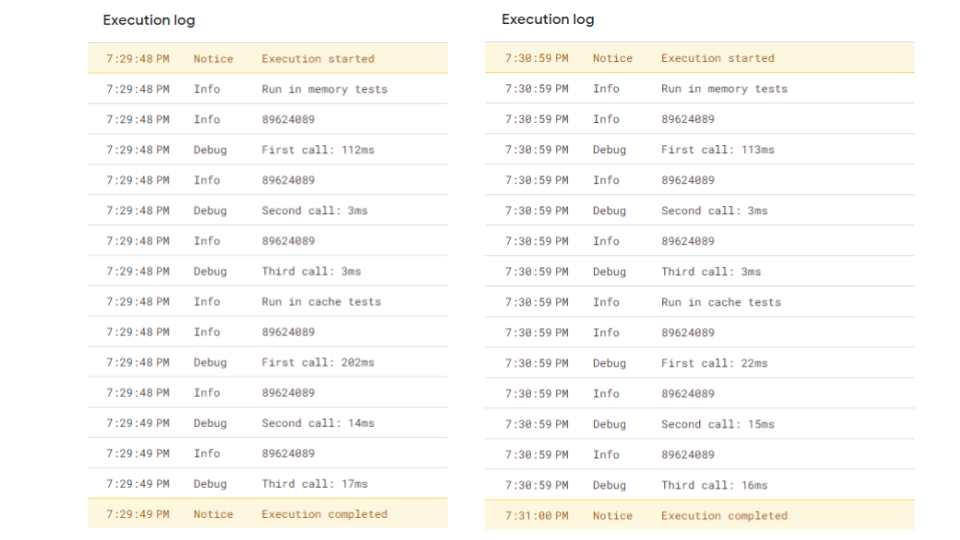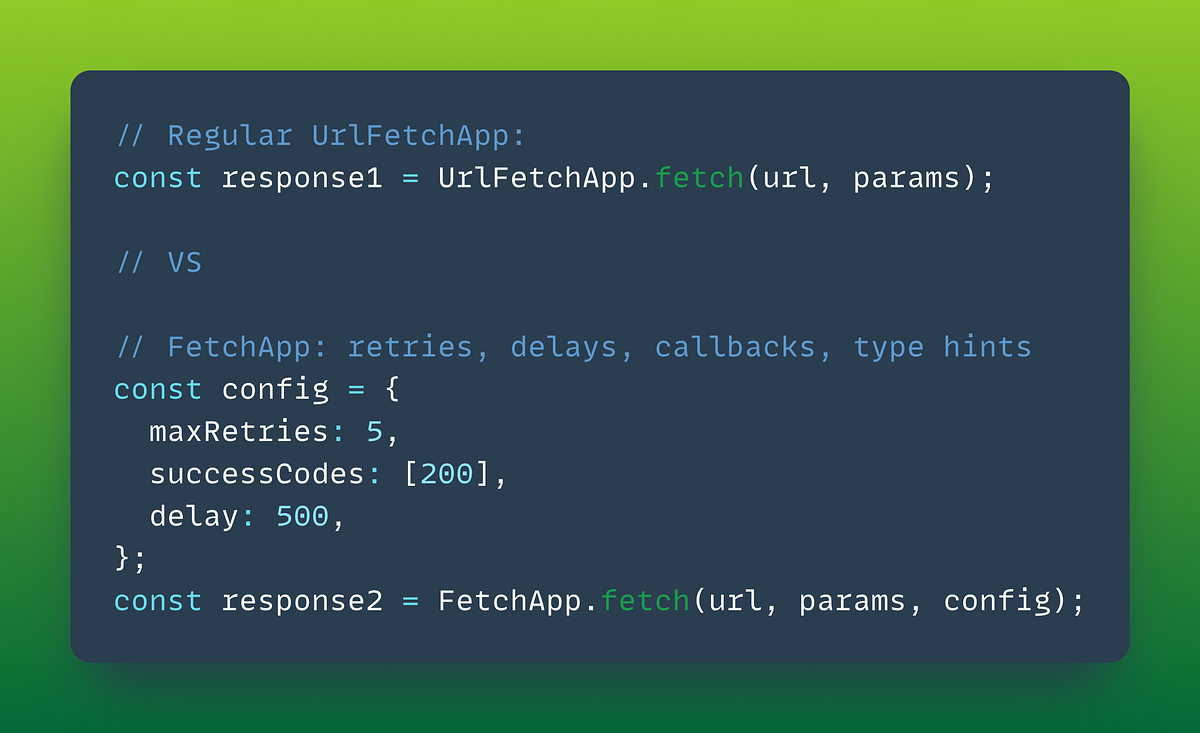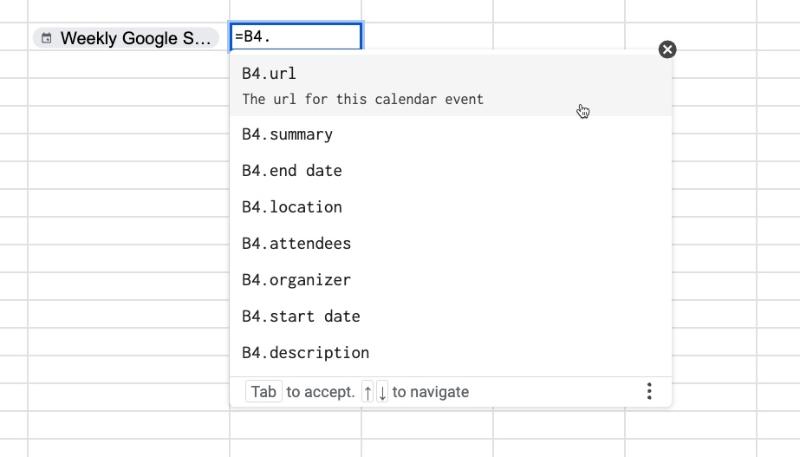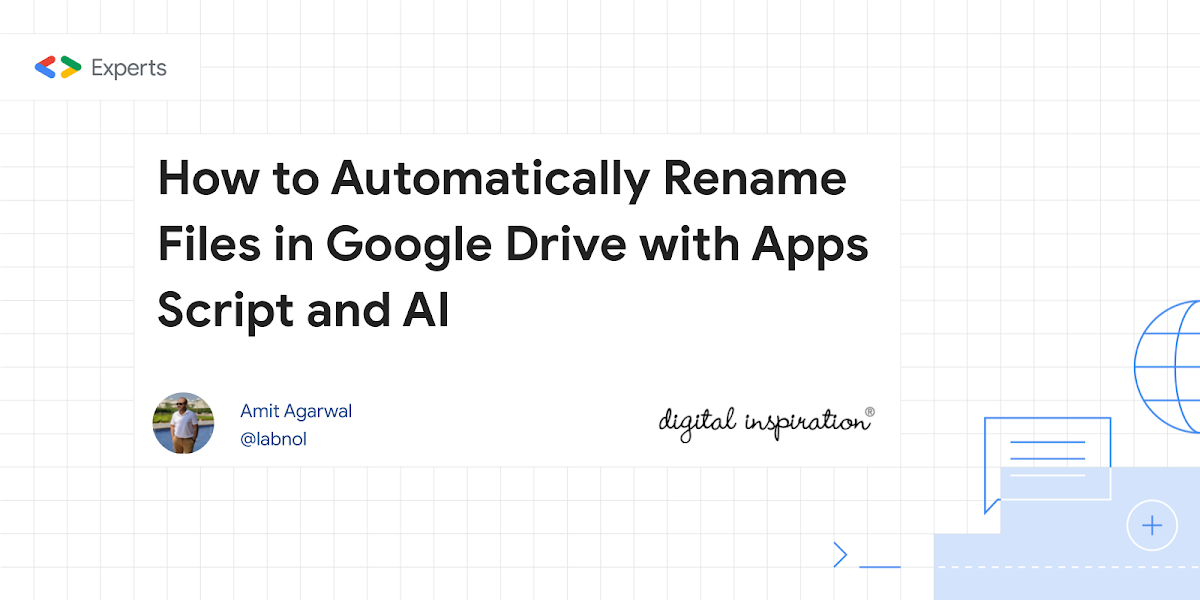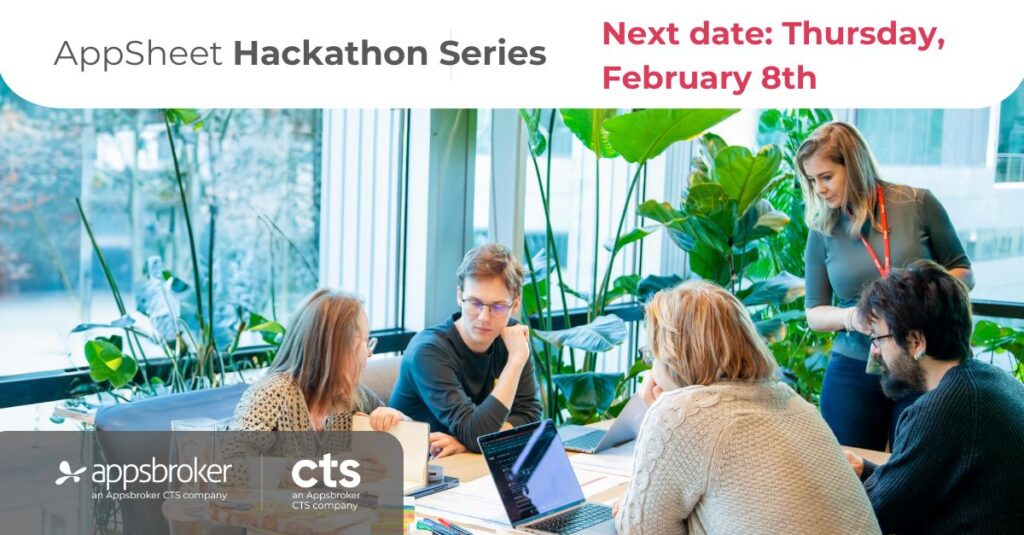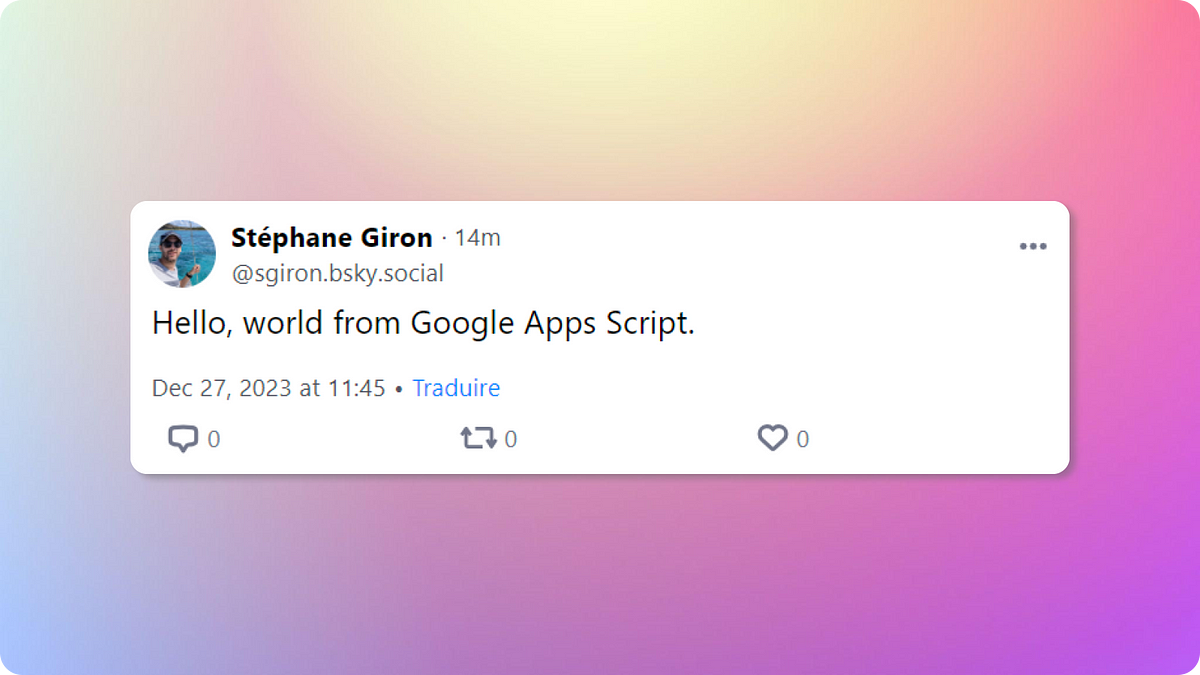Apps Script class that provides equivalent methods offered by the built-in DriveApp, but that does not require use of full ‘/drive’ OAuth scope (which is a “Restricted” scope”). Instead, uses only these Recommended (non-sensitive) and/or Sensitive scopes
When you use OAuth 2.0 to get permission from a Google Account to access their data, you use strings called scopes to specify the type of data you want to access on their behalf. For Google Workspace Add-on developers wanting to distribute your app in the Google Workspace Marketplace one consideration is only using the scopes required for your app. In the case of Google Drive a number of the scopes are classified by Google as “restricted”. To use “restricted” scopes there is an enhanced verification process, which requires Cloud Application Security Assessment (CASA) by an independent security assessor, which come at a cost and can be time consuming.
ReDriveApp is a new Apps Script community library published by Dave Abouav which makes it easier for developers to use reduced recommended scopes for integrating with Google Drive. As explained by Dave:
The built-in DriveApp service is an easy and powerful way to interact with Google Drive in your Google Apps Script projects, which is why so many developers make use of it. It’s one downside is that it forces your project to use the full ‘/drive’ OAuth scope, which is a “Restricted” scope.
In many cases though, projects don’t really need the full /drive scope for common tasks, and the Recommended /drive.file scope is sufficient. This allows your project to create new files, and open existing files if authorized by the end-user via the Drive Picker. Using it also avoids the aforementioned security review, and is less alarming to users when authorizing your app.
ReDriveApp is still work-in-progress and not an official Google project. There are a number of methods that still need to be implemented, but the project is open source and can be contributed to on GitHub. If you are planning or have already developed a Marketplace Add-on that has stalled due to enhanced verification for restricted scopes it could be worth looking at and contributing to this library.
Source: GitHub – ReDriveApp