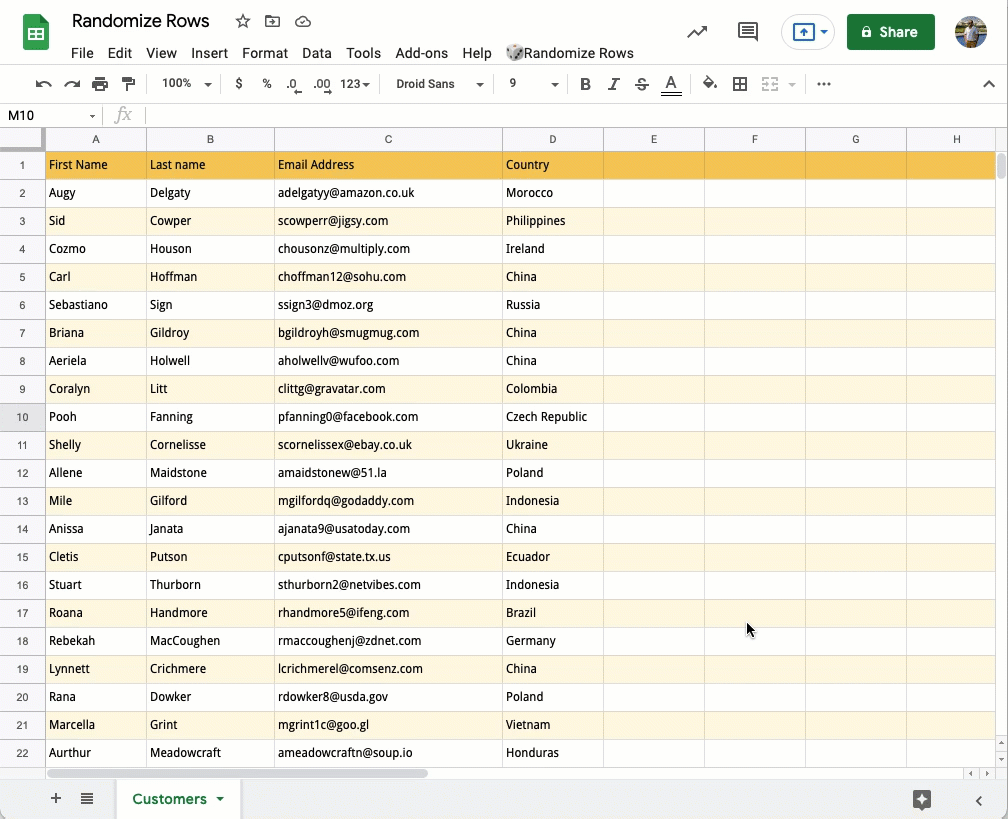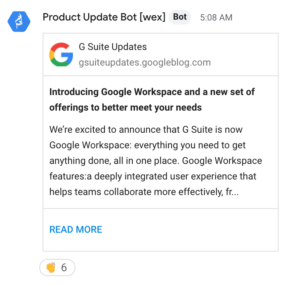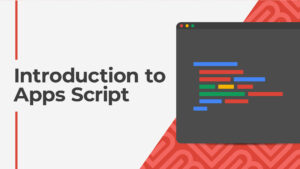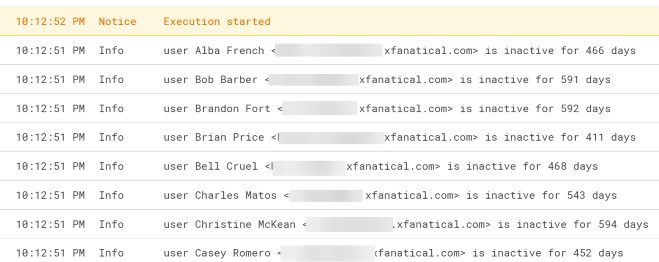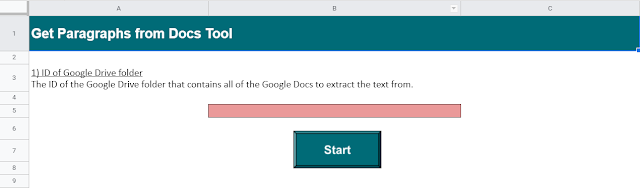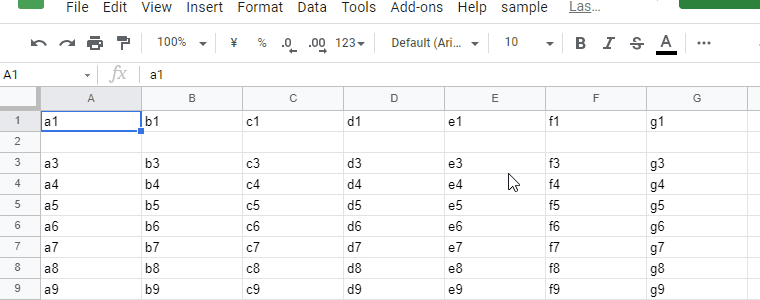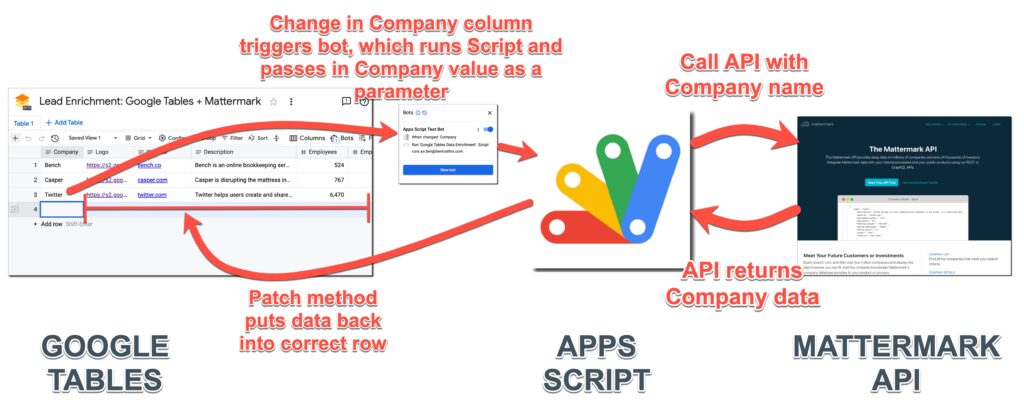Use Google Apps Script to search Google Drive for all files owned by a user and collate their details onto a Google Sheet.
It will collate:
- The filename,
- The file ID,
- A direct/clickable link to the file,
- The type of file eg PDF, Googe Sheet/Doc, etc.
Source: The Gift of Script: Search Google Drive for owned files

I use Google Apps Script to support staff and students in my job. I enjoy dabbling with creating tools to help with automation and I freely share my learning experiences on my blog, where I also have a number of useful Google Add-ons: www.pbainbridge.co.uk