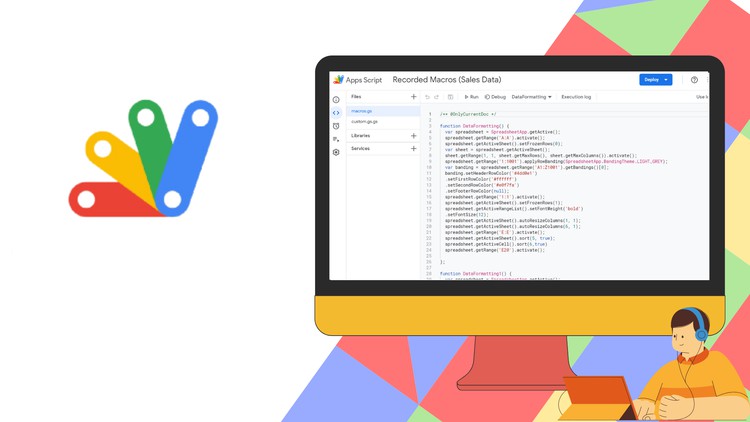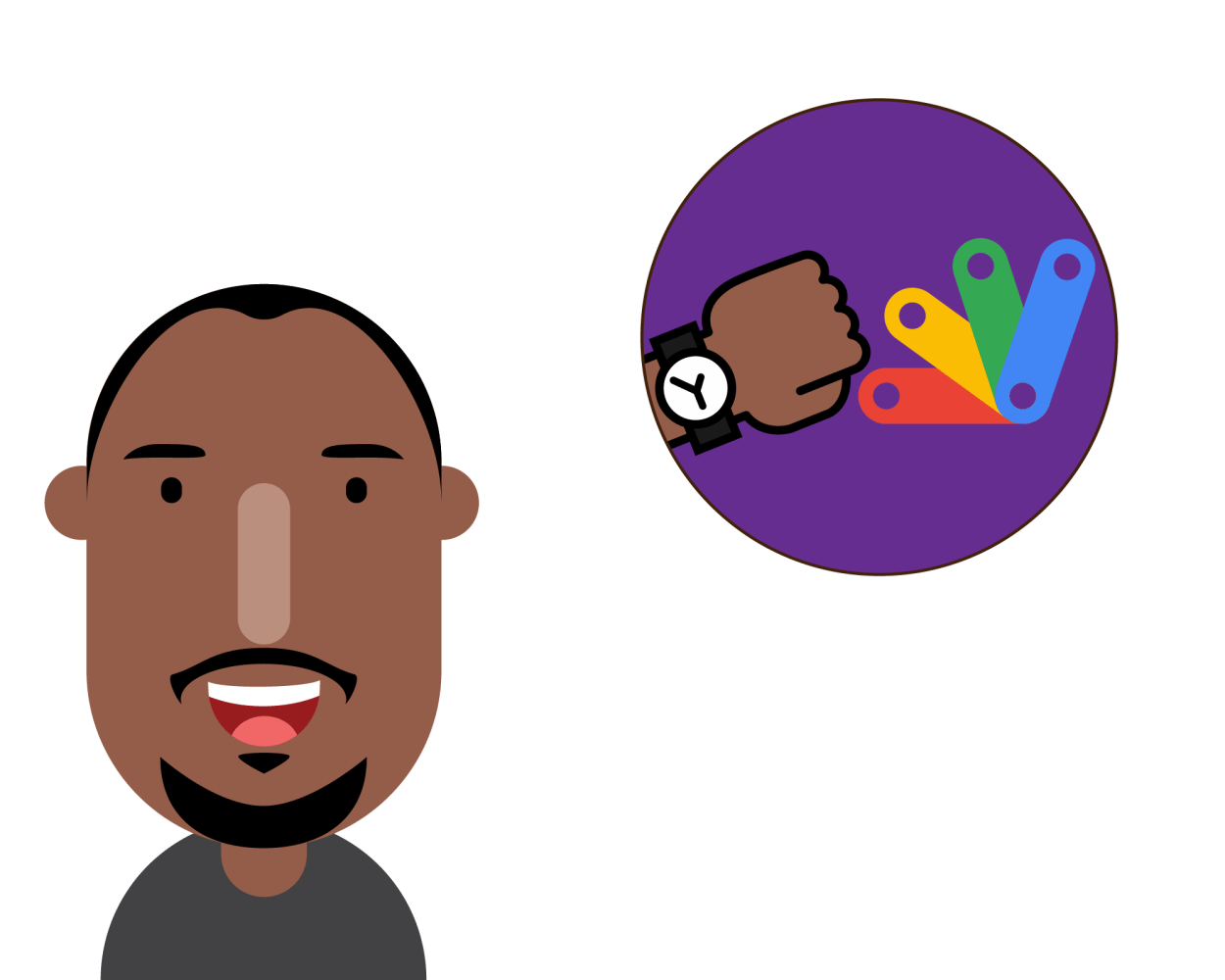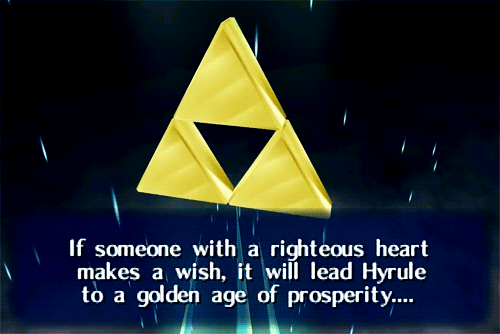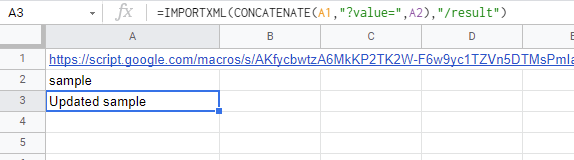In this course, we will be covering the basics of Google Apps Script and working our way by working with Google Sheets, Google Workspace API’s and more. After working with variables, operators, loops in Google Apps Script, we will be working with Google Sheets, where we will start out by getting and setting values in Google Sheets, followed by doing some amazing projects in Google Sheets and Google Apps Script. After working with Google Sheets, we will work with Google Forms, Google Classroom, YouTube and more.
It’s always pleasing to see new Google Apps Script courses being published. The latest one we’ve spotted has been created by Aryan Irani and hosted on Udemy. We’ve not taken this course but the landing page contains an overview and previews of some of the video content.
Source: Getting started with Google Apps Script – Aryan Irani

Member of Google Developers Experts Program for Google Workspace (Google Apps Script) and interested in supporting Google Workspace Devs.