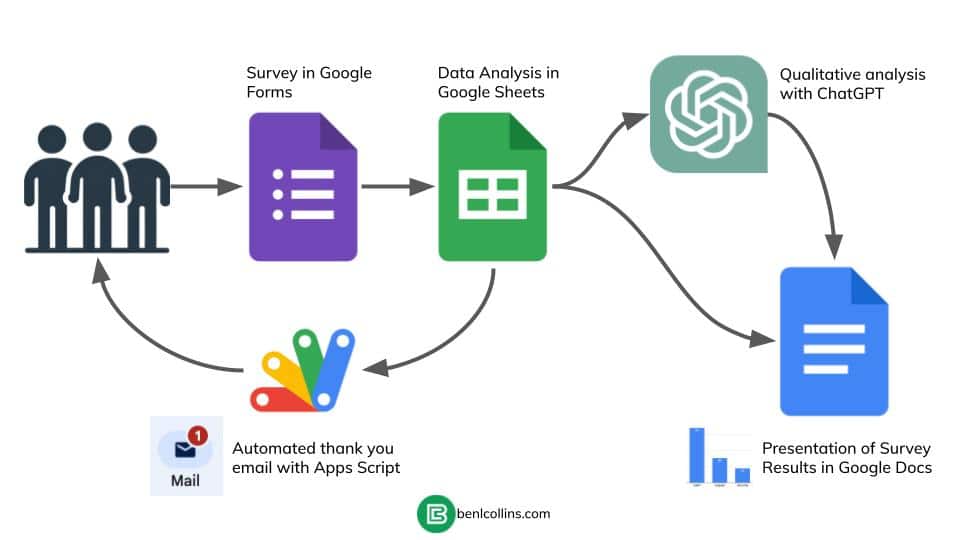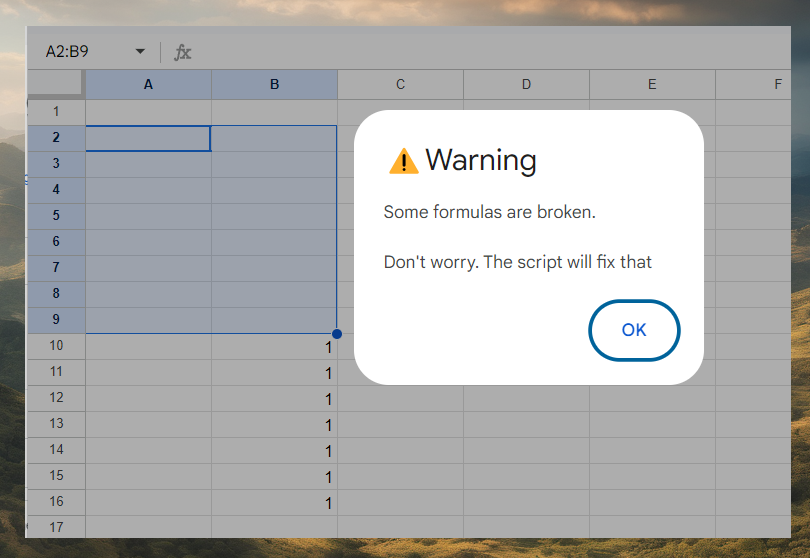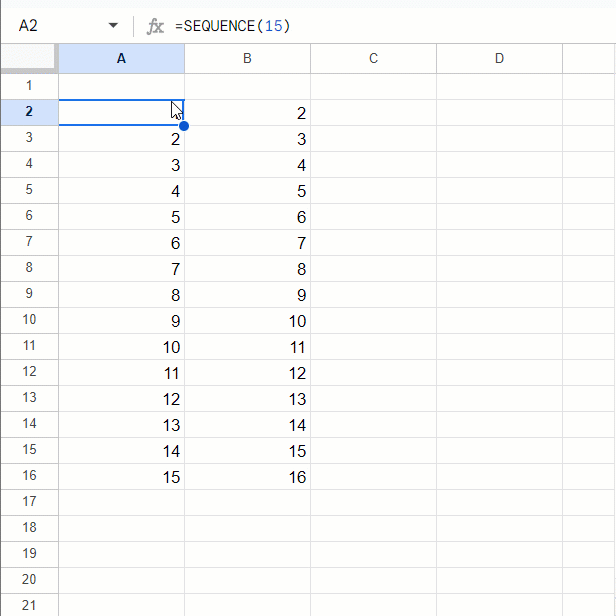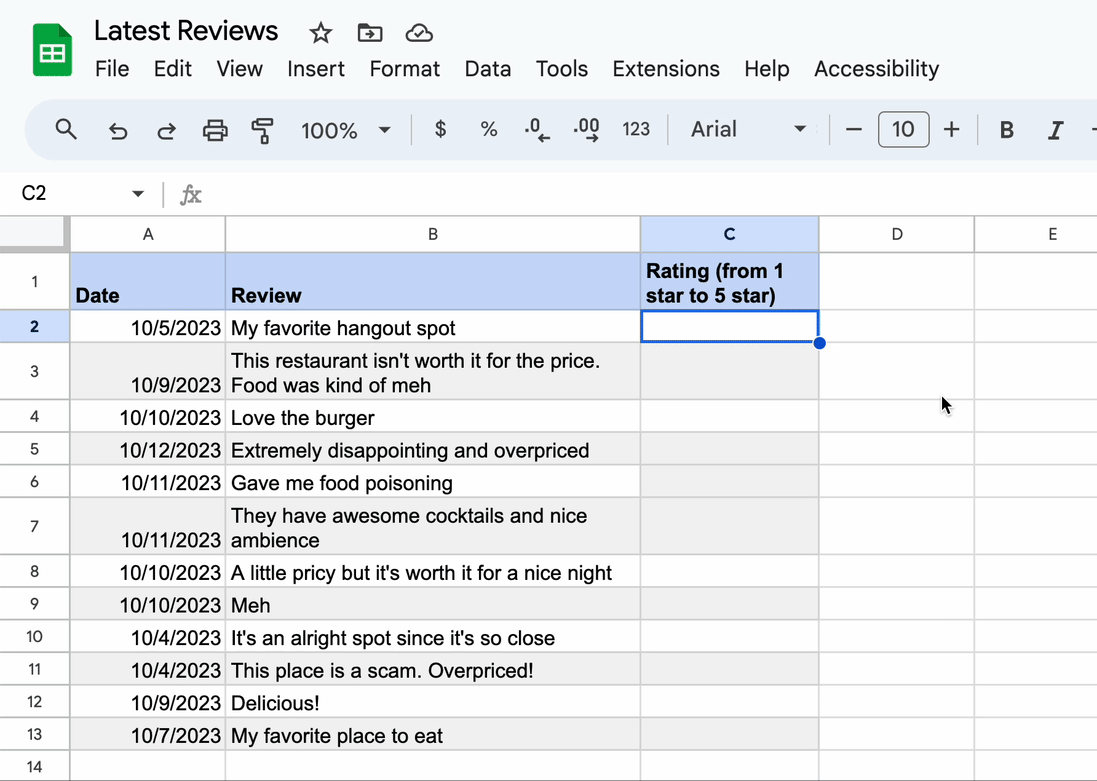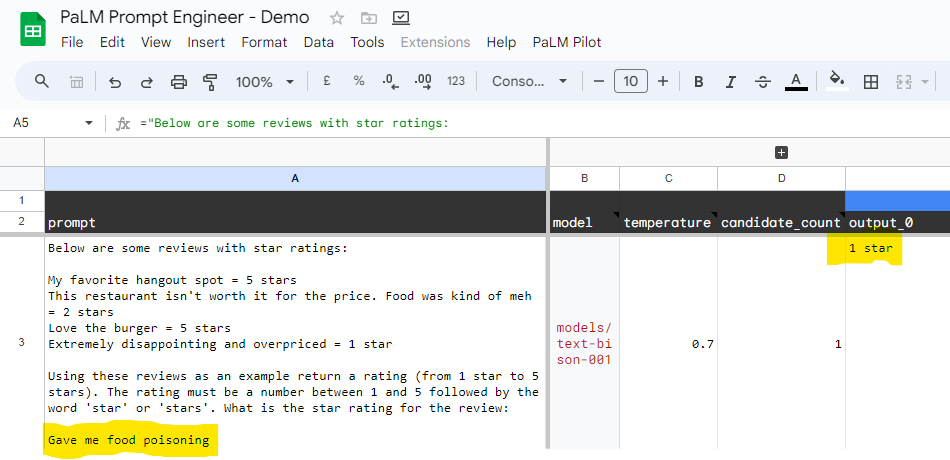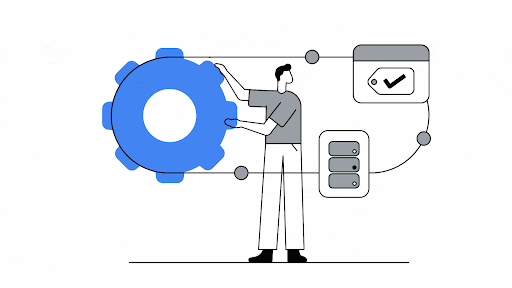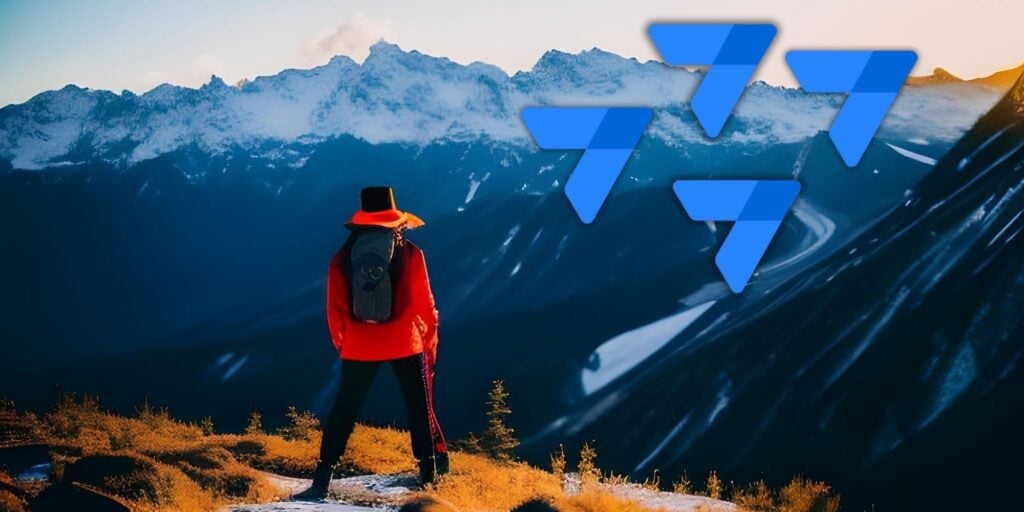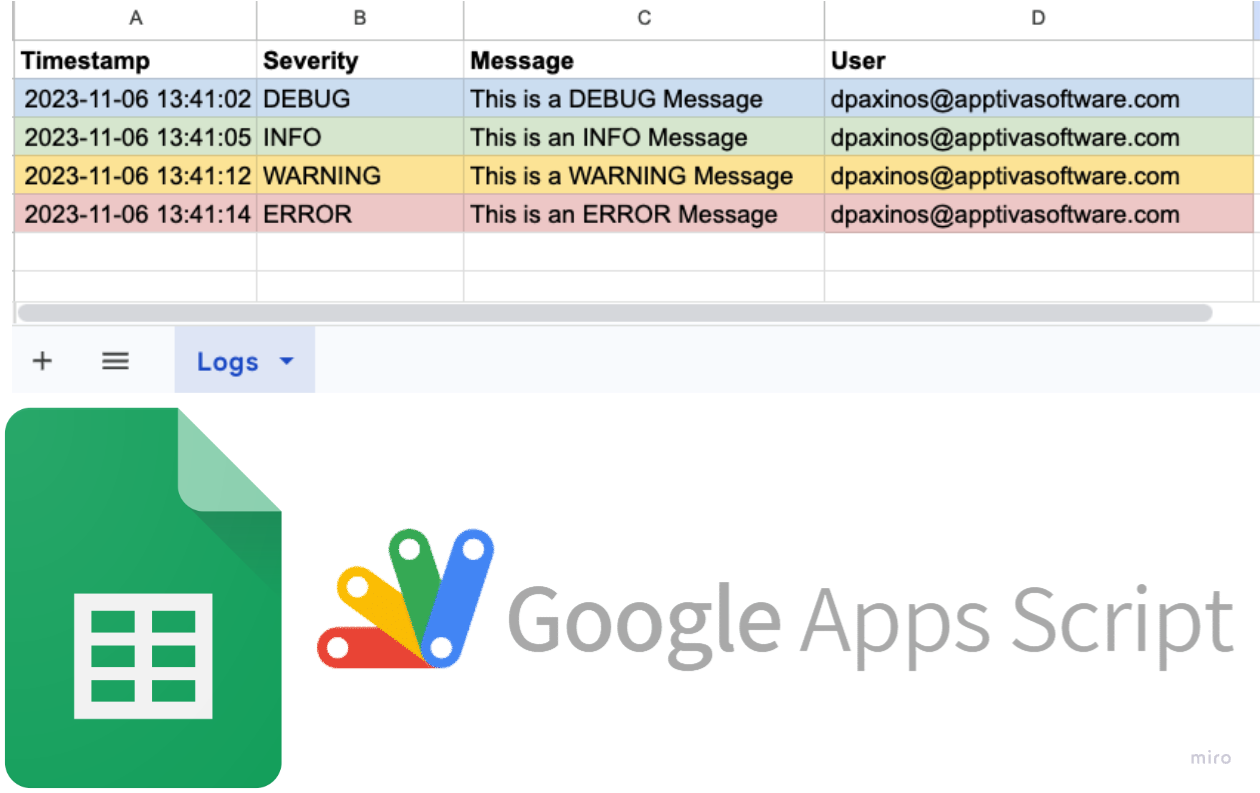Marketing a Google Workspace Add-On is a comprehensive guide advises developers on best practices for marketing a Google Workspace add-on.
This post comes thanks to John McGowan, Automagical Apps, who has worked with ALK Digital Marketing to develop a marketing strategy for Google Workspace Add-ons. The guide has lots of useful tips for understanding the Google Workspace Marketplace and developing optimised marketing resources for the Workspace Marketplace as well as other channels including your website, social media and email marketing campaigns.
There is also some guidance on how to approach monetization of your add-on which includes balancing free rials, paid subscriptions and adaptive pricing. This will likely change dependent on the type of add-on you are creating and the value it brings to users. Follow the source link to read more..
Source: The Ultimate Guide: Marketing a Google Workspace Add-On – ALK Digital Marketing Solutions

Member of Google Developers Experts Program for Google Workspace (Google Apps Script) and interested in supporting Google Workspace Devs.