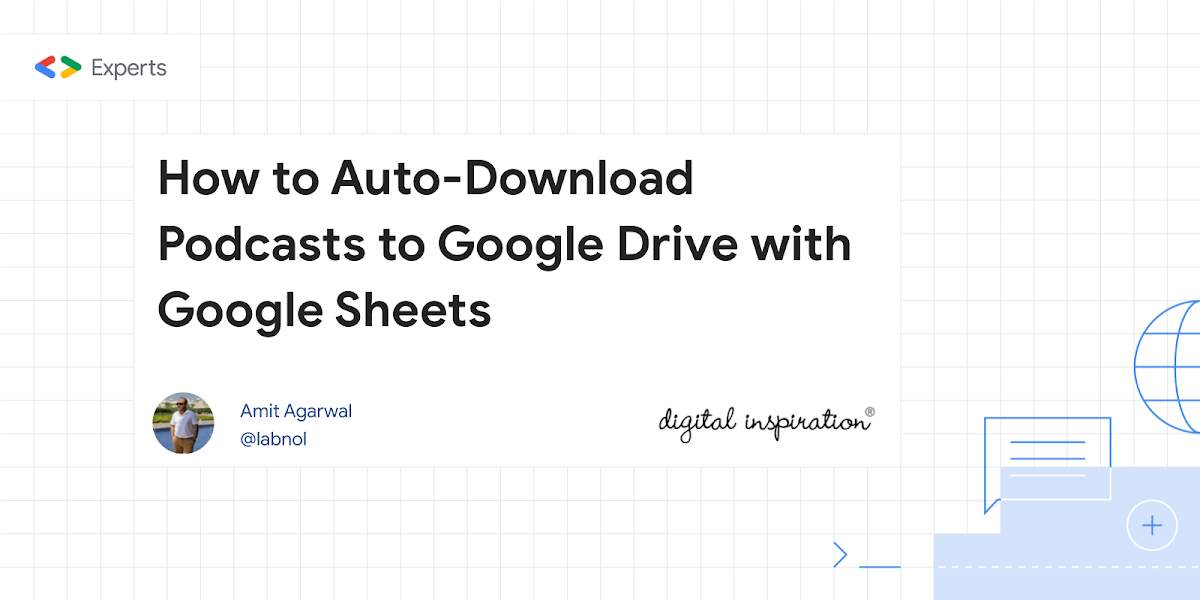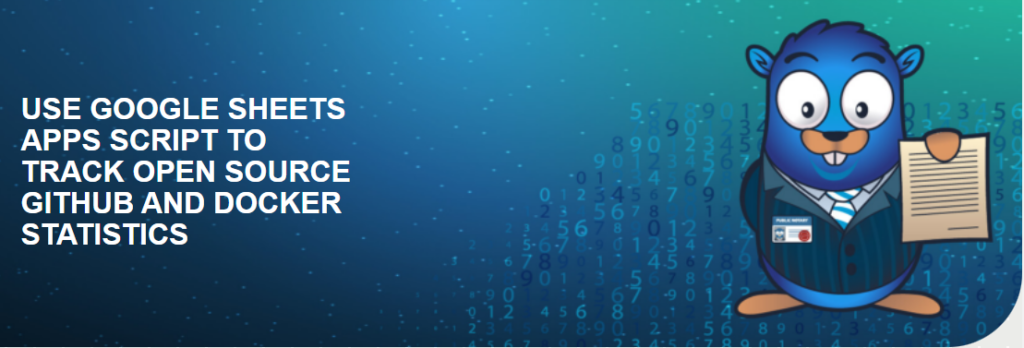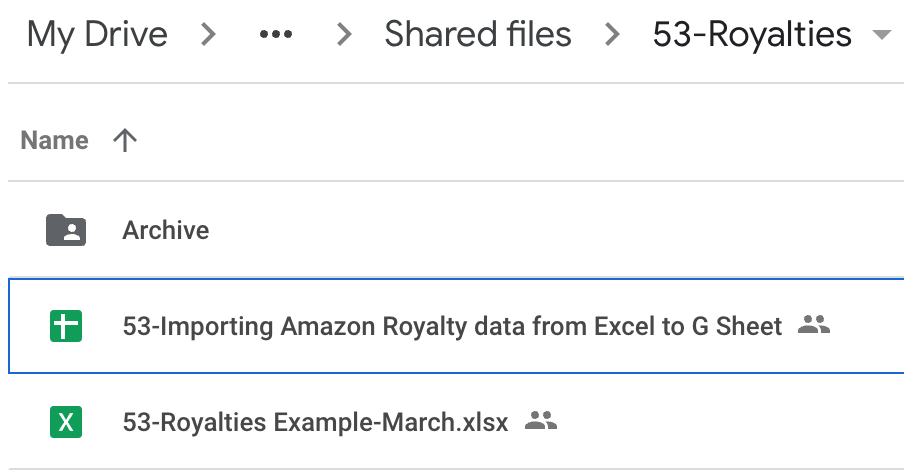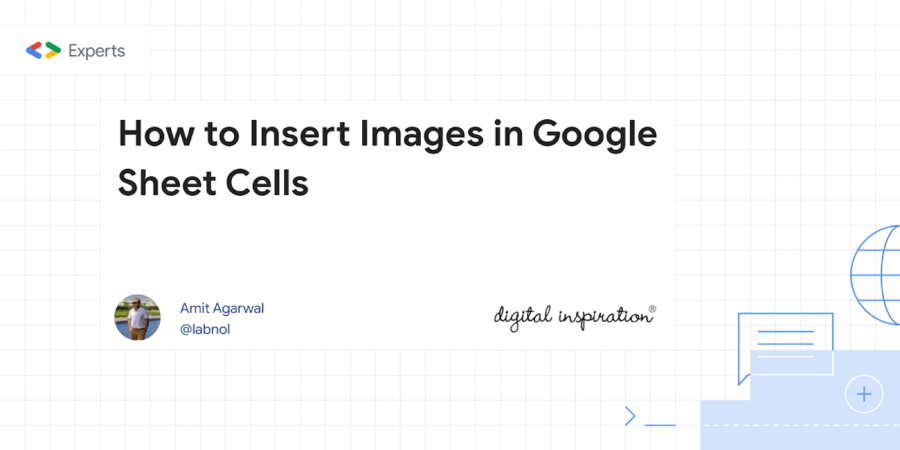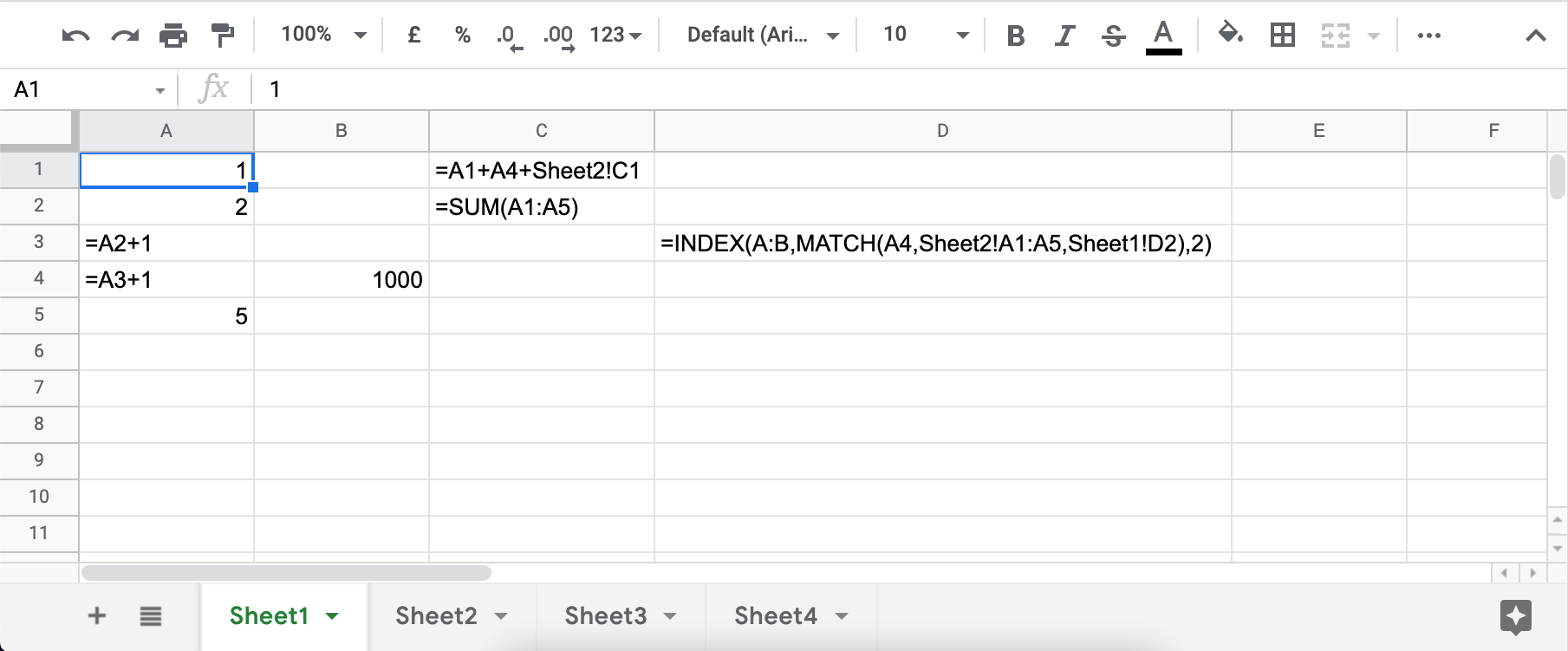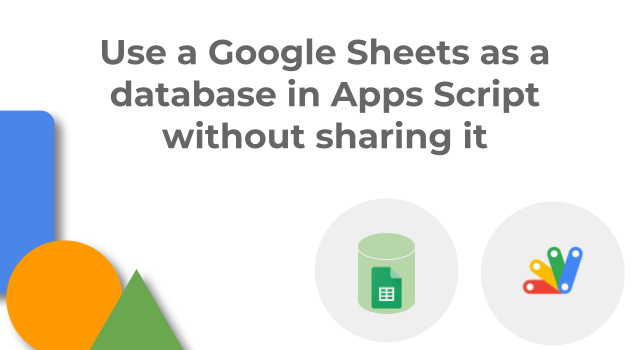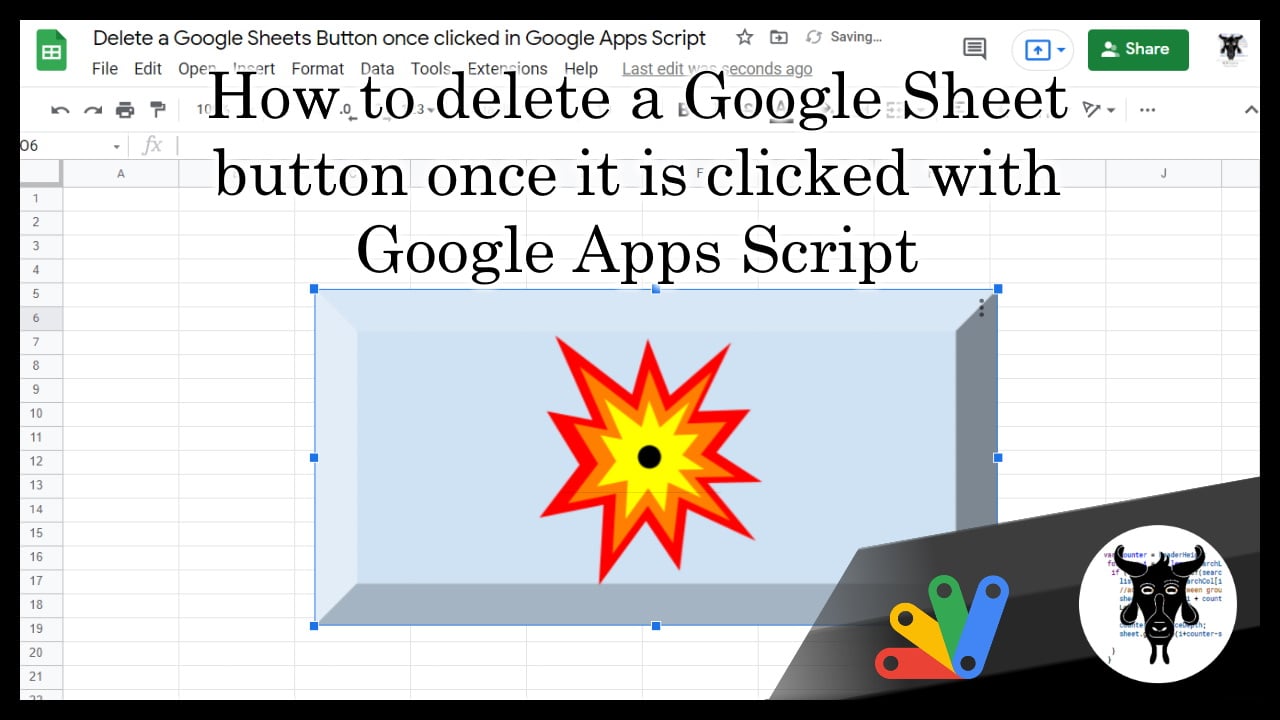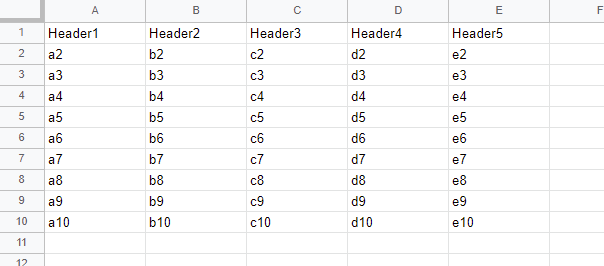You use Google Sheets as your own Podcast Manager that will automatically download your favorite podcasts to Google Drive and instantly sync across all your devices.
Amit Agarwal is always coming up with creative uses for Google Apps Script. His latest project is a great example of what can be achieved with a little code and a lot of know-how. Even if you aren’t a podcast fan this project is worth checking out as Amit is expert at writing concise and efficient code.
Some highlights to check out once you make a copy of the ‘Podcast Manager’ Google Sheet are use of CacheService for getting/putting a last update time and using the .filter(Boolean) trick for ignoring blank cells when using .getValues() on Google Sheets data. There is plenty more going on and worth spending some time using the Script Editor debugger and breakpoints to learn from a master.
Source: How to Auto-Download Podcasts to Google Drive with Google Sheets – Digital Inspiration

Member of Google Developers Experts Program for Google Workspace (Google Apps Script) and interested in supporting Google Workspace Devs.