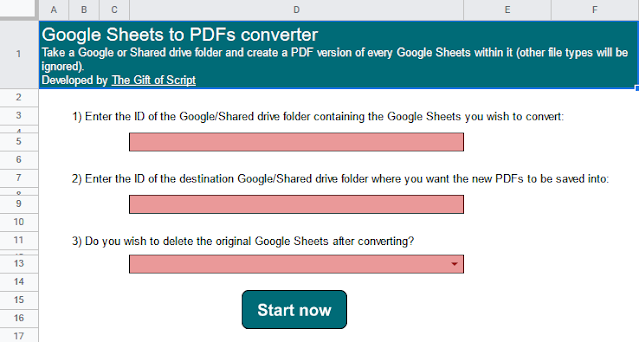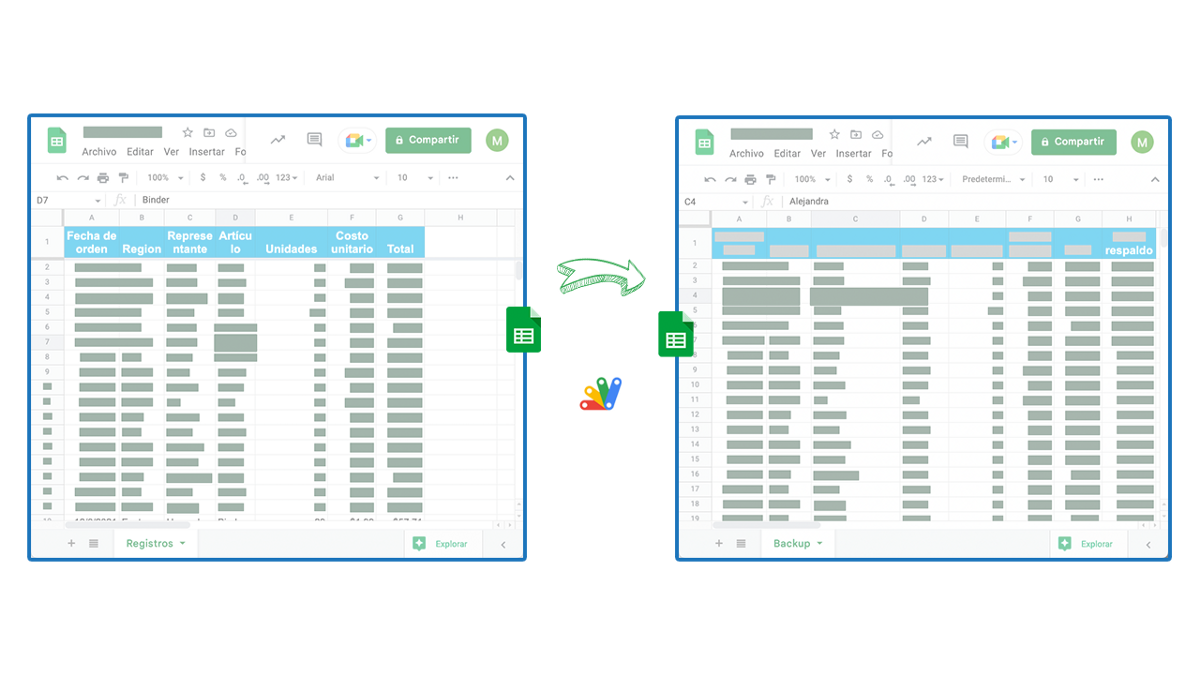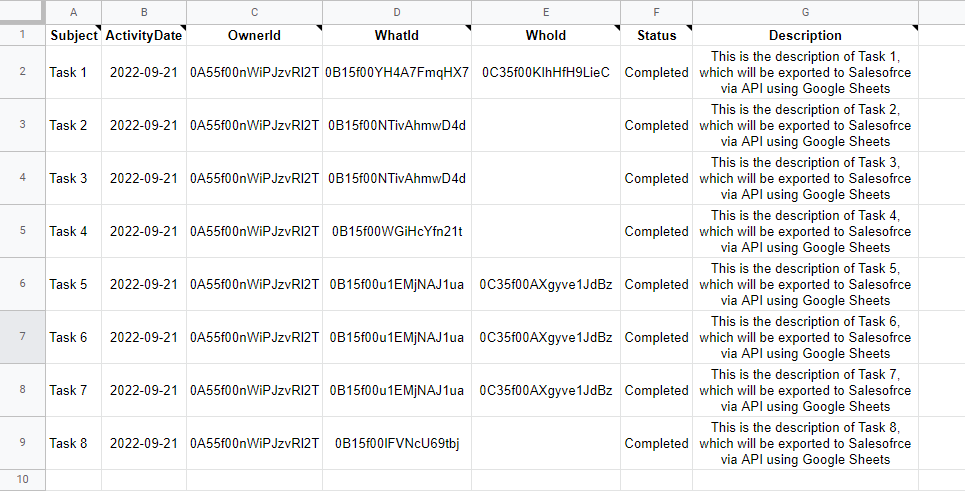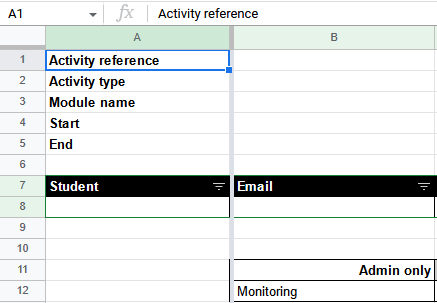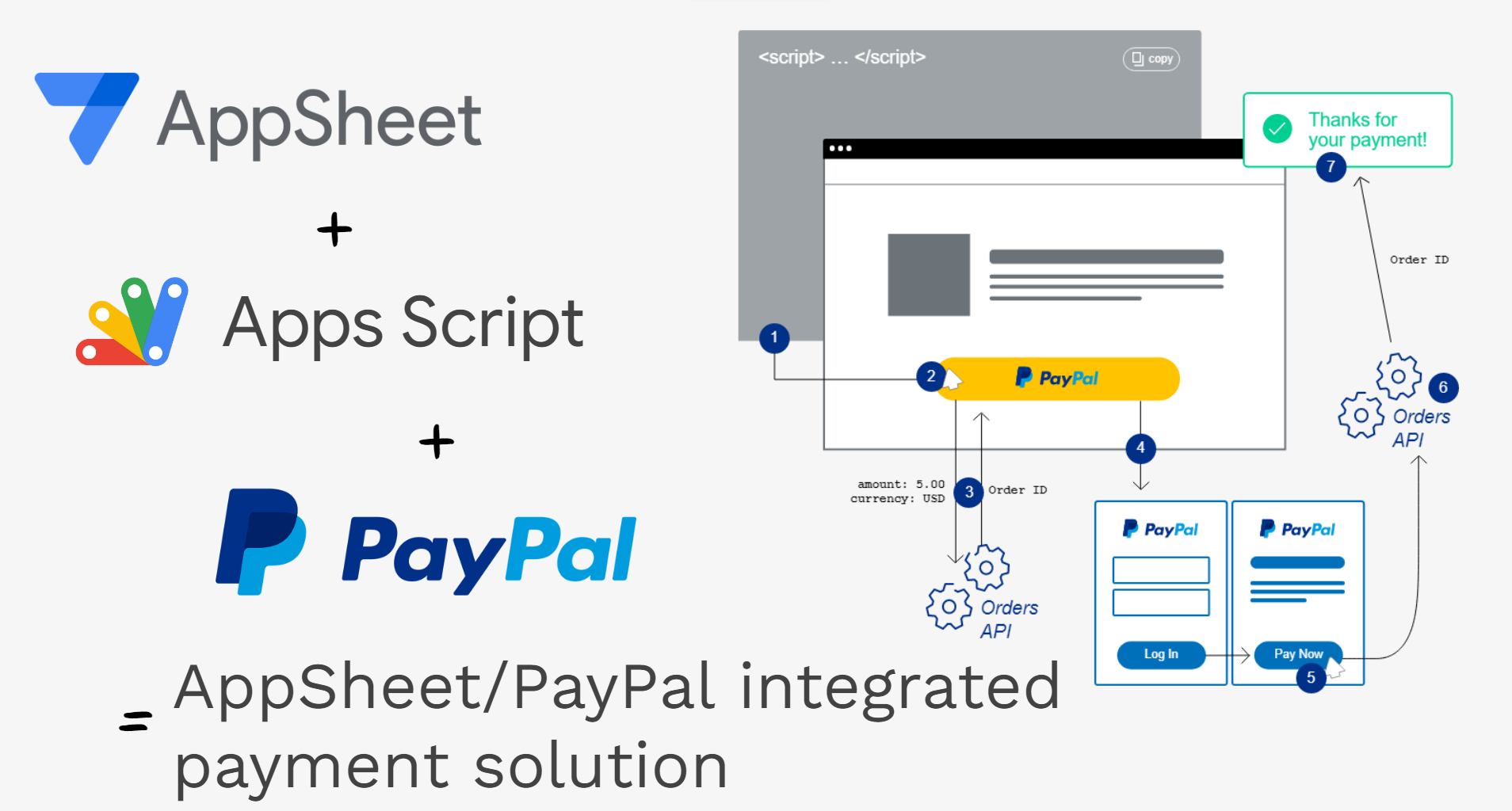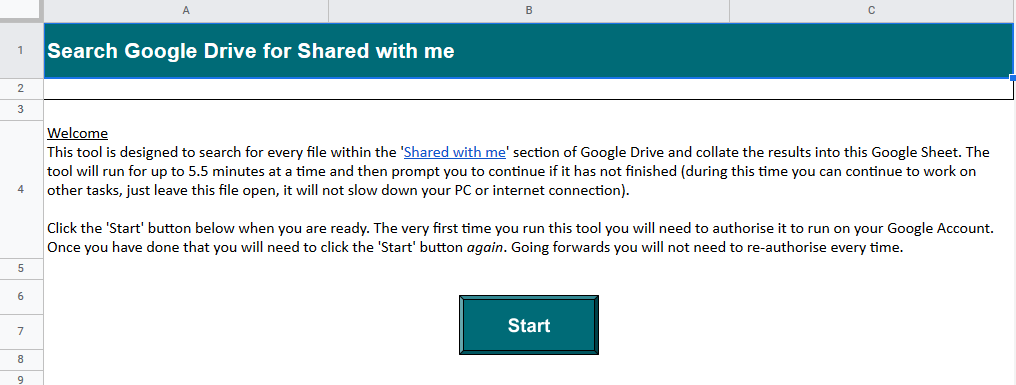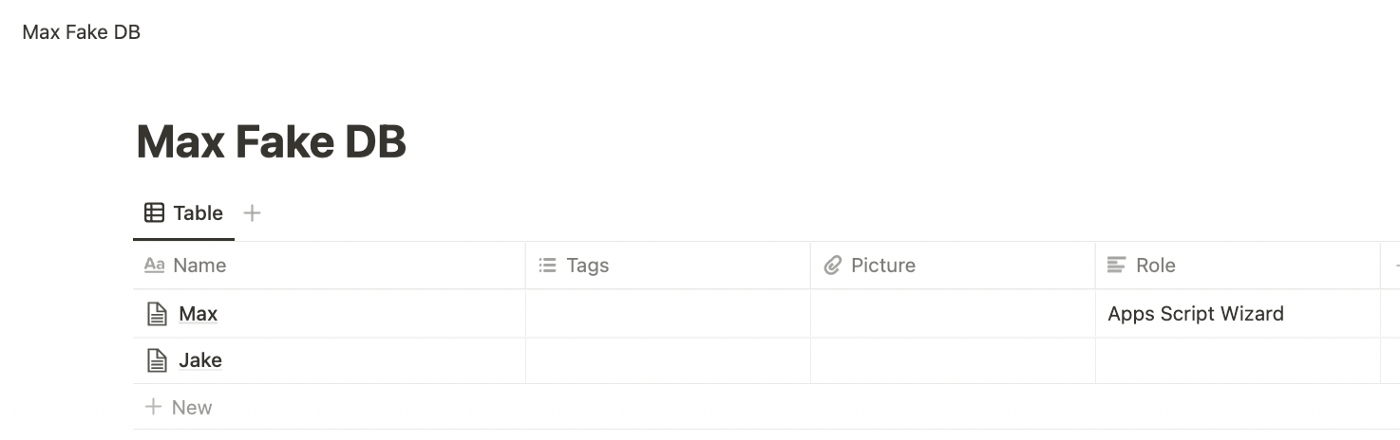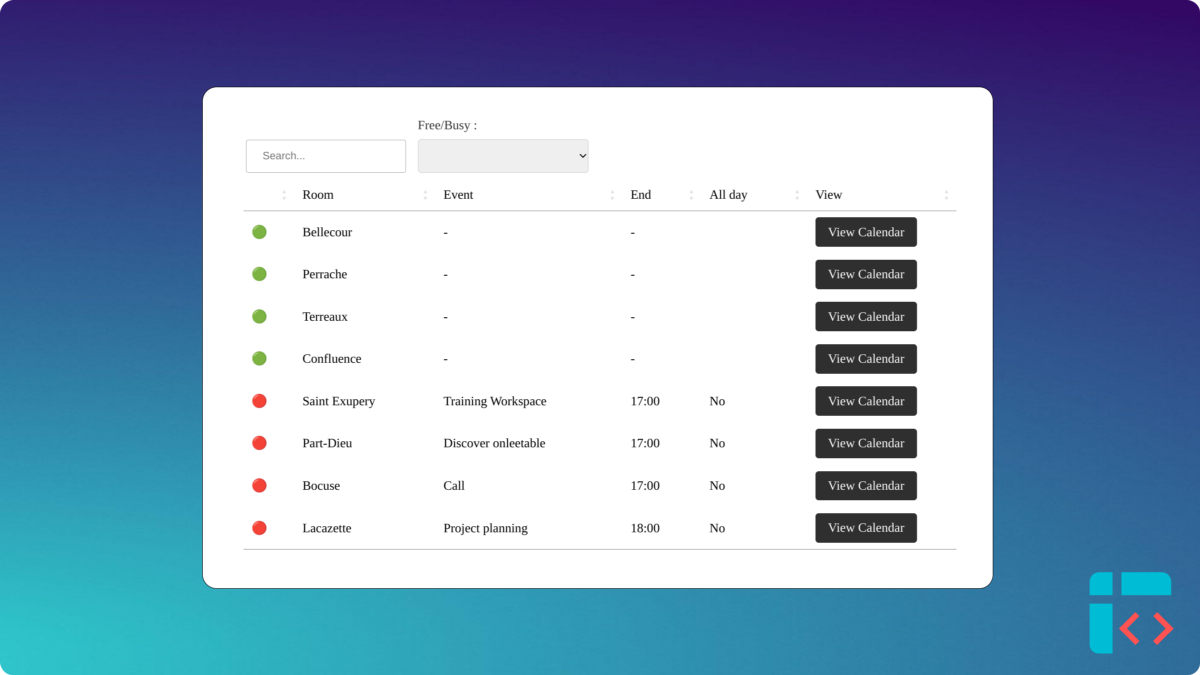Bulk convert Google Sheets within a given Google Drive folder into PDFs and optionally delete the original file.
Features
- Maximum runtime – in order to prevent the tool from reaching the limits imposed by Google you can adjust the number of minutes the tool can run for. Change this in the ‘GlobalVariables.gs’ file in the Script Editor.
- Continue from where it left off – if you have a lot of Google Sheets to convert and the above runtime is reached the tool will save its progress and prompt you to run it again, avoiding any file duplication.
- HTML popup – as well as the ‘Log’ sheet the tool displays a direct popup to the user if it encounters a problem.
- PDF counter – after successfully running the tool will include the number of PDFs created as part of the success popup to the user.
Source: The Gift of Script: Bulk convert Google Sheets to PDFs

I use Google Apps Script to support staff and students in my job. I enjoy dabbling with creating tools to help with automation and I freely share my learning experiences on my blog, where I also have a number of useful Google Add-ons: www.pbainbridge.co.uk