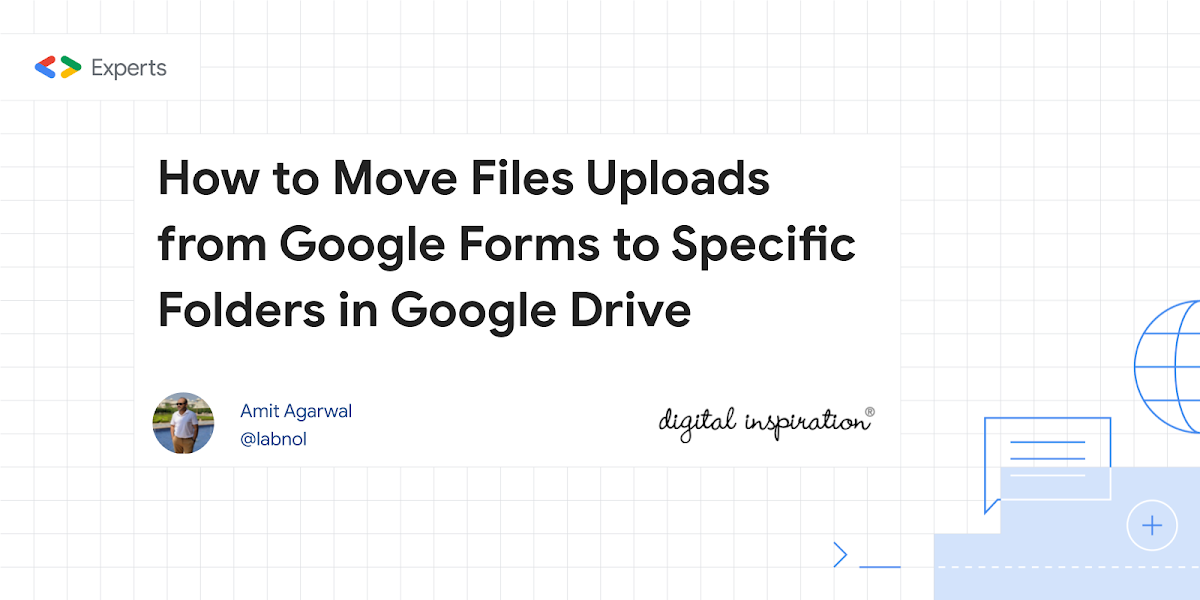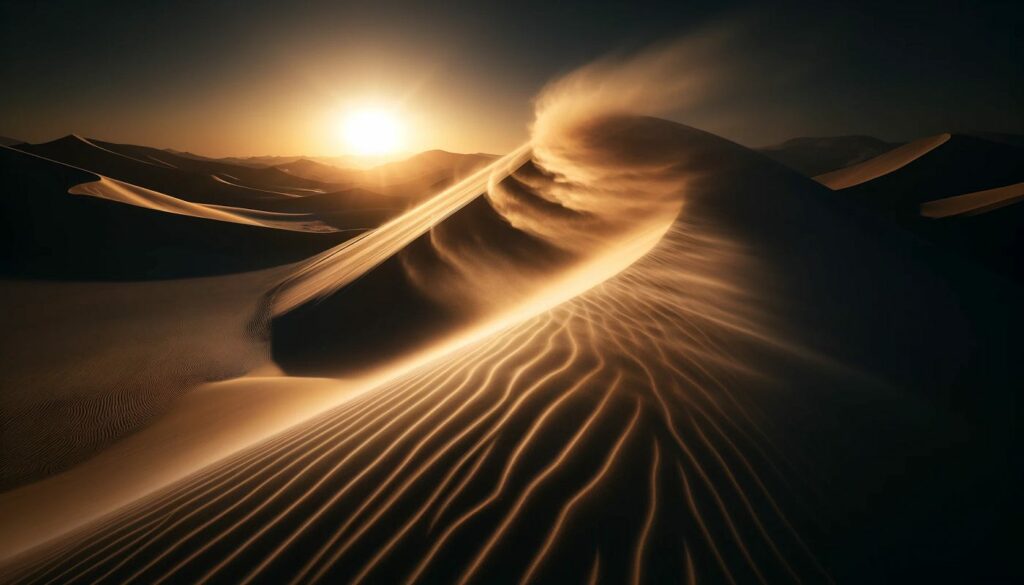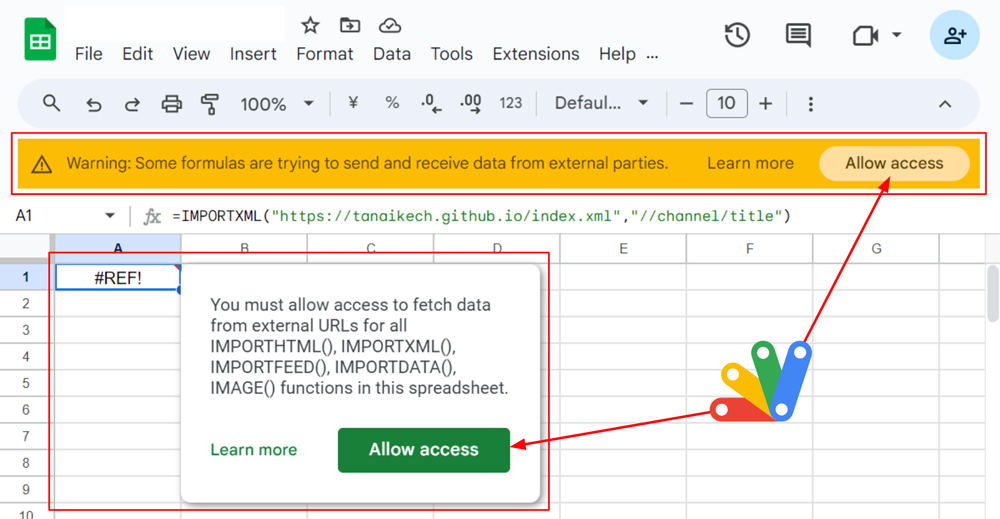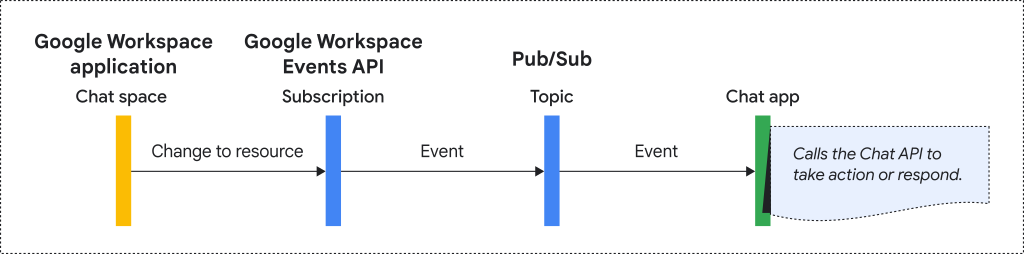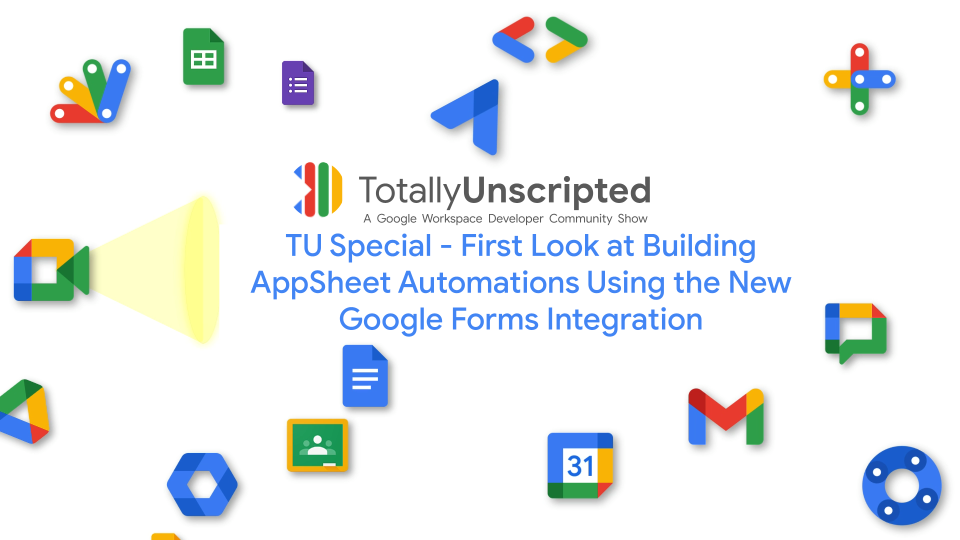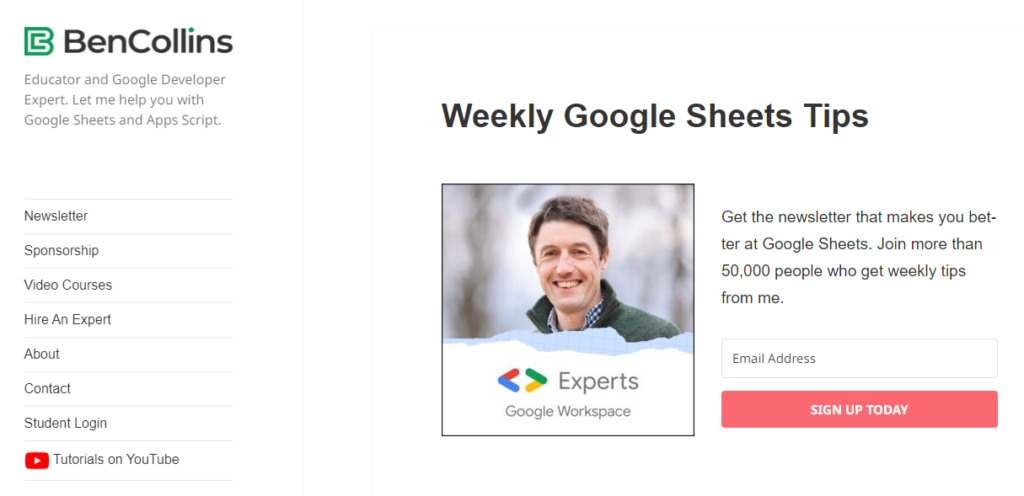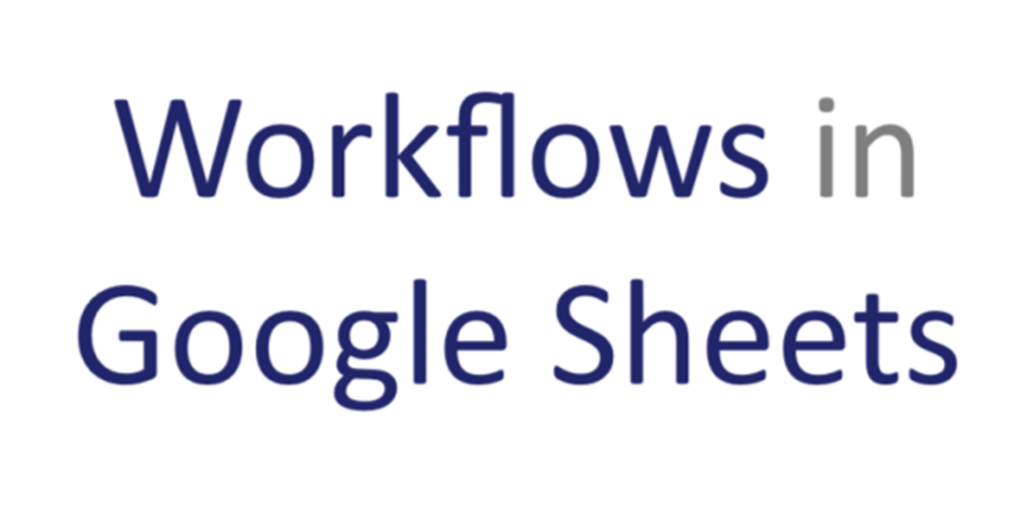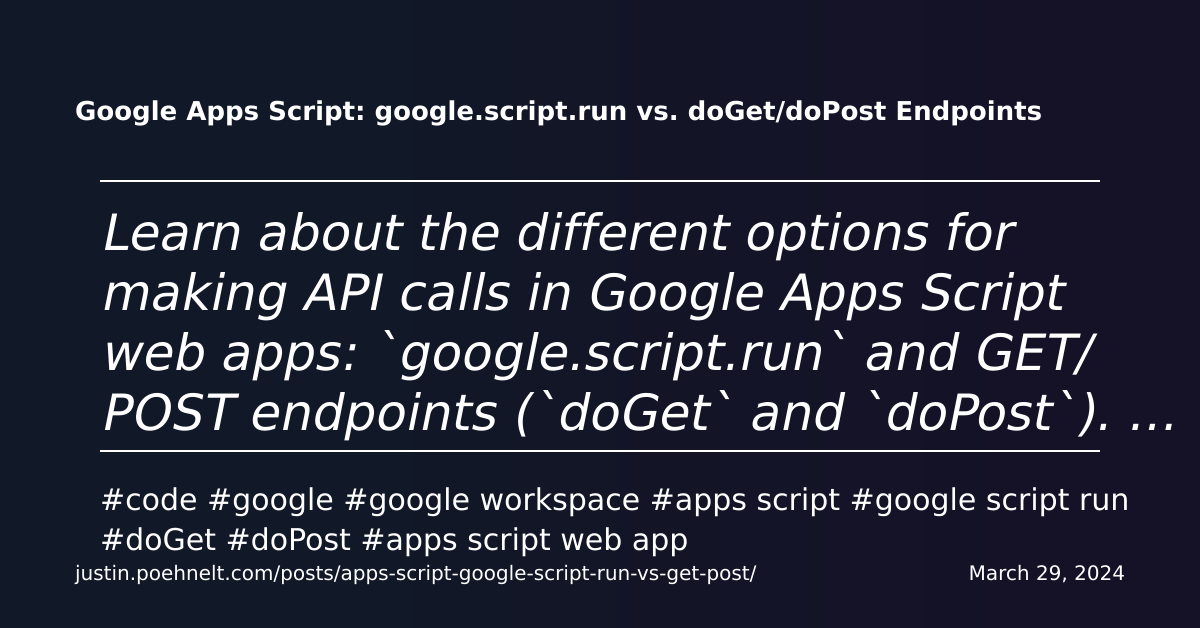Learn how to move uploaded files from Google Forms to a specific folder in Google Drive. You can also rename the files based on the form responses
Amit Agarwal, the brains behind Digital Inspiration’s Document Studio must have one of the most feature full Google Workspace Marketplace Add-ons. I also like Amit’s approach of sharing how you can solve problems like moving Google Form file uploads using Document Studio as well as providing an Apps Script snippet if you would like to manually code it.
In this example some setup is required to specify a folder ID and create an onFormSubmit trigger. After this the script then retrieves uploaded files from the form response, creates a subfolder named after the unique Response ID, and moves the files into that subfolder within the specified parent folder. This provides a structured and organized way to manage file uploads from Google Forms.
Follow the source link to read more about this script solution and about Document Studio.

Member of Google Developers Experts Program for Google Workspace (Google Apps Script) and interested in supporting Google Workspace Devs.