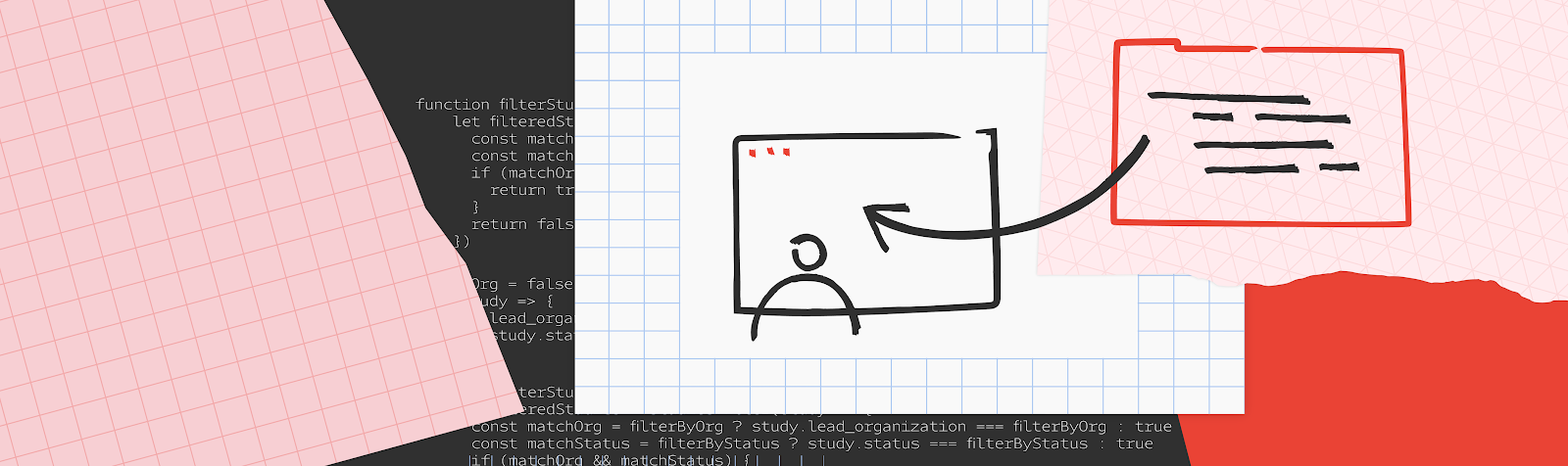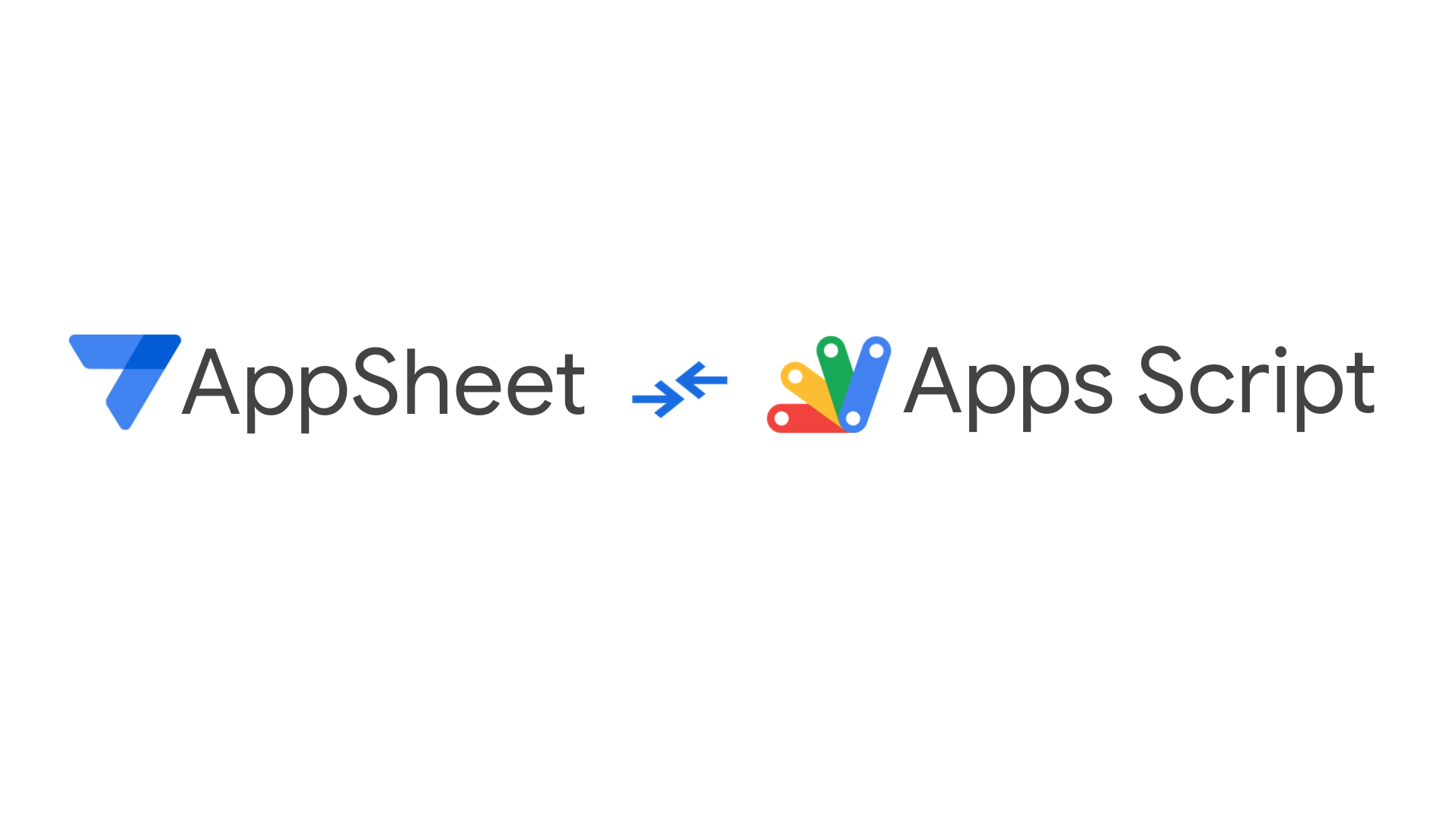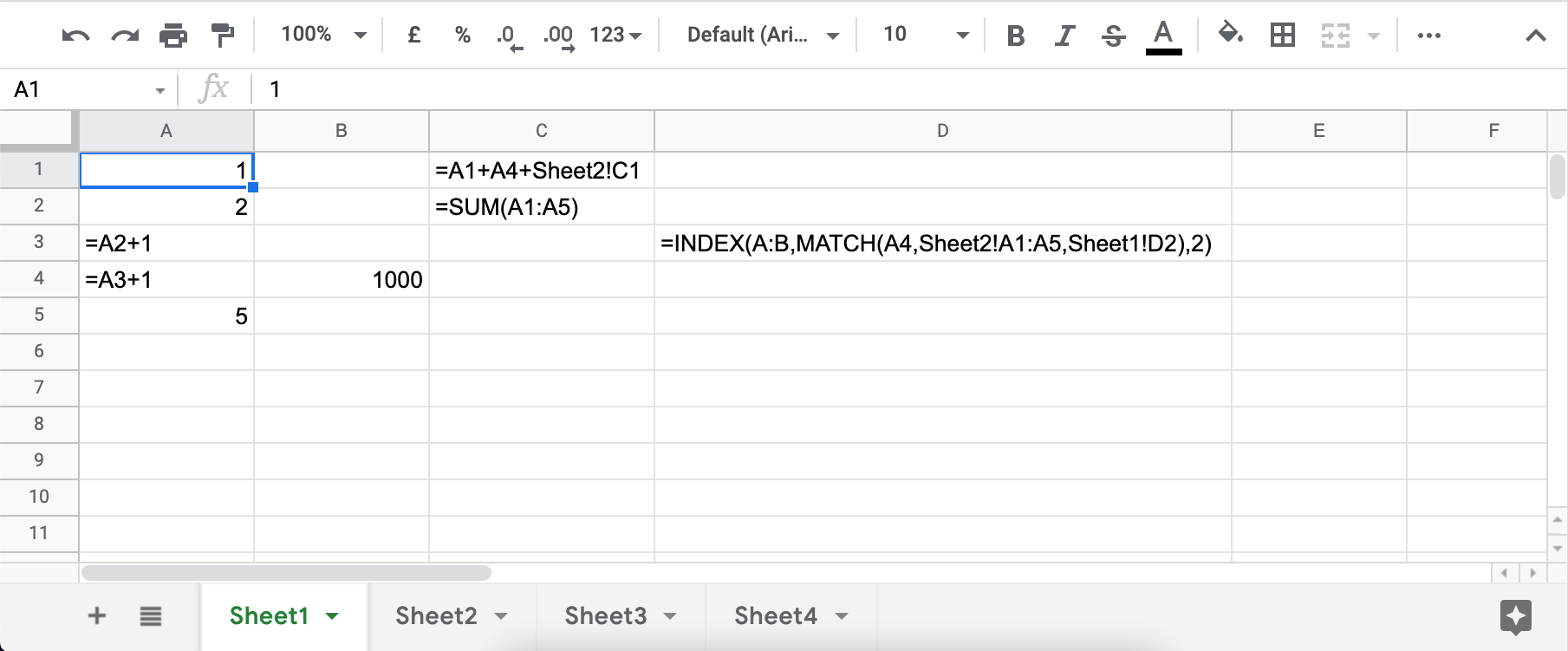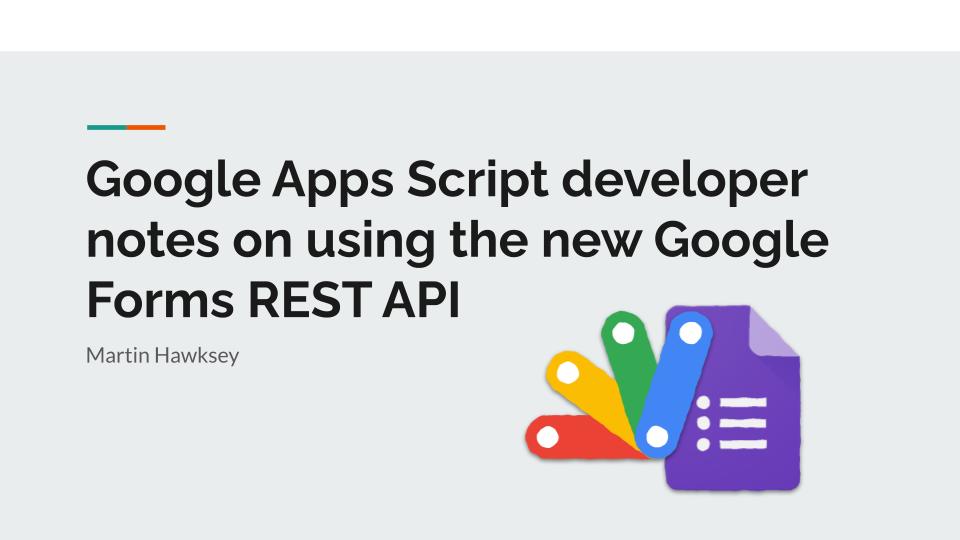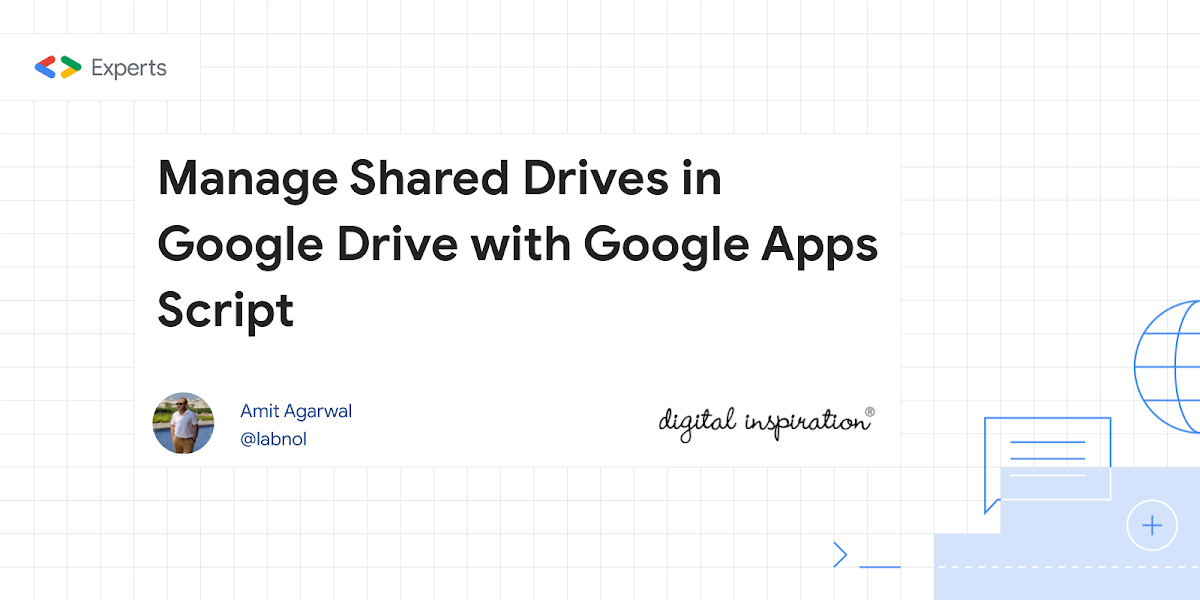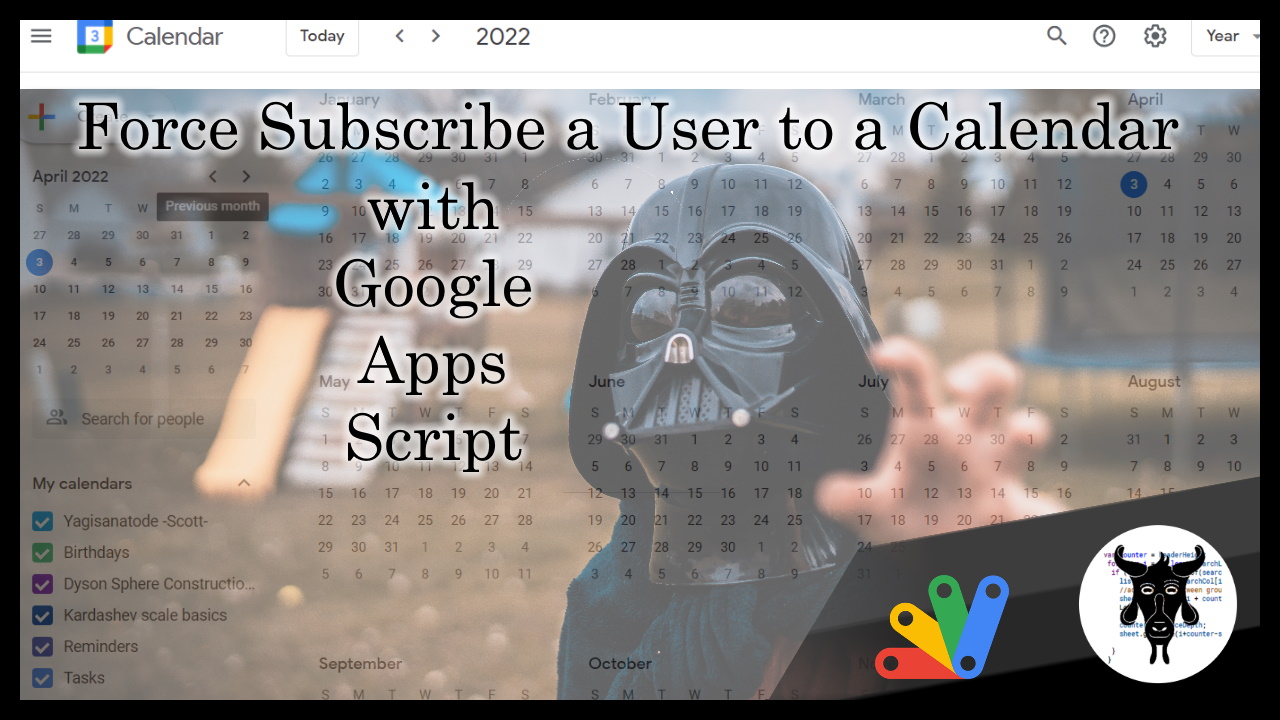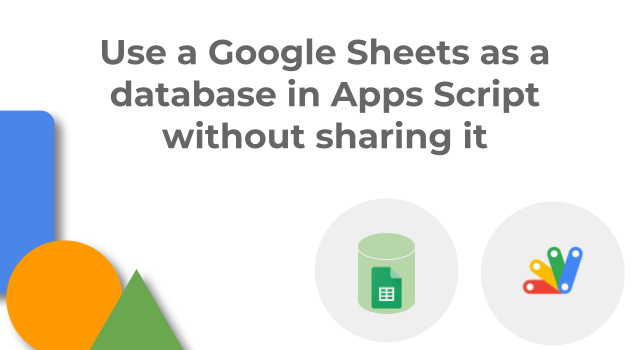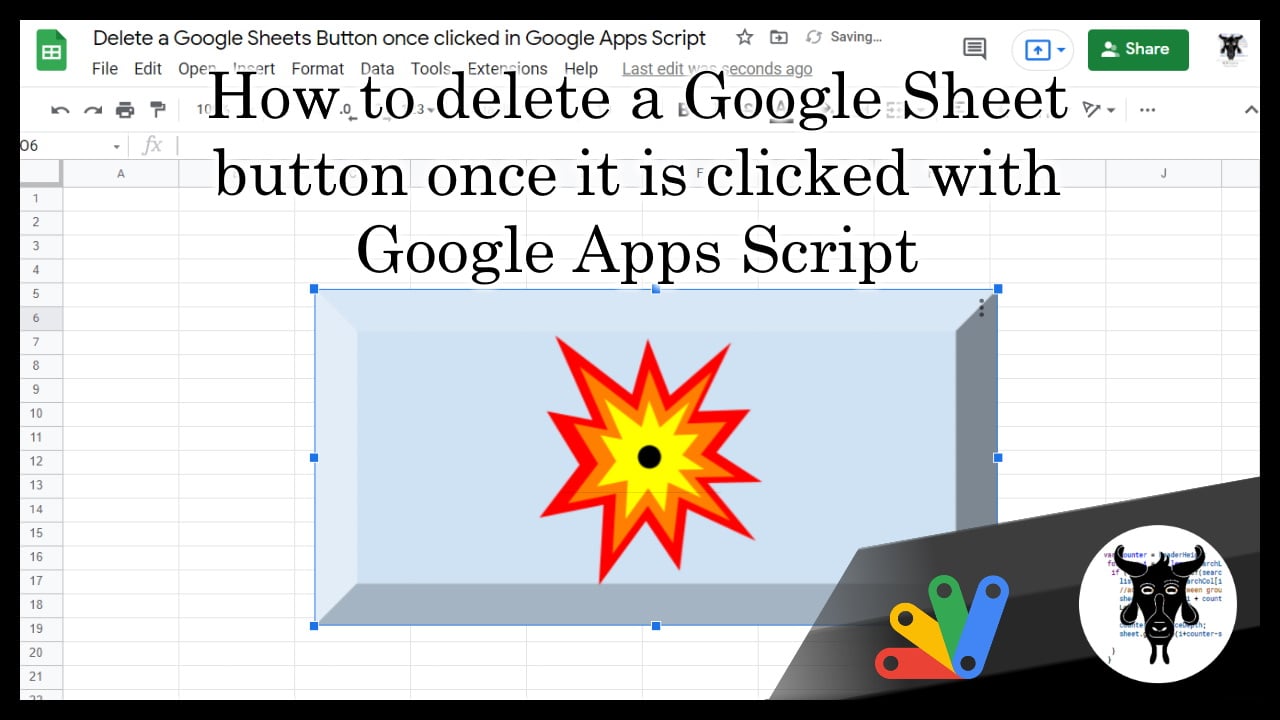Google Apps Script is a hosted JavaScript development environment that makes it easy for anyone to build custom business solutions across several Google products. Figuring out where to begin can be a hurdle for such an expansive tool, so we’ve recently released 10 new inspirational sample solutions to help you get started. These additions bolster the Apps Script documentation, which now hosts more than 30 sample solutions.
Here are a few use cases our newest sample solutions address:
Google recently announced latest figures around Google Workspace reach in 2021:
In 2021, we remained committed to staying connected, no matter what. We’re proud to share that #GoogleWorkspace productivity and collaboration tools were used by over 3B people globally, including 170M students and teachers. Learn more at https://t.co/wKmJqf6MNM #GrowWithGoogle pic.twitter.com/ZHAa4HDnGQ
— Google Workspace (@GoogleWorkspace) April 14, 2022
With 3B people globally using Google Workspace there is an opportunity to grow the Workspace developer community and to help users get started Google have recently published 10 new sample solutions. The samples cover a range of coding skills and even experts should take a look as there are some great examples that can help with developing add-ons, Google Chat apps and more.
Source: Getting started is the hardest part: Find inspiration with Apps Script samples

Member of Google Developers Experts Program for Google Workspace (Google Apps Script) and interested in supporting Google Workspace Devs.