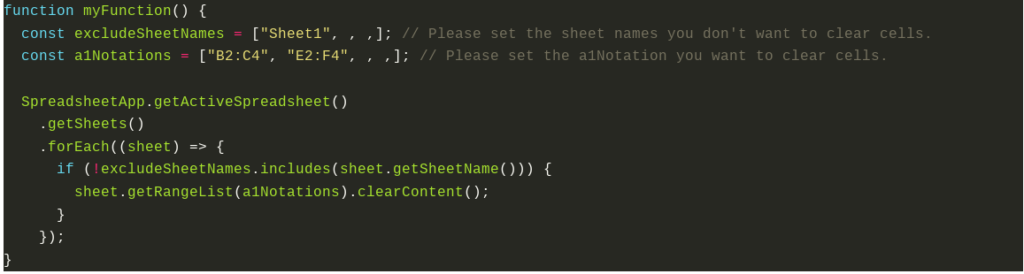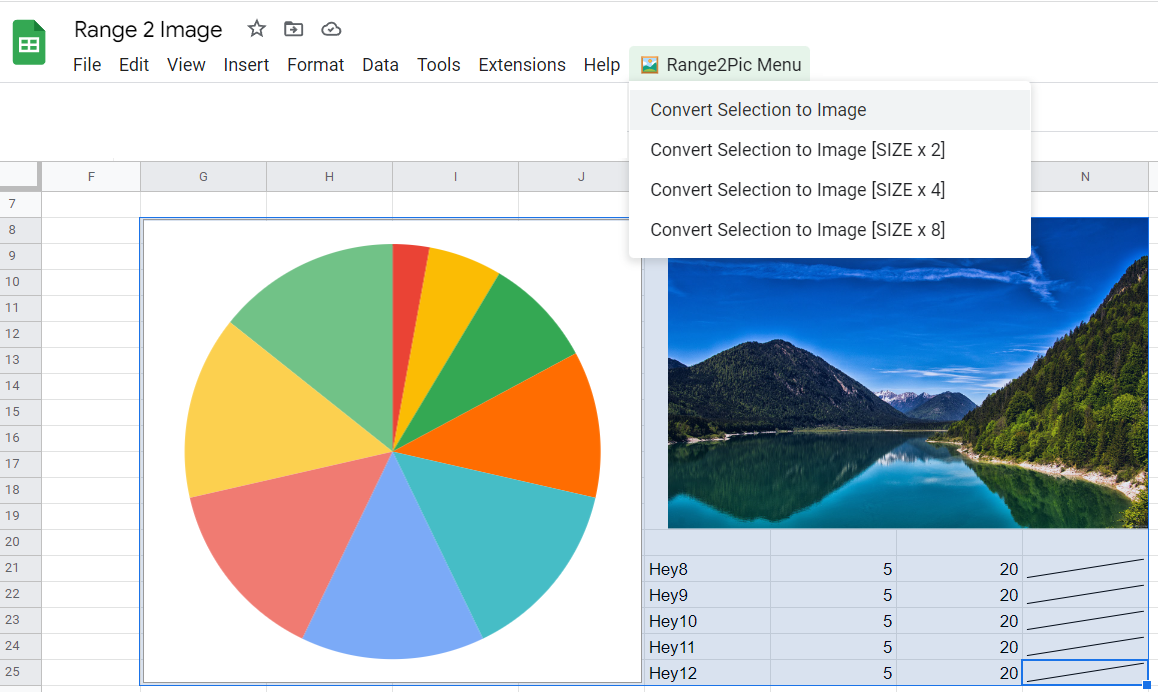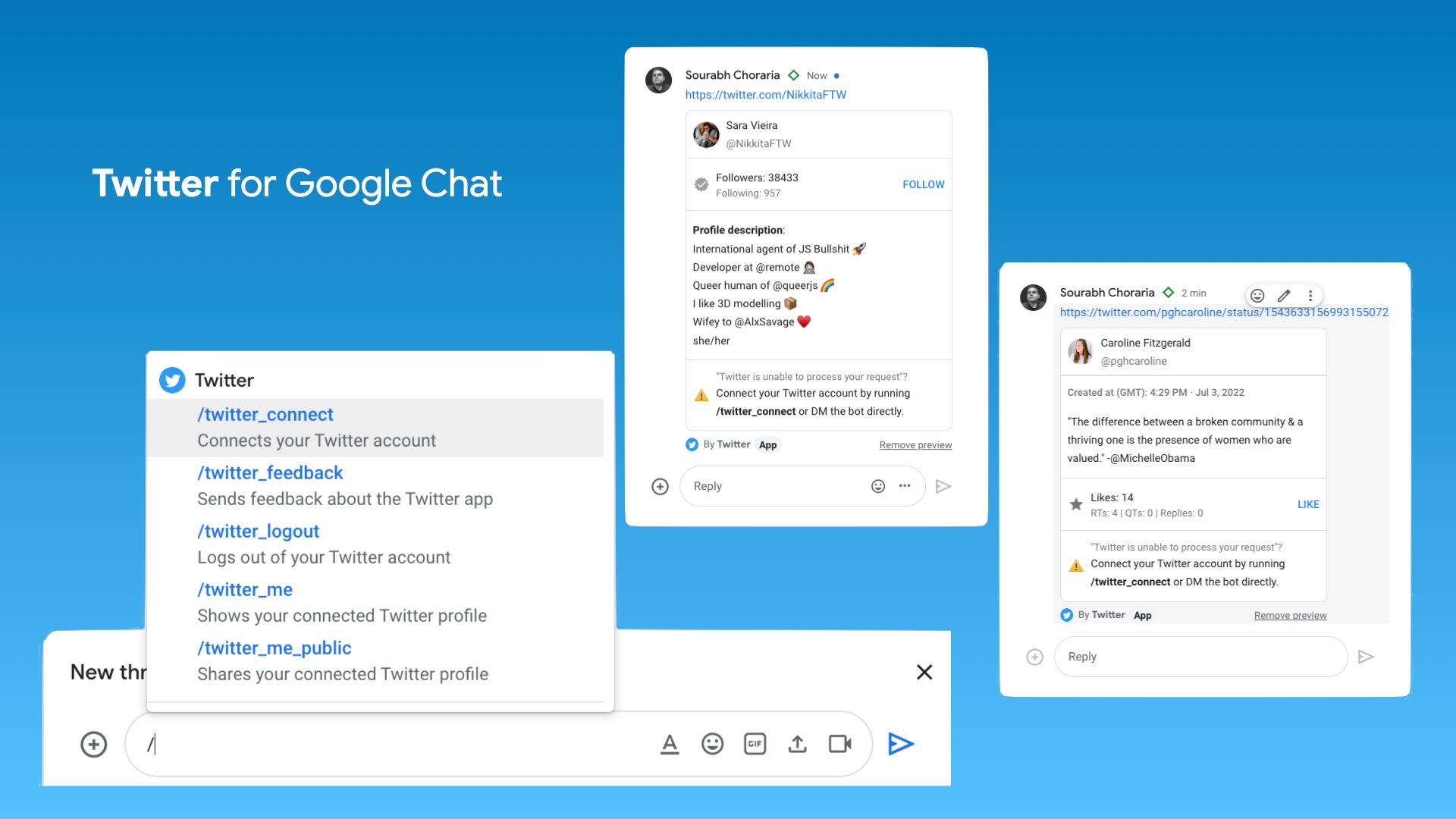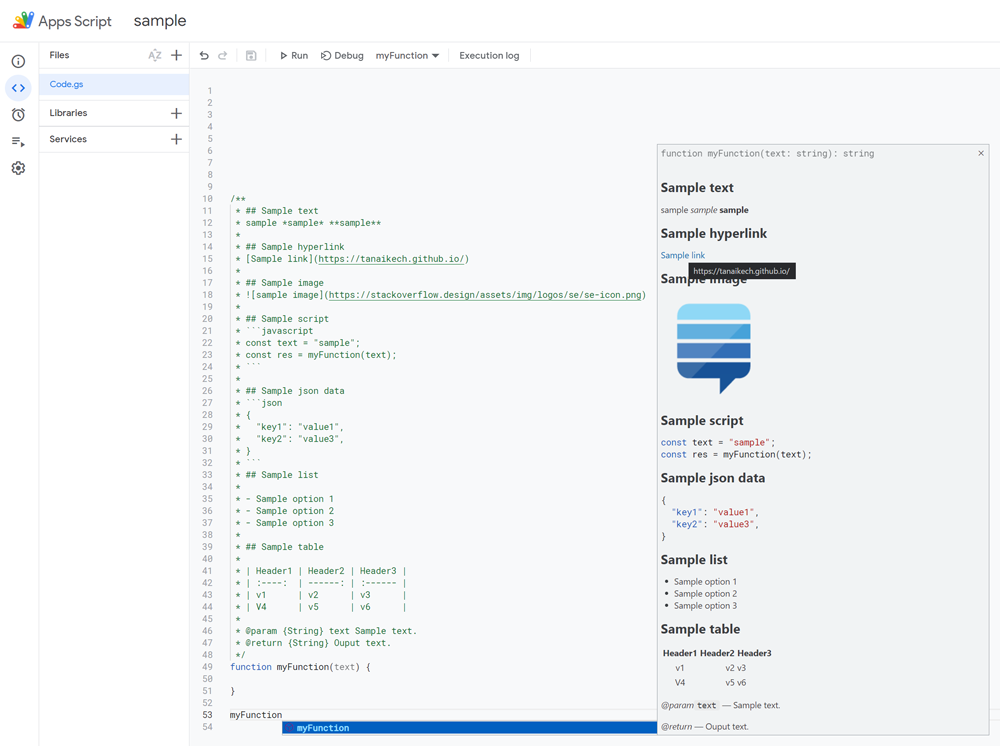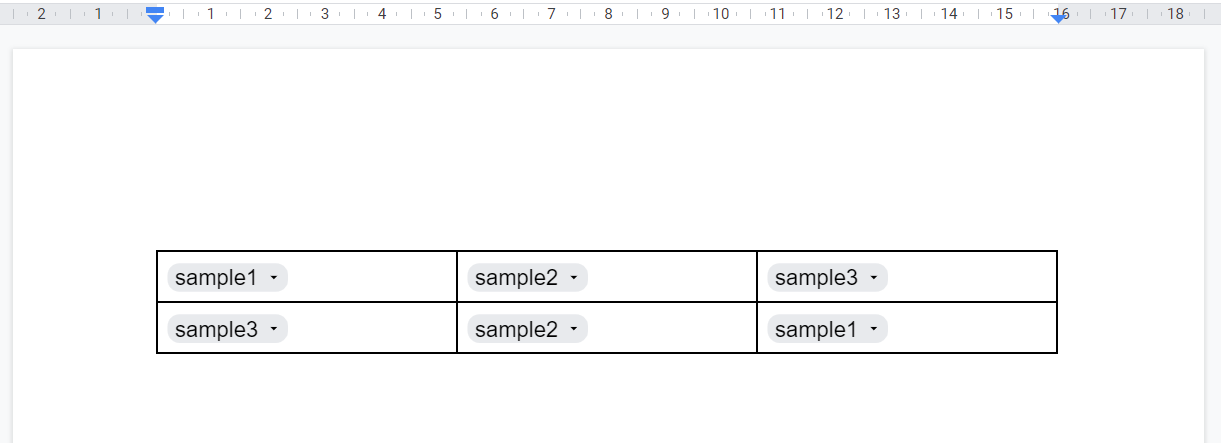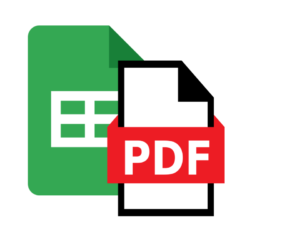
Library for converting Google Sheets Into PDF
Features:
- All PDF settings including colontitles = custom headers and footers.
- Input parameters is a single plain object.
The library uses the printing features of Google Spreadsheets to provide a complete representation of a document in a different format. It contains a huge amount of features There are settings such as page size, headers and footers, colontitles, gridlines, notes and more.
Source: Max-Makhrov/sheets2pdf_gs: Library for converting Google Sheets Into PDF

Ask me about Google Apps Script