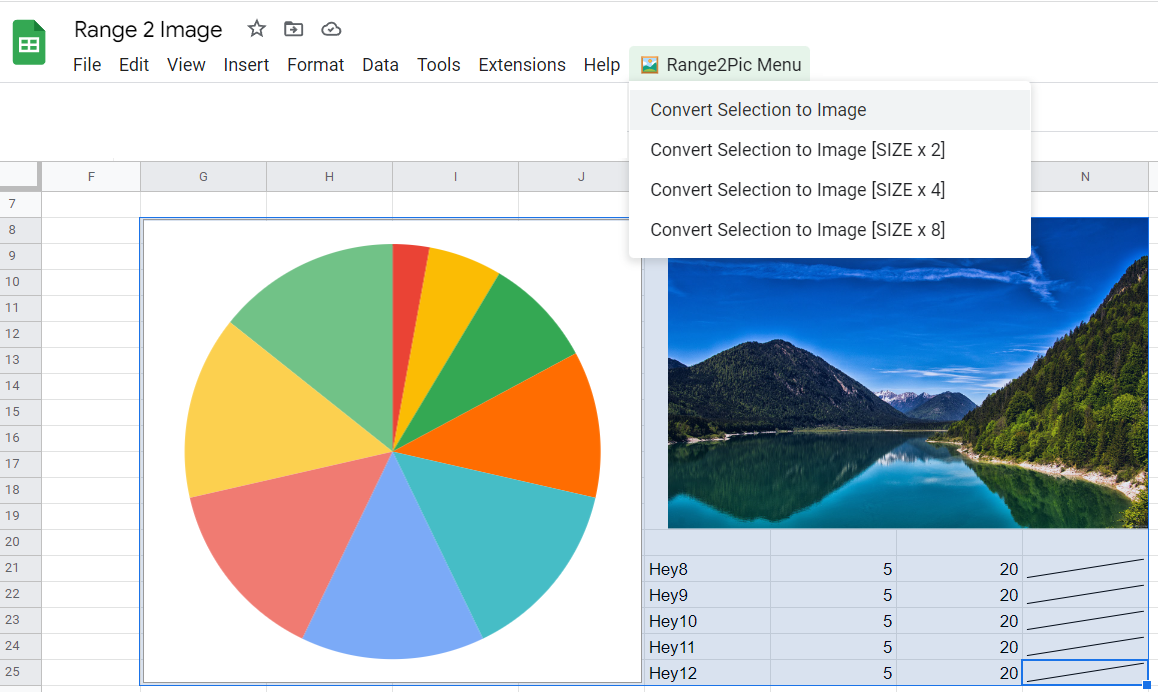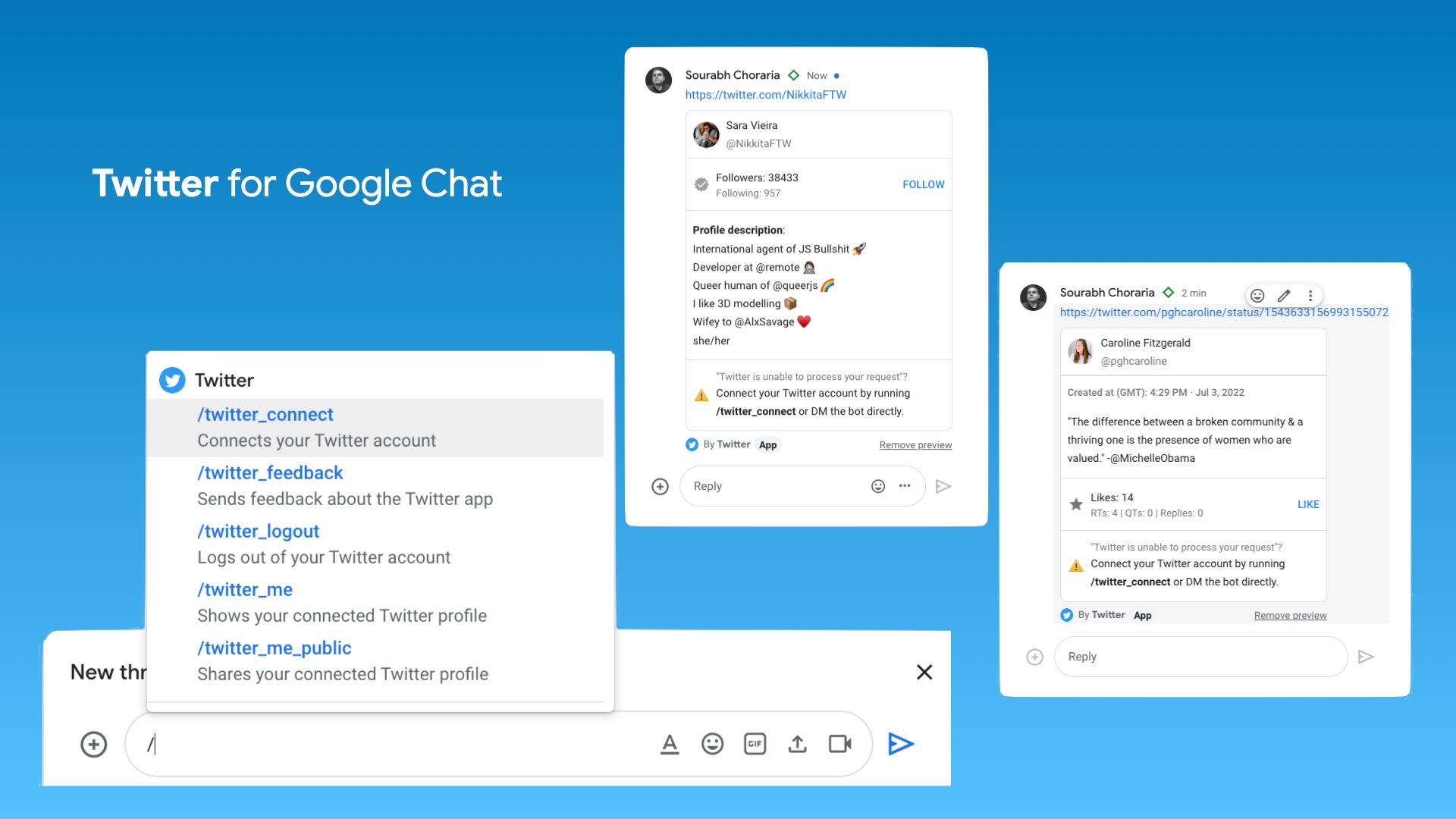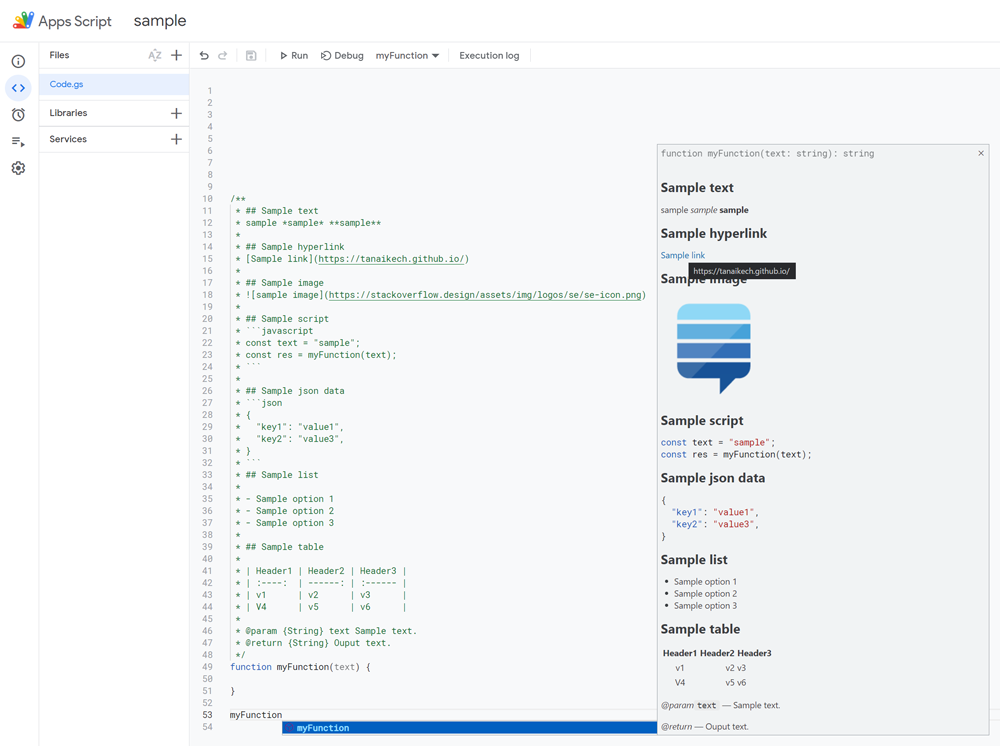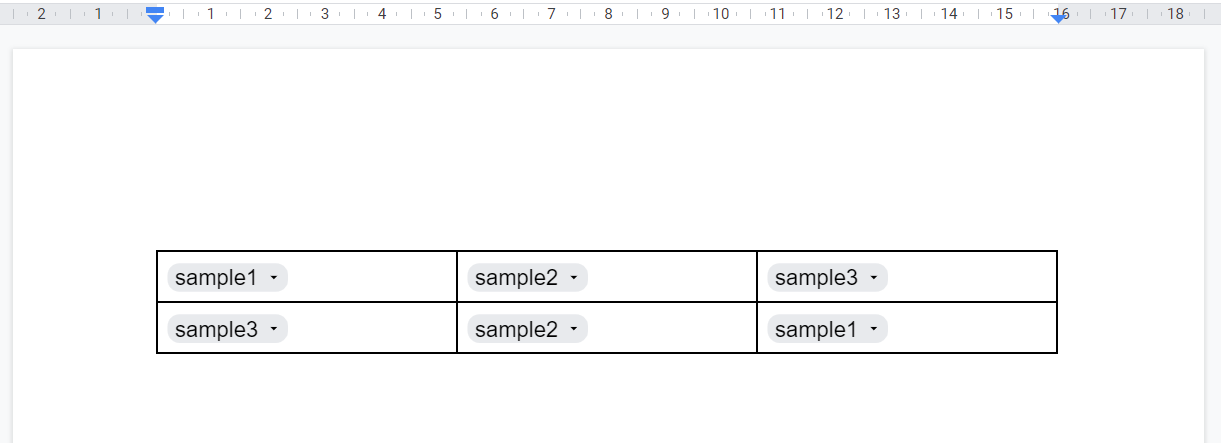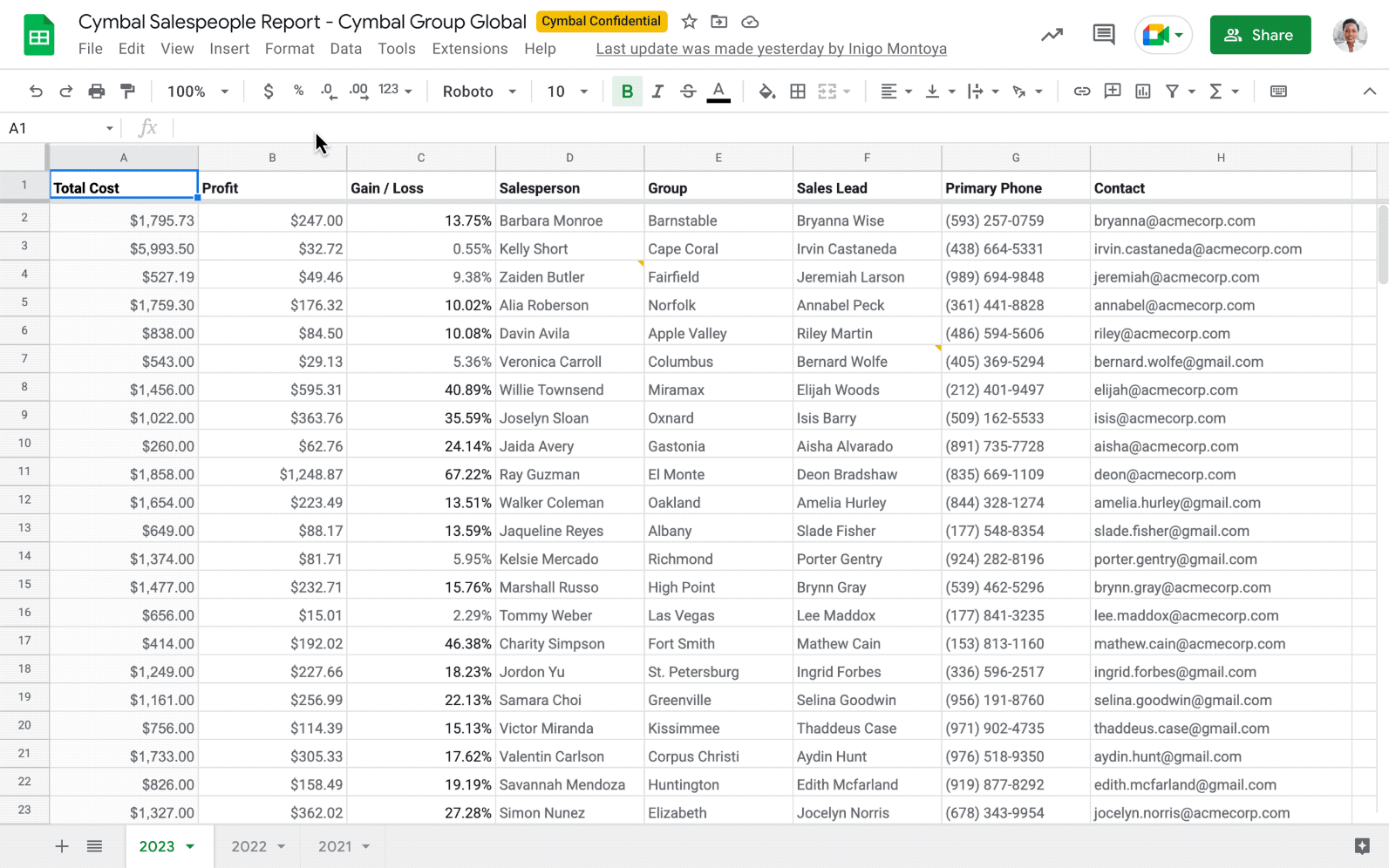In this post from Max Makhrov you can discover how you can convert a selected Google Sheets range to an image. With options to embed charts and tables in Google Docs and Slides you might be asking why you would want to do this. Max highlights a couple of great reasons:
- You need to create a screenshot and use it later: send it to Telegram or email, or use it in Slides.
- You want to create an image of cells as you see them on screen, containing images, charts, sparklines, etc.
- You want to create a screenshot of a range that does not fit your screen.
- You want to create a screenshot of a range with high resolution.
There are some limitations with this approach which are outlined in the post and if you have any solutions there is a link to contribute to the GitHub repo.
Source: Google Sheets Script. Range 2 Image

Member of Google Developers Experts Program for Google Workspace (Google Apps Script) and interested in supporting Google Workspace Devs.