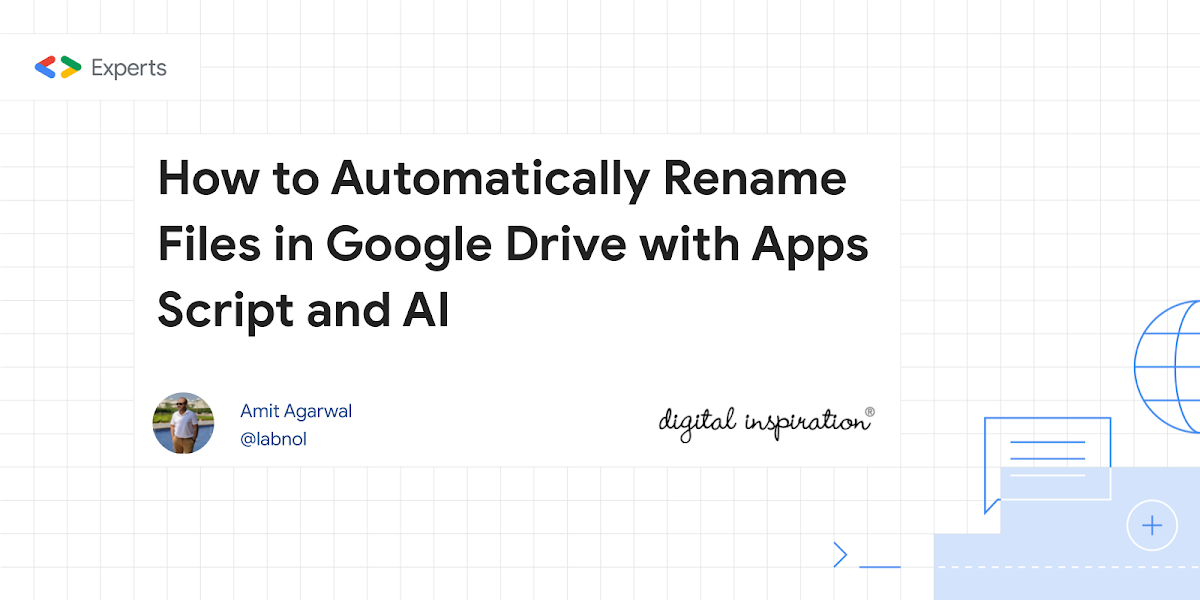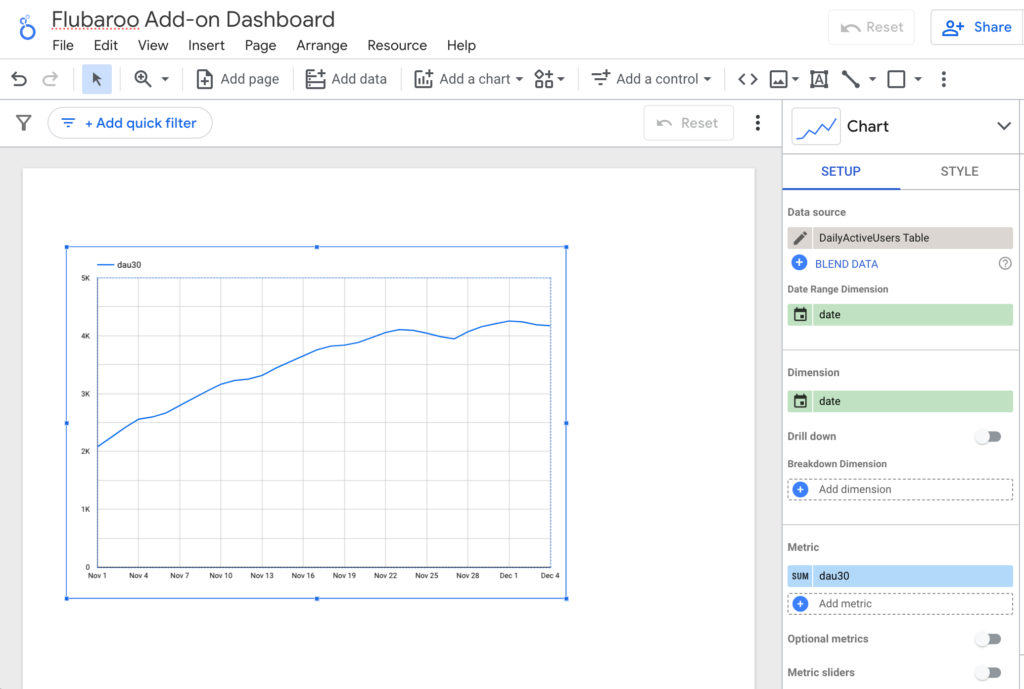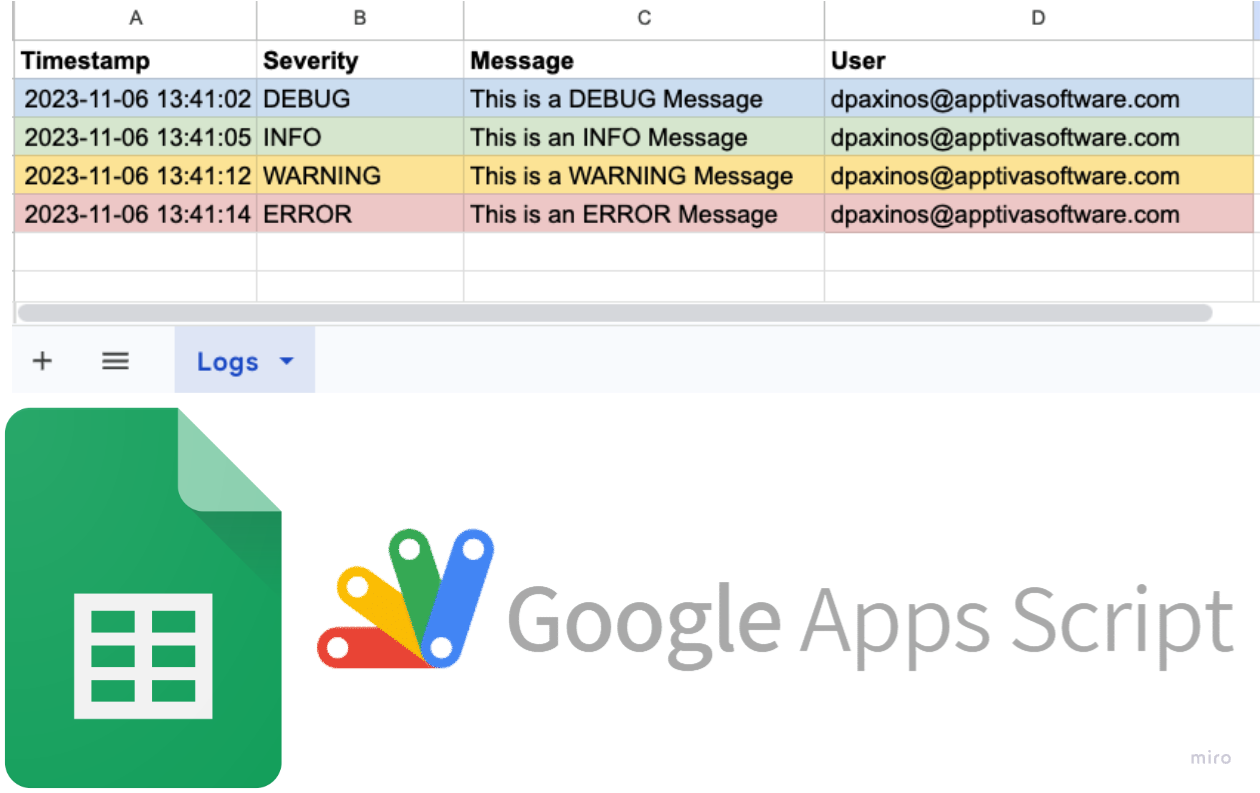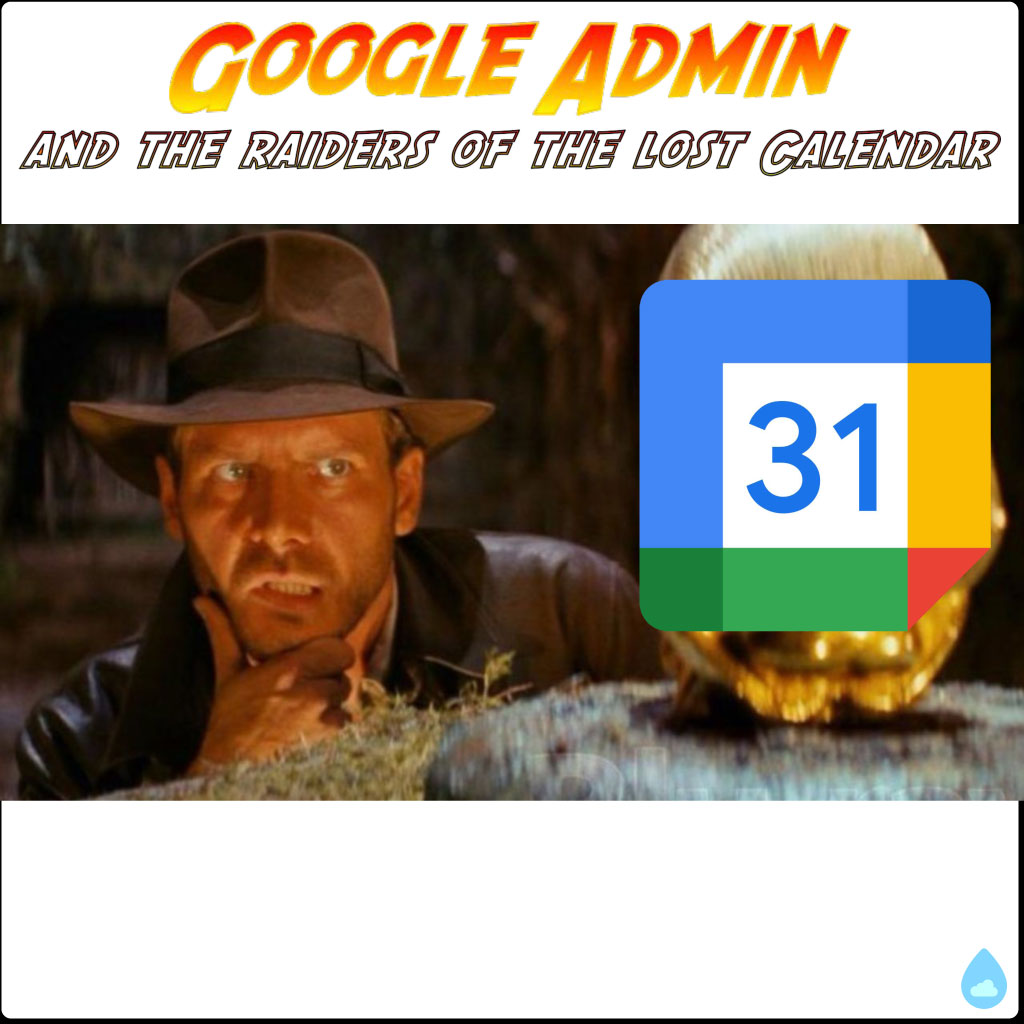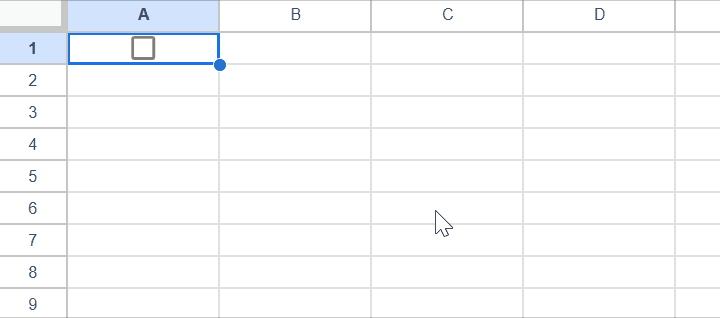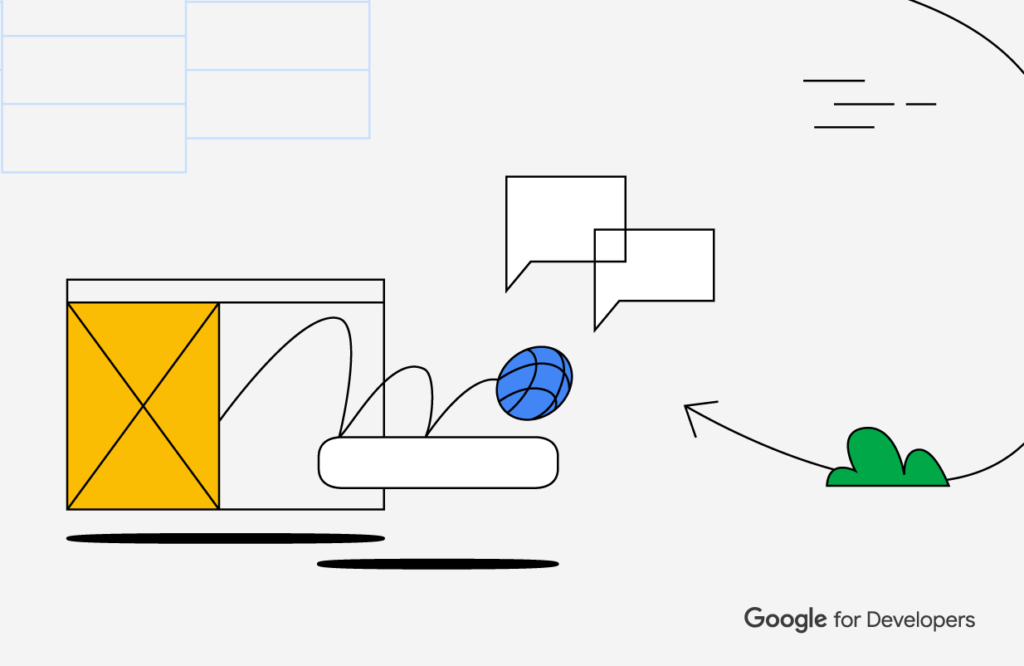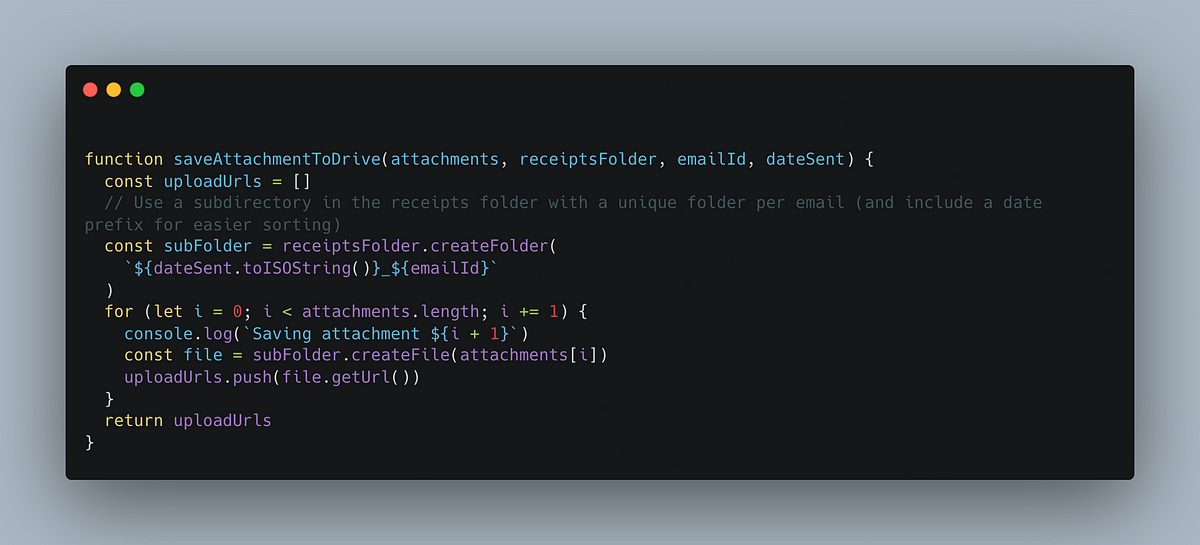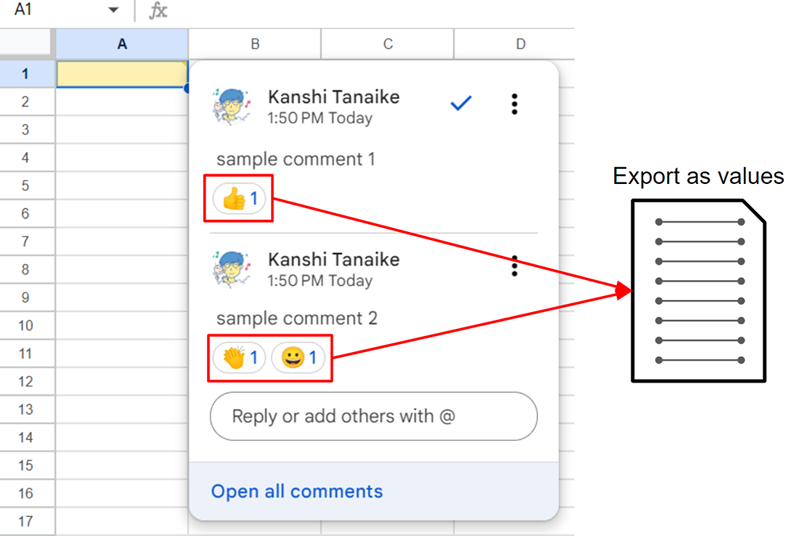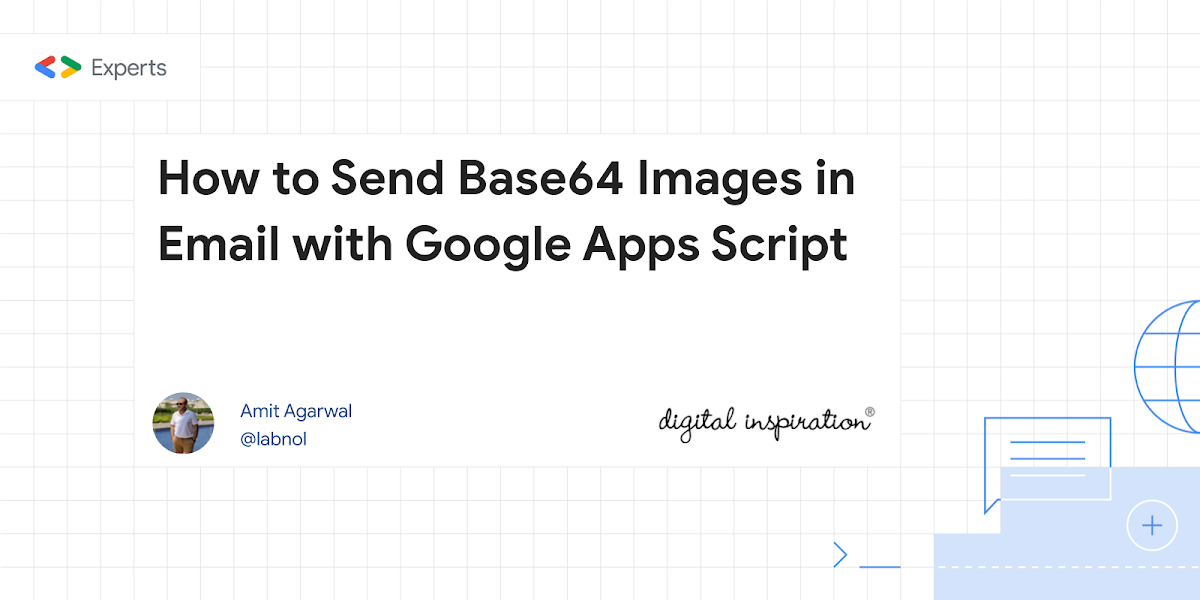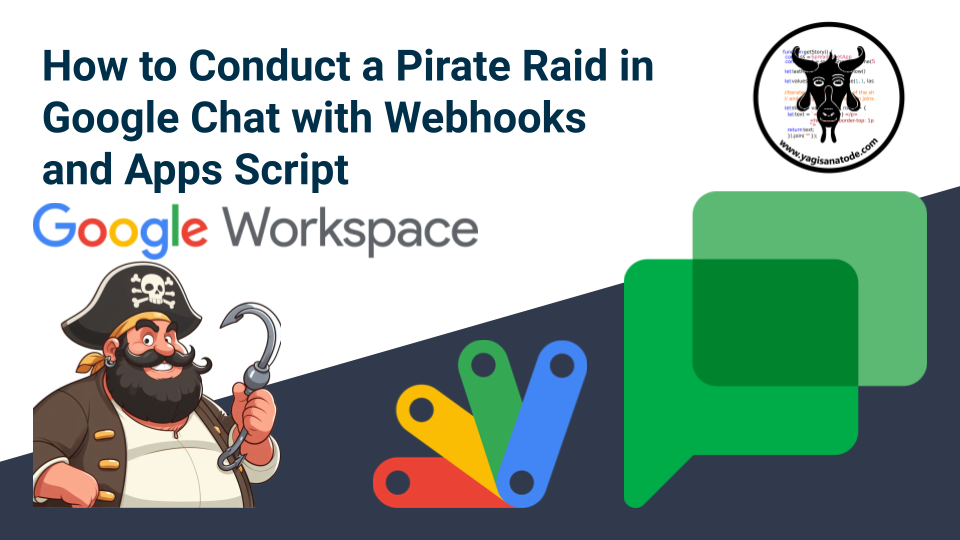Quickly rename files in Google Drive with Apps Script and Google Gemini AI. The script will automatically rename the files with a descriptive name based on the image content.
Amit Agarwal is celebrating 20 years of ‘Digital Inspiration’, one of my go to resources for Google Workspace tech tips, tutorials and how-to guides. This recent post from Amit is a great example of the types of solutions he regularly shares. This time Amit is looking at how the Generative AI capabilities of the Gemini API can be used to help rename images in Google Drive. To achieve this there Amit shares handy Apps Script snippets for finding images in a Google Drive folder, grabbing the thumbnail images as Base64 encoded strings before calling the Gemini Pro Vision API to get suggested filenames with the prompt:
Analyze the image content and propose a concise, descriptive filename in 5-15 words without providing any explanation or additional text. Use spaces instead of underscores.
For this solution an API key for Gemini Pro Vision is generated in Google AI Studio (formerly MakerSuite). There are still geographic restrictions on access to Google AI Studio, but given Apps Script runs on Google servers once you have a API key you can continue to use it without having to proxy a location.
Adding image capabilities to the GeminiApp Apps Script library has been on my TODO. Now I’ve got an example to play with it should be easier to do .. thank you Amit Agarwal.
Source: How to Automatically Rename Files in Google Drive with Apps Script and AI – Digital Inspiration

Member of Google Developers Experts Program for Google Workspace (Google Apps Script) and interested in supporting Google Workspace Devs.