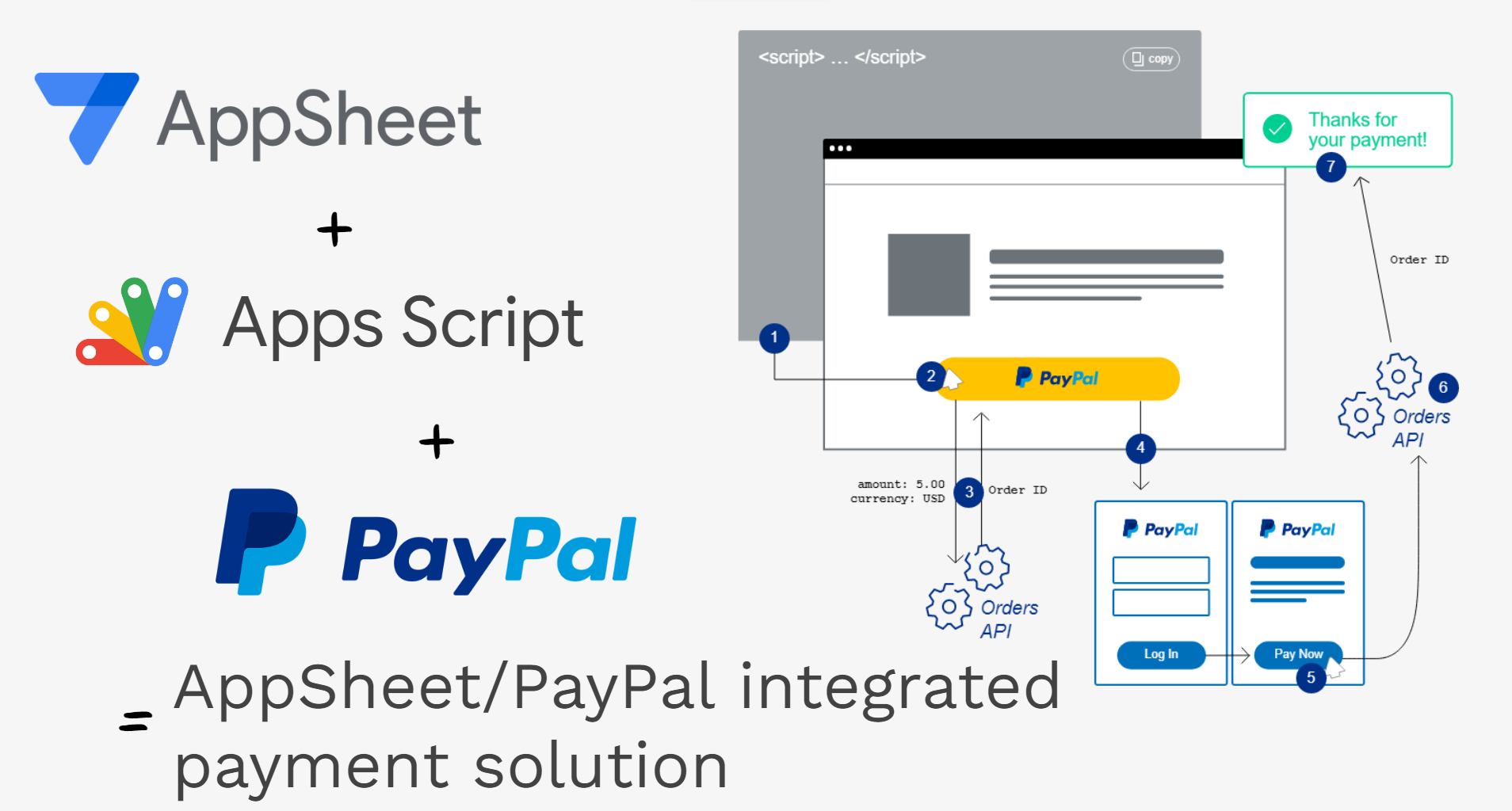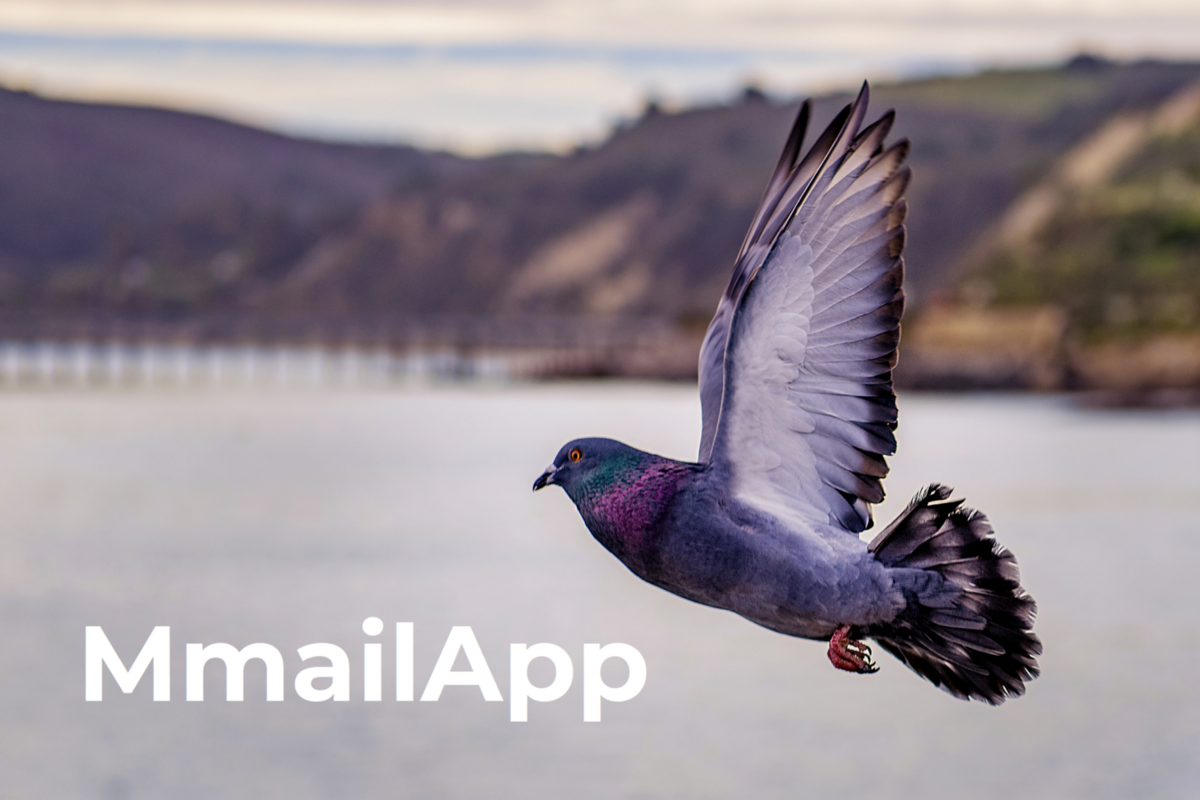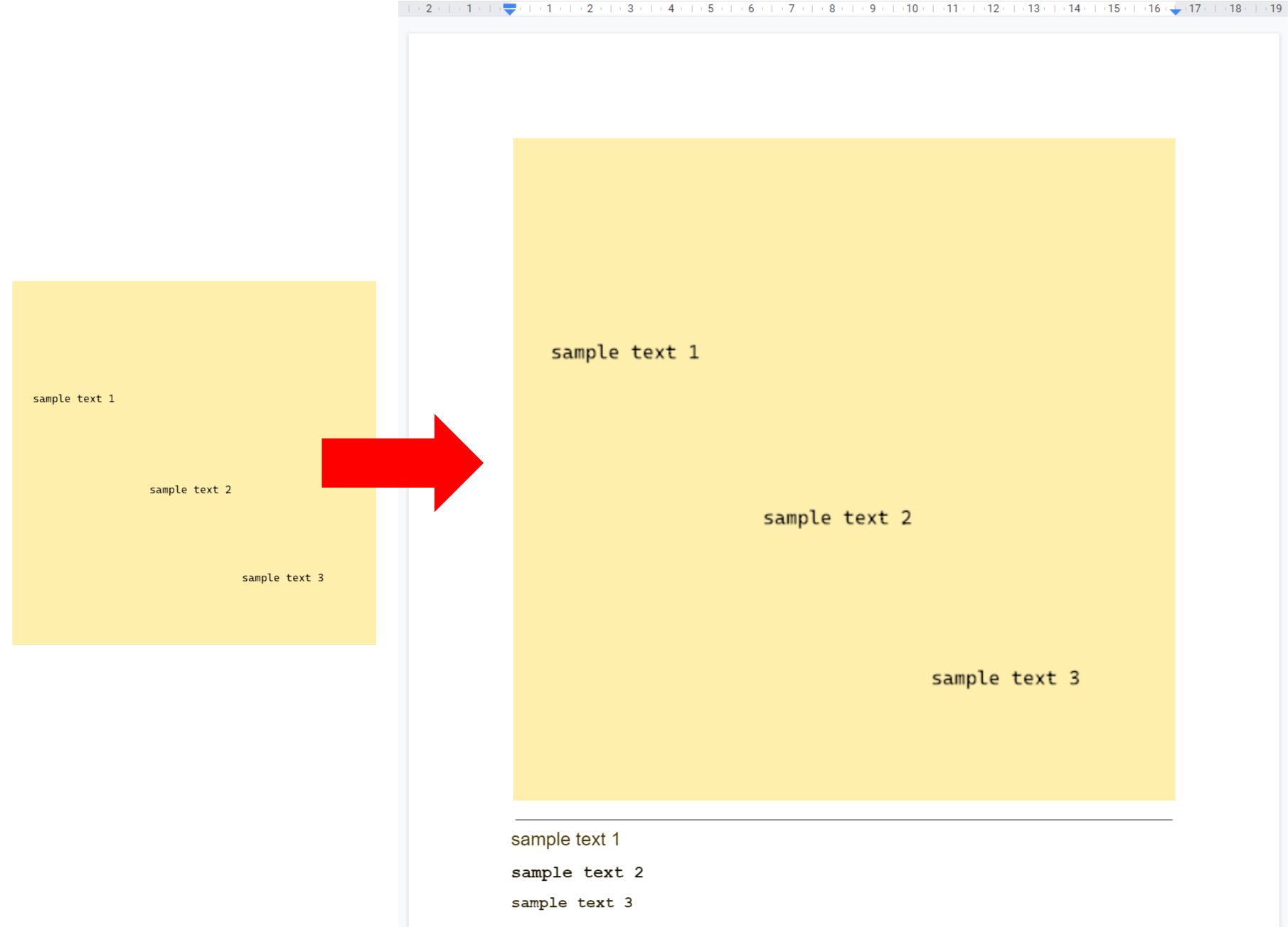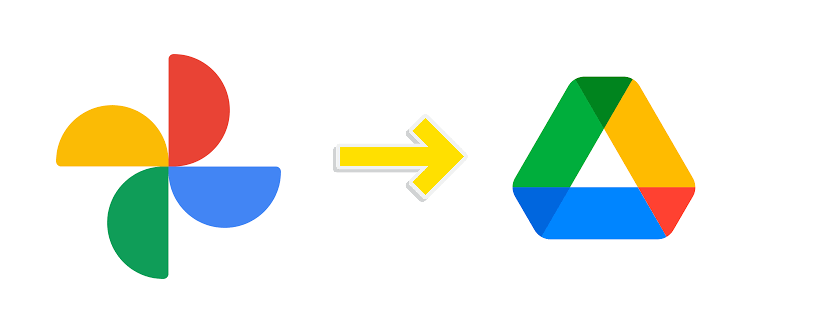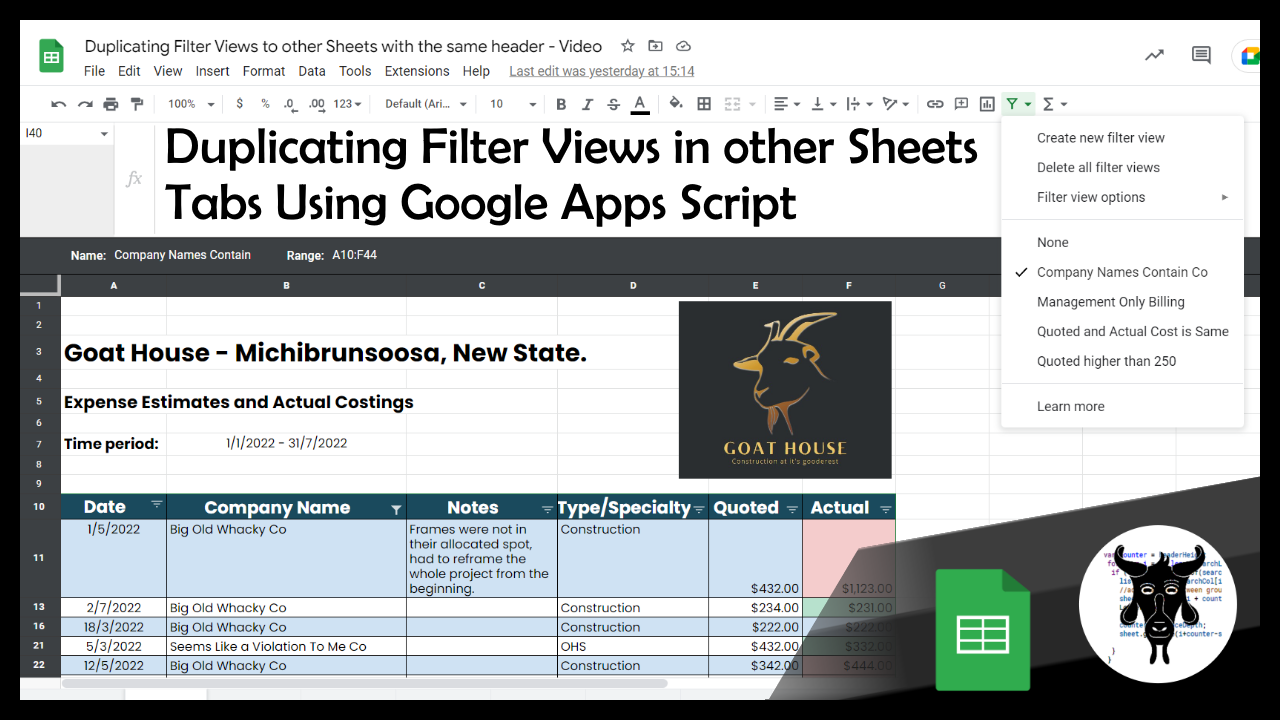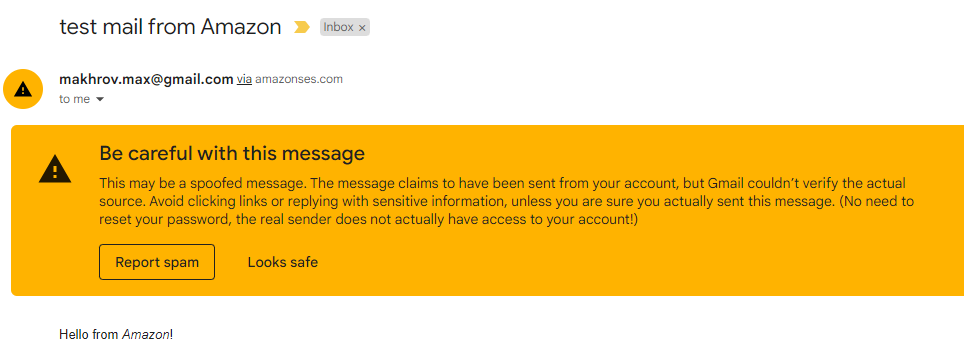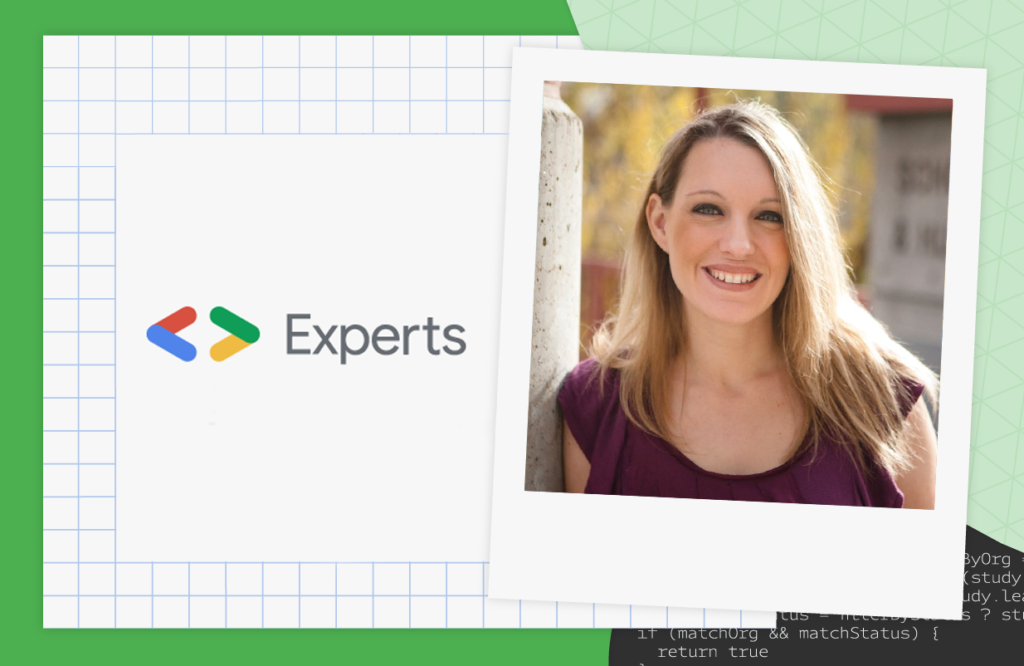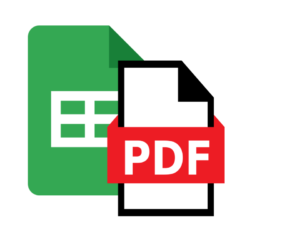In this post I’ll provide an overview of how PayPal was integrated into AppSheet with the help of Google Apps Script. Even if you are not interested in payment integrations this post also hopefully pulls together useful tips, best practices and code patterns for reading/writing data to Google Sheets.
Hopefully this post illustrates not only just a method for integrating a PayPal payment processor into an AppSheet app, but also a method which can generally be used to extend AppSheet functionality with Google Apps Script powered Web Apps.
As a bonus you also get some of my top tips for interacting with data in Google Sheets including efficiently reading/writing data for multiple users without concurrent overwrites.
Source: AppSheet/PayPal integrated payment solutions and tips on handling data in Google Sheets

Member of Google Developers Experts Program for Google Workspace (Google Apps Script) and interested in supporting Google Workspace Devs.