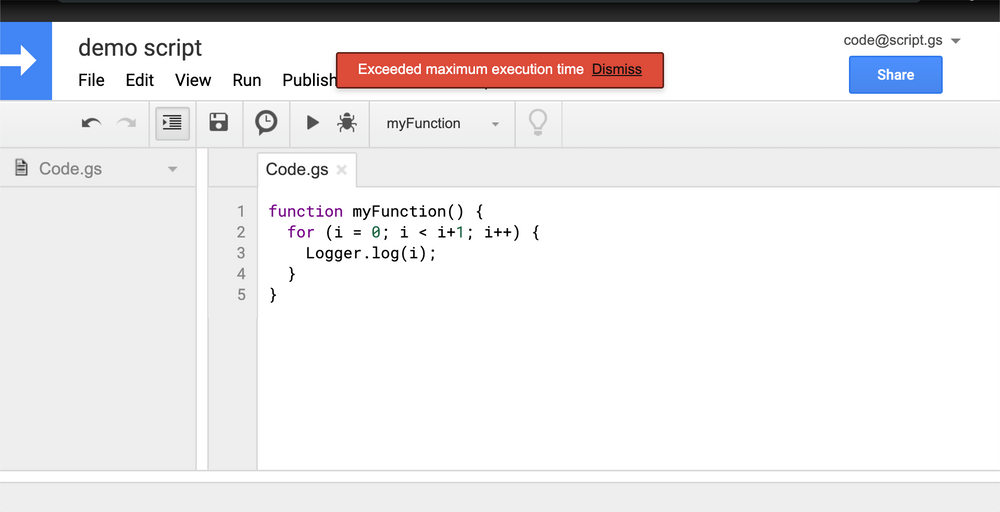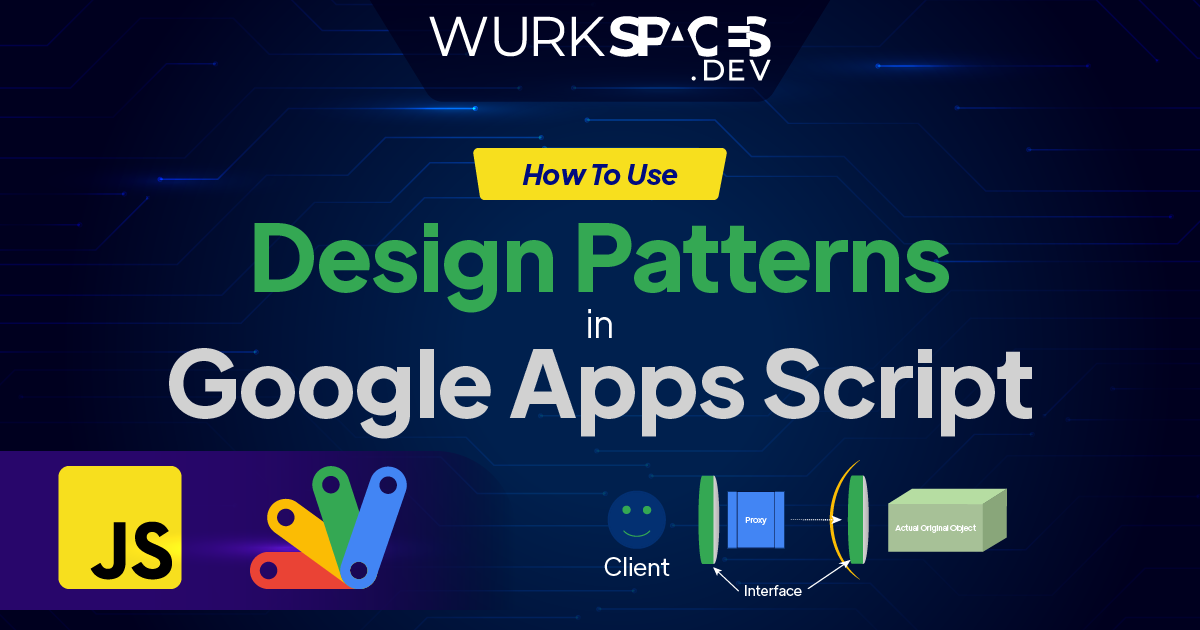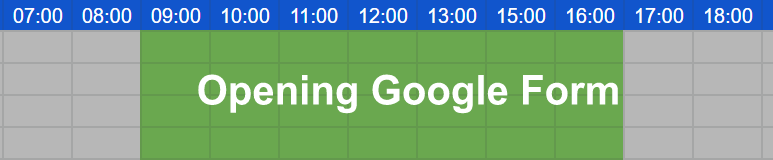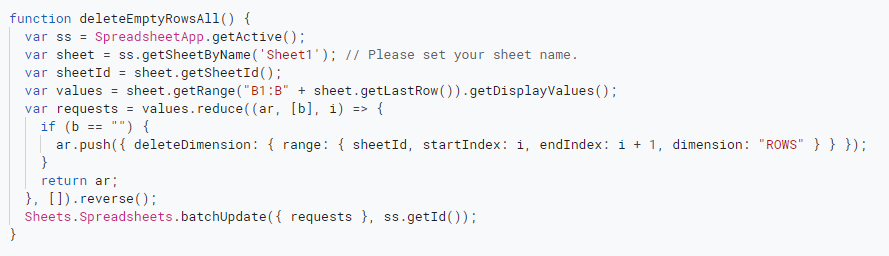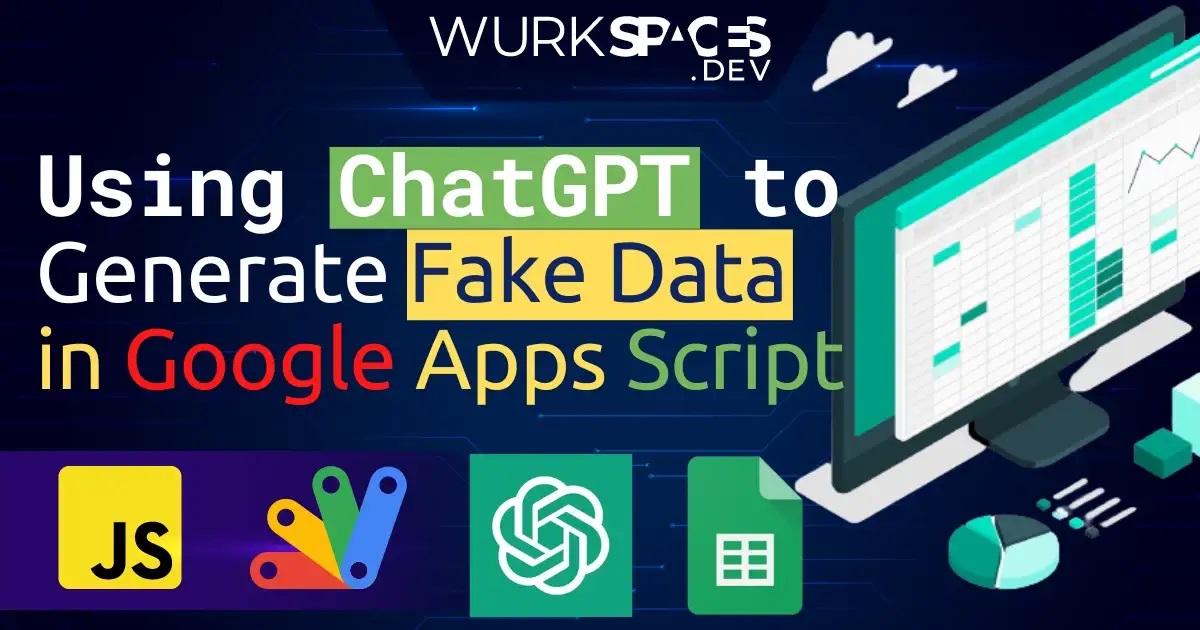This is a sample script for putting the values of all Spreadsheets in a folder to the master Spreadsheet with a low process cost using Google Apps Script.
Some clever scripting from Kanshi Tanaike to combine individual Google Sheets in a Google Drive folder into a single master sheet. To achieve this the solution uses the Google Sheets Advanced Service combined with UrlFetchApp.fetchAll() to asynchronous process the source Google Sheets. It’s reported that this method was able to process 50 source sheets in 10 seconds!!! There are some limitations to be aware of highlighted in the source post, but for a method to quickly process a lot of data this solution is definitely one to keep in mind.

Member of Google Developers Experts Program for Google Workspace (Google Apps Script) and interested in supporting Google Workspace Devs.