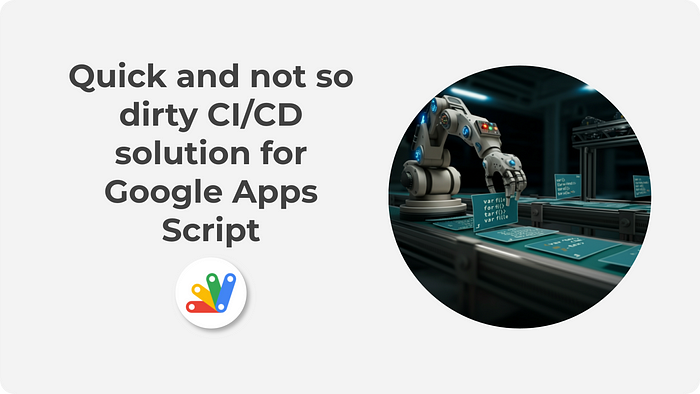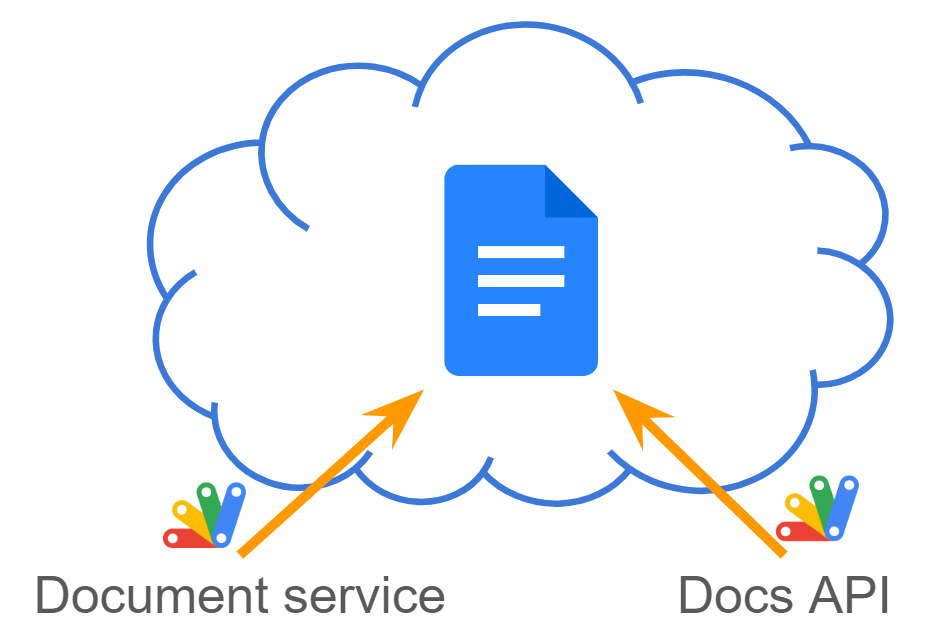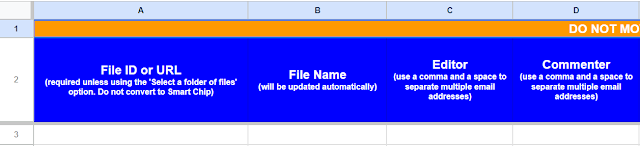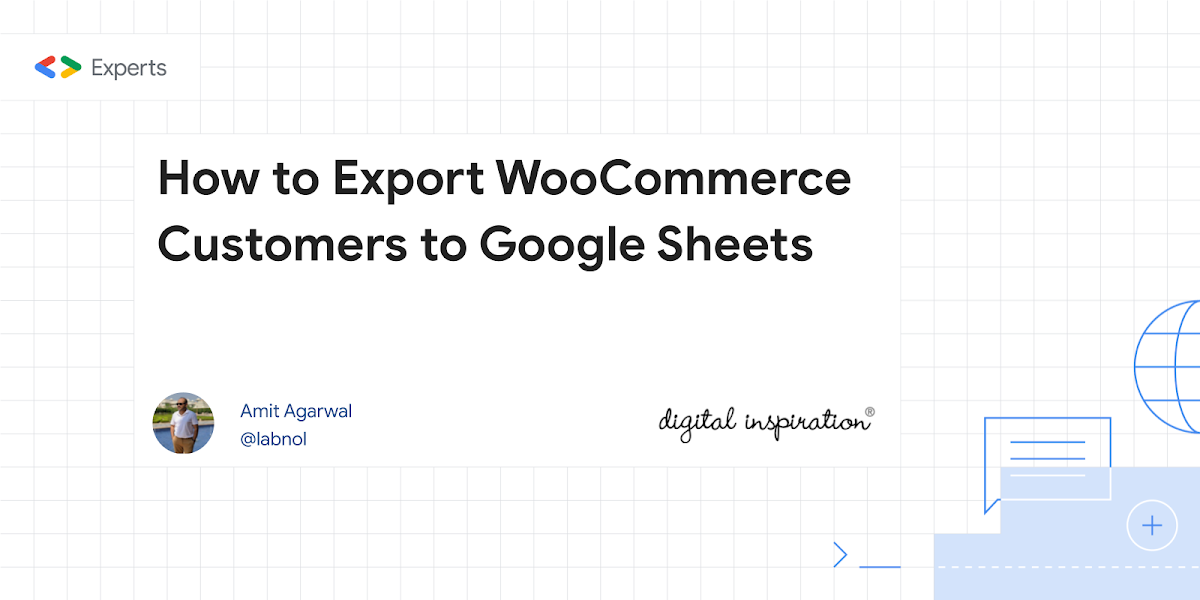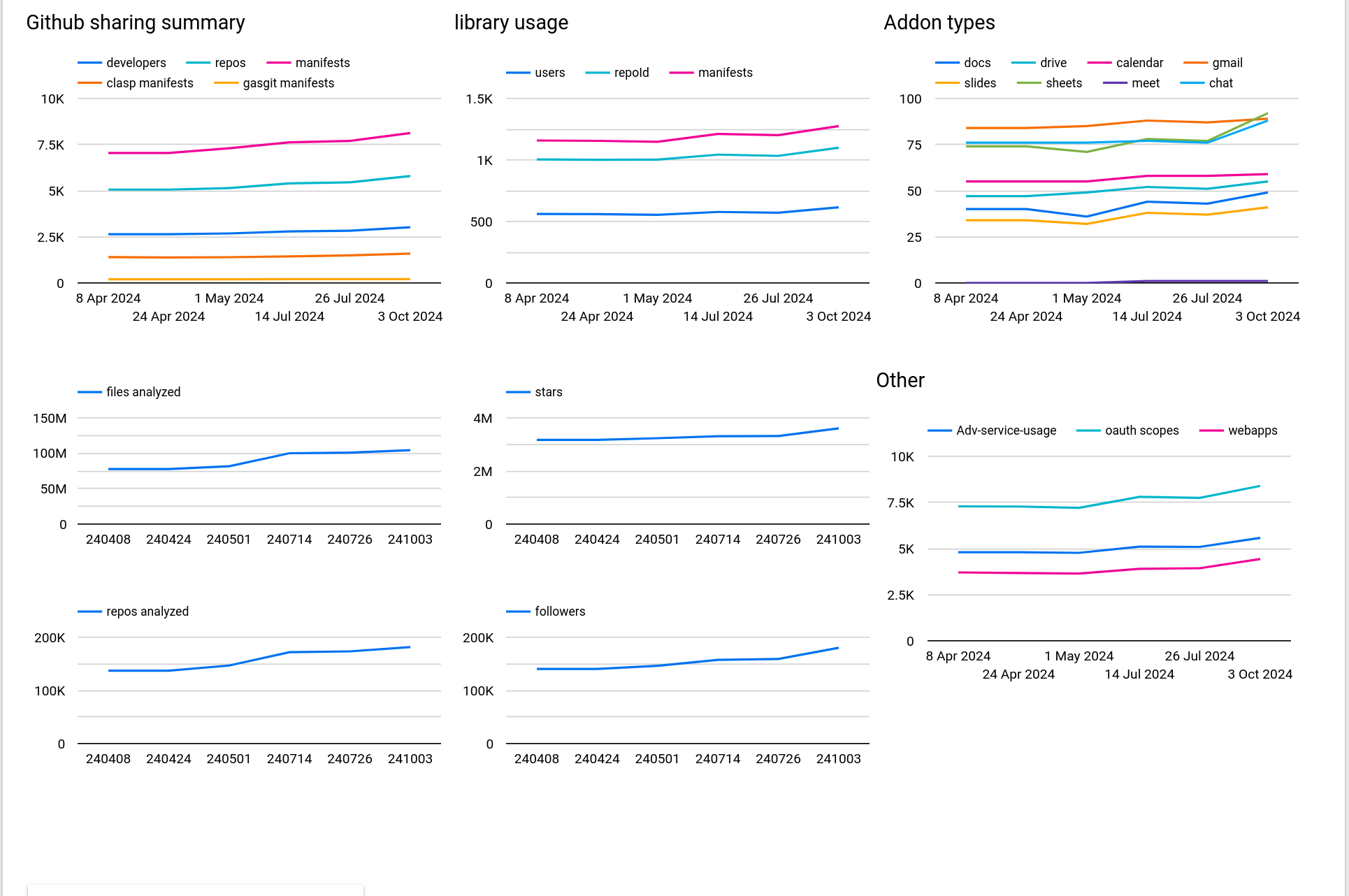Google recently announced an open beta of the new Policy API. This new API now means developers can read a number of Google Workspace Admin settings programmatically, including those applied at an OU and group level.
This API provides access to the settings that are part of the recommendations published in CISA’s Google Workspace secure configuration baseline, with plans to increase the coverage and functionality of the API.
Additionally, GAM7, the recent merge of GAM and GAM-ADV, has been updated with the ability to read policy data, further streamlining policy management tasks.
You can read more about Audit security settings using the Policy API, now available in open beta and Announcing new policy commands in GAM 7.00.27