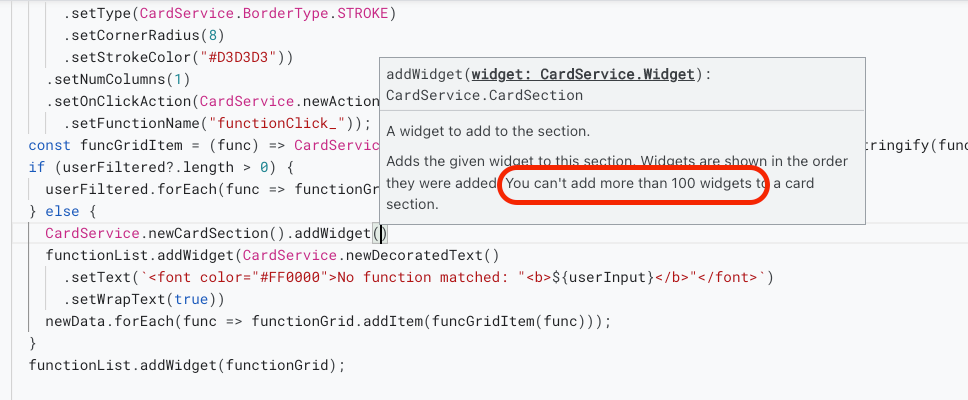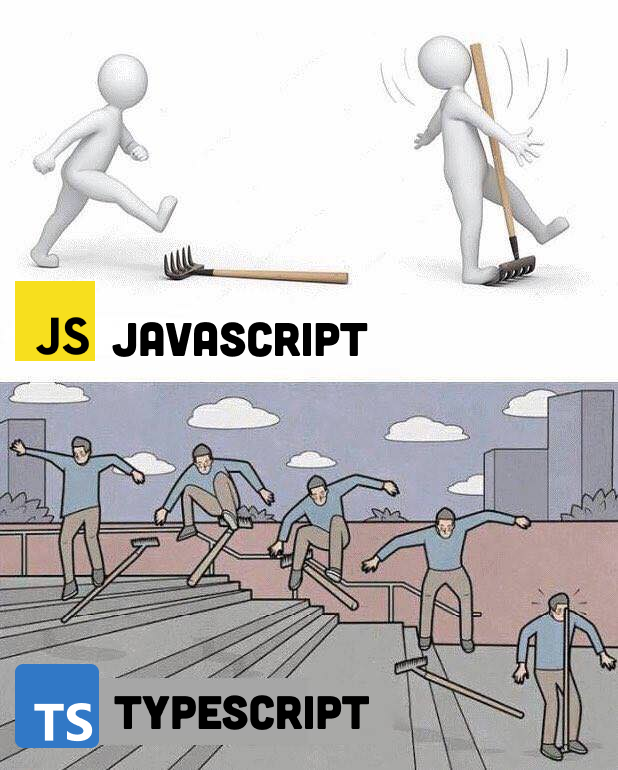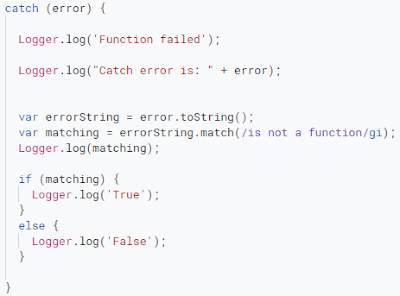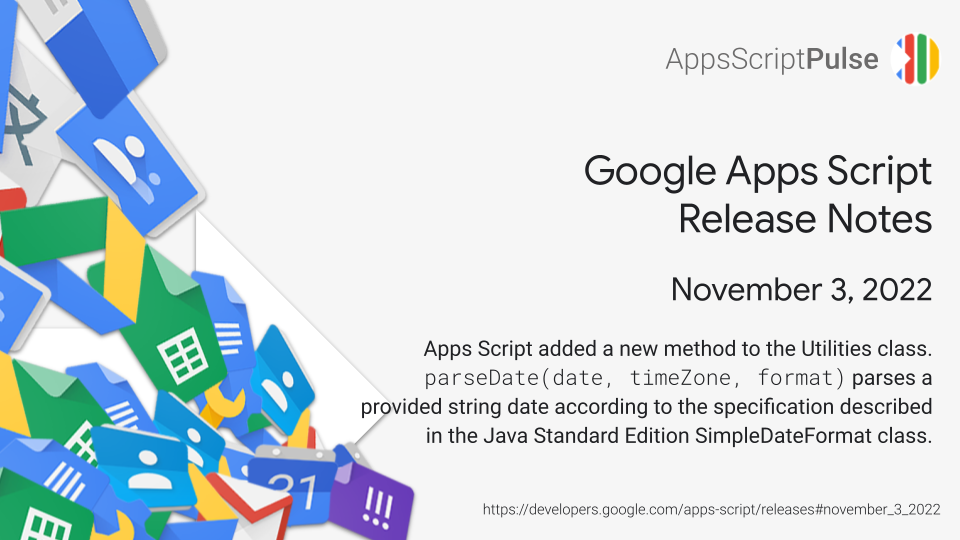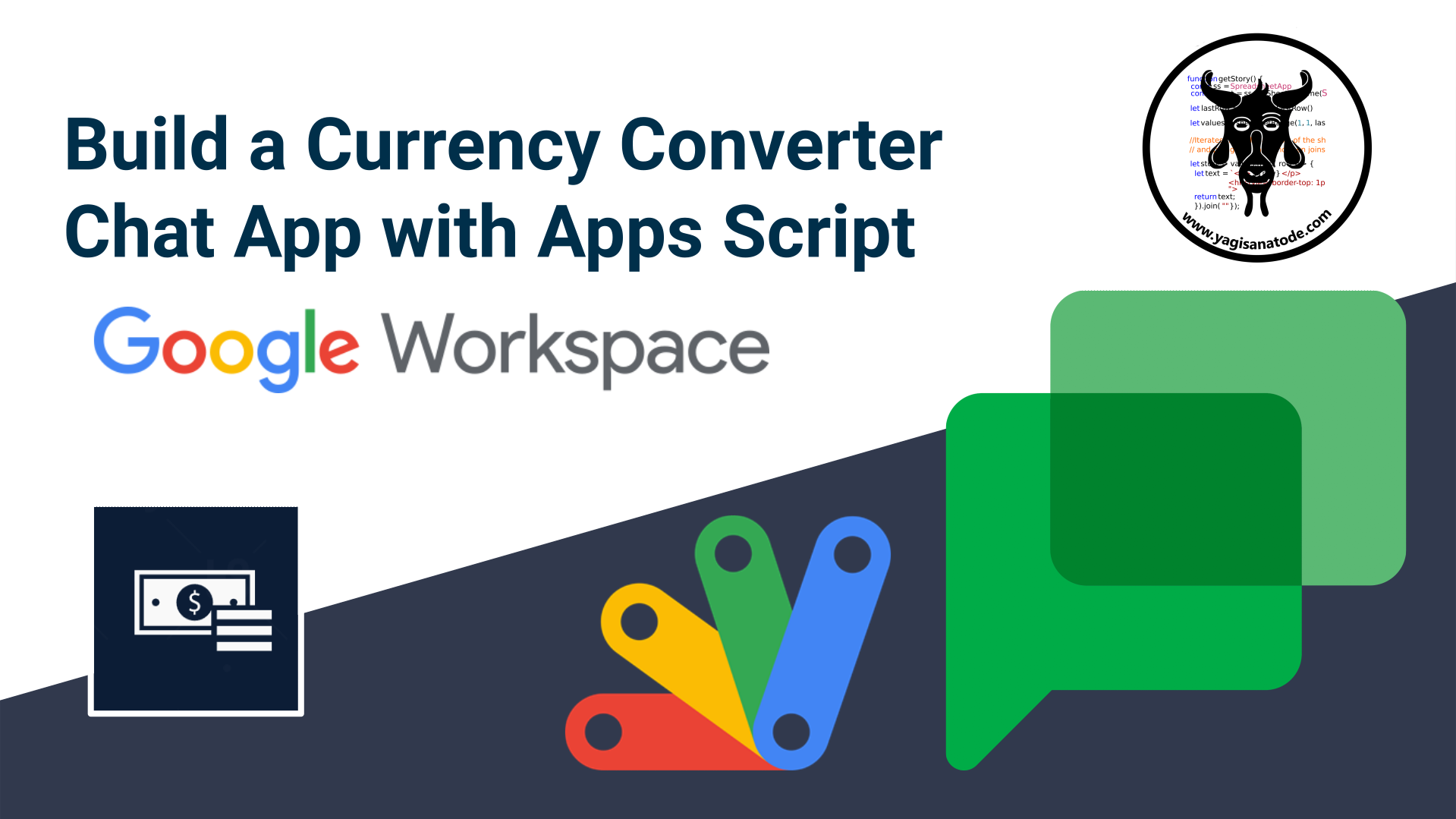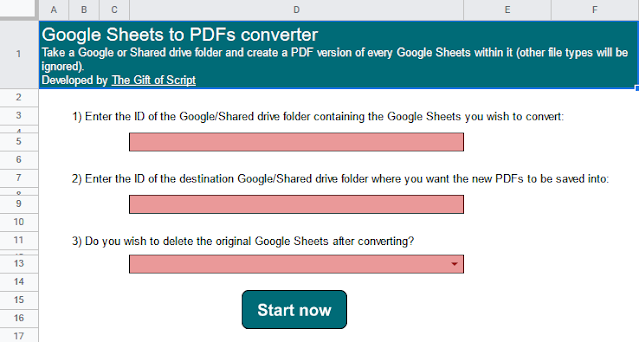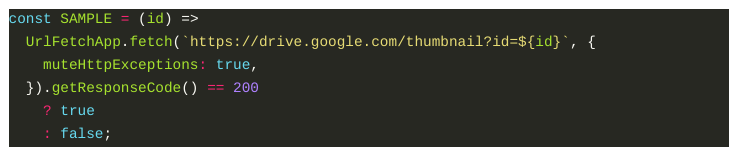Learn how to list hidden Google Sheets tabs with Google Apps Script – CODE and VIDEO tutorial with script explainers.
This post from Scott Donald is an opportunity to learn about how you can work with hidden tabs in Google Sheets with Apps Script. For beginners this post is also an opportunity to learn about the JavaScript reduce method as a way to iterate through data. As well as the code and supporting video the author Scott Donald has some related projects where you can see this solution in action.
Source: Get Hidden or Visible Google Sheet Tabs with Google Apps Script – Yagisanatode