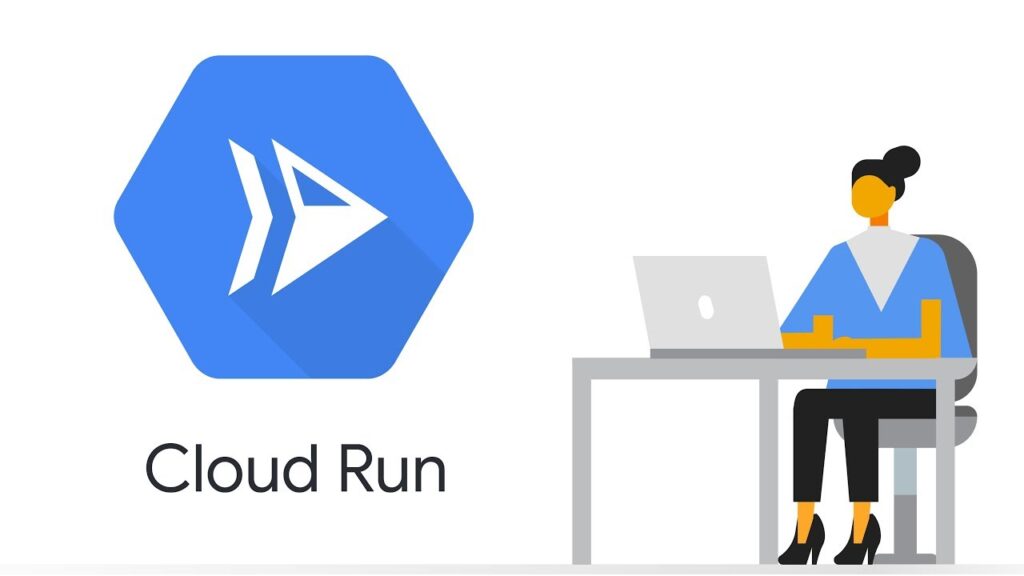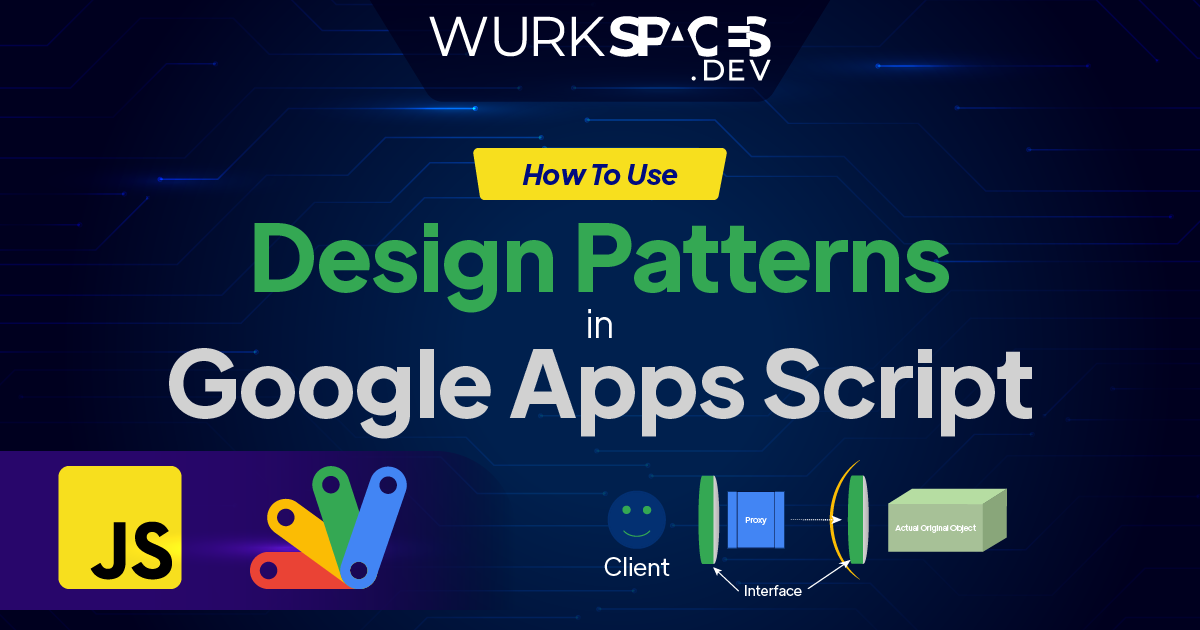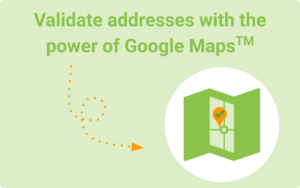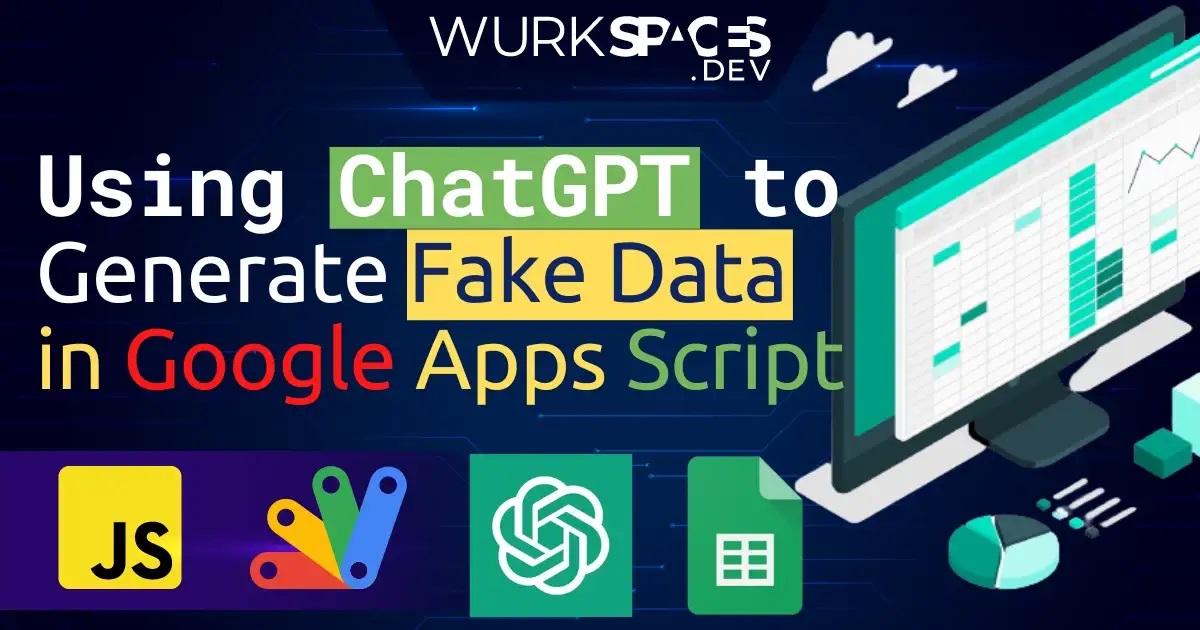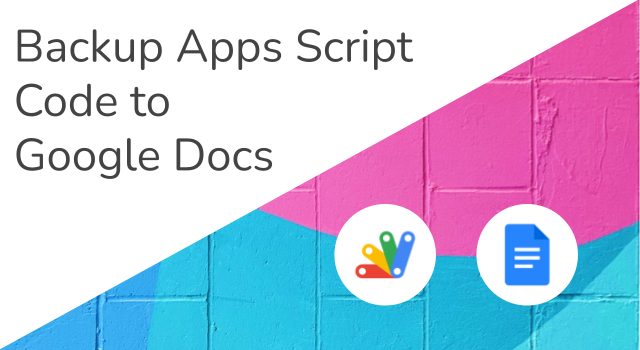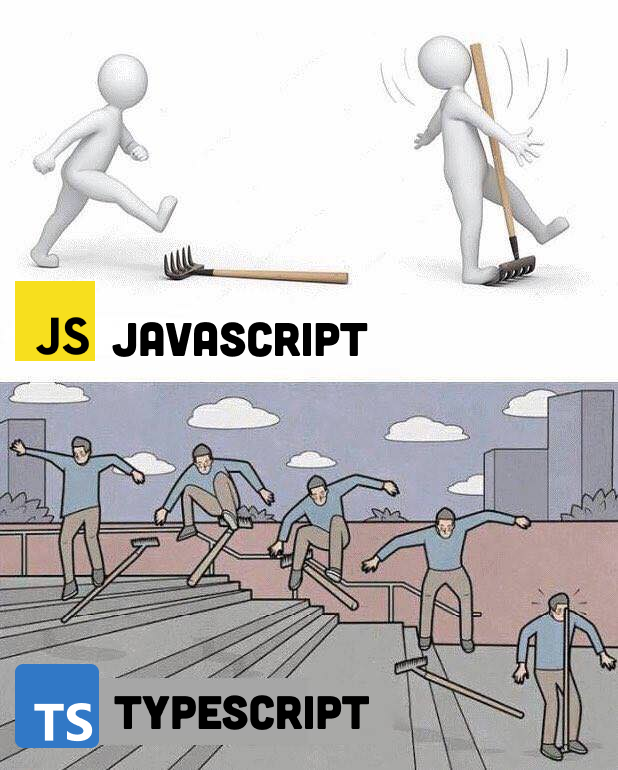Think 10x — supercharging your Google Apps Script solutions by directly calling Google Workspace Enterprise APIs.
The Google Apps Script built-in services like SpreadsheetApp, Maps and GmailApp are a great onramp for users with limited coding experience, the flip side is you can find yourself easily getting results but not in the most efficient way. DriveApp is a great example where Google have made it easy to iterate across folders and files, but when you have lots of folders and files it becomes a time consuming process and you hit execution limits.
An alternative approach is using Google Apps Script to make direct calls to the Drive API. The benefits of this approach is you can be more specific in the data you want back and it gives more flexibility with how you call the API, in some cases with the ability to make batch or asynchronous processes.
In this post I highlight a method ideal for scenarios when you want to index larger volumes of My Drive files and folders to a Google Sheet with calls directly to the Drive API. The post includes some sample code you can use which instead is able to reduce a 4 minute runtime to index 10,000 files and folders to one that can complete in under 40 seconds!

Member of Google Developers Experts Program for Google Workspace (Google Apps Script) and interested in supporting Google Workspace Devs.