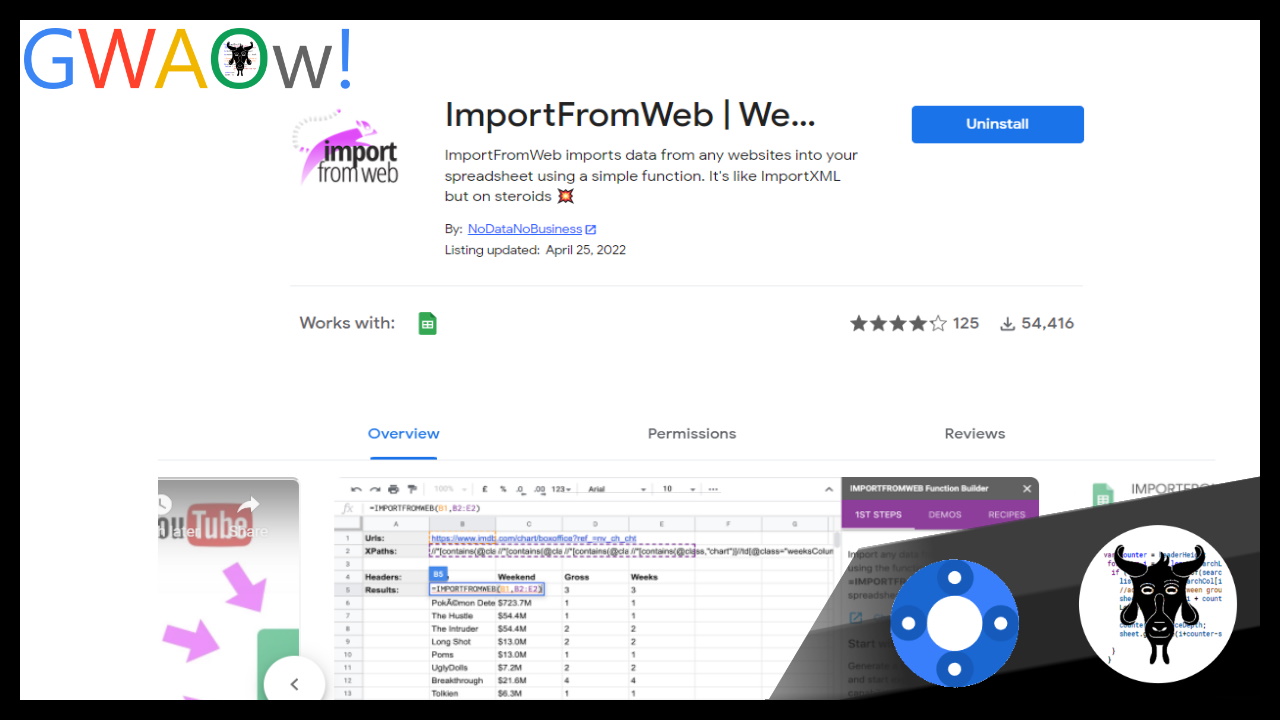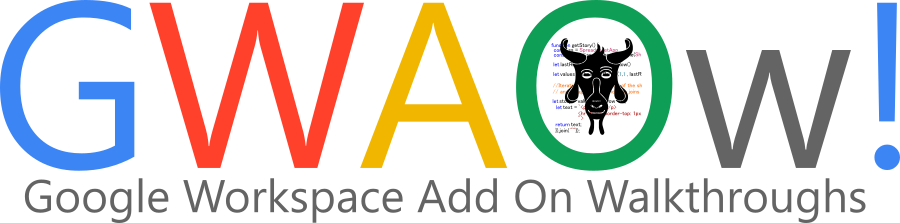In this video you will learn how to access an API with Google Apps Script.
Chanel Greco has created this video tutorial which walks through some different ways you can interact with other sites with Google Apps Script to get data into Google Sheets. For the tutorial Chanel uses the Weather API and by coincidence Luxman Ravindrakumar has also shared a similar tutorial on Medium explaining how to use the OpenWeather API. So if you prefer learning by watching or reading you’ve no excuses :). Check the sources links below for both tutorials.
Sources: How to access an API with Google Apps Script (YouTube) and API Calls & Spreadsheet Manipulation With Google Apps Script

Member of Google Developers Experts Program for Google Workspace (Google Apps Script) and interested in supporting Google Workspace Devs.