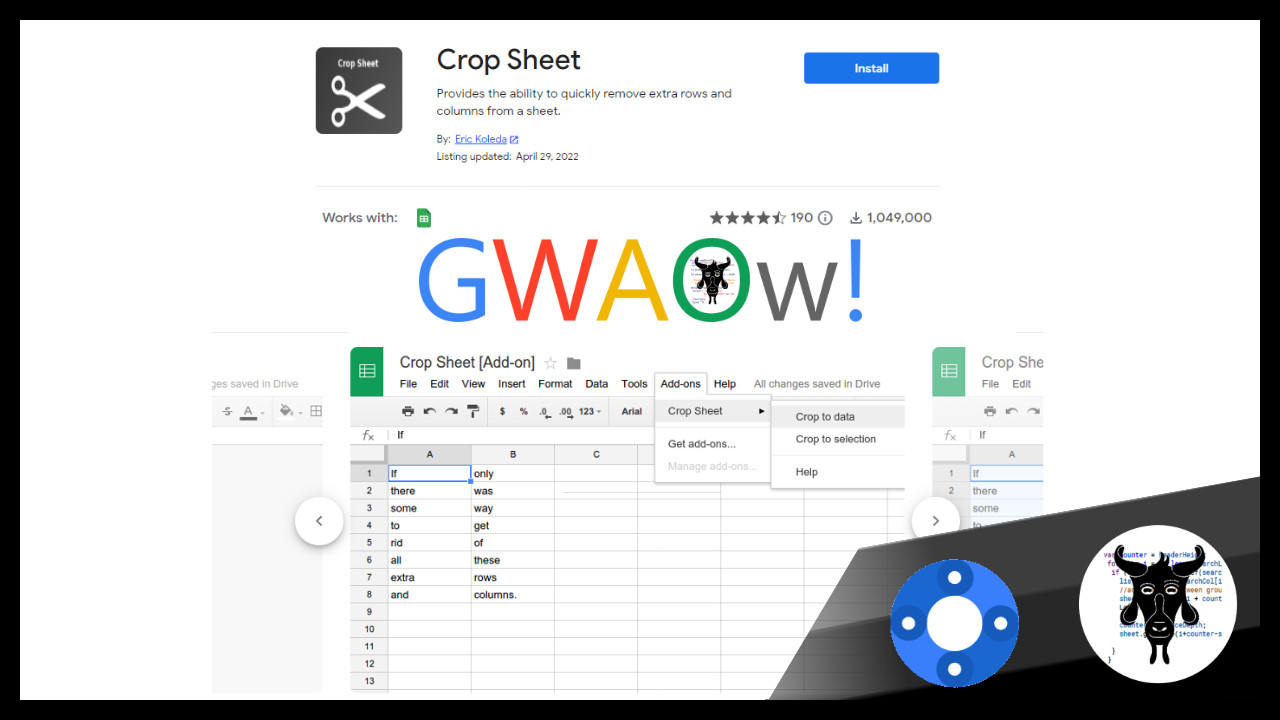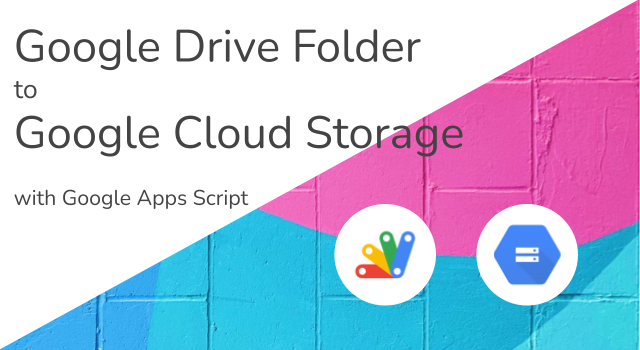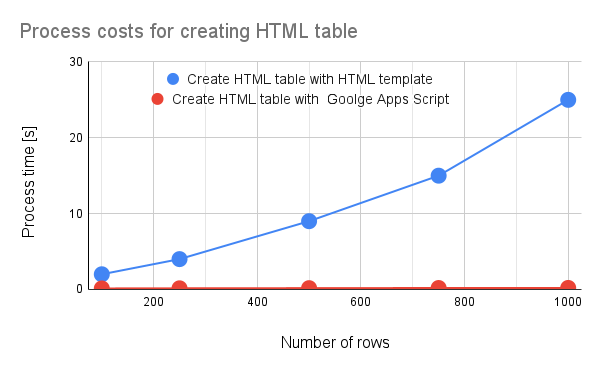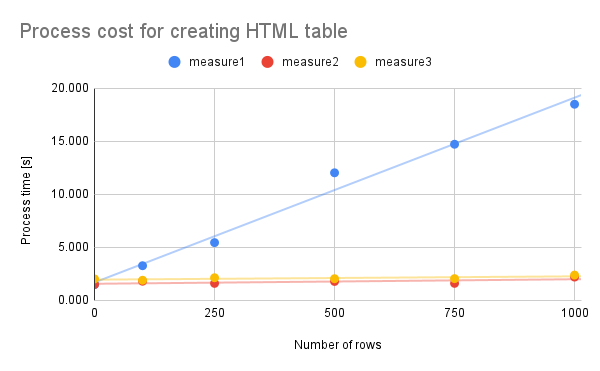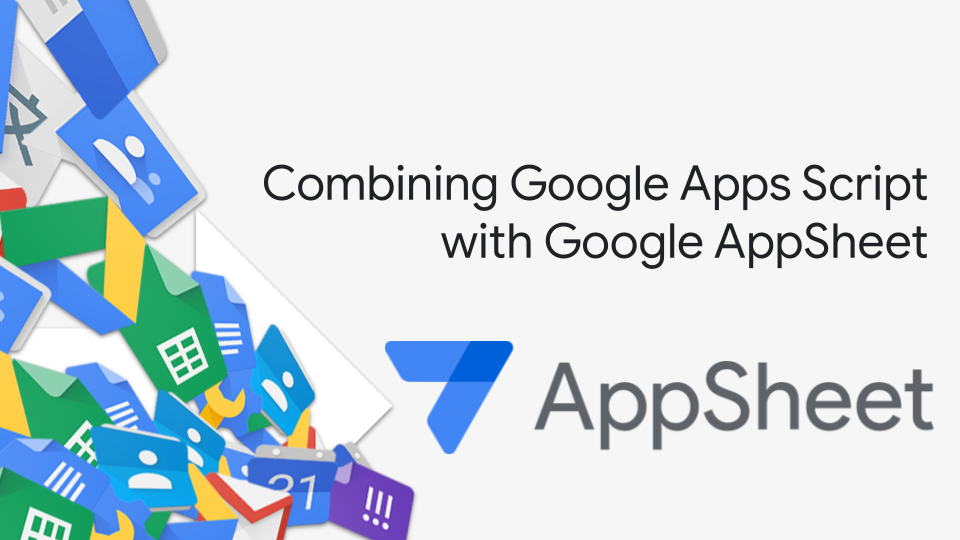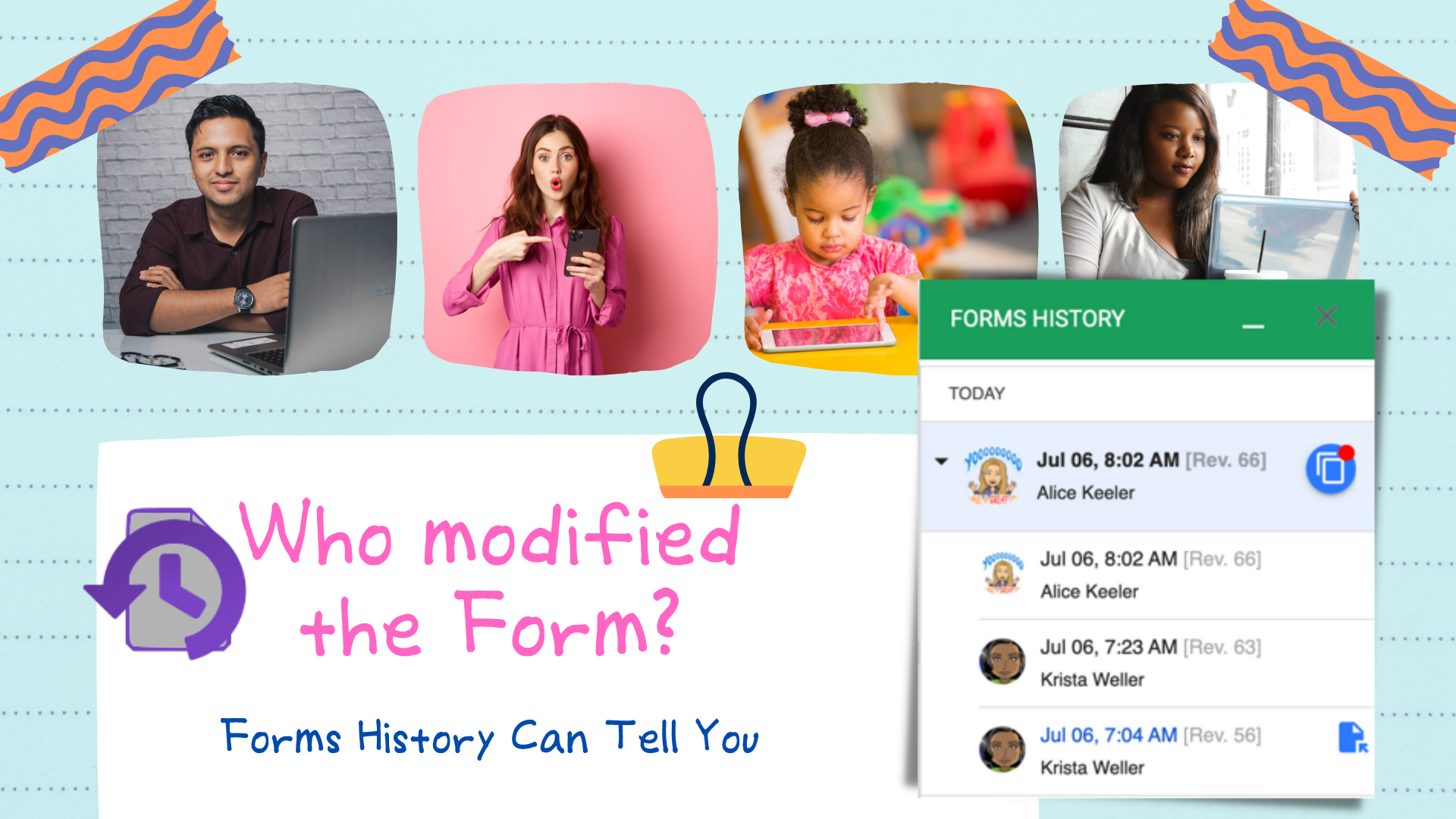Crop Google Sheet Data to the data range or a selection in 2 button click with Crop Sheet. Full Walkthrough
Does this Google Workspace Add-on developer story sound familiar? You are able quickly write the code that executes your add-on functionality, but then you spend days buried in HTML or Card Service making the UI. The Crop Sheet add-on by Eric Koleda highlighted in this latest GWAOw! episode is a great example of what is possible just by using custom menus. For what it is worth the source code (all 73 lines including comments!!!) is on GitHub. Follow the source link for the video demo from Scott Donald and links including the GitHub repo.
Source: GWAOw! 3 – Crop Sheet by Eric Koleda – Yagisanatode

Member of Google Developers Experts Program for Google Workspace (Google Apps Script) and interested in supporting Google Workspace Devs.