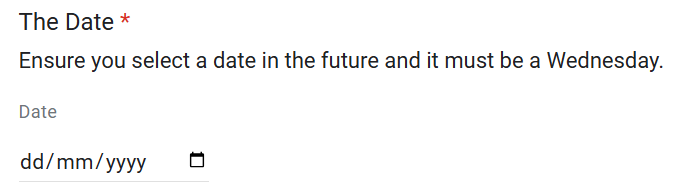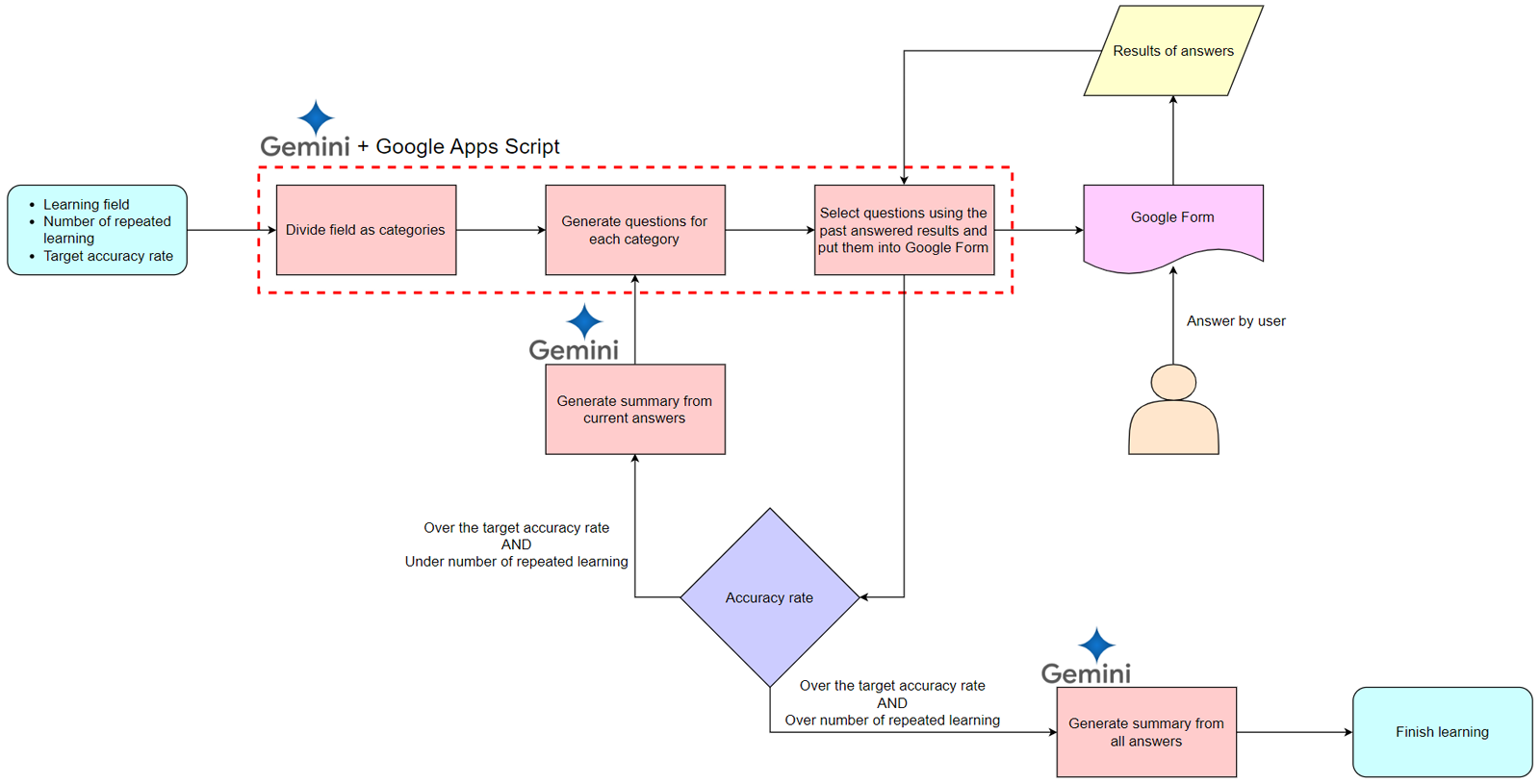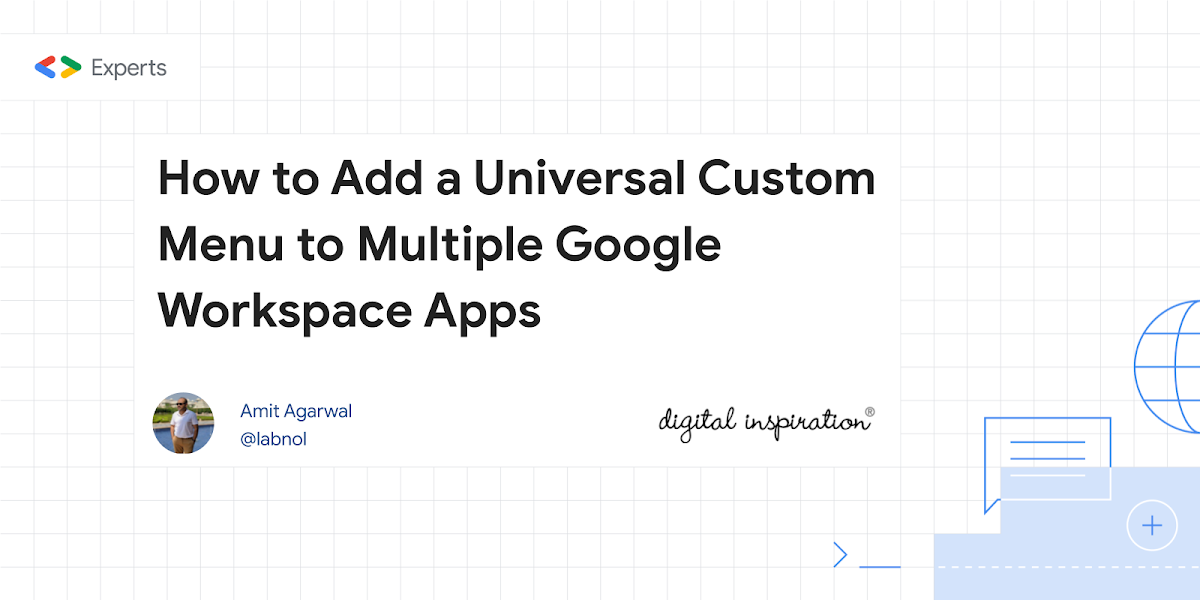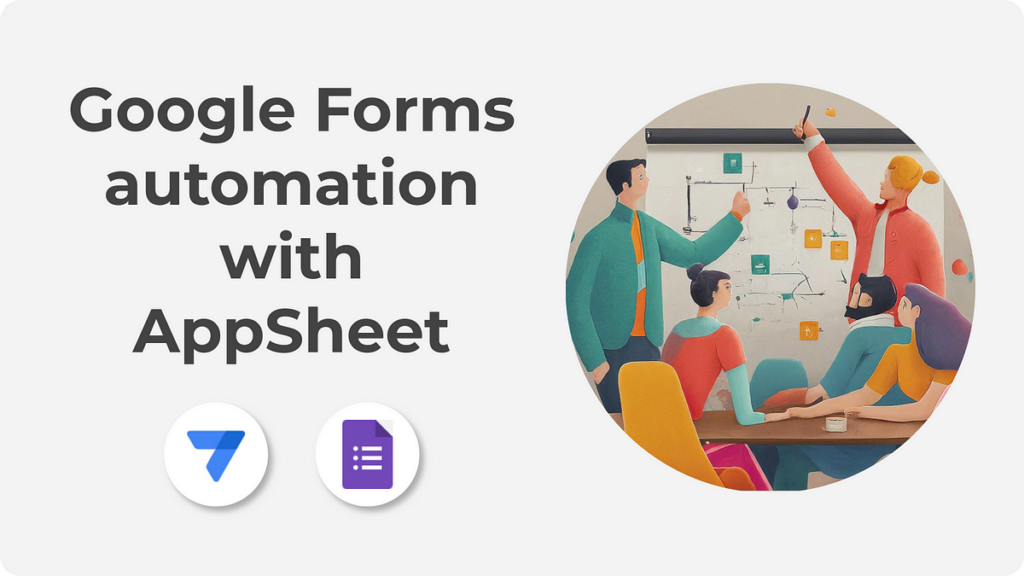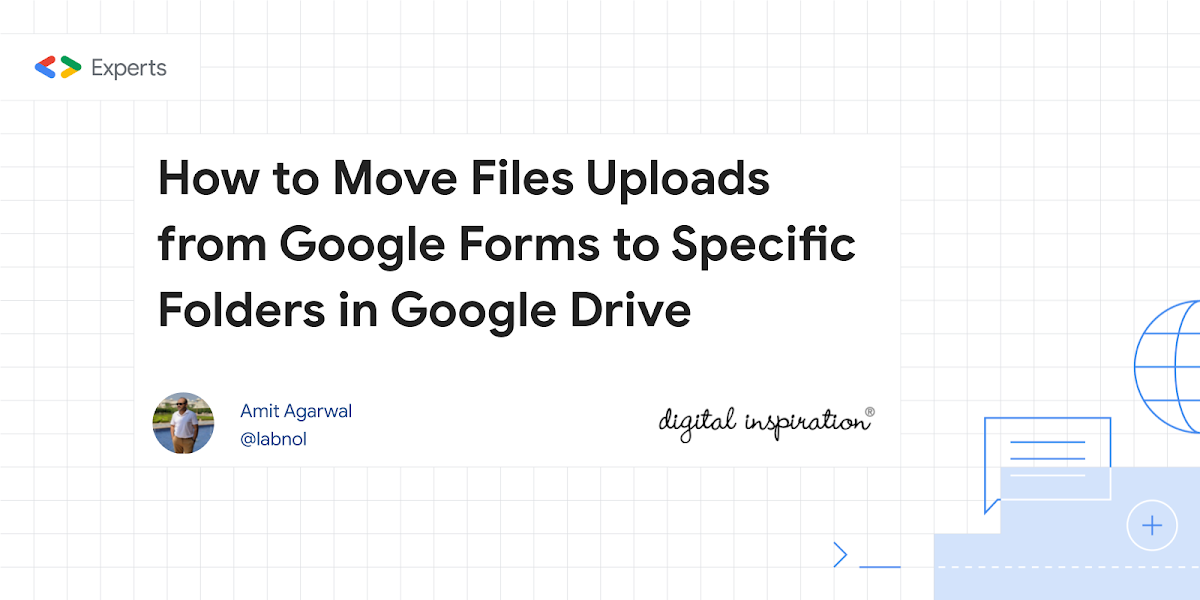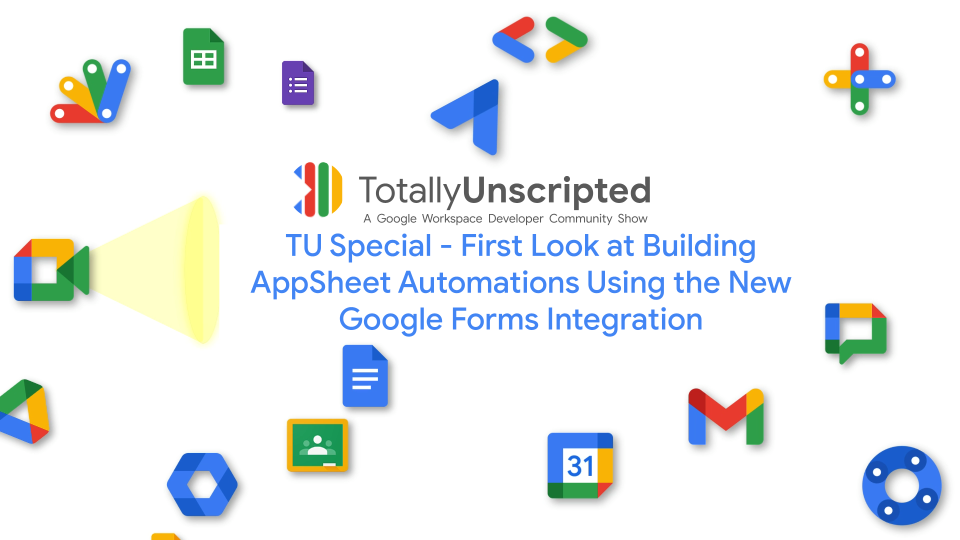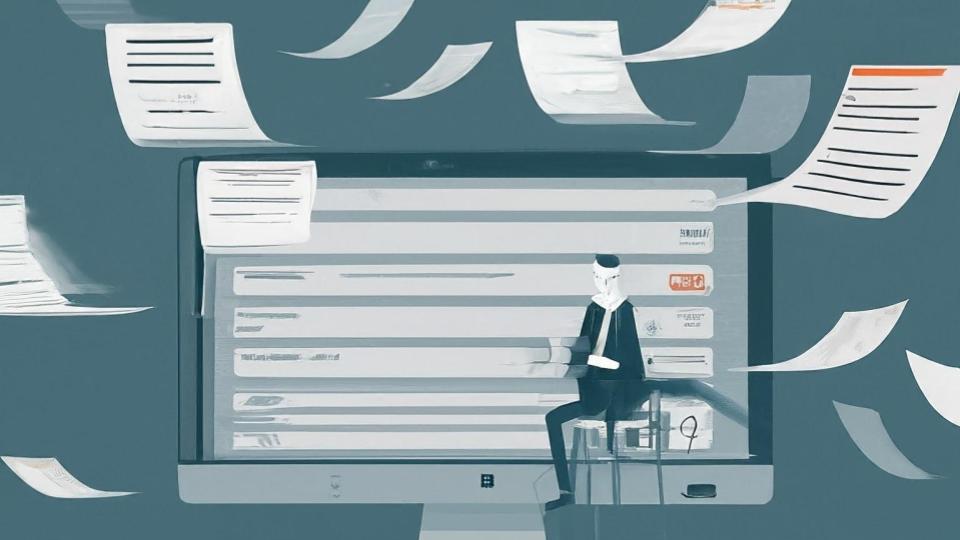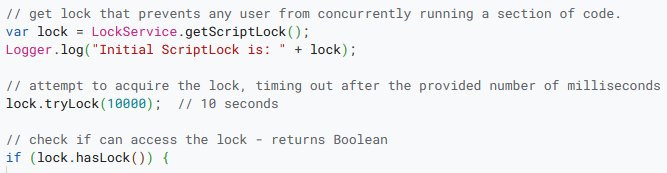Assign Google Workspace licences for individuals without using the Admin Console, via a simple Form submission.
The following Google Apps Script is designed to automate the assigning of a Google Workspace (e.g. Education Plus) licence in the Google Admin Console, for individual accounts/users by providing them with a quick Google Form to submit.
This saves having to manually go into the Google Admin Console and assign a licence. All the user has to do is tick the box on the Google Form, they will receive an automated confirmation email and their new licence will be applied within 24 hours.
You can refer to the Google product and SKU IDs webpage if you need to assign a different licence type. There is some basic checking to see if an account/user is an ‘Administrator’ and it will therefore prevent them from getting a licence.
Source: The Gift of Script: Assign Google Workspace licences for individuals without the Admin Console

I use Google Apps Script to support staff and students in my job. I enjoy dabbling with creating tools to help with automation and I freely share my learning experiences on my blog, where I also have a number of useful Google Add-ons: www.pbainbridge.co.uk