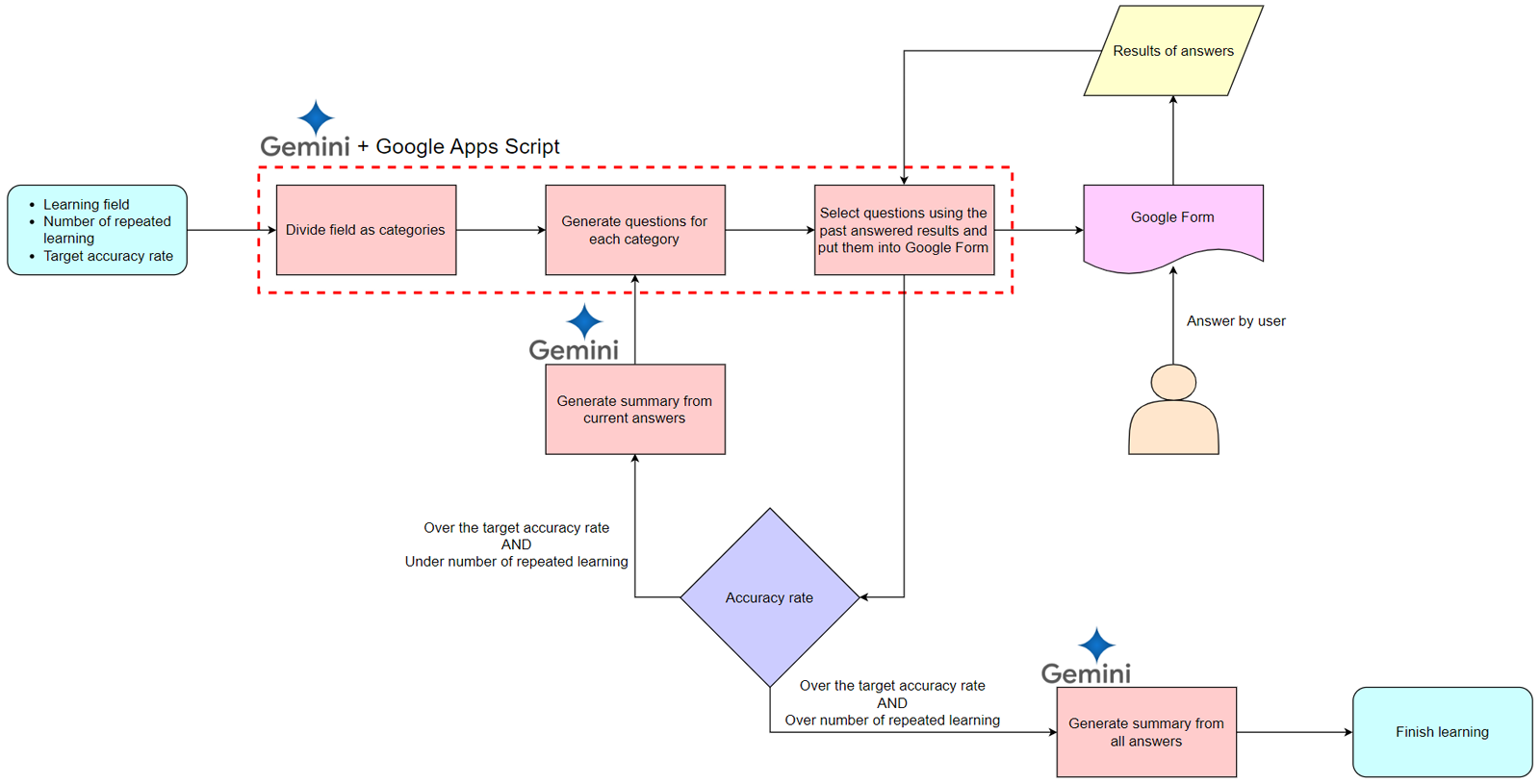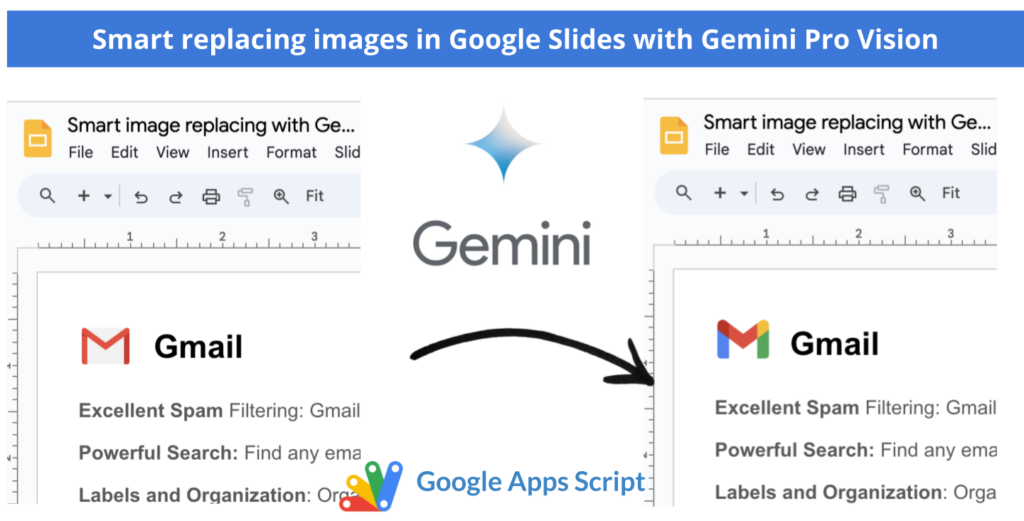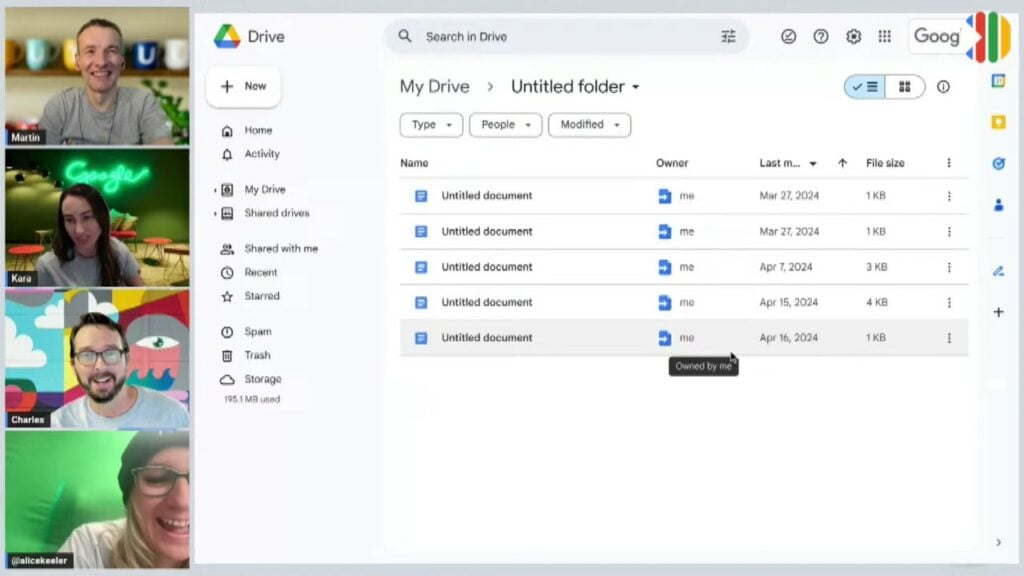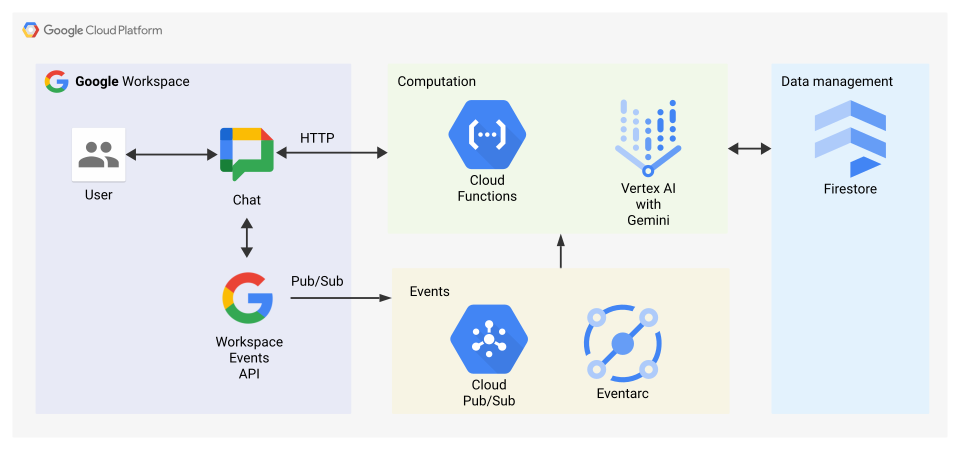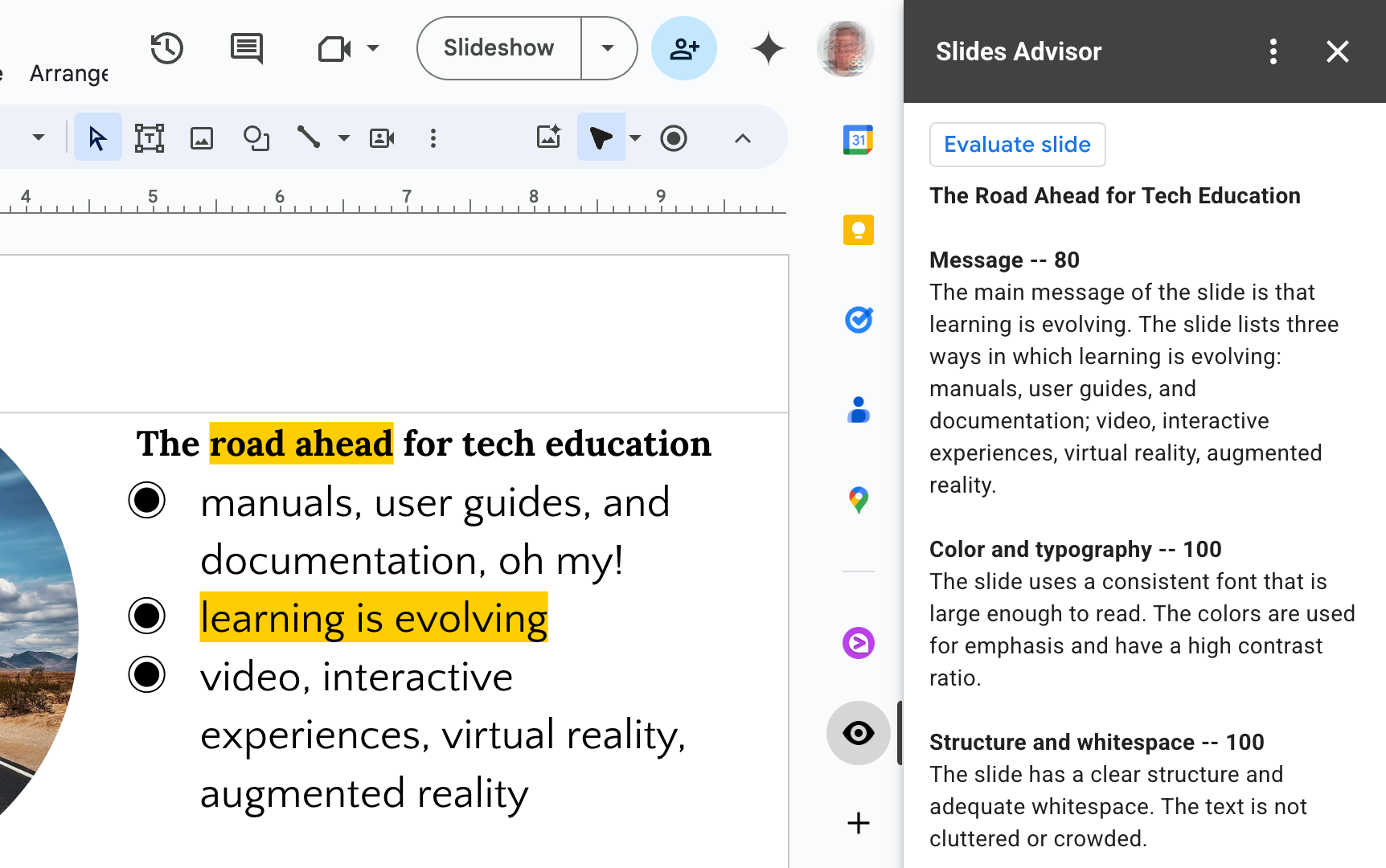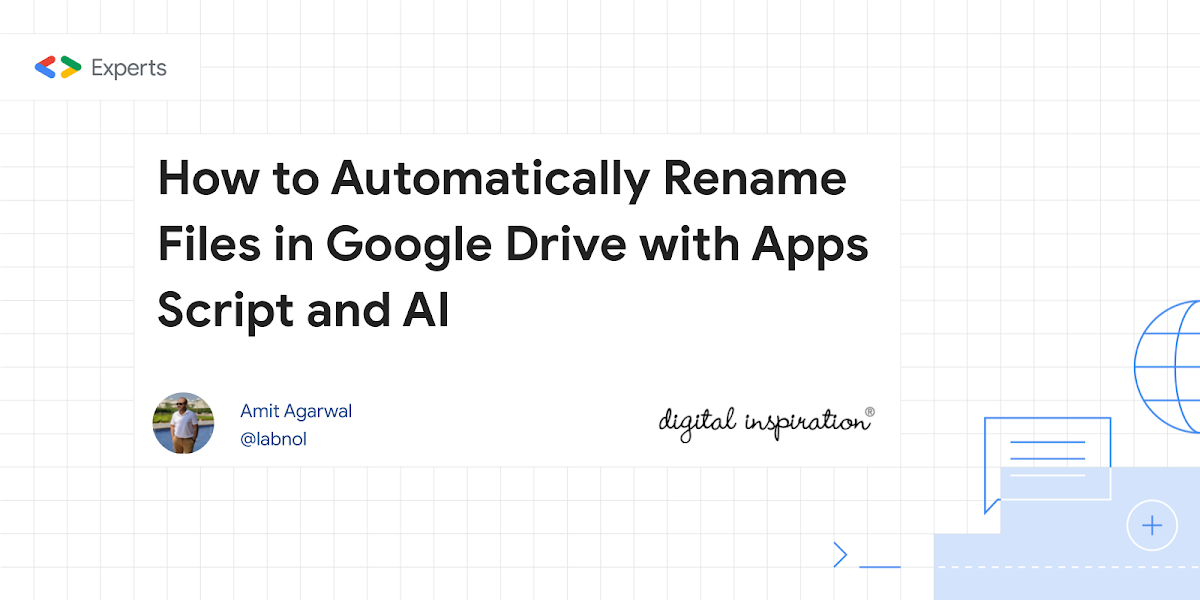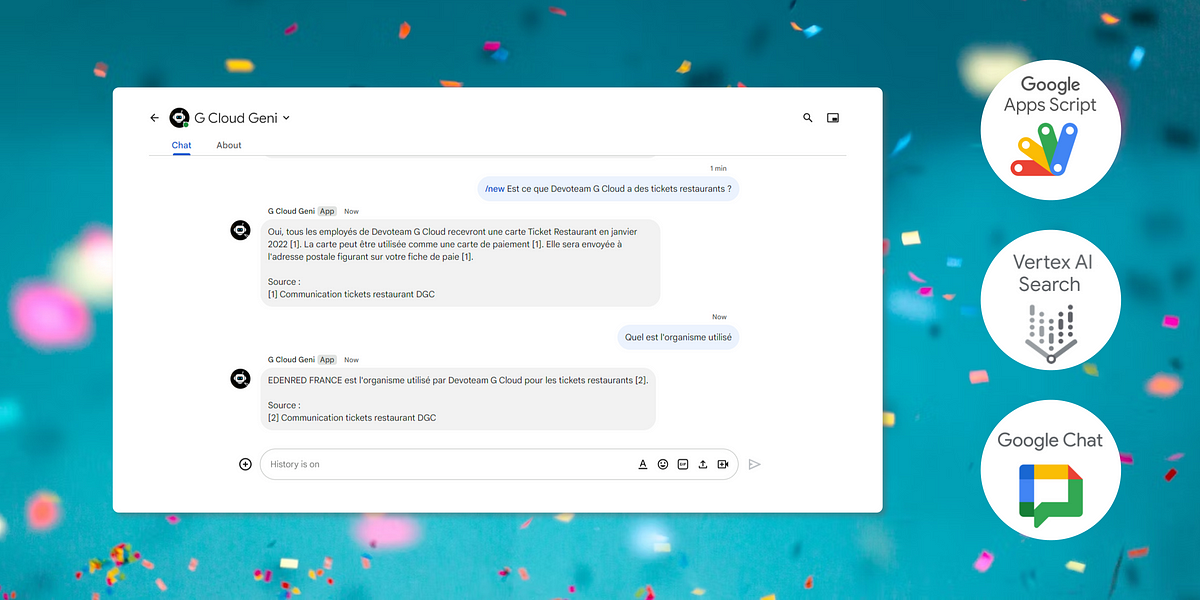The GeminiApp library, designed to bring Google’s Gemini AI models into your Google Apps Script projects, has just received a major update. This new release, version 2025.01, introduces significant enhancements that expand the library’s capabilities for building sophisticated AI-powered applications within Google Workspace.
Here’s a quick look at what’s new:
- Seamless Transition: The updated library allows for a smooth transition from Google AI Studio to Vertex AI.
- JSON-Controlled Generation: Generate content in JSON format, either by providing a schema or allowing the model to infer it from your prompt.
- Code Execution: Generate and execute code directly within prompts using gemini-2.0 models.
- System Instructions: Guide the model’s behavior by providing system instructions during initialization.
- Caching: Improve efficiency and reduce token usage by caching file uploads.
- Easier Copy/Paste: The library now supports initialization using both
new GeminiApp()andnew GoogleGenerativeAI(), making it easier to copy code from Google AI Studio.
The update includes over 1.5K new lines of code, primarily in src/GeminiApp.js, src/GoogleAICacheManager.js, and tests/tests.js. Existing projects can be updated by replacing the existing GeminiApp.gs code with the updated library. This update provides a broader set of tools to create more personalized and efficient workflows.
For those new to the GeminiApp library, multiple setup options are available. Check out the updated examples and test cases in the README.md file to get started.
This update marks a step forward for developers integrating Gemini into Google Workspace. With new features and the ability to move between Google AI Studio and Vertex AI, the possibilities are vast.
Feel free to share your use cases, code improvements, and feature requests!

Member of Google Developers Experts Program for Google Workspace (Google Apps Script) and interested in supporting Google Workspace Devs.