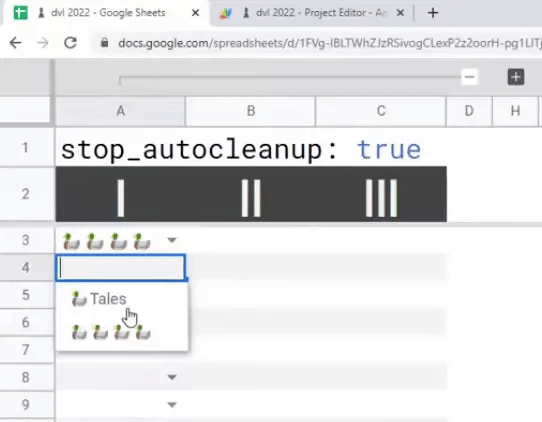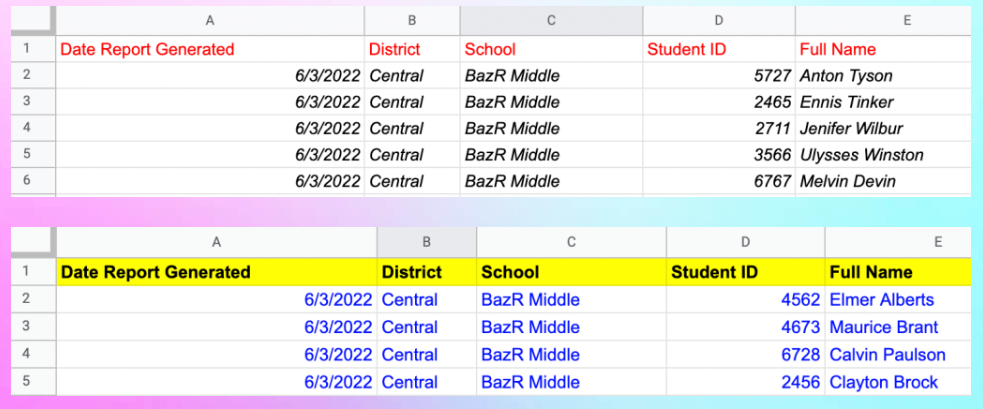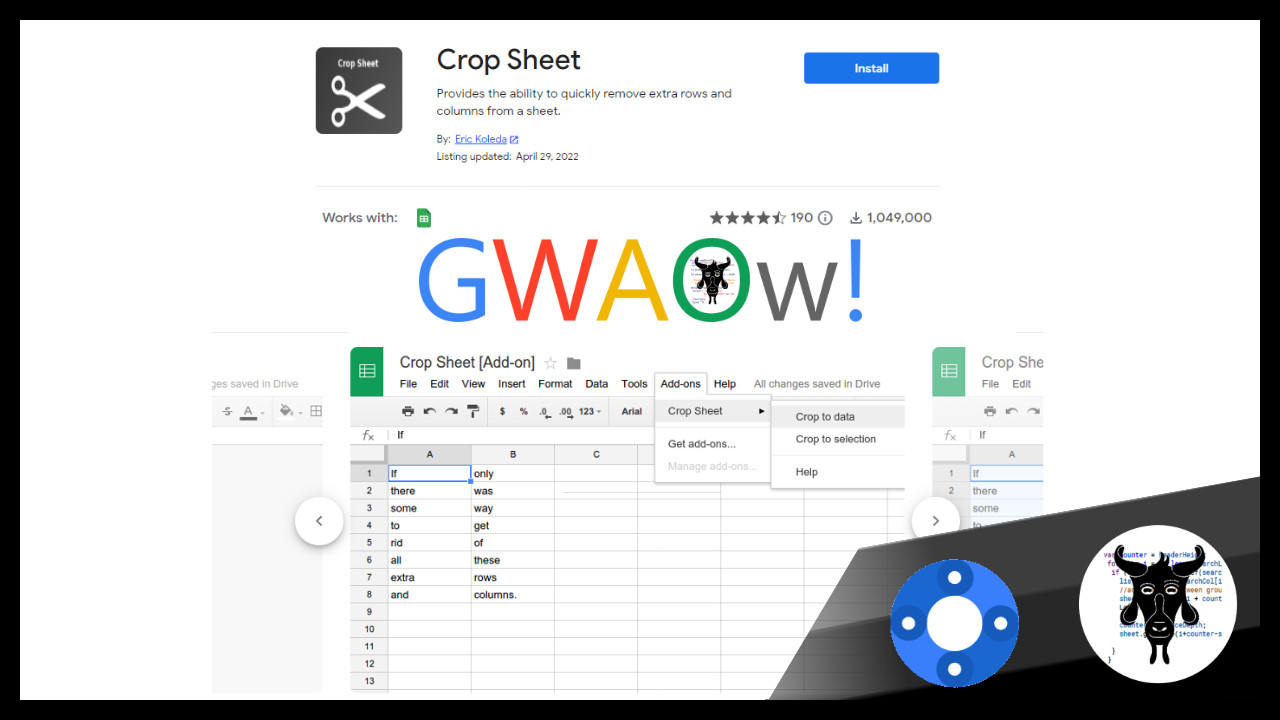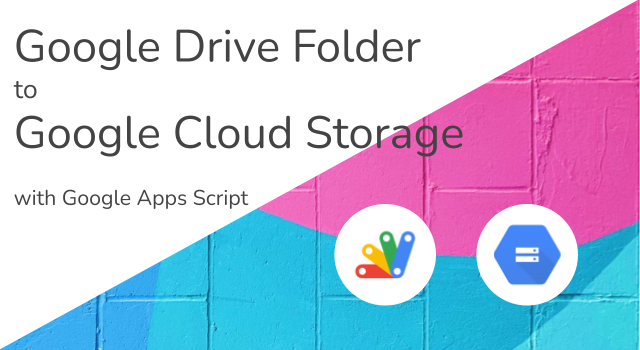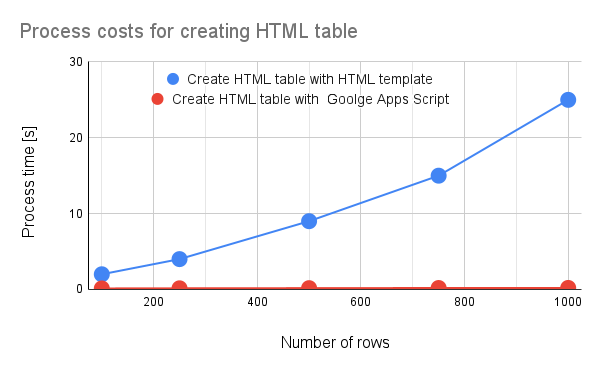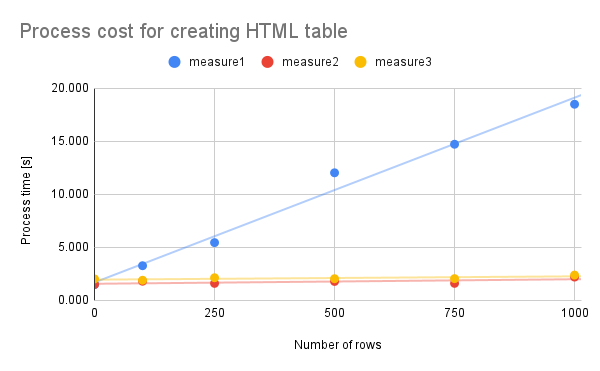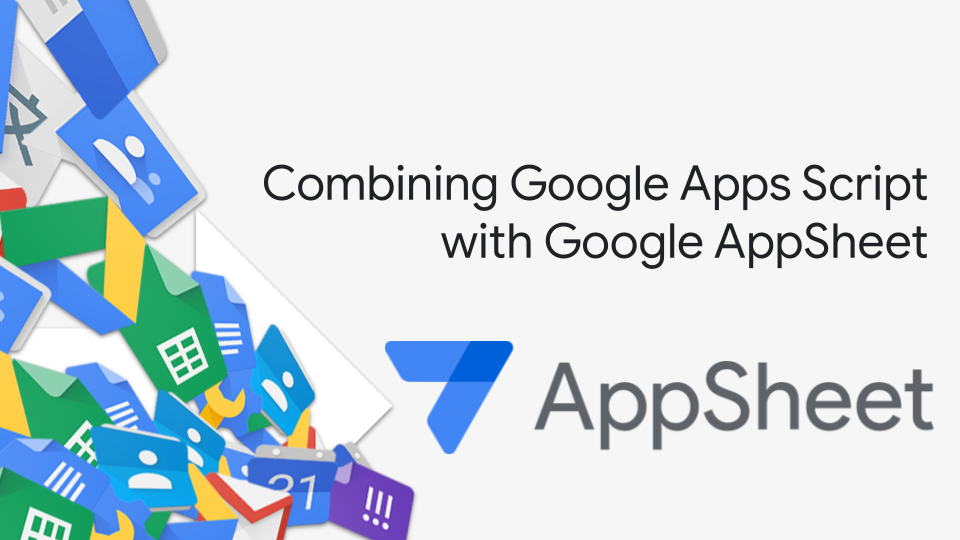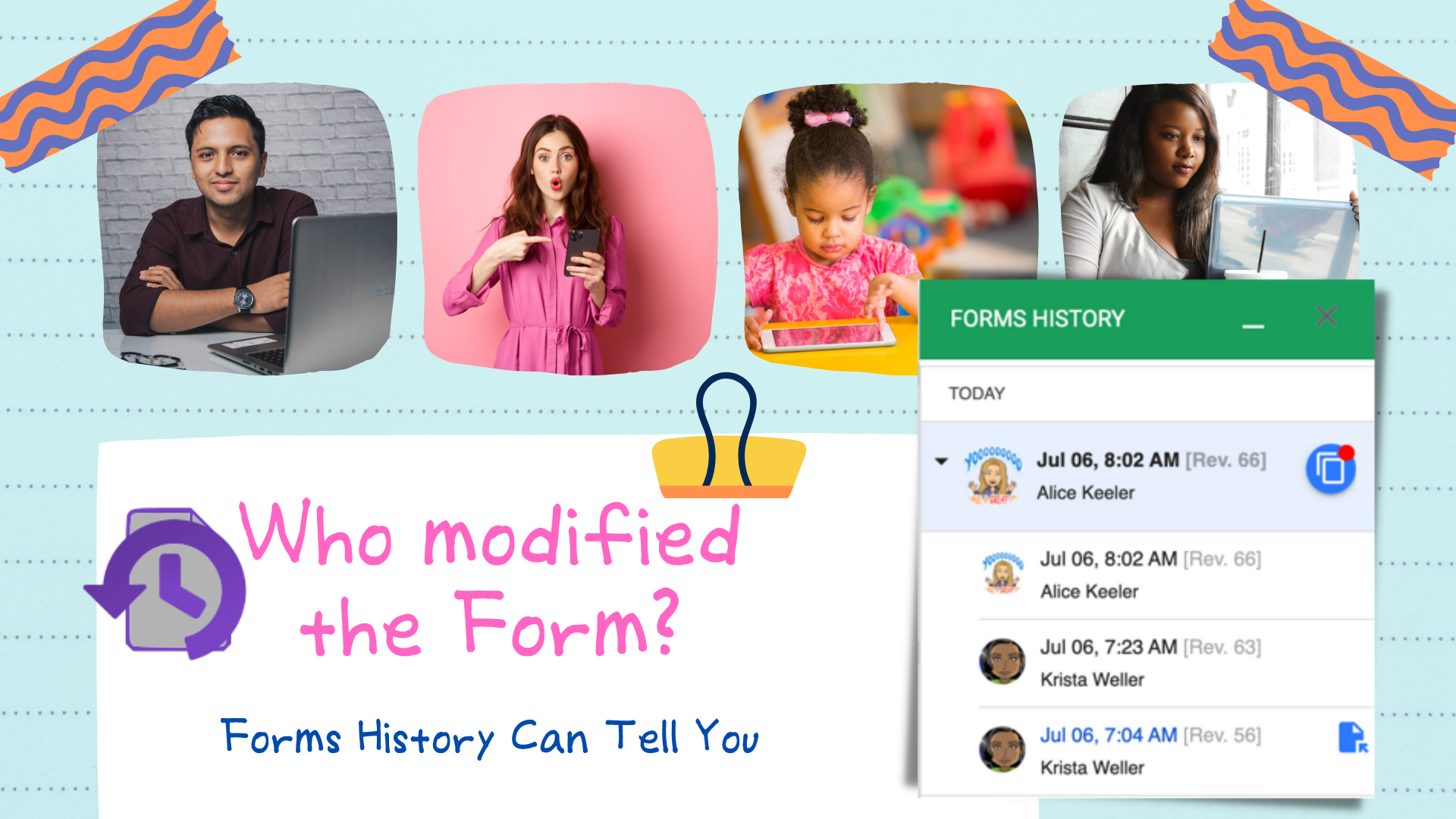Updated the script for dependent lists, and now it supports new options. New for 2022:
Dependent drop-down lists can be used to create a dynamic list of choices in Google Sheets. When the user makes a selection from the first drop-down list, the choices in the second drop-down list will be updated based on the selection. This can be used to create a cascading list of choices.
If you are looking for a nice solution to build dependent drop-down lists in Google Sheets this is a great solution from Max Makhrov. For more experienced Google Apps Script developers the solution incorporates some clever snippets both from Max and a number of other members of the community. Some highlights include: converting a column index into corresponding column letter; a tasker to batch apply updates to a Google Sheet; ChuckyCache for objects above 100Kb; and a reference to a zip compression solution. All these are referenced in the source code provided in the post.
Source: Dependent Drop-Down Lists For Google Sheets v2022

Member of Google Developers Experts Program for Google Workspace (Google Apps Script) and interested in supporting Google Workspace Devs.