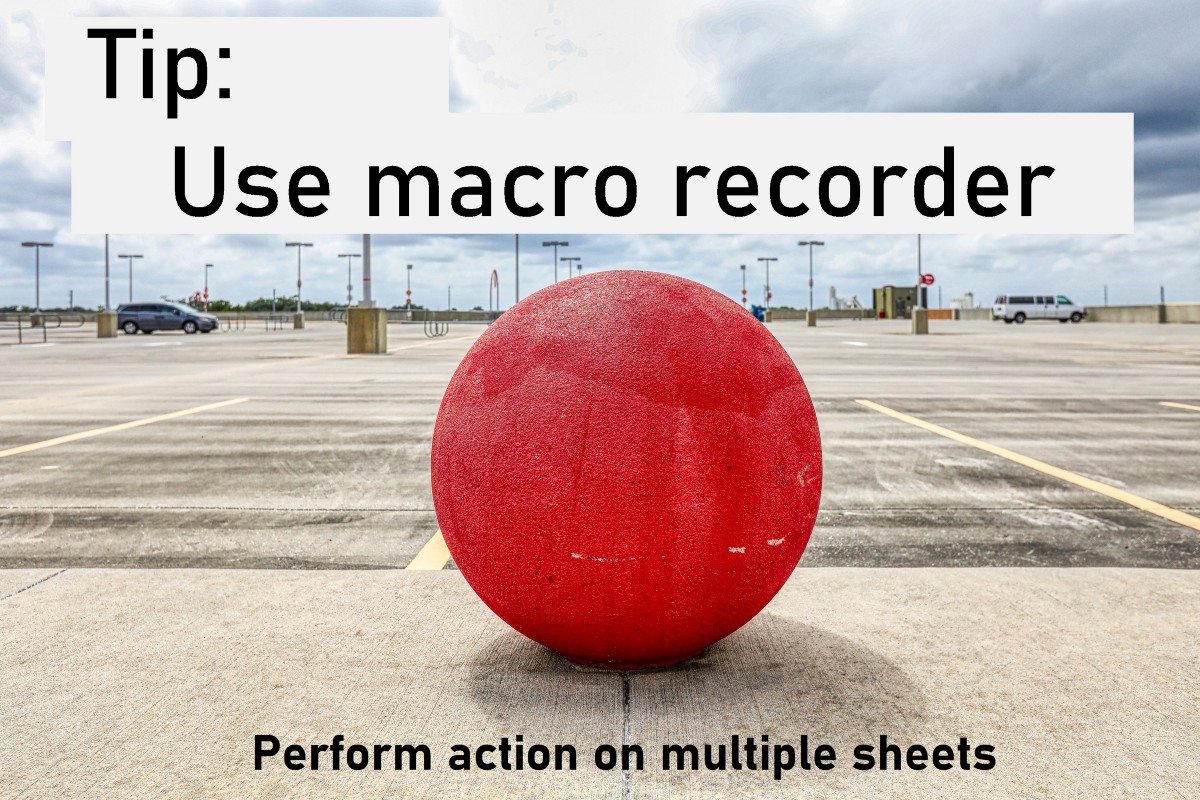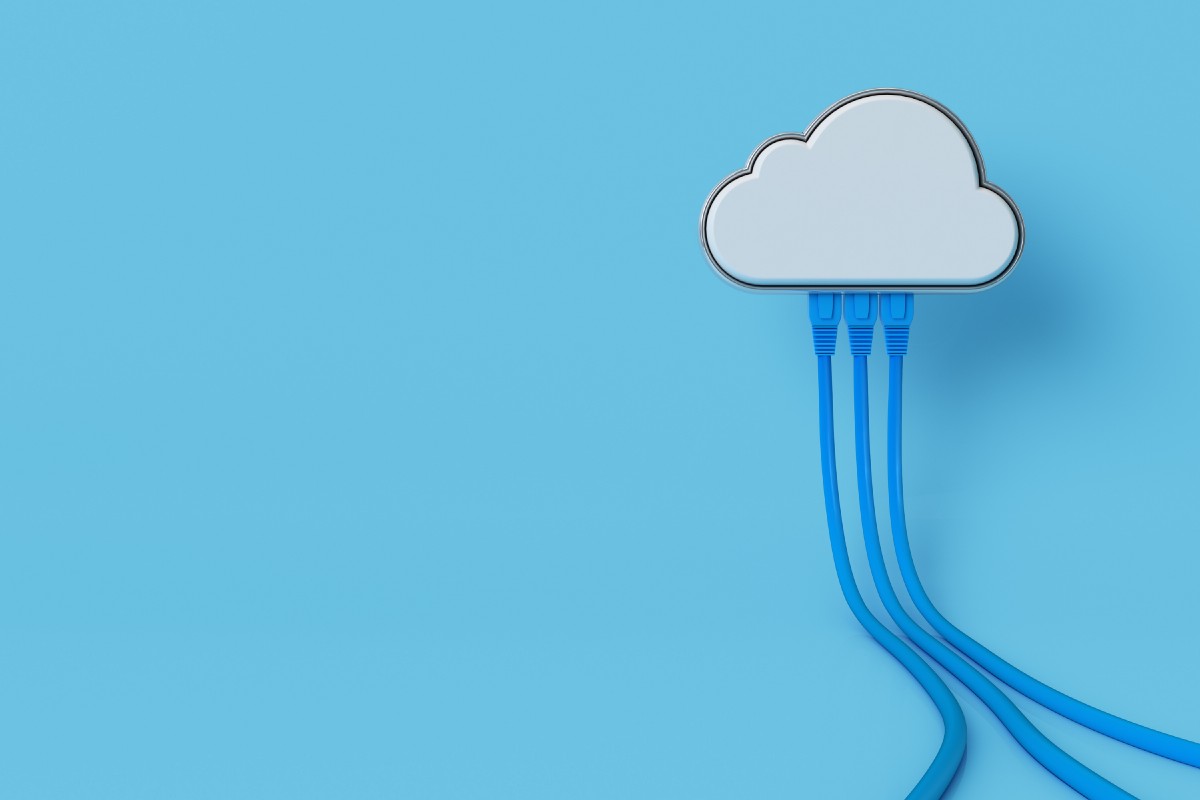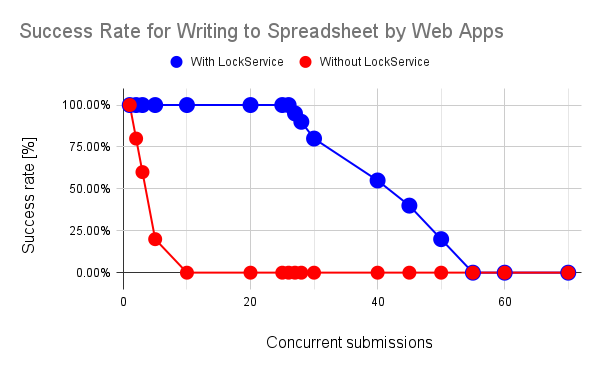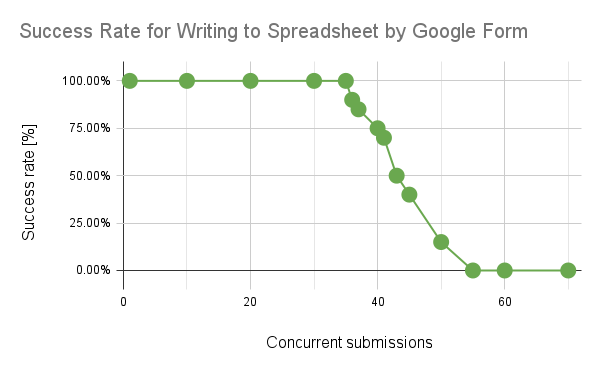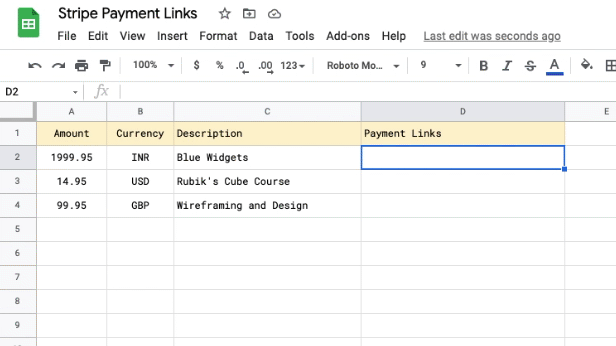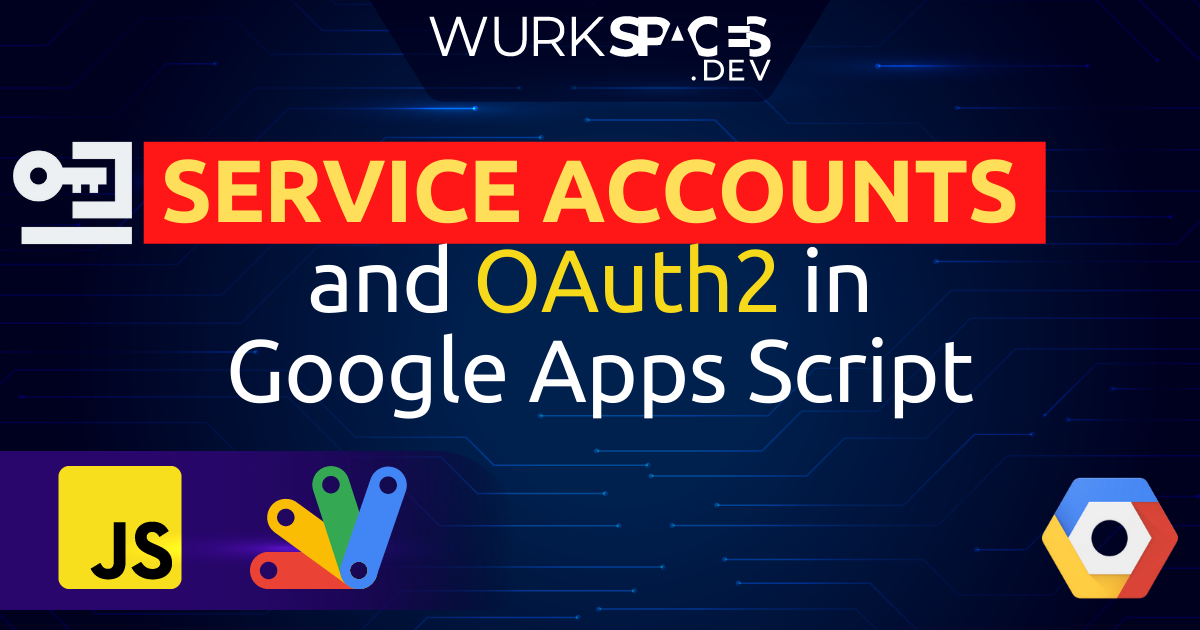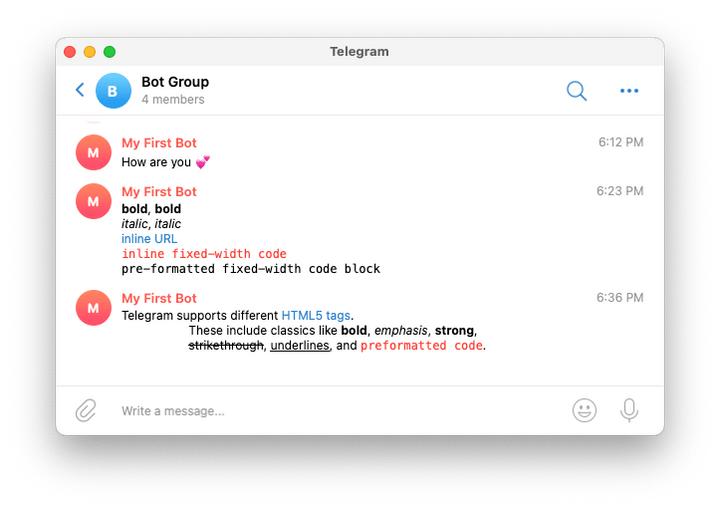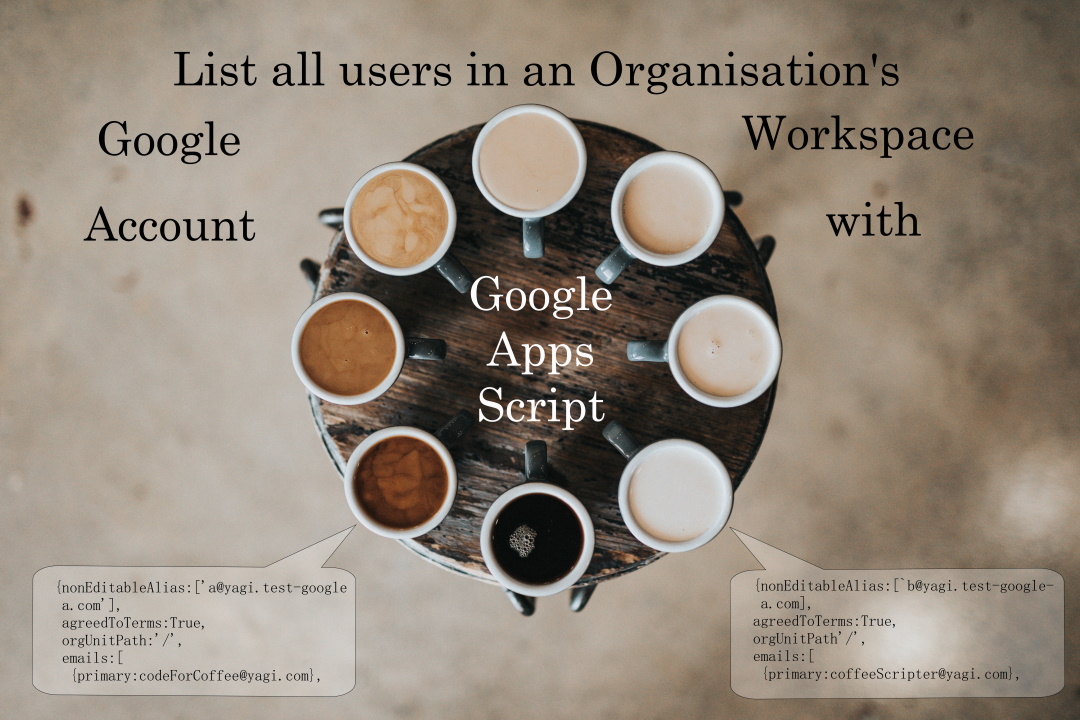The idea: perform the same action on multiple sheets. The idea is not new, my approach was to use macro each time to see the correct code snippet. It was useful and saved me hours on my current project.
A clever solution from Max Makhrov with some boilerplate script that makes it easy to use a recorded macro across multiple sheets. To make this solution even better I’ve suggested an addition which activates the sheet which makes it easier to reference recorded macro functions. To see in action here is a copy of Max’s Google Sheet with updated code.
Source: Multiple Sheets Action. Use Macro Recorder 🔴

Member of Google Developers Experts Program for Google Workspace (Google Apps Script) and interested in supporting Google Workspace Devs.