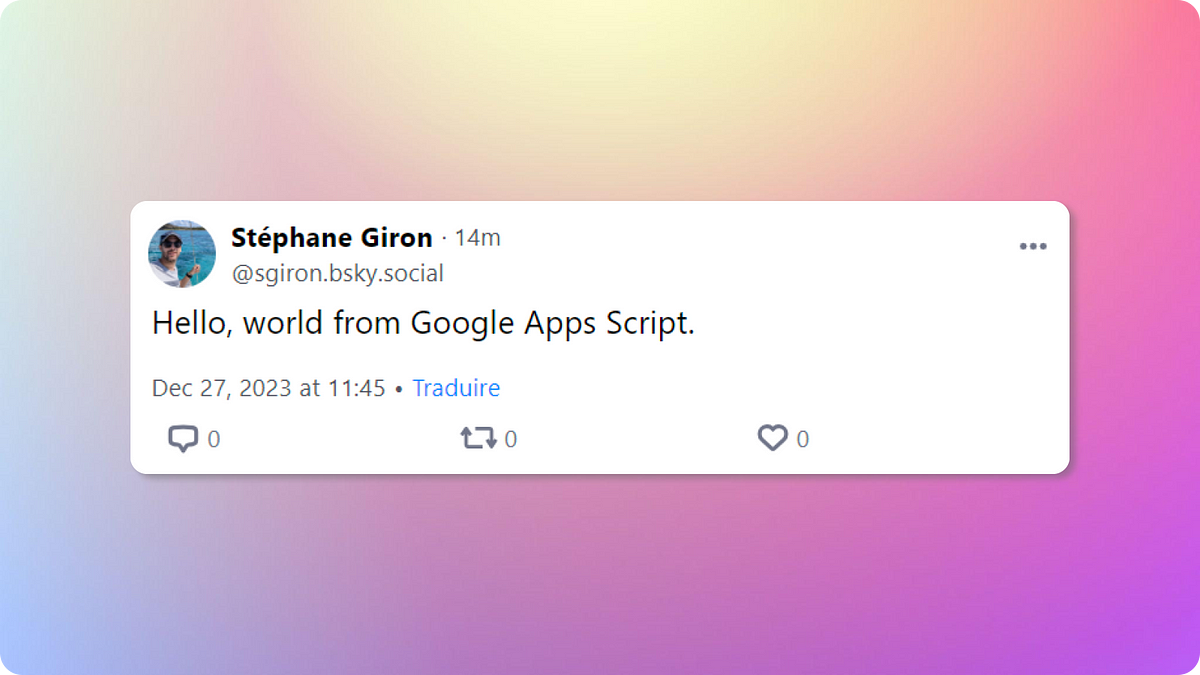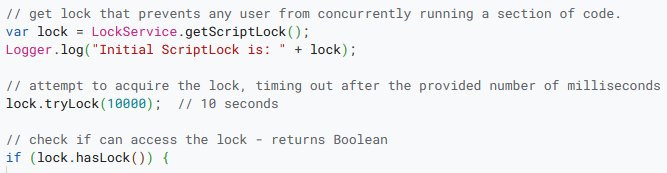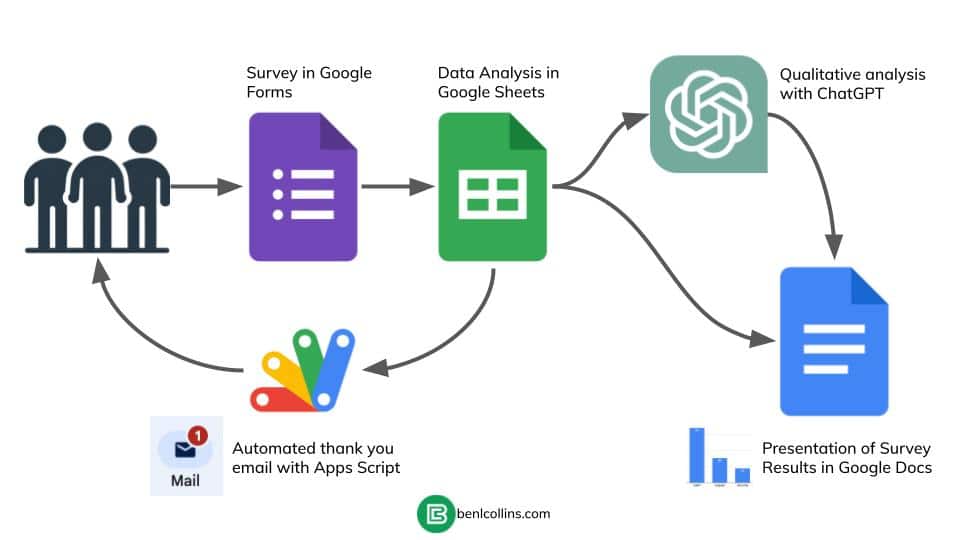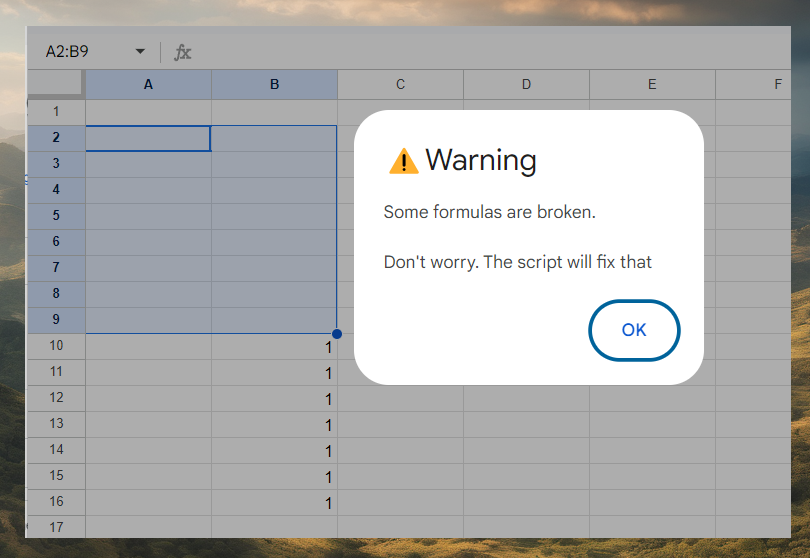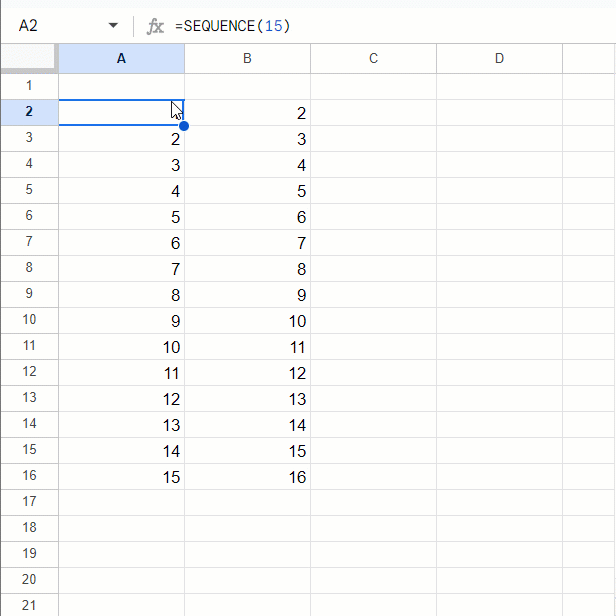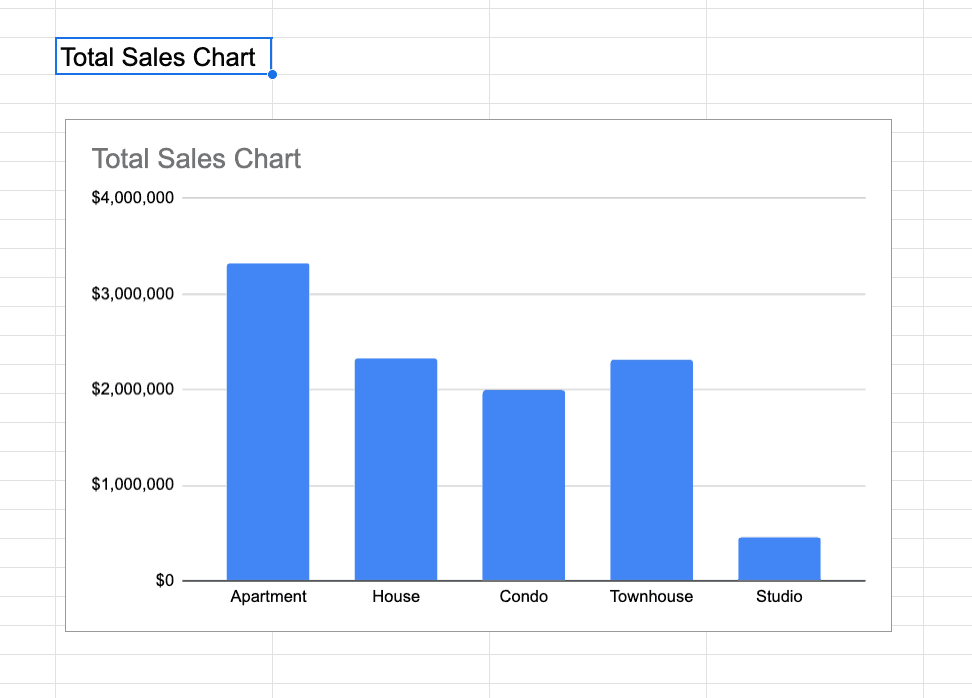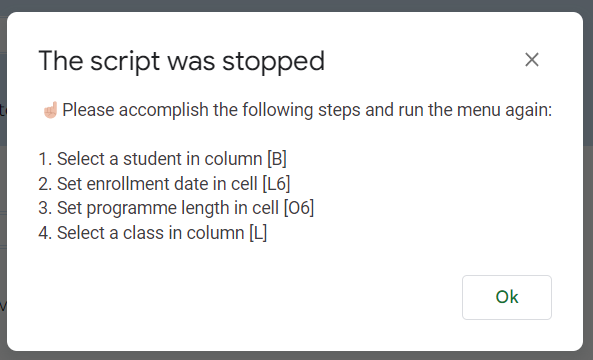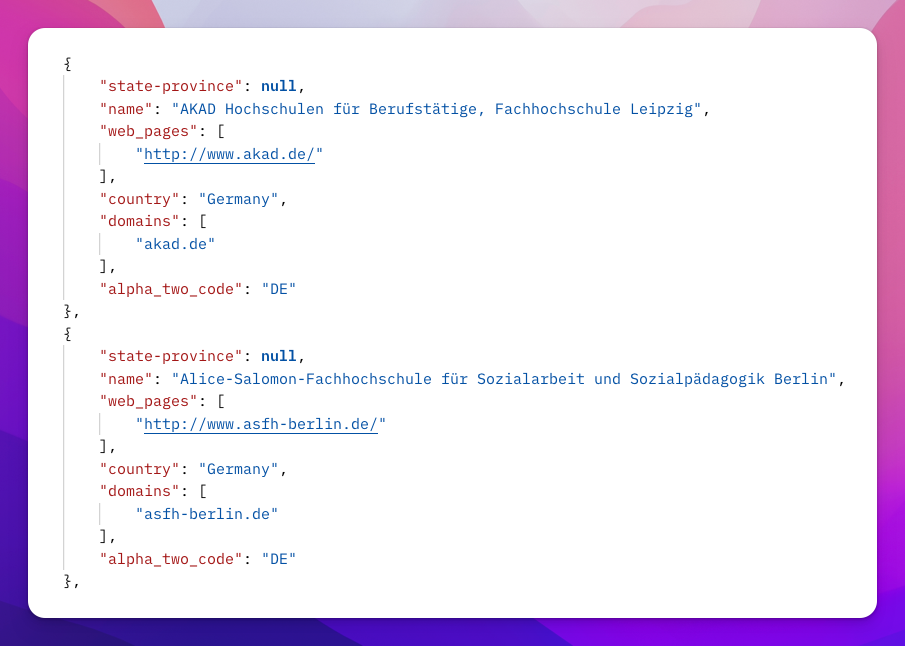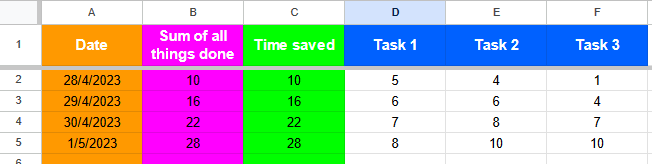Use Google Apps Script to automate actions on Bluesky Social using their API.
I’ve largely given up on X (formerly Twitter) and there are now numerous alternatives including Bluesky Social. If you would like to automate posting and getting messages from Bluesky Stéphane Giron provides a guide on how to communicate with Bluesky Social API using Google Apps Script. It includes detailed steps on how to obtain an app password, authenticate with Bluesky, retrieve messages for a user, and post a new message. The post also includes code snippets for each step, making it easy if you want to modify this integration to your own needs.
Source: Post and Get messages with Bluesky Social API and Google Apps Script

Member of Google Developers Experts Program for Google Workspace (Google Apps Script) and interested in supporting Google Workspace Devs.