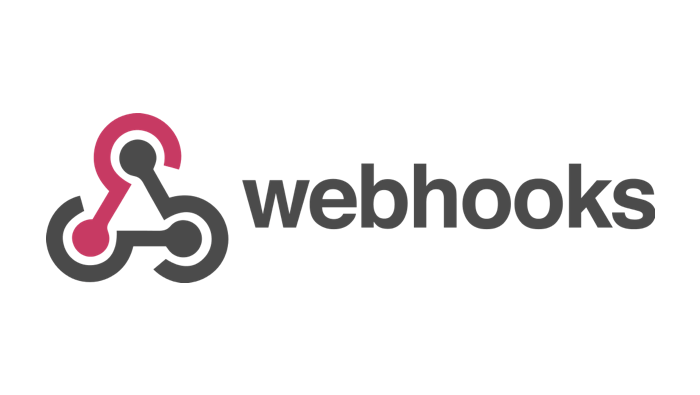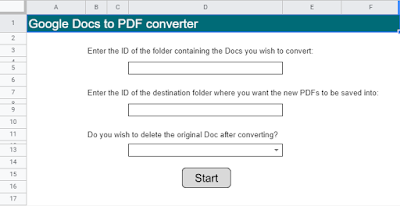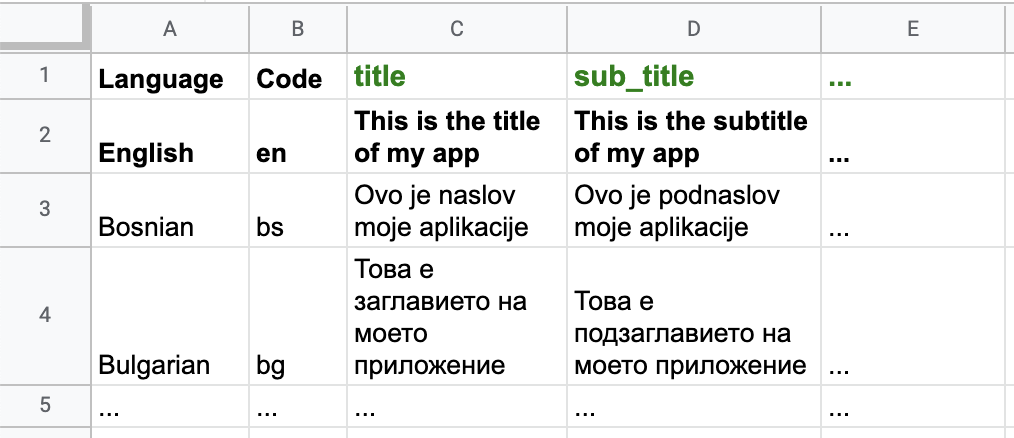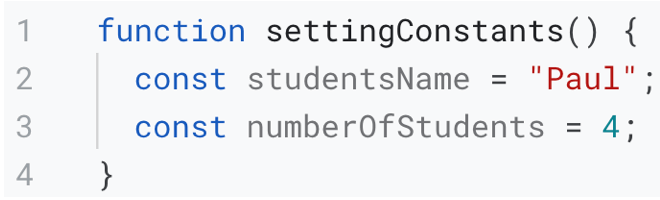I wanted a quick and easy way for my kids to track the books they read, as well as a way for my wife to catalog all the books in the house. I know there are other services out there like Goodreads that can store your book list…but I just wanted to house the data myself, and not have to create accounts for my young kids.
Nice little project that glues together Google Forms and Sheets and the Google Book API with a little but of Google Apps Script. Follow the link for more information and the source code.
Source: Create a book tracker using Apps Script and the Google Books API in 10 minutes

Member of Google Developers Experts Program for Google Workspace (Google Apps Script) and interested in supporting Google Workspace Devs.